Way back in iOS 9 days, Apple added “content blocking” to the iPhone and iPad. More commonly known as “ad-blockers,” this tech lets you use third-party apps to block ads, malware, trackers, comments, and more, in Mobile Safari. Apple itself doesn’t do any more than make blocking possible. To actual decide what to block, you need a third-party app.
Enabling ad-blocking is easy, once you know how, and you can set-and-forget it once done. Or you can keep on top of things, adding custom rules, and white-listing trusted websites. Here’s how.
Third-party apps? Is that safe?
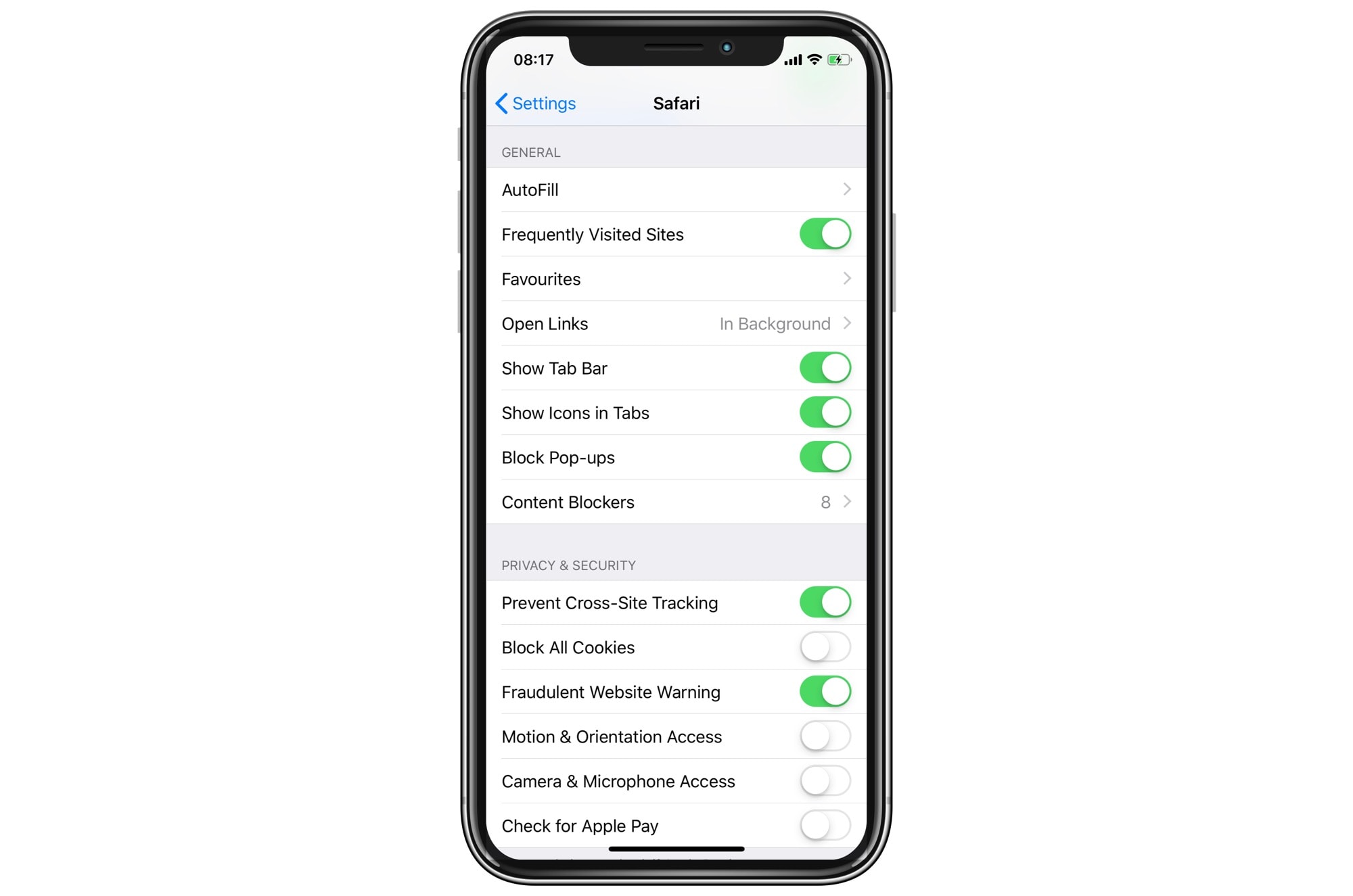
Photo: Cult of Mac
Content Blockers in iOS work like this: You install a content blocker app from the App Store. Then, you open up Safari’s settings in the Settings app, and tell Safari which content blockers to use.
Then, you open up the app, and start enabling content-blocking rules. Most apps come with big pre-made lists of things to block.
The important thing to remember is that these apps never see your browsing data. They don’t process your browsing live. What happens is that the content-blocker app (let’s use 1Blocker X for these examples) generates a list of rules, and then passes that list onto Safari. It’s a one-way transaction — Safari doesn’t pass any data back to 1Blocker.
Then, when you browse, Safari looks at this list and blocks anything that matches. In practice, this blocking is instant. It won’t slow down your browsing. In fact, content blocking will almost always speed up your browsing, as it stops Safari downloading a bunch of tracking scripts, or website comments, or other toxic, hate-filled web filth.
We have a post on how to use 1Blocker X here.
What can you block?
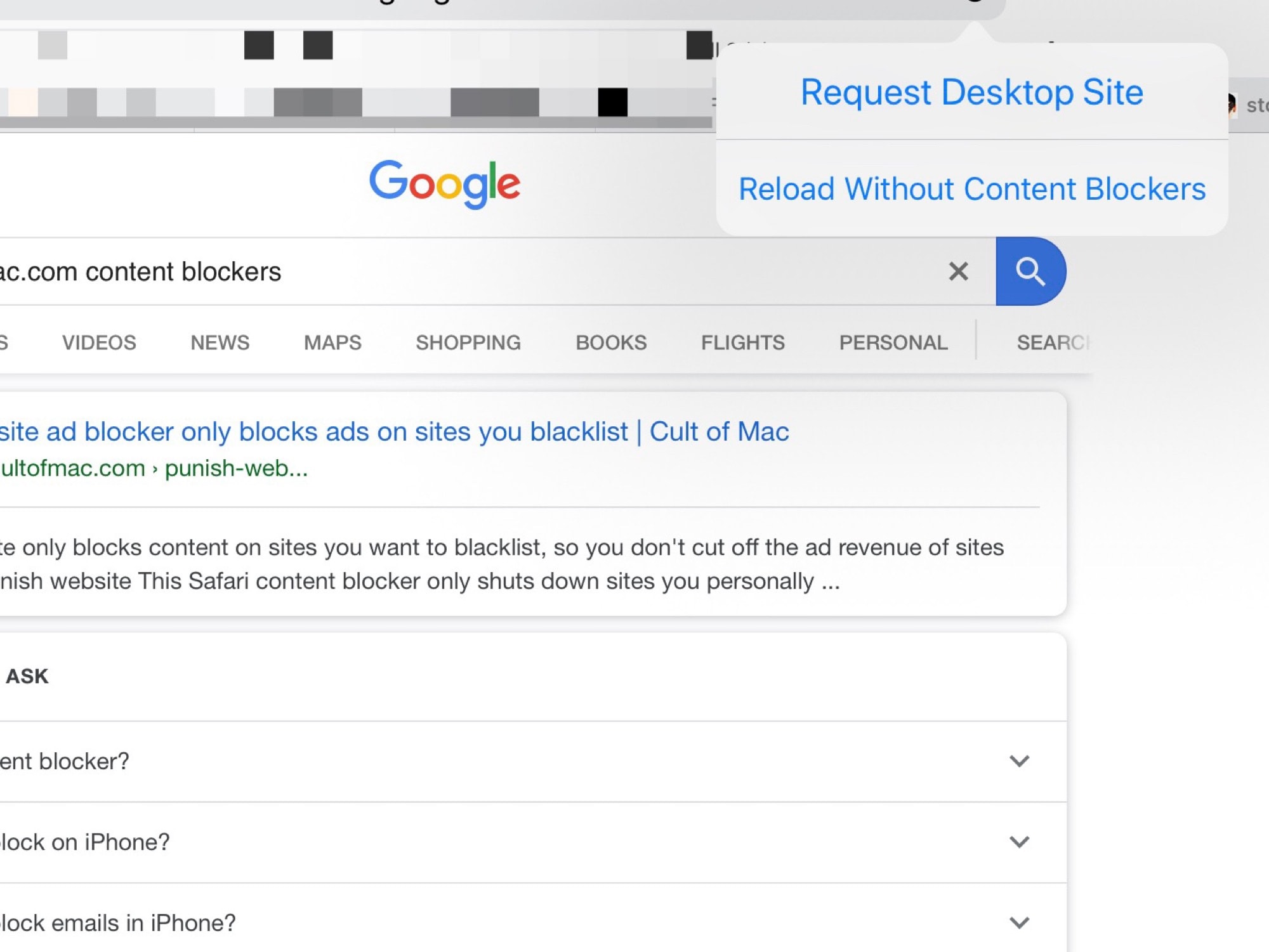
Photo: Cult of Mac
Content-blockers are often called “ad-blockers,” and that’s technically correct. But who really hates ads that much? After all, our brains turned into effective ad-blockers years ago. Who even sees static ads any more? No, the real meat and potatoes of the content blocker is malware: tracking software loaded inside ads, inside website comments threads, and elsewhere.
Content blockers can also block adult sites, social-networking trackers and sharing buttons, and other annoyances (those floating popover cookie-info messages, for example).
1Blocker X: Faster & Safer Web
Price: $4.99
Download: 1Blocker X: Faster & Safer Web from the App Store (iOS)
So, forget ad-blocking, but remember that content-blocking is about keeping you safer on the web.
How to use content blockers in iOS
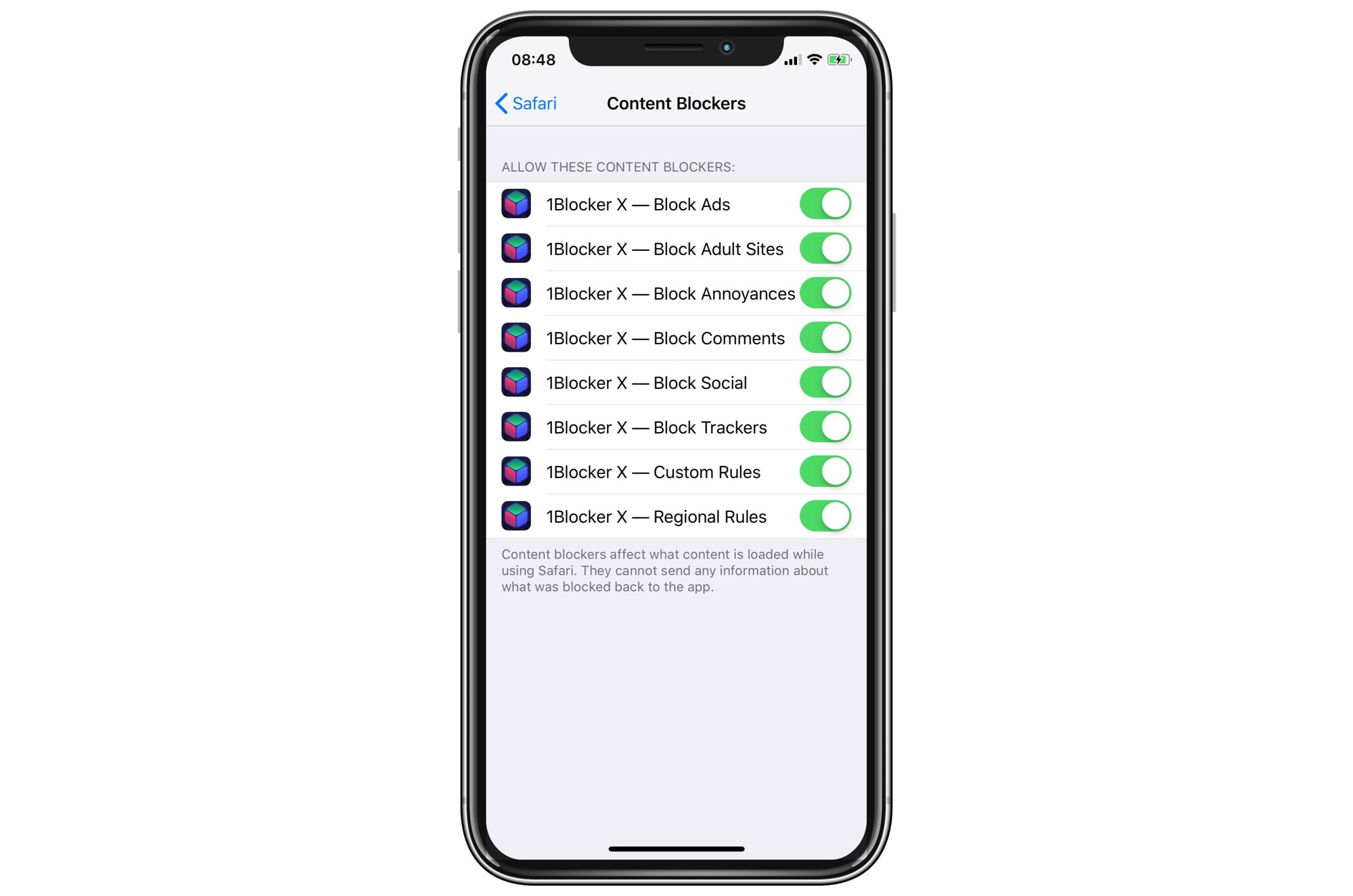
Photo: Cult of Mac
Once you’ve installed a content blocker, you have to enable it in Settings > Safari > Content Blockers. Just visit that section in the Settings app, and toggle the switches. If you have multiple blockers installed, they may tread on each other’s toes, so consider only activating one at a time.
The exception here is content blockers that block specific content. And 1Blockr X, the blocker we’re using for today’s examples, actually splits its rules across eight separate blockers. This is a workaround — iOS limits a single blocker to 50,000 rules, so 1Blocker uses more instances, to increase the limit.
Once enabled, you can usually configure the blocking inside the app. Here’s 1Blocker X:
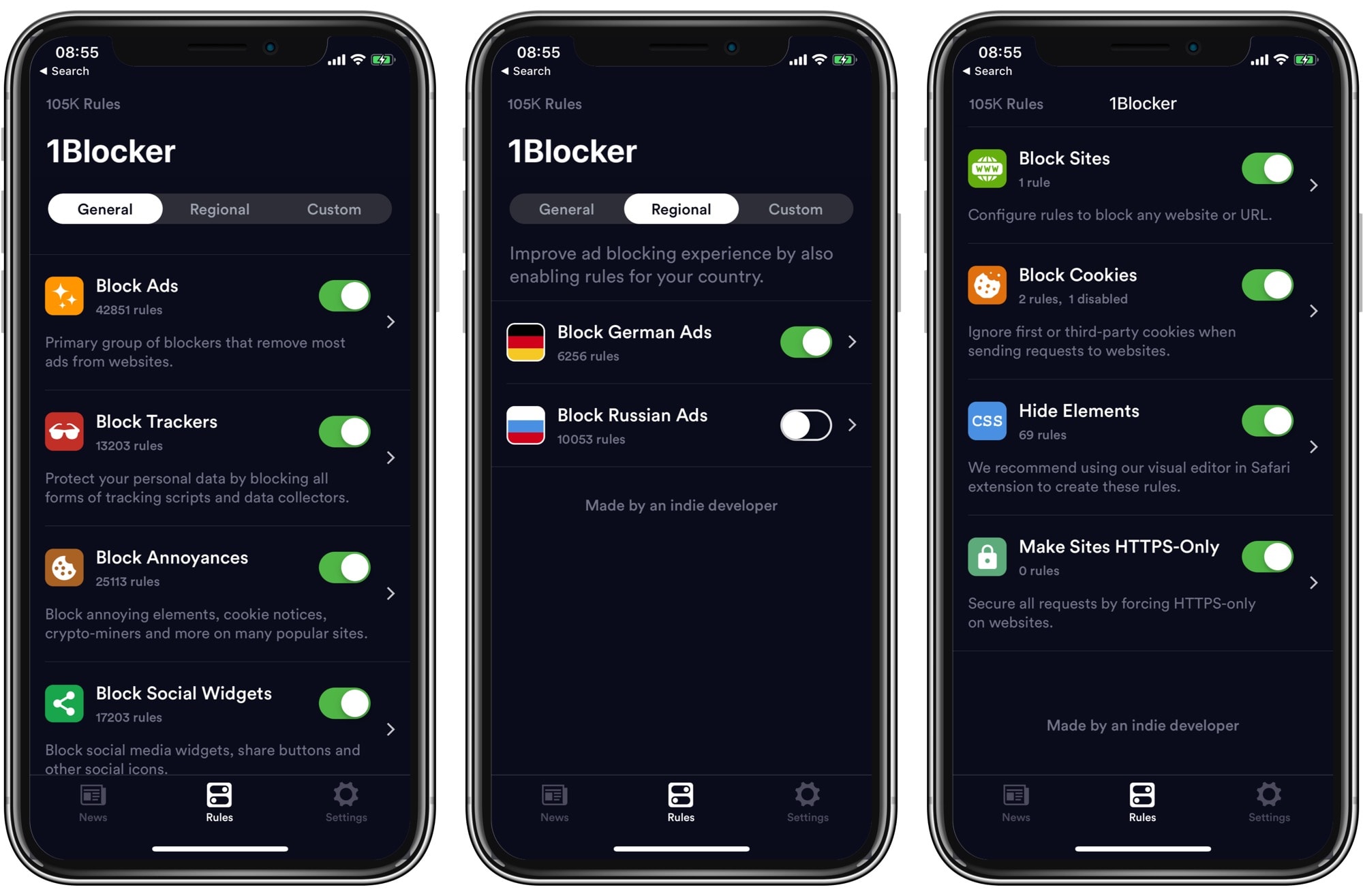
Photo: Cult of Mac
Mostly you can let the app get on with the heavy work, but you can also add custom rules. You can, for instance, choose to allow ads and comments on a site, but to block trackers and everything else.
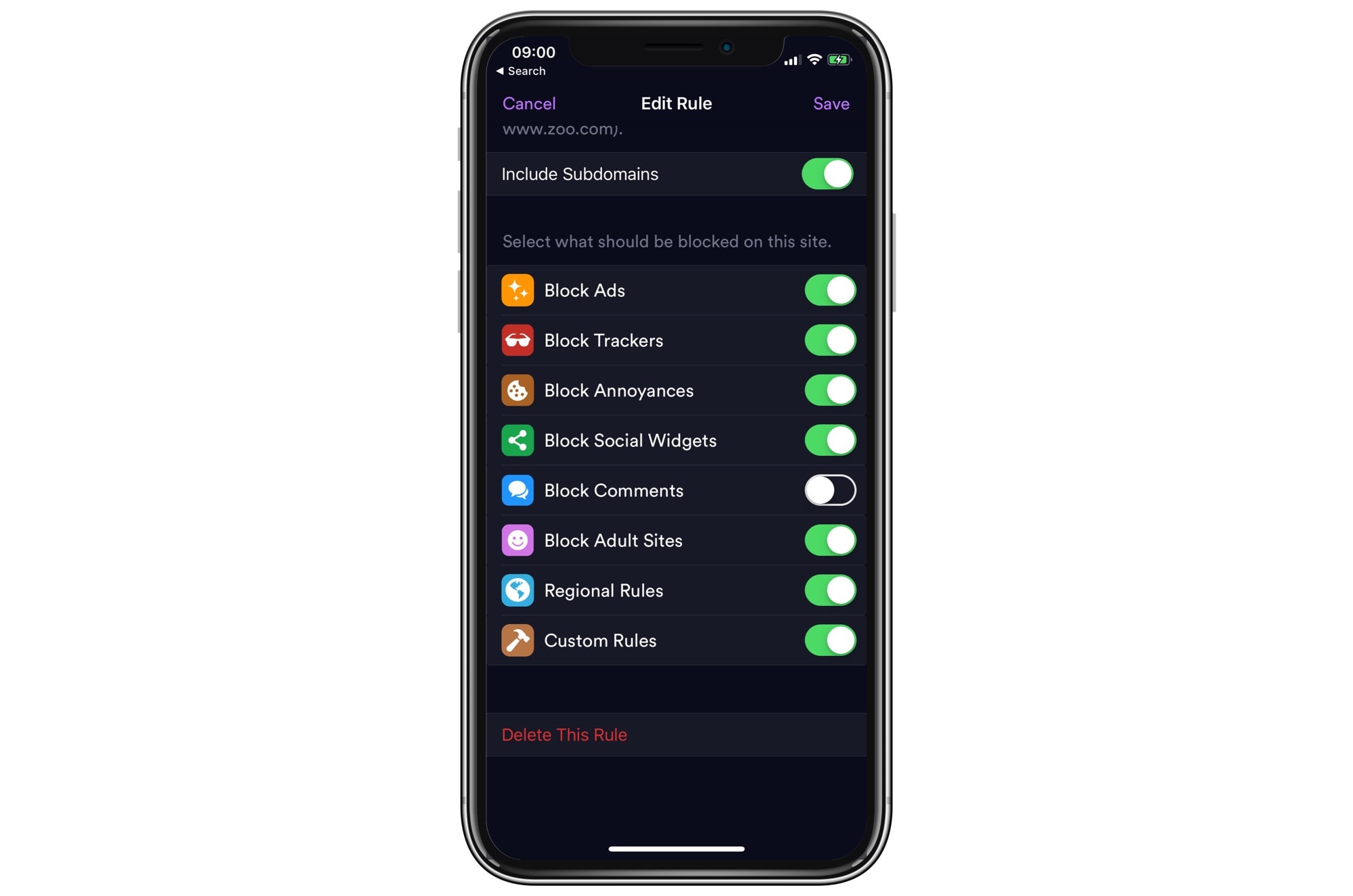
Photo: Cult of Mac
Extras
Depending on the app you use, there may be more options. For example, you could choose to block cookies from certain domains: Facebook and Google, for example. And 1Blocker X also lets you use a visual editor to block individual elements on a web page. I use this to block signature images I don’t like on forums, for example.
If you don’t use a content blocker, you should check them out. You can set it not to block any ads, and still get all the privacy advantages of the other content-blocking rules.


