Are you thinking of switching from the Mac to the iPad? Maybe you’re sick of your MacBook’s glitchy keyboard, or you would prefer to be able to remove the keyboard altogether when you don’t want it, and use touch instead?
Or perhaps you’re tempted by the cheaper pro apps on iOS, or the portability, or you just can’t see the point of a 27-inch iMac on your desk when all you do is read and write.
Whatever your excuse, switching from macOS to iOS is easier than ever. Thanks to iCloud, and a host of great apps and accessories, switching can be almost seamless. Let’s see what you need.
There are plenty of articles about whether you should switch. There are even some shortsighted writers questioning whether you can switch. This isn’t one of those. Today we’ll go over the main things to consider when switching:
- Moving your data.
- Reusing your hardware.
- Replacing apps.
iCloud makes moving easy
The most important part of this is your data. Fortunately, it might be the easiest part — if you use iCloud on the Mac that is.
If you buy a new iPad, and do nothing but sign in with your Apple ID, you will find that a lot of your Mac-based data shows up automatically: Safari tabs and bookmarks, all your keychain passwords, your Apple Music library and playlists, your photo library, your notes, iMessages, calendar and reminders, even your books and PDFs.
That’s enough to get you off to a great start. But what about all your documents, or the mess of files scattered across your Mac’s desktop? Well, iCloud can help you there, too.
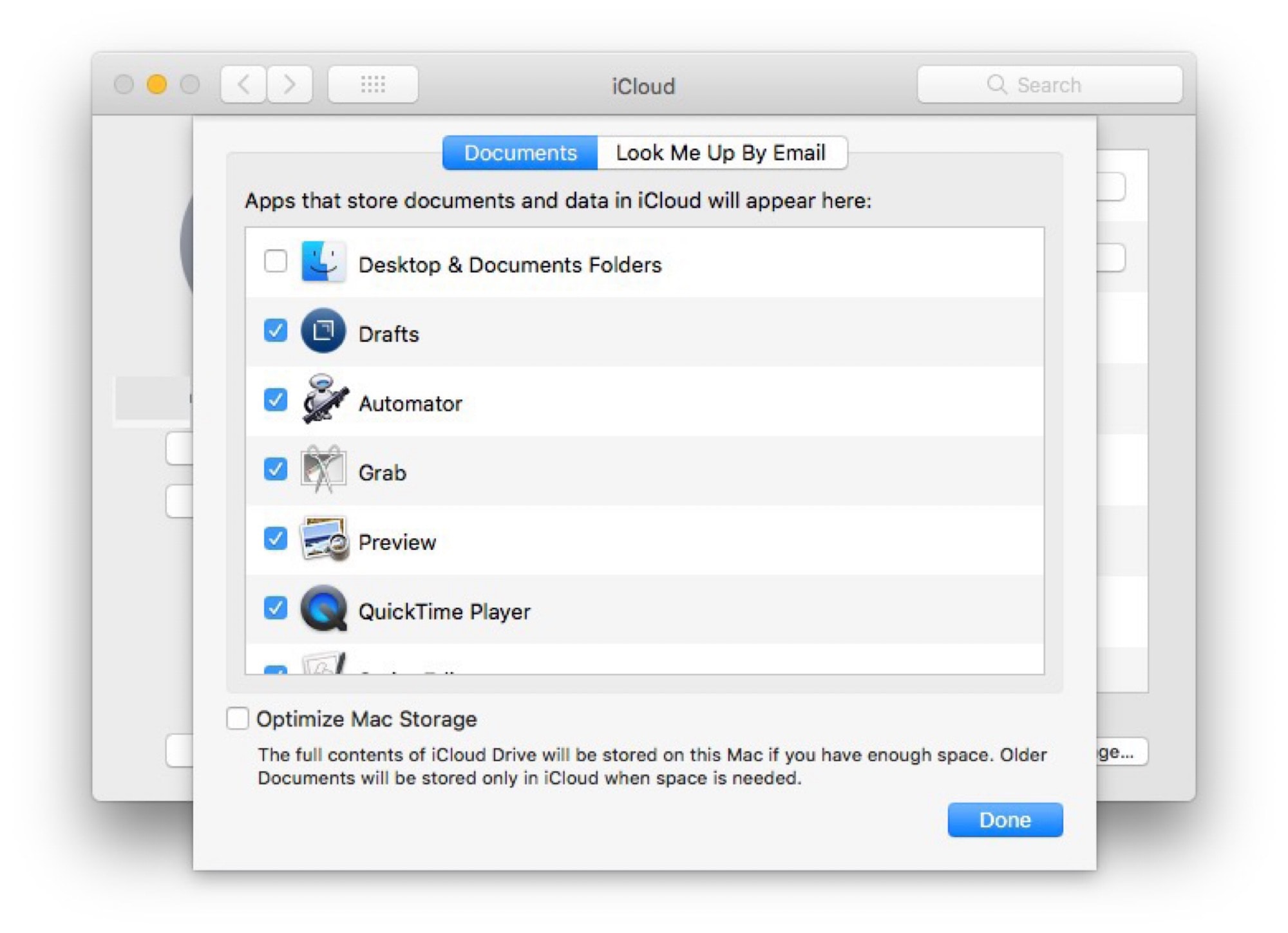
Photo: Cult of Mac
On your Mac, open up System Preferences, and click on the iCloud panel. Then, click Options… in the iCloud Drive row. If iCloud Drive isn’t enabled, you’ll have to check the box to switch it on.
In the screen that follows, check Desktop & Documents Folders. This will mirror these folders in iCloud. If you don’t have enough iCloud storage space, you might consider the very reasonably-priced upgrades, which can be shared with family members.
Now you just have to wait for everything to upload.
On your iPad, you will find these folders inside the Files app. They’re right there in the source list on the left. Not all the files will be downloaded and stored locally. To really use this feature, you need to be connected to the internet most of the time.
But if you are, then this feature is fantastic. All your Mac’s files are available to you, anywhere. Even on your iPhone.
If you use Dropbox, then the same trick works. Just install the Dropbox app on your iPad, and you can access everything for the Files app.
New apps
Many of Apple’s own apps have iOS versions. Pages, Numbers, Keynote, GarageBand, and more. If you use these, then your documents can automatically sync via iCloud — just make sure you save them in iCloud Drive on the Mac.

Photo: Cultured Code
For other app, you’ll have to find a version for ios. Some developers make iOS and Mac versions of their apps. Things is a great to-do list, for example, and if you’re looking for a text notes app, then Drafts is just amazing. I use Ulysses to write my articles, and if I need to, I can switch devices seamlessly.
But if your favorite app isn’t available for the iPad, then you’ll need to search for an alternative. Sometimes the iPad alternatives are actually better than the Mac app they replace. Infuse, for example, is an amazing media player that does much of what Plex does, only it’s a lot better-looking, and way easier to use.
This is the area where you’ll have to do the most research. Fortunately, there are great, pro-level apps available in almost every category. And most of them are a lot cheaper than the macOS options.
New hardware
If you want to replace your Mac with an iPad, you’ll need some new gadgets. But you can also keep using a lot of the accessories you already have — more on that below.
I have one essential iPad accessory, and a few options for things that are nice to have.
A stand
The most important accessory is a good stand. If you’re typing on an external keyboard, forget the Smart Keyboard folio. It’s as limiting as a laptop keyboard, and you’ll be bent over the desk, and suffering from a cricked neck in no time.

Photo: Abovetek
A stand gets the iPad up closer to your eye level. Pair it with a Bluetooth (or wired) keyboard, and you have a mini iMac. I like the AboveTek aluminum stand in the picture above. It’s sturdy, adjustable, and stable even with a 13-inch iPad clamped into it.
A Printer
If you print a lot, then you may also need to buy a new AirPrint-capable printer. That’s because the iPad and iPhone can’t load printer drivers (thank God), so printer manufacturers are forced to make their printers compatible out of the box. Using AirPrint is easy. Before you spend on a new printer, check to see that your current model isn’t already AirPrint-compatible. And if you only print on occasion, you can use any printer connected to your Mac as an AirPrint printer.
Hardware you can keep using
The iPad can already use most USB accessories. If you have a Lightning-powered iPad, you can use Apple’s misleadingly-named Camera Connection Kit to hook up keyboards, USB audio interfaces, modems, Ethernet, memory-card readers, external displays, and more. You can even connect a USB hub and use multiple devices at once.
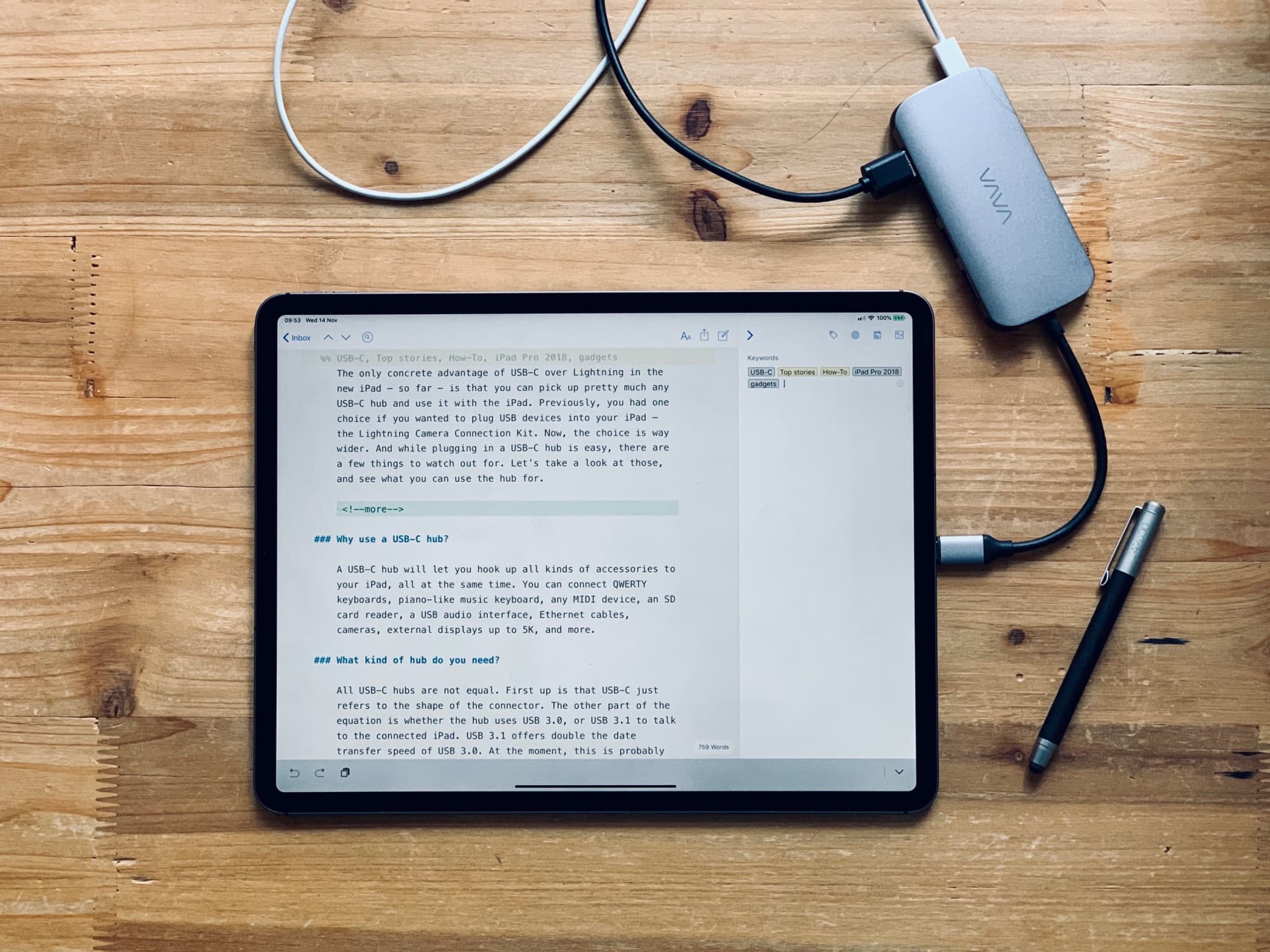
Photo: Charlie Sorrel/Cult of Mac
If you’re using an iPad Pro with USB-C, then there are even more options. You can hook up almost any USB-C device straight to the iPad, and you can even use the iPad to charge your iPhone. And how about this: If your Machado a USB-C power supply, you can use it with your iPad Pro.
For everything else, there’s Bluetooth. Apple’s own Magic Keyboard is a great option, and if you have an iMac, you already have one. Bluetooth speakers also work, and you can even hook up Bluetooth MIDI devices to make music.
If in doubt, try it. Or Google it.
Conclusion
As you can see, switching to the iPad today is easy. All your data and gadgets can be brought across, and most of your essential apps can be mirrored or replaced.
Not everyone can make the switch, of course. Some people have to use a Mac for a certain app, or for a particular piece of hardware. But the list of reasons not to switch is growing shorter every day. If you don’t want to, then fine. That’s what the Mac is for. But if you’re curious, take a look. You might love it.


