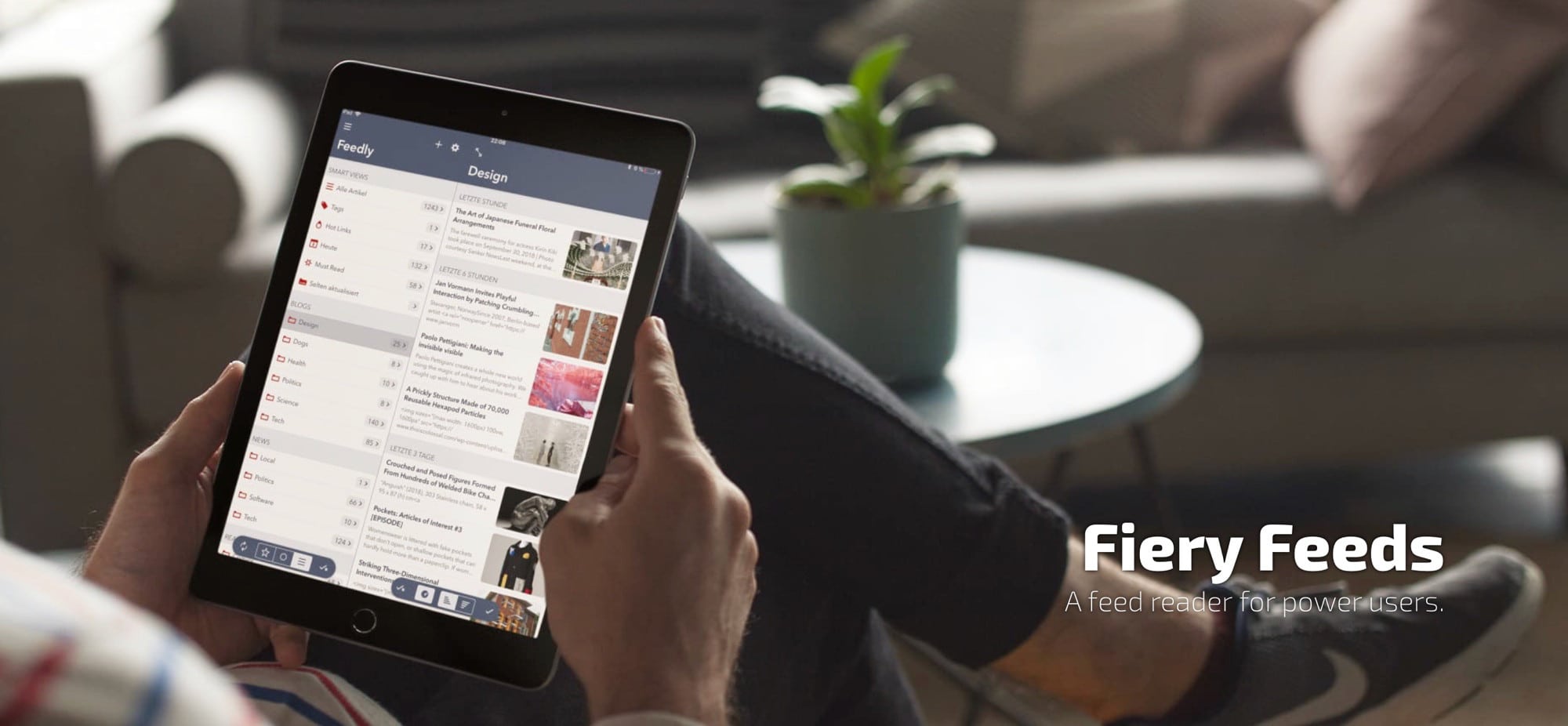How do you read the news? If you do it on Twitter, you’ll be used to missing things as they fly past on your ever-updating timeline. If you read the news on Facebook, you’re being fed articles picked according to Facebook’s own agendas. And if you read the news on regular websites, you spend forever visiting sites just to see if there’s been an update.
If only there was a better way. If only you could open an app and see, at a glance, all the new stories from your favorite websites. Wouldn’t that be something?
The good news is, there are many apps, and many services, that exist to bring you the updates to your favorite sites. They work like Google Reader used to — only way better.
What is a news reader app?
You know how when your favorites sites, like Cult of Mac, publish a new story, a link goes out on Twitter and Facebook? Well, they also send out a notification that can be read by any news reading app. In fact, this is how Apple’s own News app gathers its stories.
However, Apple News also grabs a lot of crap automatically that’s not necessarily from your favorite news sites. A straight news reader app only checks the sites you tell it to, then automatically downloads any updates. It’s kind of like a podcast app for text.
When you want to read the news, you launch the app. You see all the headlines, from all your subscriptions, conveniently assembled in one place. The big advantage over Twitter is that there’s no “river of news,” so you’ll never miss anything. And the advantage over Facebook is that you can choose what you want to read.
How to subscribe to news on your iPhone or iPad
Today we’re going to pick a news reading app, then we’re going to subscribe to Cult of Mac’s news feed. After that, you can add all of your preferred sites.
Pick a news app
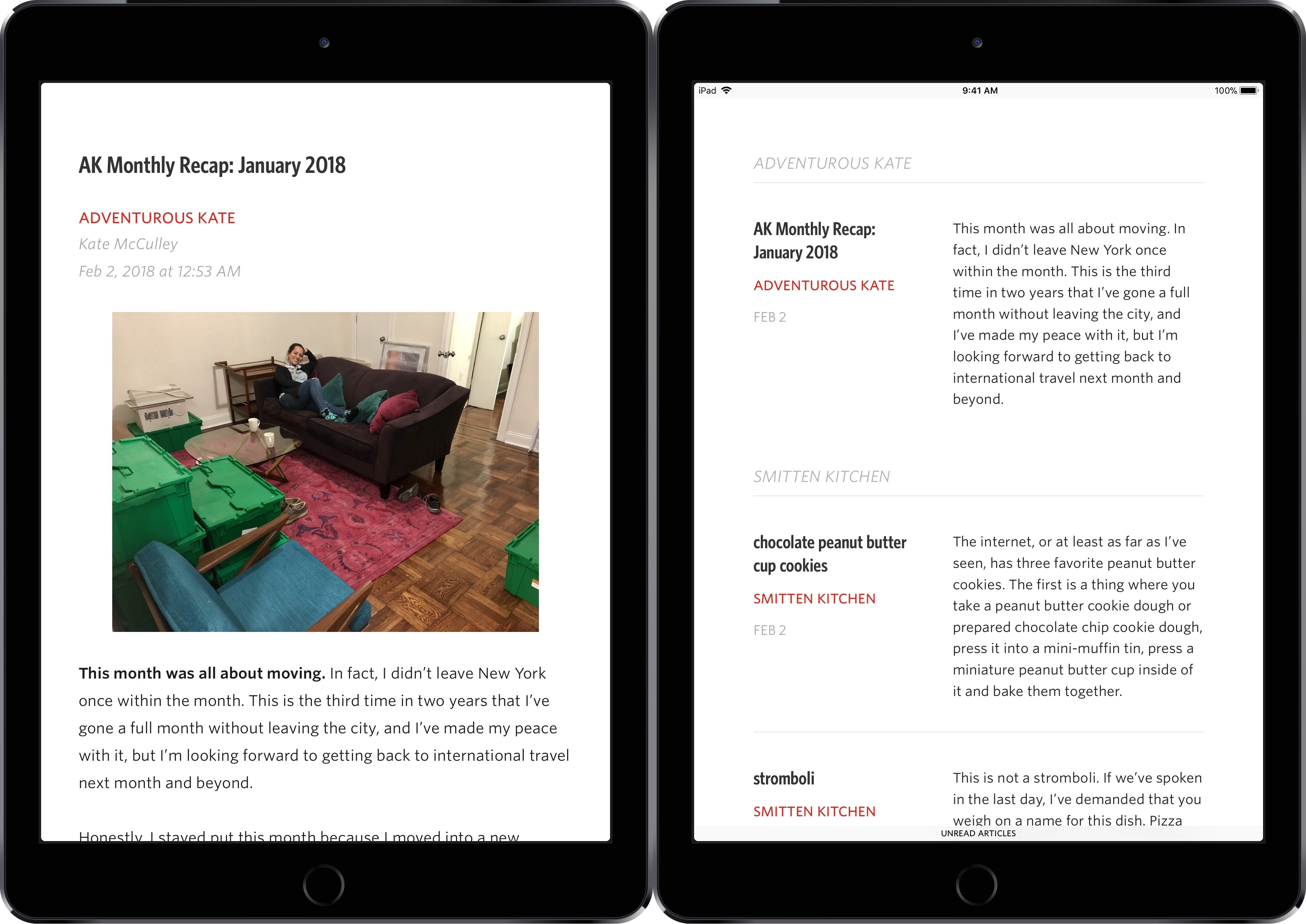
Photo: Golden Hill
There are a whole bunch of news reader apps available. On iOS, I recommend the following:
- Fiery Feeds (the one I use)
- Reeder
- Unread
- Feedly
- NewsBlur
Take a look at the apps and see which one catches your fancy. What they all have in common is that they will fetch new stories for you, and present them as a list. You can break up the list into categories, and so on.
To read a story, you just tap on it, and the full version loads. It will appear stripped of ads and other cruft, and you can often fine-tune the appearance in the app’s settings.
When you’ve read a story, it will be marked as such, and disappear from your feed. Most of these apps also let you mark a story to save it.
Reeder 3
Price: Free
Download: Reeder 3 from the App Store (iOS)
Unread: RSS Reader
Price: Free
Download: Unread: RSS Reader from the App Store (iOS)
NewsBlur
Price: Free
Download: NewsBlur from the App Store (iOS)
Feedly – Smart News Reader
Price: Free
Download: Feedly – Smart News Reader from the App Store (iOS)
Fiery Feeds: RSS Reader
Price: Free
Download: Fiery Feeds: RSS Reader from the App Store (iOS)
Pick a news reader service
While most of these apps can be used in standalone mode, just by subscribing to the sites you want to follow, they can also be combined with news syncing services. These services can be free or paid, and act as a way to sync your read and unread articles between devices. If you read a few articles on your iPhone, for example, then they won’t reappear on your iPad later.
Services include Newsblur, Feedly and more. Usually your news app will have a list of services it supports. Here it is in Fiery Feeds:
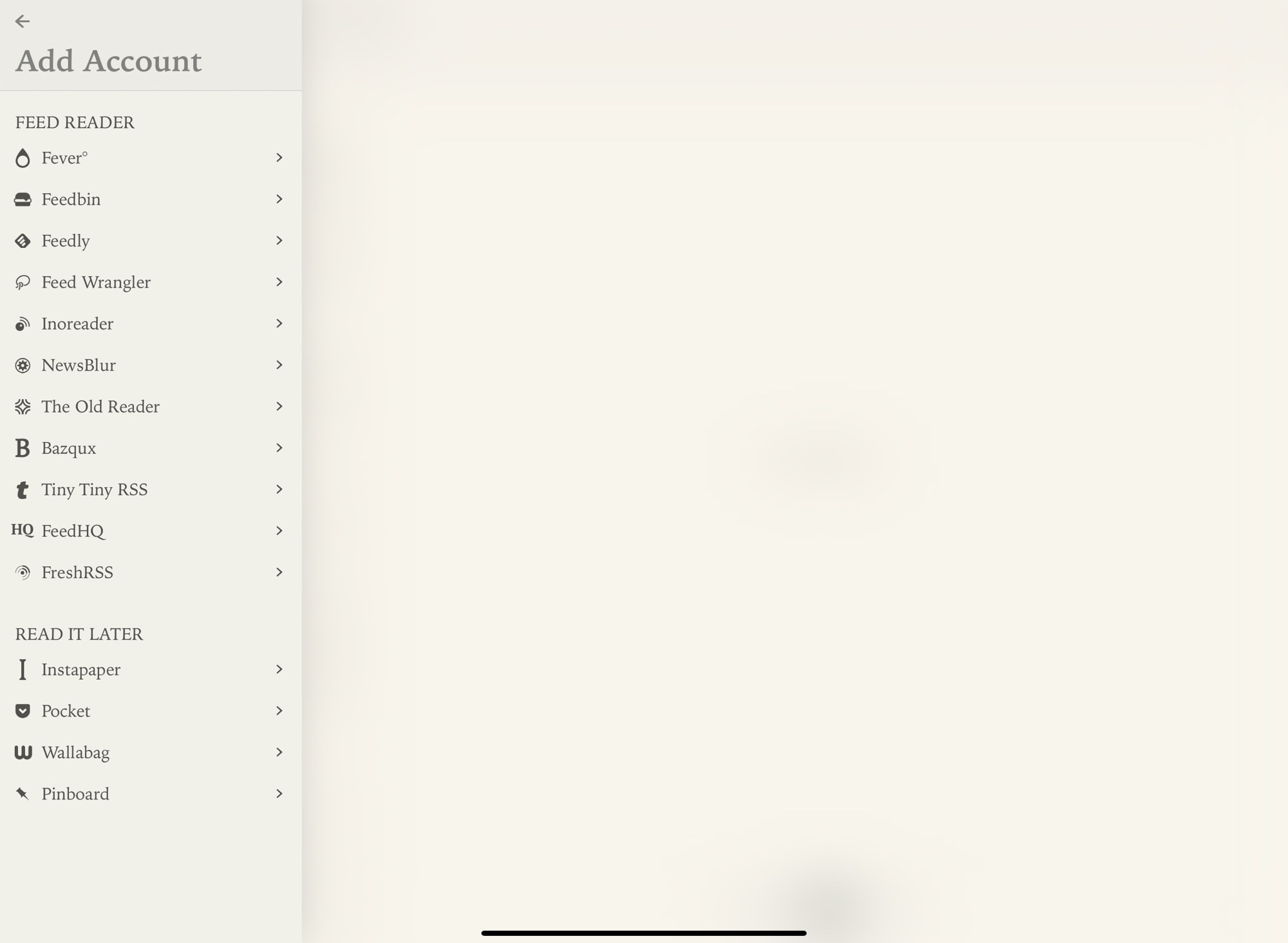
Photo: Cult of Mac
Another advantage of using an online news feed reader service to sync your apps is that you can change apps, or even mix and match them. Just like you can use the Mail app on your iPhone, and a different mail app on your PC, you can pick and choose news reader apps. They will all stay in sync.
Subscribe to sites
Finally, how do you subscribe to a site? This part is dead easy. Most apps come with a share extension. So, when you’re reading the site in Safari, you can just tap to share. Here’s how it looks in Fiery Feeds:
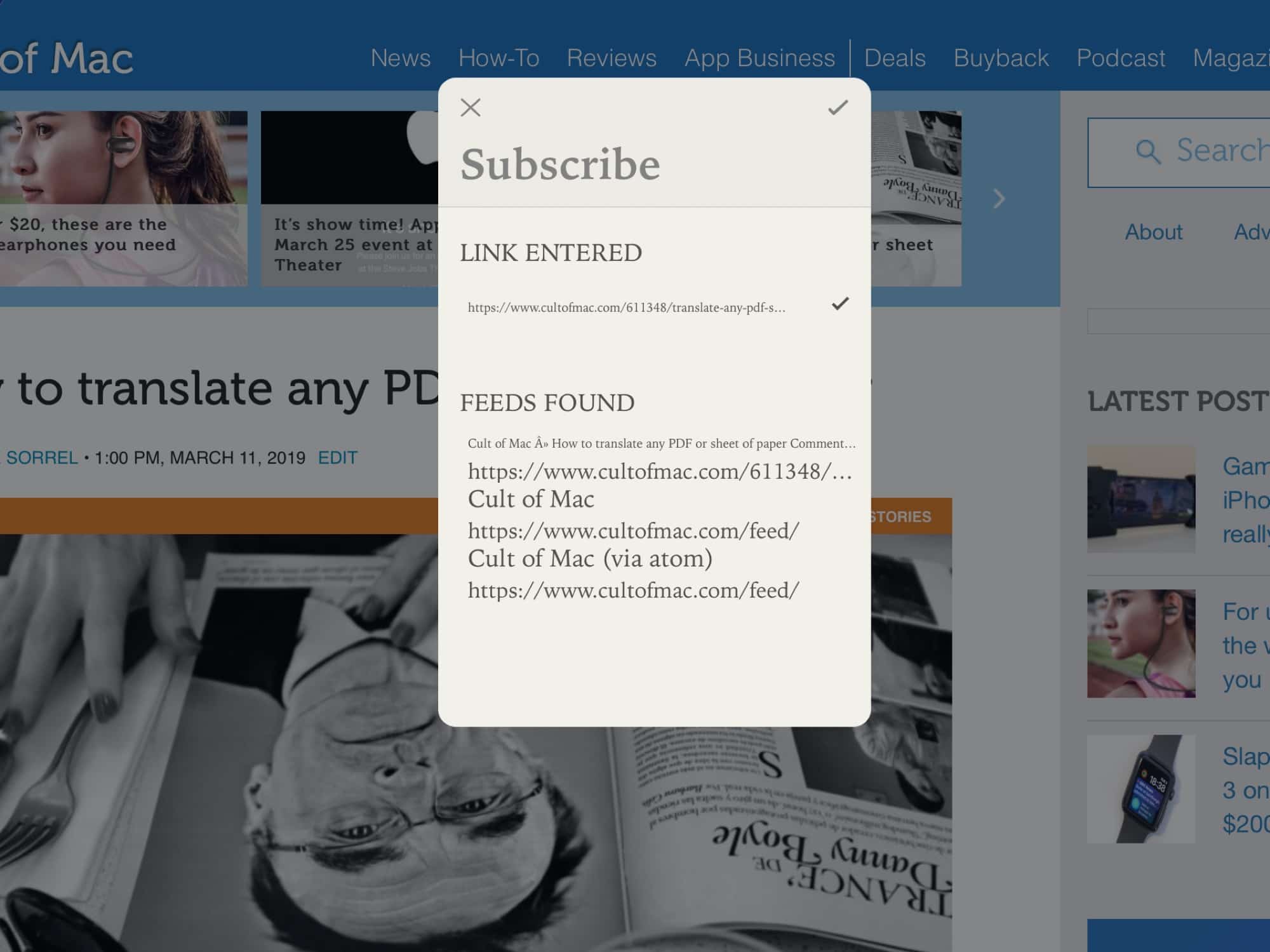
Photo: Cult of Mac
In this case, we see Fiery Feeds’ share sheet. This shows all the available feeds on a site. Usually you can just tap any of them — simply avoid anything that says “comments,” because you may end up subscribing to the comments for a single post.
If the app you choose doesn’t have a share extension, then you can use a standalone app called Feed Hawk. Feed Hawk does one thing — it subscribes to feeds for you. You just tell it the sync service you use (NewsBlur, Feedly, etc.), and that’s it. Whenever you want to follow a site, you just use the Feed Hawk share sheet:

Photo: Sam
Feed Hawk
Price: $4.99
Download: Feed Hawk from the App Store (iOS)
Read the news!
That all seems like a bit of a pain, but you only have to do it once. The easiest way is to grab an app, and then add feeds to it as you go. Don’t try to add everything at once. Then, after a while, you’ll see that you’ve added all your favorite sites, and that you never have to miss a post again.
You’ll wonder why you ever let Twitter or Facebook choose what news you can see.