You’ve long been able to take photos inside the Messages app on your iPhone, sending pictures directly into a conversations without saving them to your camera roll first. And you’ve also been able to grab photos from your library. But in iOS 12, both of these features are way better. Especially the camera. Not only does it ditch the stupid thumbnail-sized camera view, but you get access to some awesome new filters, and even AR stickers. Let’s take a look.
In iOS 11 and earlier, your photo library and the camera were combined in the Messages app. You tap the little camera icon next to the text-entry field, and you get a tiny camera viewfinder, plus a grid of thumbnails showing recent photos. You can tap a button to switch to a full-screen camera, and you can also browse the rest of your photo library, but this is clunky, and seems like it was added as an afterthought.
In iOS 12, the situation is much better. For a start, the camera and the photo library get their own buttons, instead of a combined view.
How to add photos from your camera roll to a message in iOS 12
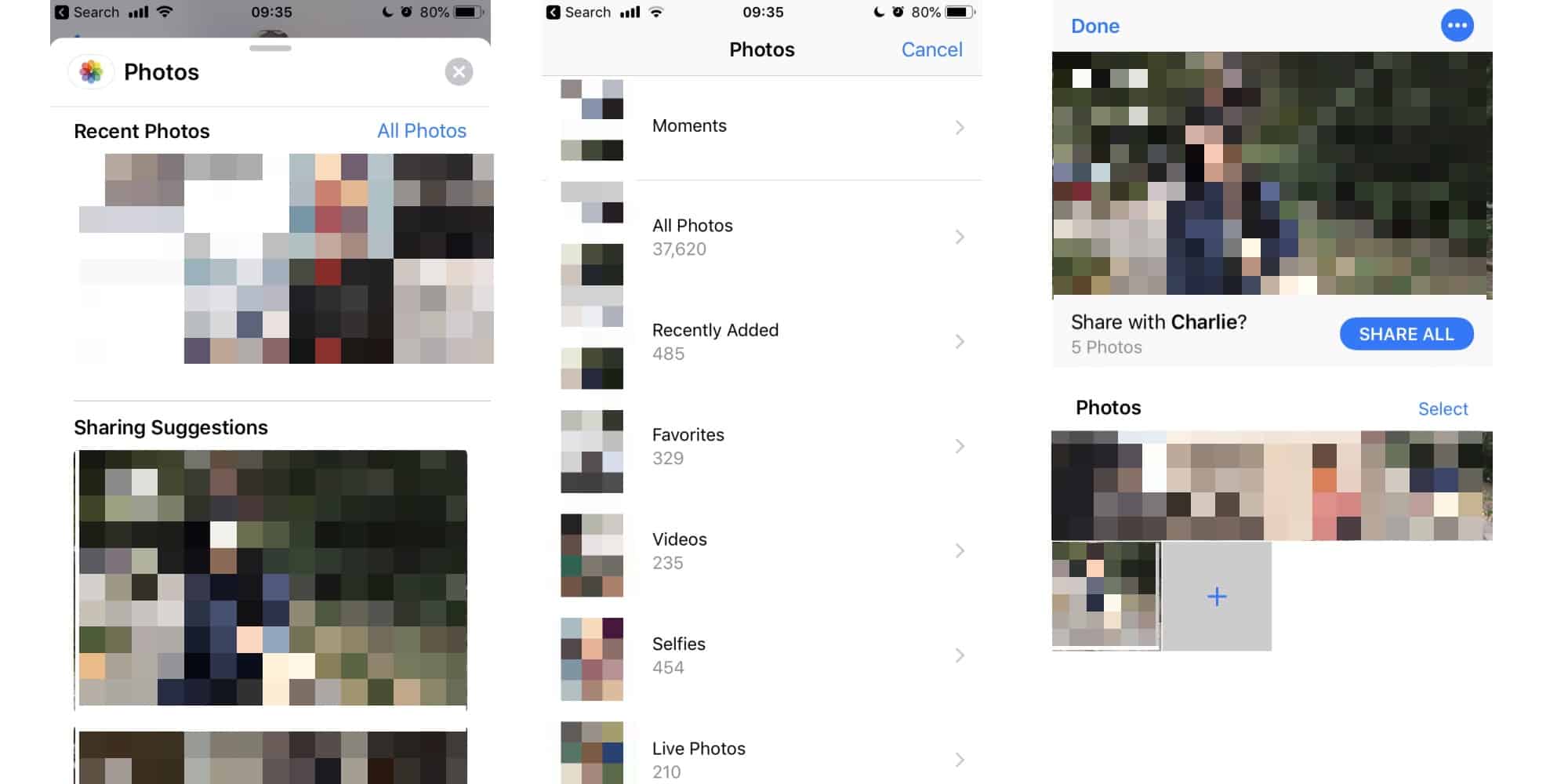
Photo: Cult of Mac
To add a photo to a message in iOS 12, you tap a dedicated Photos button, which looks like the Photos app icon. It appears at the left of the iMessages toolbar, just above the keyboard. Tap it and you’ll see thumbnails, as before, but if you grab the handle and pull up, you also see a new section: Sharing Suggestions.
These are taken from the new Photos app. Sharing suggestions are automatically-generated groups of photos, usually from events. If you view one in the Photos app, you’ll be prompted to send it to anyone that Siri recognizes in the photos. In the messages app, you can add these mini-albums to a chat with a single tap.
And you can also tap a button to see a grid of all your photos, as before.
How to use the new camera filters in iOS 12 Messages app
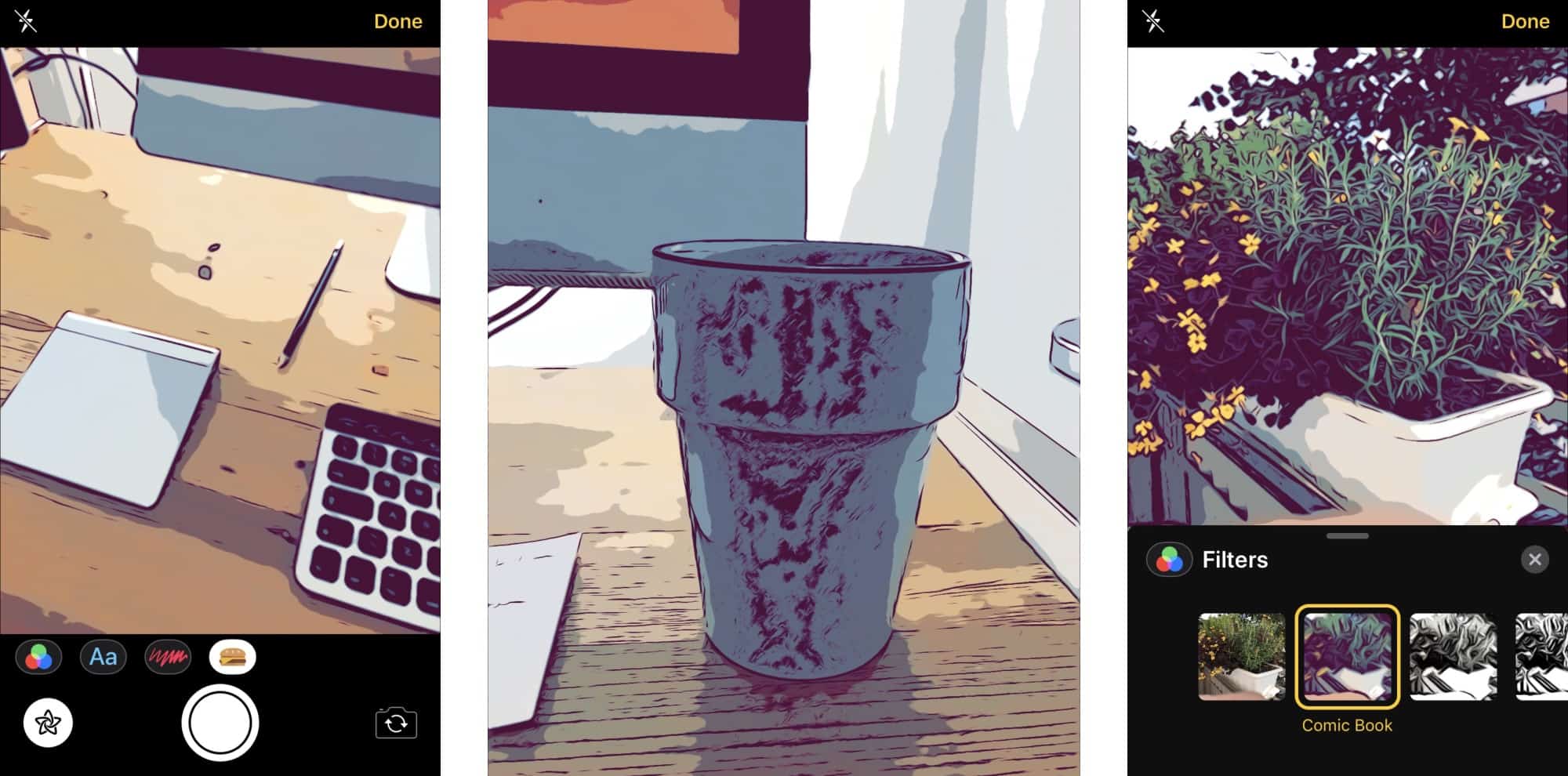 The new Comic filter is great.
The new Comic filter is great.
The biggest change, though, is in the camera app. First, it launches straight to a full-screen view, instead of that stupid tiny viewfinder. And second, it adds some wild filters.
To open up the camera, just press the camera icon. The familiar camera view appears, but with an extra button, a kind of cross between a star and a diagram of an atom. Tap this and you see the new filters screen.
On the iPad, you can access the usual photo filters, like Dramatic, and Noir. On the iPhone, you also get some new filters — Comic Book, Comic Mono, Ink, Watercolor, and Watercolor Mono. These do what you’d expect. Watercolor is pretty terrible. The colors look like a painting that has gathered a couple of centuries’ worth of dirt, and the effect itself is super cheesy. The comic and ink filters are great, though.
In fact, the comic filters are so good you might want to use them for taking regular photos. Fortunately, pictures you share are saved to the Camera Roll. Unfortunately, photos taken in Messages have their location data stripped from them. This is usually great, when sending pictures to other people, but for saving your own images it’s less desirable.
Face-tracking stickers
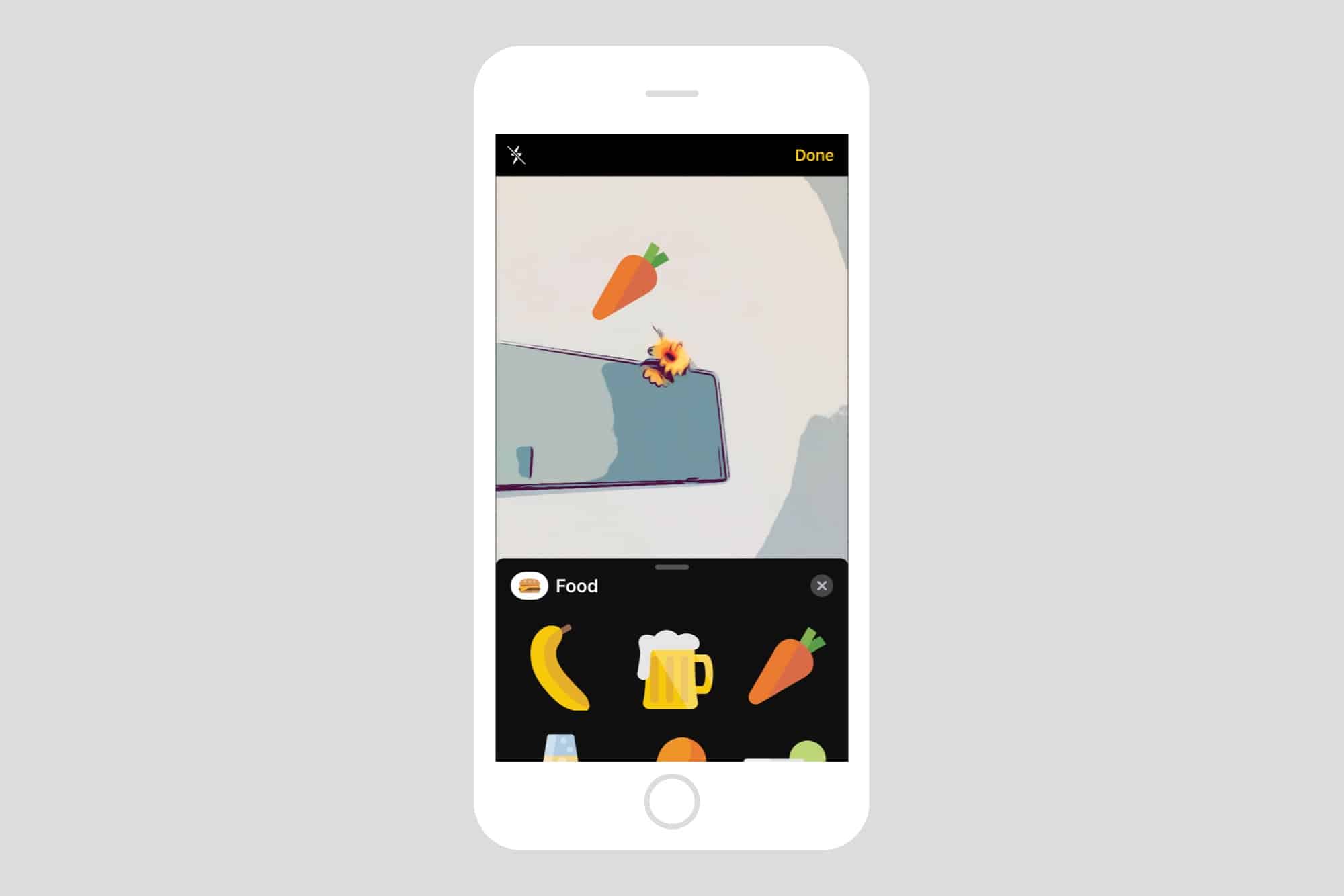
Photo: Cult of Mac
Both the iPhone and the iPad make iMessage stickers way more fun. Now, you can drag any stickers you already have into the live viewfinder while you are composing the image. You can pinch to twist and resize the stickers, and — this part is amazing — they follow whatever you stick them to. For instance, if you take a sticker of a strawberry and stick it to your nose, it stays stuck to you nose. It’s a little like animoji, only more basic. If you live around the frame, the sticker moves with you, growing and shrinking as you move in and out, and even twisting if you do.
And this works on exist iPhones and iPads. No need to upgrade to the iPhone X and its fancy 3D Face ID camera.
And you can even combine filters and stickers.
I’d be happy with the full-screen camera in Messages, but now I’m sold on the filters too. Especially as they come to your older iPhone and iPad.


