iOS 12 adds the ability to share passwords via AirDrop, which is super-duper useful. Maybe you want to send your Netflix password to your spouse so you can watch a movie on his iPad, or maybe you need to share the password you just created for the local grocery delivery service.
In short, any situation in which you previously used a service like 1Password or Dashlane to show your password in large type so somebody else could copy it, you can now use AirDrop instead. Here’s how.
Sharing passwords in iOS 12
iOS can already share passwords for specific tasks. Bring your iPhone close to your friend’s iPhone when they are trying to log into your home Wi-Fi, for example, and you’ll be prompted to send the Wi-Fi password. You can do something similar with two of your own devices, using an old one to automatically transmit login details to a new device using Automatic Setup.
Now, in iOS 12, you can explicitly send any password you have saved in your keychain to anyone you can see on AirDrop.
How to share a password with AirDrop in iOS 12
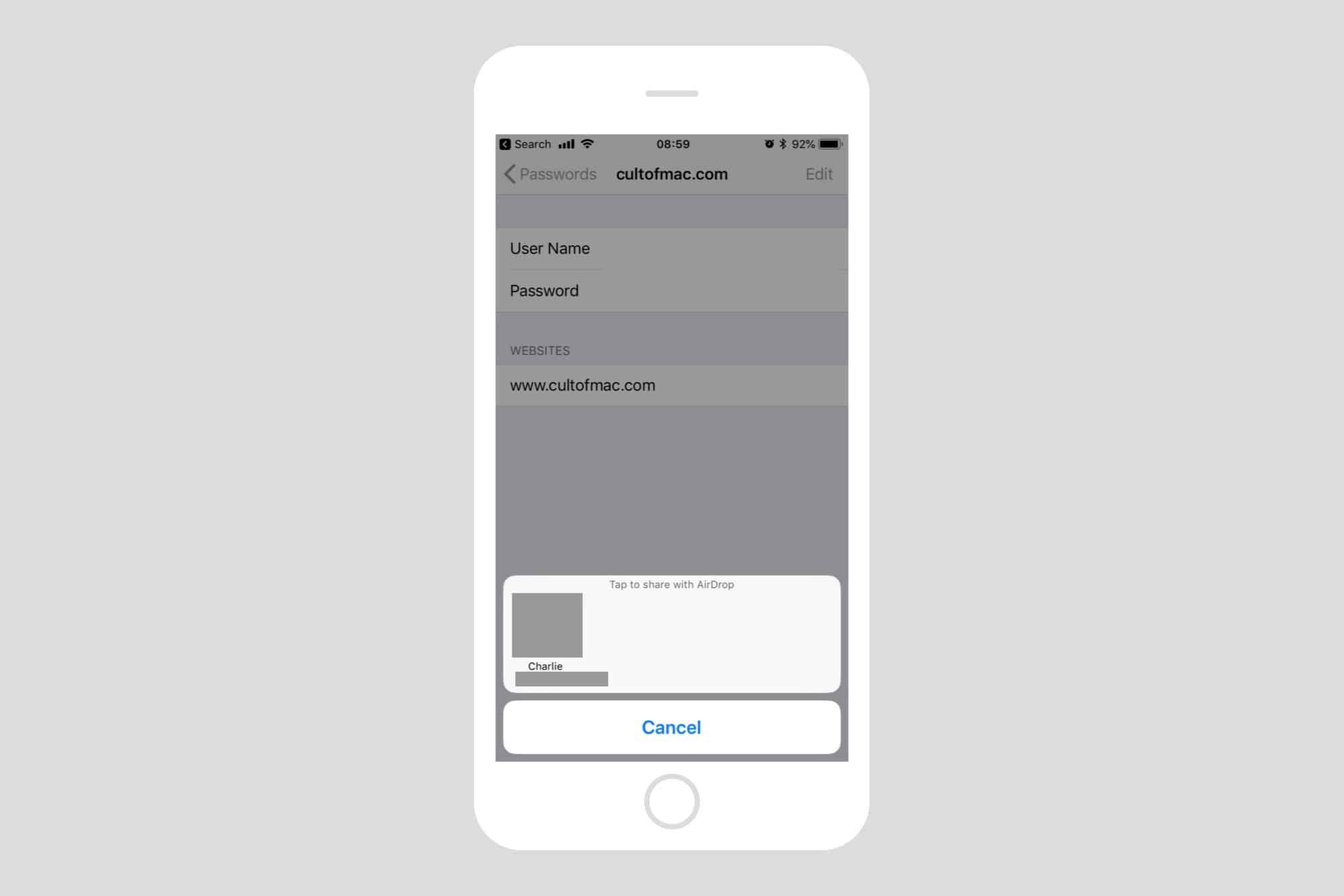
Photo: Cult of Mac
To share a password in iOS 12, you have to begin in the Settings app. Go to Settings > Passwords and Accounts, then tap on Website & App Passwords. You’ll need to authenticate with Touch ID or Face ID. Then you’ll see a list of your saved passwords.
Use the search bar to find the password you’re looking for, and tap to reveal. Already you will have seen how primitive the built-in iOS password manager is when compared to options like 1Password or Dashlane, Cult of Mac‘s official password manager. But it does the job.
How do you share the passcode? There’s no share arrow, or any obvious buttons to send it. Instead, you tap on the password field, then choose AirDrop… from the pop-up bubble. Then, a standard AirDrop box will open, and you’ll be prompted to share.
Receiving a passcode via AirDrop in iOS 12
When you receive a password via AirDrop, you’ll see this:
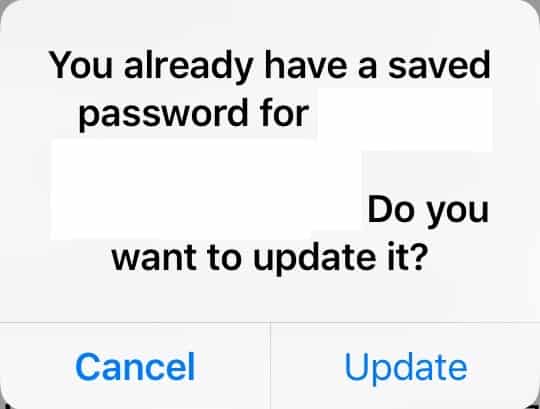
Photo: Cult of Mac
If you don’t already have the password, i.e. you’re not sending it to yourself in order to test the feature, then you can just save it into your keychain.
And you’re done! You now have a password, sent directly from one device to another over an AirDrop connection. That means you can even share passwords securely when out and about, without any kind of Wi-Fi or cellular access. Although one wonders why you’d need to share a password in such a situation.
This is a small addition to iOS that will make a big difference to a lot of people. And that seems to be the main point of iOS 12. Little tweaks that just make things easier.
Editor’s note: This post was originally published on June 18, 2018, during iOS 12 beta testing. It has been updated for the public iOS 12 release.


