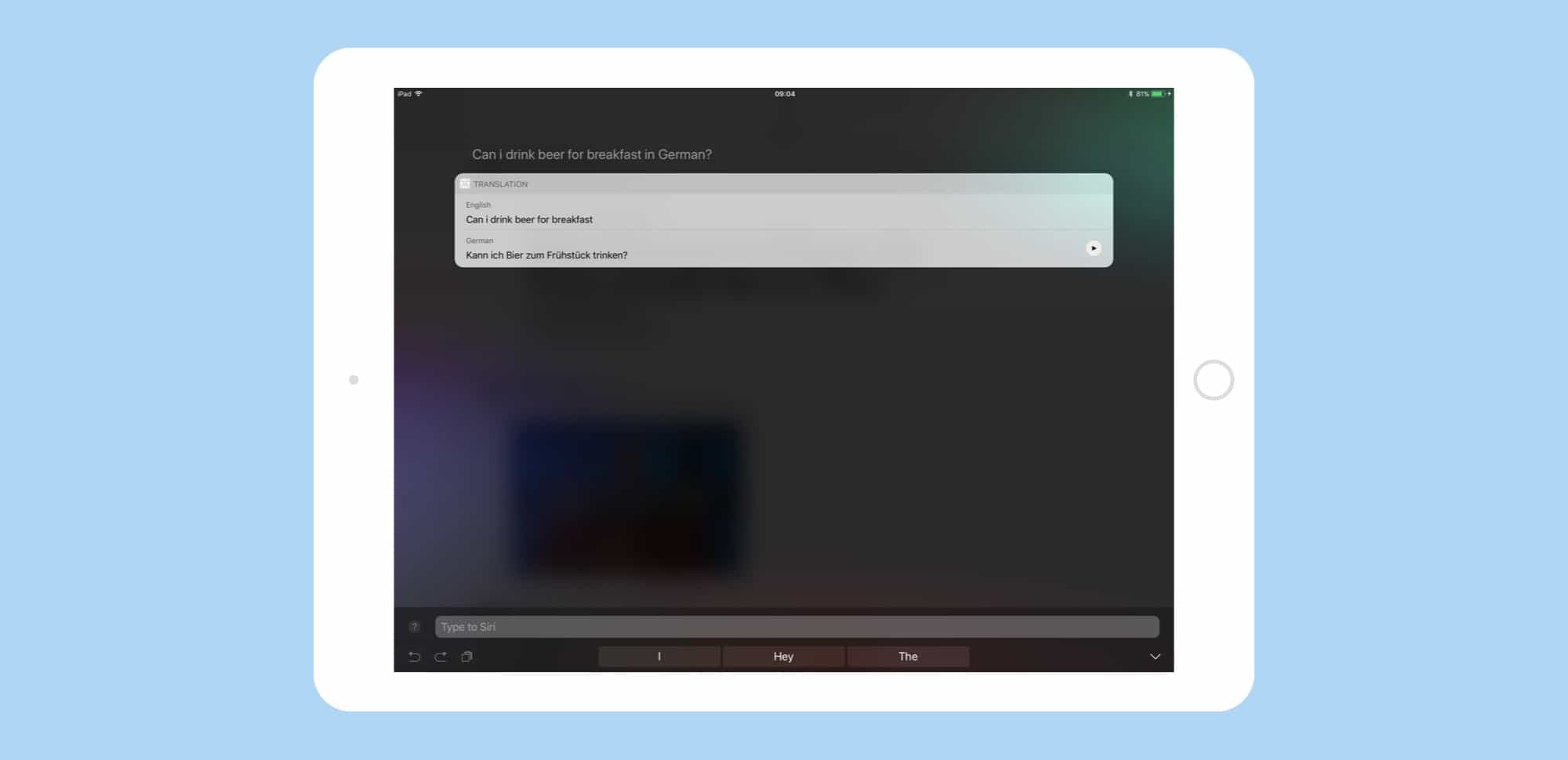Siri translation seems like the most obvious thing in the world. You probably already asked him/her the meaning of a foreign word, or how to say an English phrase in another language. Under iOS 11, though, this will actually work.
All you have to do is to ask Siri how to say something, and s/he will respond with an answer. Even better, you can use Type to Siri to make the query, which may come in handy when you’re in a line at the market and you don’t want to start talking into your iPhone.
Multilingual Siri
At present, Siri can translate from English to French, German, Italian, Mandarin and Spanish. Translations don’t yet work in the other direction.
When that happens — and if Siri can recognize foreign speech on the fly, instead of you having to specify a language in settings — we’ll have something like a universal translator. You could ask someone who speaks another language to speak to Siri, and Siri would tell you what they said.
How to translate with Siri in iOS 11
If you have iOS 11 installed, try this: Press the Home button to summon Siri. Then ask something like, “How do you say, ‘Can I have beer for breakfast’ in German?” Siri will tell you the answer, printing it on the screen and also reading it out. That means you can read the answer while hearing how to pronounce it correctly. If you’re not confident of your language skills, you can just hold the phone up to the market stall proprietor and have him or her read your order.
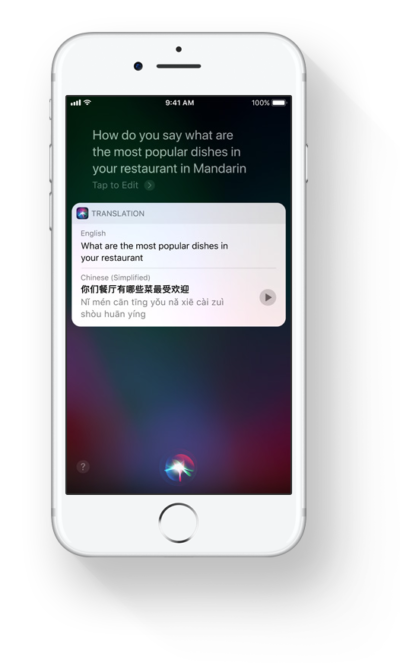
Photo: Apple
Right now, Siri can get a bit confused about which part of your query is the preamble (“How do you say?”) and which part is the query itself (“‘Two pints of lager and a packet of crisps please’ in Mandarin.”). You can mitigate this a bit by breaking your query up into chunks. For instance, you can say, “Hey Siri, translate into Chinese,” and Siri will ask you what phrase you would like to translate. You can then go ahead and tell him/her.
You can also simplify your query, with something like, “Hey Siri, say ‘cat’ in Italian.”
Working with Siri translate
Thanks to another iOS 11 Siri feature, which lets you follow up on a question with another question, you can save a lot of time with translation. For instance, if you ask Siri for a translation in German, and get a reply, you can then just say, “In Italian,” and Siri will understand that you want to translate the same original phrase into Italian.
Once Siri has translated into a language, it sticks to it until you say otherwise. So, if you’re in that queue in a Madrid market, and you ask Siri how to say, “A kilo of apples, please,” you can then follow up by telling Siri, “Say plums” or “Say ginger.” Siri will understand that you are continuing the same thread, and give you the Spanish words you seek.
Type to Siri Translate
If you’re not comfortable talking to Siri like this in public, you might prefer Type to Siri instead. Type to Siri is an accessibility setting designed to be left on, and it disables normal Siri voice input. However, Hey Siri continues to work, and gives the usual voice-command access. (Read more in our in our Type to Siri guide.
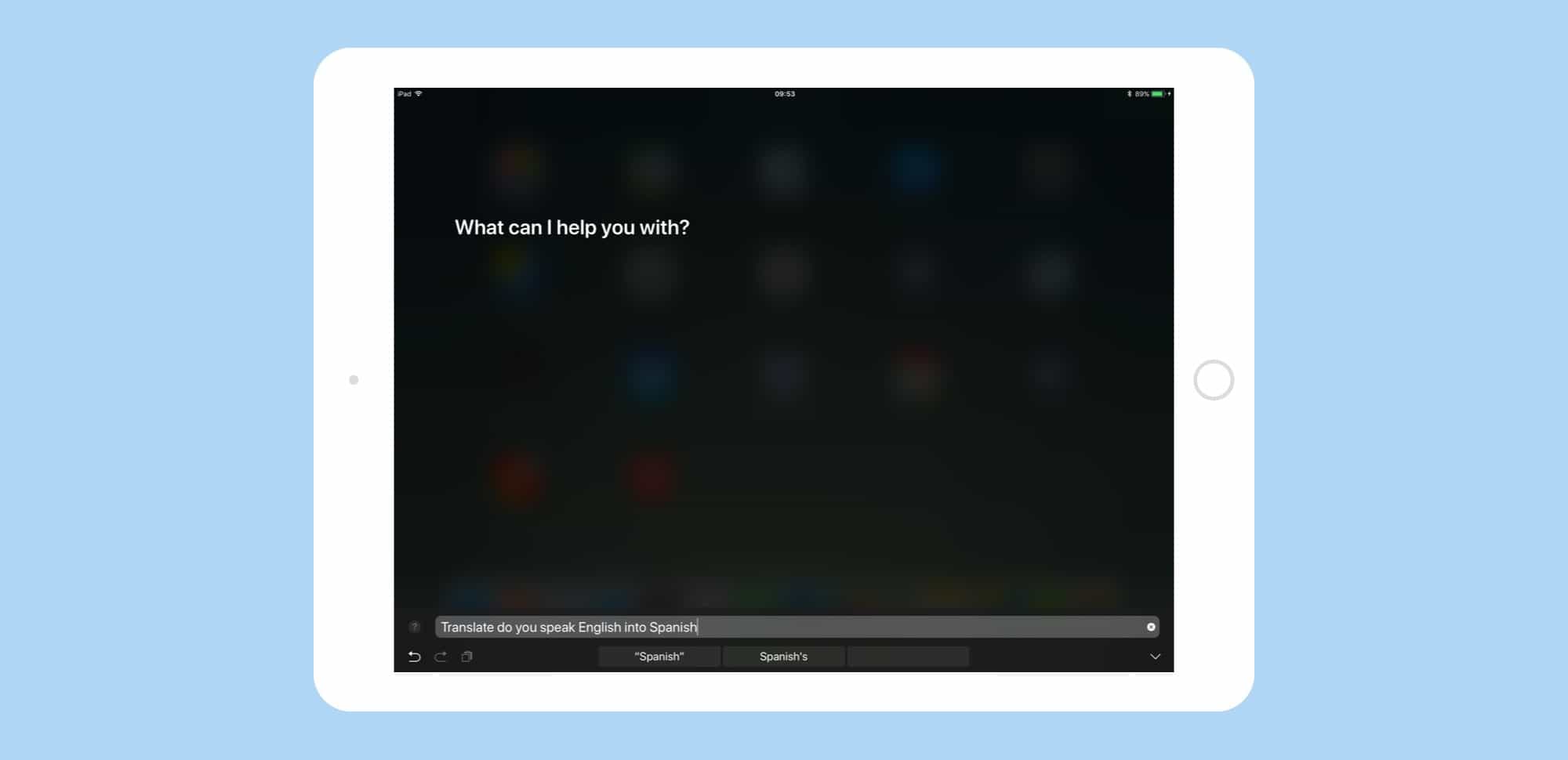
Photo: Cult of Mac
If you have Type to Siri enabled, you can just type your query into the new Siri text box. Siri will still read out the answer, as well as displaying it on screen. You may consider putting in an earbud to hear the correct pronunciation, but remember to take it out before talking to the shopkeeper or waiter. And you can always hold your iPhone up to your ear and pretend you’re talking to a human.
I have my iPad set up with both Type to Siri and Hey Siri, which lets me use both. I also work with a keyboard attached to the iPad, so typing Siri queries is easy, especially when I want to check a foreign word for an email. But having Siri in your pocket, ready to translate, is going to be a serious boon to travelers — and also to people who live and work in the “foreign” country.
At the very least, American tourists can ask Siri how to say, “Do you speak English?” in the target language, and then use that phrase instead of launching into loud English with the expectation that everybody speaks it.