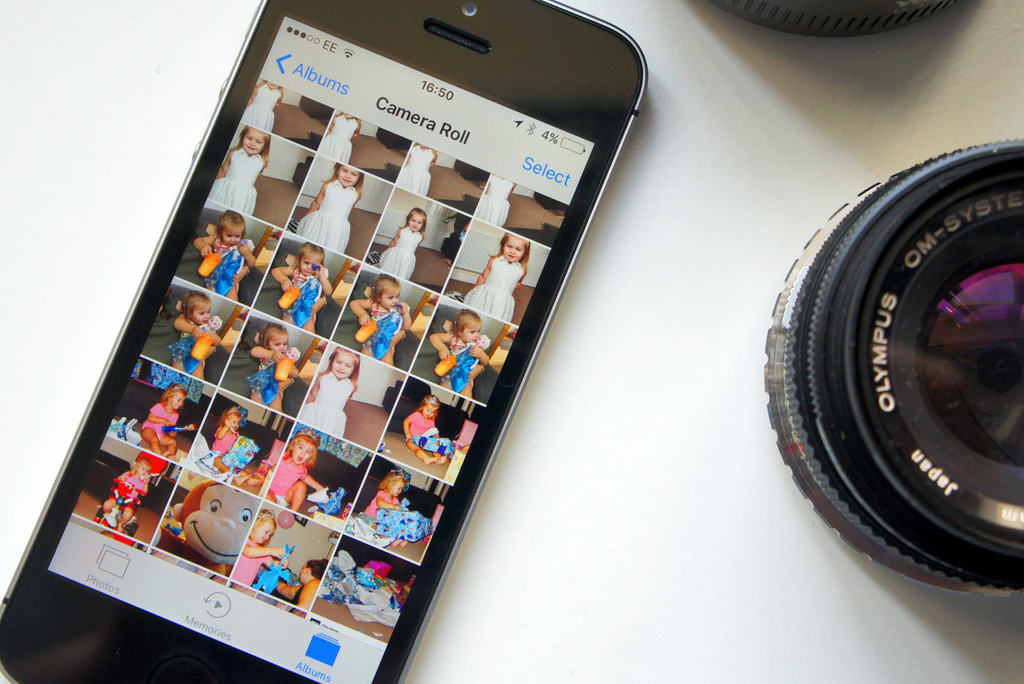Apple stole a great idea from Google for its improved Photos app in iOS 10, and that’s the ability to search for people, places and things. It makes it immensely easier to find the images you’re looking for in large libraries, and it’s so simple to use. Here’s what to do.
Start by opening up the Photos app, then tap the search button (the little blue magnifying glass) that appears at the top of the screen when you’re in the Photos, Memories and Albums tabs.
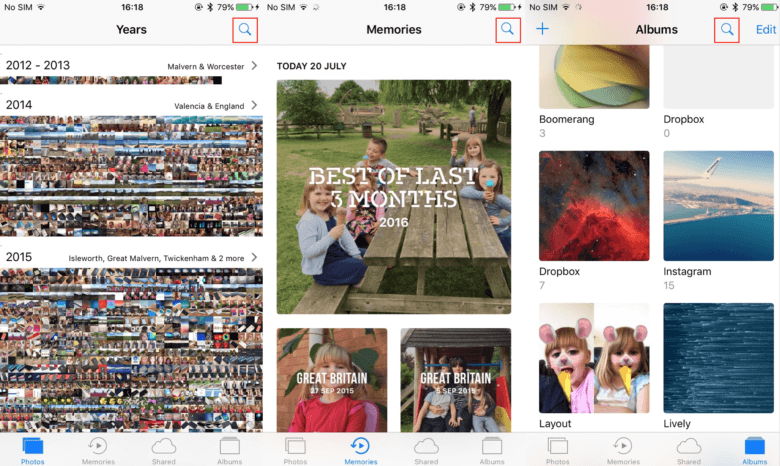
Screenshot: Cult of Mac
Once you’re inside the search interface, you can type keywords that will help you find the things you’re looking for. They can be names, places or things like “dog,” “cat,” “iPhone” or “car.”
In a flash, Photos then returns all the images you have in your library that are a match. As you can see in the screenshots below, it also tells you exactly how many images match your keyword.

Screenshot: Cult of Mac
Once you have found the photo you are looking for, you can then select it to add it to an album or to share it. You also have all the other options you would expect to see with images, like copy, duplicate, hide, assign to contact, and more.