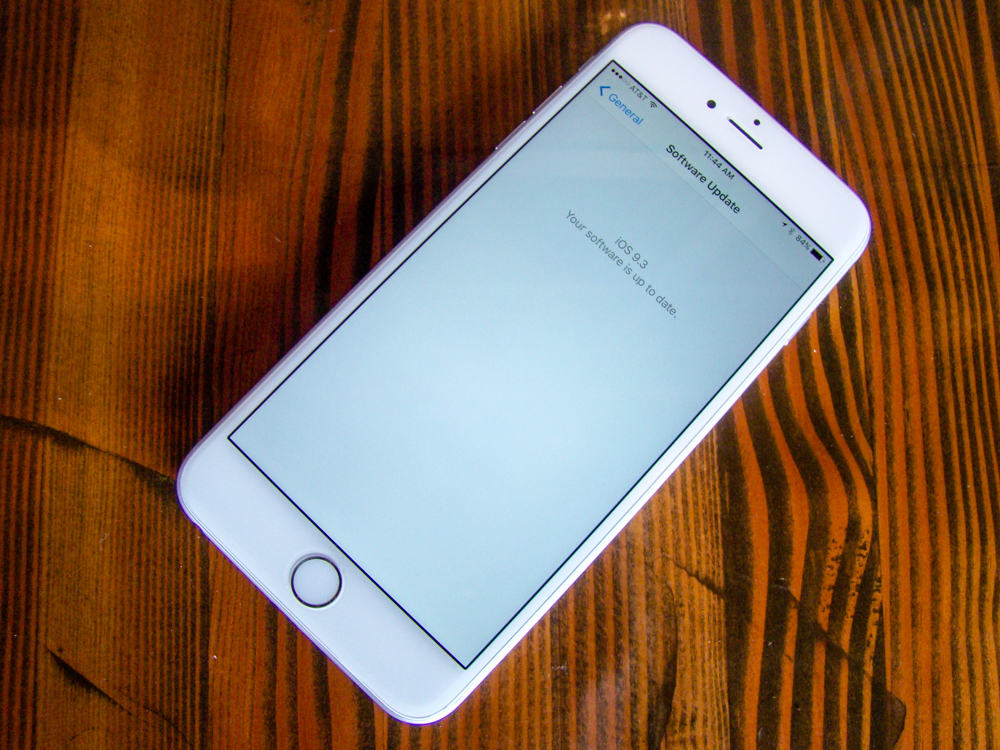iOS 9.3 is perhaps the biggest “dot” upgrade Apple has created for its mobile platform. Apple usually doesn’t show off incremental iOS upgrades at its carefully staged keynotes, but iOS 9.3 clocked some time at Monday’s iPhone SE event, and you should update right now.
If nothing else, you’ll get some great new features like Night Shift to make your mobile digital life just a bit better. Here’s how to get iOS 9.3 on your iPhone or iPad.
Back it on up
Before you start, you’ll want to make a full backup of your iOS device. You can use iCloud, of course, but iTunes is the way to go if you have important health data.
Update to iOS 9.3 wirelessly
You may get a notification on your iPhone or iPad that says there’s an update available. You can tap Install Now to go right to the Software Update screen.
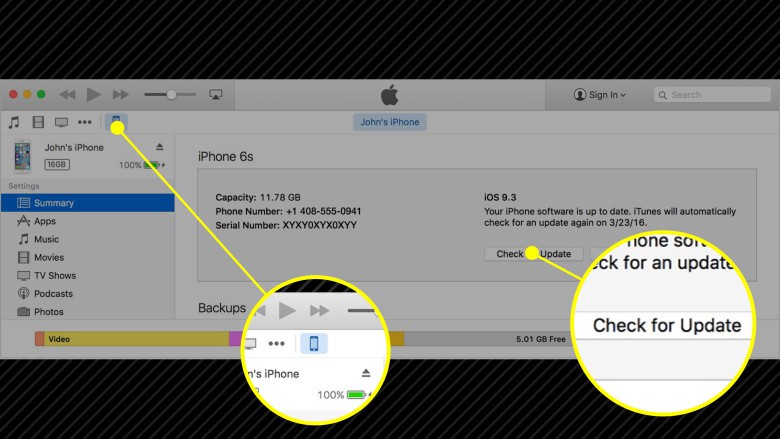
Photo: Rob LeFebvre/Cult of Mac (original photo: Apple)
If you don’t get a notification, simply connect your iOS device to power and make sure you’re connected to Wi-Fi. Then, launch your Settings app, then tap on General, then Software Update. Tap on Download and then Install after you agree to the Terms & Conditions twice.
You might get a message here that tells you to temporarily remove apps from your iPhone or iPad. Tap Continue to do so, and then let your iPhone or iPad figure out what best to remove. If that doesn’t work, you might need to back out of the update process and remove apps and data manually.
You may also need to tap your passcode in to your device to continue the process.
If you need your iPhone or iPad right away, you can also tap Later and then choose either Install Tonight or Remind Me Later. If you tapped on Install Tonight, make sure your iOS device is plugged into power while you sleep.
Update to iOS 9.3 via iTunes
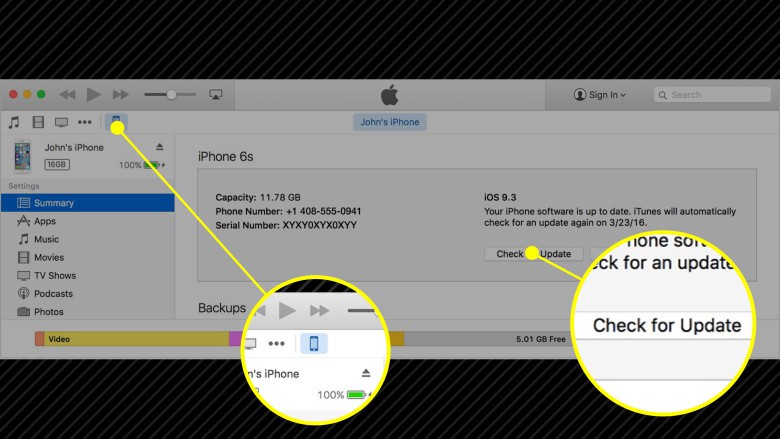
Photo: Rob LeFebvre/Cult of Mac (original photo: Apple)
If for some reason you can’t update wirelessly, you can still use iTunes to download and update your iOS device.
First, install the latest version of iTunes, backup your iPhone, and then connect your iPhone or iPad to your Mac. Launch iTunes and then click on your device near the top of the iTunes window, just above all the files. Next, click on Check for Update. If there is one, you’ll then click Download, then Update.
Now you’ve got a shiny new copy of iOS 9.3 on your iPhone or iPad and can access all the cool features it brings along with it.