Drafts 3.0 for iPad and iPhone launches today, and it turns an already useful text-wrangling app into a note-taking powerhouse. Added are organization tools for your old drafts, way better Evernote integration, great compatibility with iOS native Reminders app plus an all-new Actions Directory. Let’s take a look:
Drafts, in short, is an app which launches fast and lets you jot down whatever’s on your mind. It can also accept input by various means from other apps and browsers. Then, when your text is safely typed out, you can wrangle it, mangle it and send it on its way to its final destination.
With today’s update, the list of destinations has grown, as have the methods for getting to them. And now, you could even just use Drafts as a note taking app all by itself.
Actions
The hurt of Drafts is its list of Actions, which let you send your text to anywhere and everywhere. In v2.5 of the app, custom actions were added. Now many of the actions have been split off into an Actions Directory, from where you can add new actions. This means that you can easily add support for weird, little -known app without docking around with URL schemes (well, somebody will have to do the docking to make the actions, but not you).
Having said that, there are some neat new built-in actions you’re gonna love:
Evernote Actions
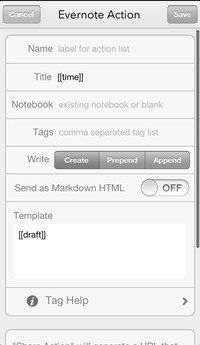
Now you can not only send a note to Evernote, you can also create/append/prepend to existing notes already in Evernote. You can also add a title, choose a notebook and add tags.
If you use markdown in your notes, you can choose to have it converted to HTML on send, and you can even configure templates (including things like dynamic time stamps). And remember, you can create an unlimited number of Evernote actions, so you can tailor each one for a specific purpose. Maybe you’re a wine buff and you want to send tasting notes to a Tasting notebook, tagged with the date and the grapes in the wine you just spat out. With Drafts’ new Evernote actions, that’s easy-peasy.
Messages
With Message Actions you can make a message template complete with pre-defined (and multiple) recipients, plus timestamps and any other text your like. This is useful for sending out quick group messages.
TextExpander
Textexpander support has always been in Drafts, but now snippets in your actions can be dynamically expanded. That is, you could put a custom date stamp into a draft. Or another example: I have a snippet which takes the clipboard and adds the Cult of Mac App Store referral code to the end of whatever is on the clipboard. If the clipboard contains a URL, this turns that URL into a money-spinning referral URL. I could use this whenever I send out an e-mail with an App Store link in it.
Reminders
Now you can create drafts on OS X, and add drafts using Siri.
Previously, you could tap in a note and add it to your iOS Reminders. Now you can also import reminders, as well as do a fancier export.
Exporting now has a “List in Reminders” option. This does what it says, turning each line of your Draft into a separate Reminder. Further, if you start the first line of your draft with !, # or @, Drafts will treat it as the list’s name. If that list already exists in your Reminders app, then it’ll add the items to it. If not, it’ll create list with that name. Example: Sending this draft:
@Shopping List
Milk
KY jelly
Cucumbers
RizlasWill add those four essential items to your Shopping List list.
You can also import items. If you choose, Drafts will import items from a “Drafts” list in Reminders on every launch. This lets you a) create Drafts on OS X via the Reminders app and b) Add drafts to Drafts using Siri (“Siri: Add a huge cucumber to my Drafts list”).
Action Backups
All your actions can now easily be backed up to and restored from Dropbox (assuming you have your Dropbox account connected to Drafts). This is fine for both backing things up, but it also allows you to configure your Actions on one device and share that sweet tricked-out setup to another iPad, or to your iPhone. Hell, you could probably even mail the resulting file so somebody else can dump it in their own Dropbox and load it from there (note: I haven’t tried this yet).
Get Organazized
With all these drafts flying around, you could quickly get lost, with everything ending up in one long list of notes. To this end, there are some great new organizing features.
The first is that you can now set a universal behavior for what happens to a Draft after it has been processed (you could always, and still can, set these options on a per-action basis): Archive and Delete. This could be used to dump all emails after sending, as they’ll show up in your e-mail sent box anyway.
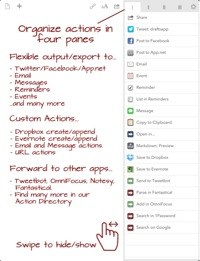
The other part is the all-new layout for your Drafts list. You can view by “All,” “Archived” or “Pinboard,” by tapping on the tabs along the top of the view. All is self-explanatory. Archived is where old drafts go to languish, and the inboard is a place to pin oft-used info (a shopping list, or flight details for instance).
Plus, the super-fast universal search (which is handily restricted to the current view) lets you find old notes instantly. I can see this replacing something like Simplenote for many people, especially as your drafts are synced across all instances of the app that you use.
More
There’s a lot more, including new font choices, an extended Extended Keyboard, multiple recipients (and a contacts browser) for e-mail actions and some general polish. The only other thing I could wish for? Drafts for the Mac. I can’t tell you how many times I need a place to jot down dome text now I’m working on a MacBook again.
Source: Agile Tortoise
Thanks: Greg!
![Drafts 3.0 Is A Lean, Mean Text Editing And Organizing Machine [Feature] 8661649472_09097d0aa0_b.jpg](https://www.cultofmac.com/wp-content/uploads/2013/04/8661649472_09097d0aa0_b.jpg)

