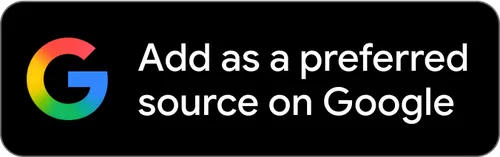Wow, I could have used this tip last week when I was getting constant iMessage errors, having to tap the “please try again” icon again and again to send some messages along to my friends. There have been a few iMessage service outages lately, and when that happens, there’s the potential for some upset.
Luckily, there is a way to easily turn that frown upside down as well as turning that iMessage into a regular SMS text message. Here’s how to do just that.
When you get a stalled text message, you’ll usually see a Sending progress bar across the top. When that Sending bar is active, tap and hold on your blue iMessage. When you do, a pop up menu will appear, with two options: Copy, and Send as Text Message. The second option will attempt to send the iMessage as regular old SMS, via your cell data plan, just like it does when texting a friend without an iOS device.
When iOS text-to-speech is enabled, you’ll have to tap the right-facing arrow to get this same popup option.
So, if you have iOS 6 and up, you can force your iPhone to send those iMessages along, just with the normal SMS system that comes with your data plan. It will, of course, use up a message credit, so if you have a low cap, be sure to be aware of this.
Via: OS X Daily
![Send iMessages As Regular Text Messages [iOS Tips] SMSiMessage](https://cdn.cultofmac.com/wp-content/uploads/2012/11/SMSiMessage.jpg)