Liquid is a productivity helper for OS X. It comes in two flavors – free and paid. The idea is to speed up your information seeking workflow. You find something you need to research, and a few key presses later you’ve got some data. Or a unit conversion. Or, in the paid version, a language translation. It’s got a lot of features.
The first unexpected surprise was that Liquid wanted me to restart my computer to “complete the installation” – something I’ve never seen before in software downloaded via Apple’s own Mac App Store. It turns out that Liquid is a Service – one of those utilities that has system-wide functionality, depending on your working context. In Liquid’s case, that means selected and copied text.
Liquid works by accepting input from your system clipboard, and acting on it. So, you might select the phrase “Cult of Mac” from a web page, then hit the Liquid key combo to bring up the app. You’ll see something like the image above.
Notice the single-letter commands. Tap a letter to open a menu of options. Those menus have single-letter command shortcuts on them too. In most cases, two single letter keypresses will get you to the information you seek, be it a Google search, a Bing search, a map, a Wolfram Alpha calculation, and so on.
On installation, Liquid puts a lot of emphasis on selecting stuff and then acting on it.
That’s certainly helpful in some circumstances, but I find it limiting. The vast majority of stuff I want to search is stuff that pops up in my head, so isn’t selectable in the first place. I just want to type it and hit go. Liquid can do that – just type in anything and hit return, and it does a Google search by default – but this behavior isn’t enabled. You have to switch it on manually.
It’s under Options, described as “Use keyboard shortcut when no text is selected.” Tick that box.
I’d suggest Liquid is much more useful after you’ve done this. Call it up from anywhere, type or paste what you want, and either hit return or use the shortcuts. If it’s starting to sound a bit like helper apps like LaunchBar or Alfred, that’s because suddenly, with that checkbox checked, it is.
I confess I was rather skeptical about Liquid. I didn’t really see the need for it.
But that’s because I already use Alfred to do very similar jobs. It lets me set up custom searches, so I can search Wikipedia for “cats” by opening Alfred (Command+Space, baby) and typing “w cats”, then Return. Boom. I have similar custom searches for Google, Amazon, G Maps, Cult of Mac, and a handful of others. It saves loads of time and typing.
Liquid is trying to do the same thing.
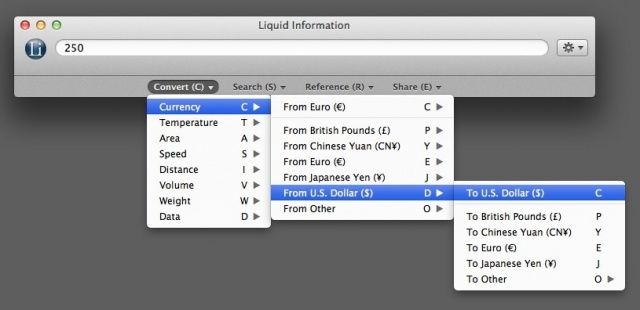
It has built-in browsing smarts to let you post to Twitter and Facebook if you need it to.
The free version has a decent amount to offer, and should do the job for most people. Should you need to add custom searches, you need to cough up for the paid Pro version – at five dollars, not a bad deal, as long as (a) you need to do a hell of a lot of web research, and (b) you’ve not already got a system of your own using Alfred like me, or bookmarklets, or some script of your own you’ve hacked up, or some other option.
I have a couple of niggles. Sometimes, the shortcut doesn’t bring up Liquid at all. Sometimes it needs a couple of goes. Also, if typing a search query in manually, you have to hit Tab twice before you can type the search shortcuts. It would be nicer if there was a simpler way to do this. The Menu Bar icon is ugly and feels a bit superfluous, and can’t be hidden from sight.
Liquid isn’t for me, but I can see the appeal. There’s lots to try in the free version, so you don’t have much to lose by giving that a shot. If the extras in the paid version really appeal, it’s not much to spend either.
Source: Mac App Store
![Liquid Helps Information Flow Smoothly [Review] Copy text and act on it](https://www.cultofmac.com/wp-content/uploads/2012/11/liquid2.jpg)

