Tired of paying for ringtones for your iPhone? In this tutorial I will walk you through on how to create a ringtone from within iTunes using any song. This tutorial works on any song you may have purchased or ripped into iTunes. Read the full tutorial after the break.
The following tutorial works on any computer running iTunes 9.2.1 or below. This tutorial was made on a Mac so I cannot guarantee it will work on a Windows-based computer. Make sure you have a portion of your desktop visible.
1) Open iTunes. Choose any song for your ringtone. You can even use songs purchased in iTunes. Once you choose, right click on the song and you should see a pop-up menu appear. Select Get Info.
2) You should now be in the song’s metadata screen. Select the Options tab. Look in the window for the Start and Stop Time fields.
3) Here is the only “difficult” part of this how to. You will have to choose for yourself what part of the song you want used for the ringtone. Most ringtones use the intro or chorus. You’ll have to listen to the song and note the time in seconds from where you want your ringtone to start and where you want it to end. Once you have that, Check both the Start Time and Stop Time once you have entered the times. Entering information into the field should do this automatically. Click OK.
4) You’ll be sent back into the iTunes browser. Right click on the song again. This time Select “Create AAC Version”.
5) You should see a duplicate AAC version of the song below the original. A good way to check if you have the correct version selected is to enable to “Time” field in iTunes. This particular example is 12 seconds long.
6) Click and hold the AAC version and drag it to the desktop. This will copy the AAC version as a .m4a file.
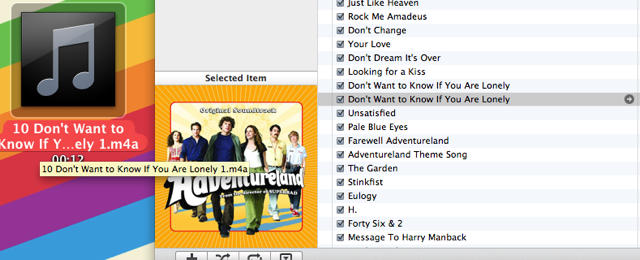 7) Rename the file by shortening the name and changing the extension to .m4r. Hit Enter.
7) Rename the file by shortening the name and changing the extension to .m4r. Hit Enter.
8 ) A pop-up will appear asking if you really want to change the extension. Select “Use .m4r“.
9) The file is now ready to be brought back into iTunes. Click and hold the file and drag it back into your iTunes library.
10) Voila! You now know how to create free ringtones for your iPhone.
Don’t forget to delete the AAC version of the song on both your desktop and iTunes library when you are done importing. Also go back into the original version of the song and deselect the Start and Stop Time fields. Enjoy!
![Create Free iPhone Ringtones Using Only iTunes [How To] post-51606-image-59ca015e87ddf80ae115b0178ced93b1-jpg](https://www.cultofmac.com/wp-content/uploads/2010/07/post-51606-image-59ca015e87ddf80ae115b0178ced93b1.jpg)
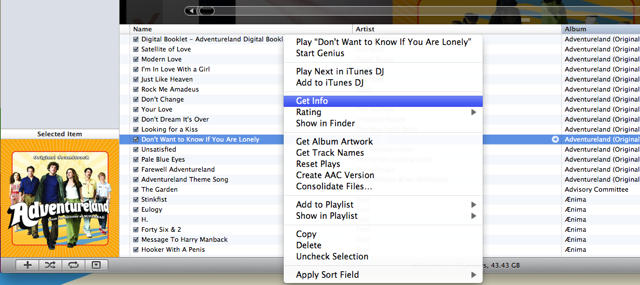
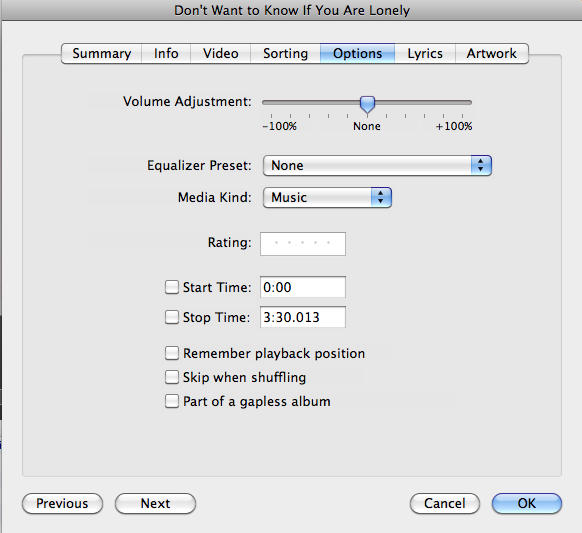
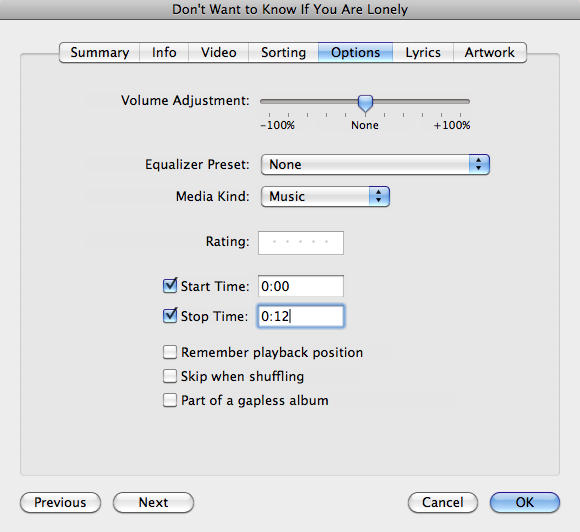
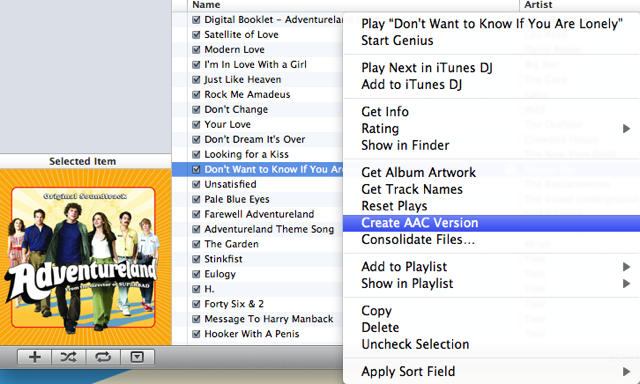

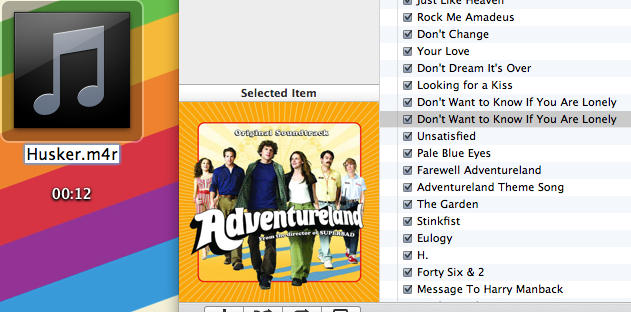
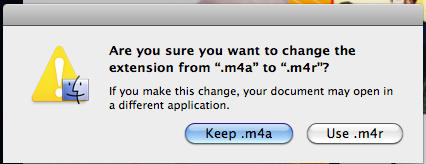
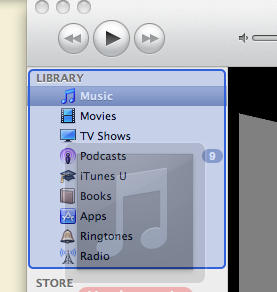
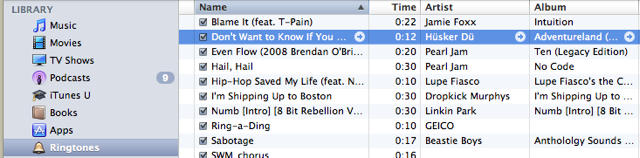


32 responses to “Create Free iPhone Ringtones Using Only iTunes [How To]”
http://vidusee.com/ringtones.php best ringtone maker there is, upload an mp3 or youtube link and dl free, no reg req