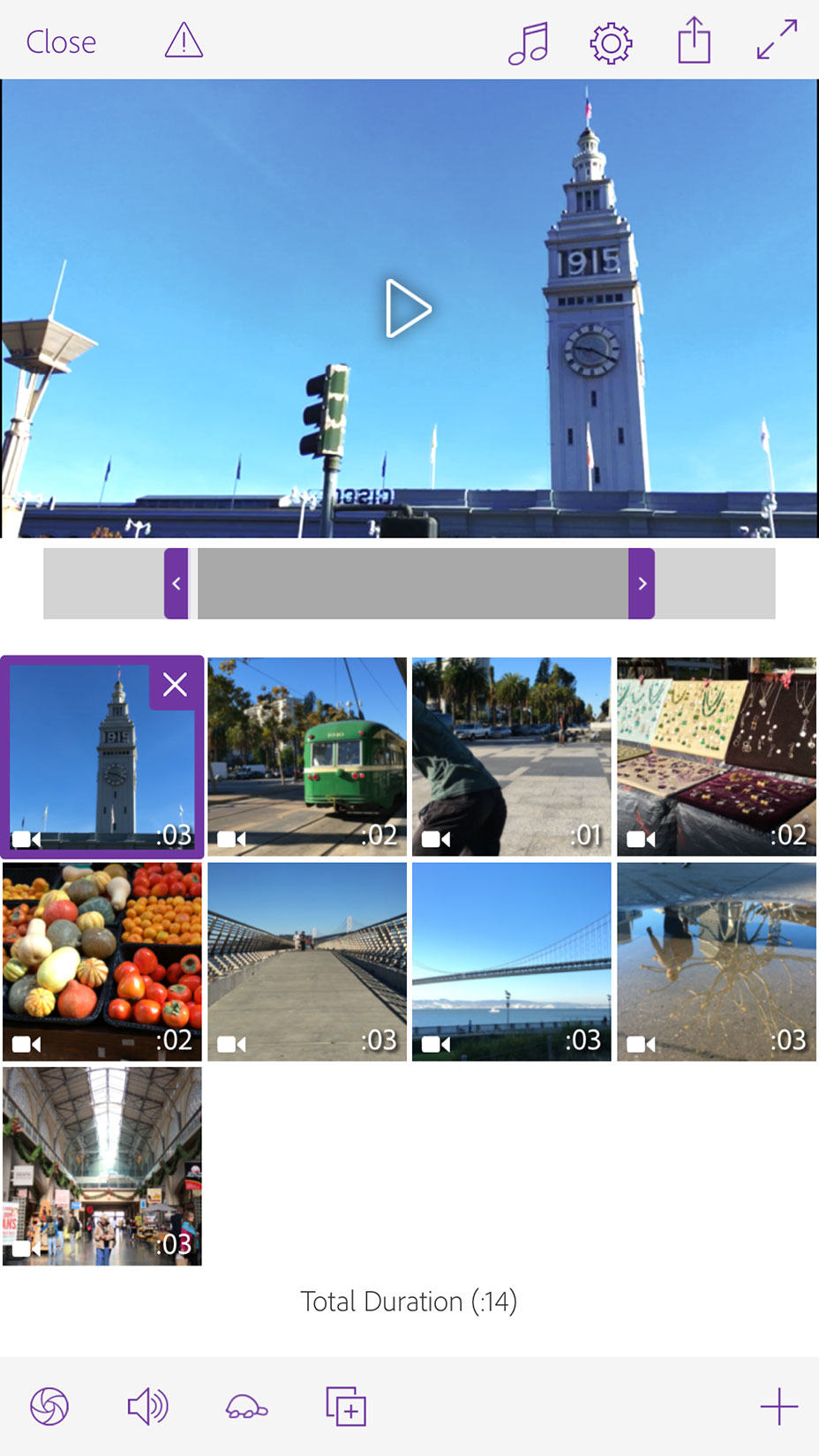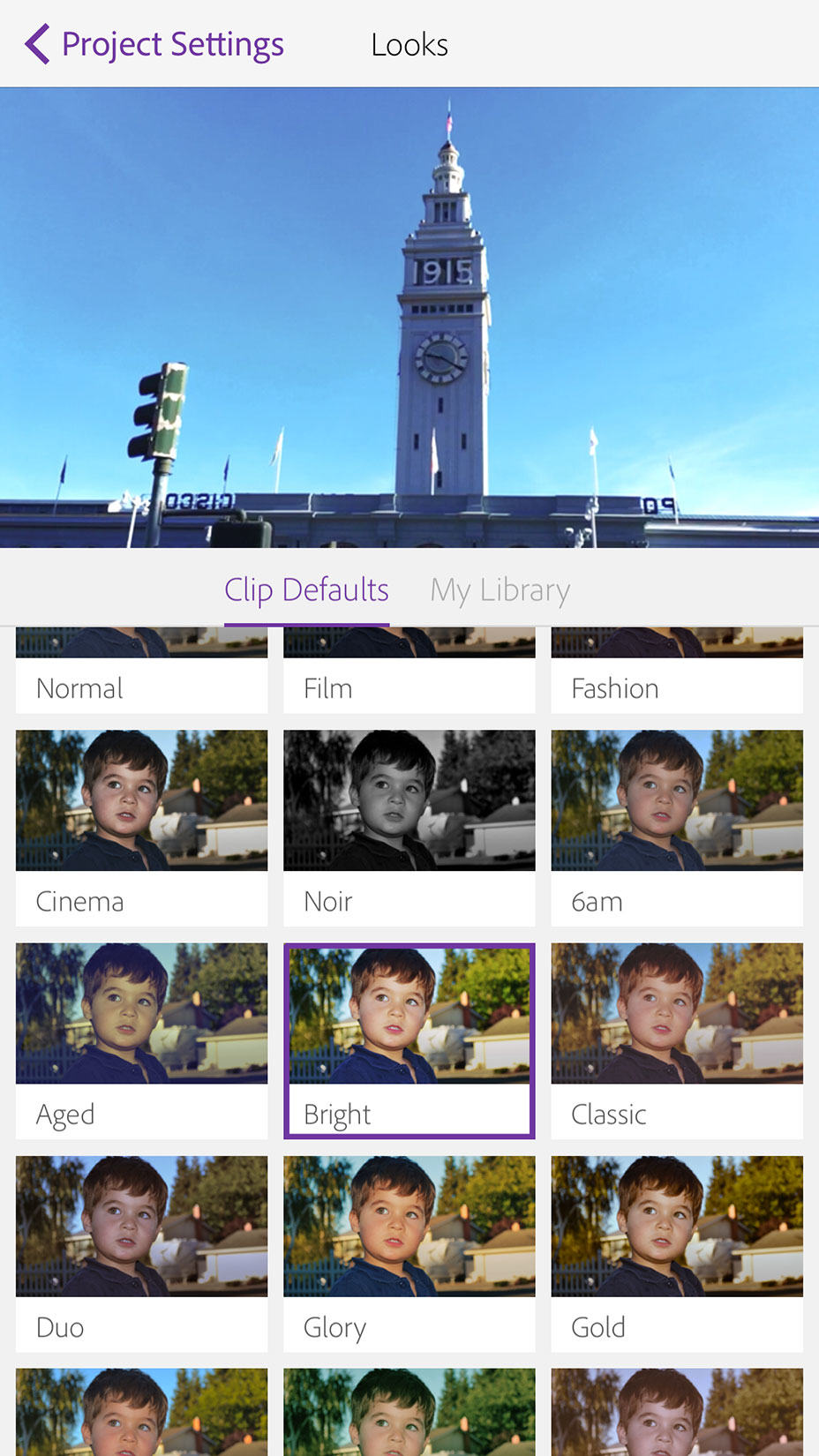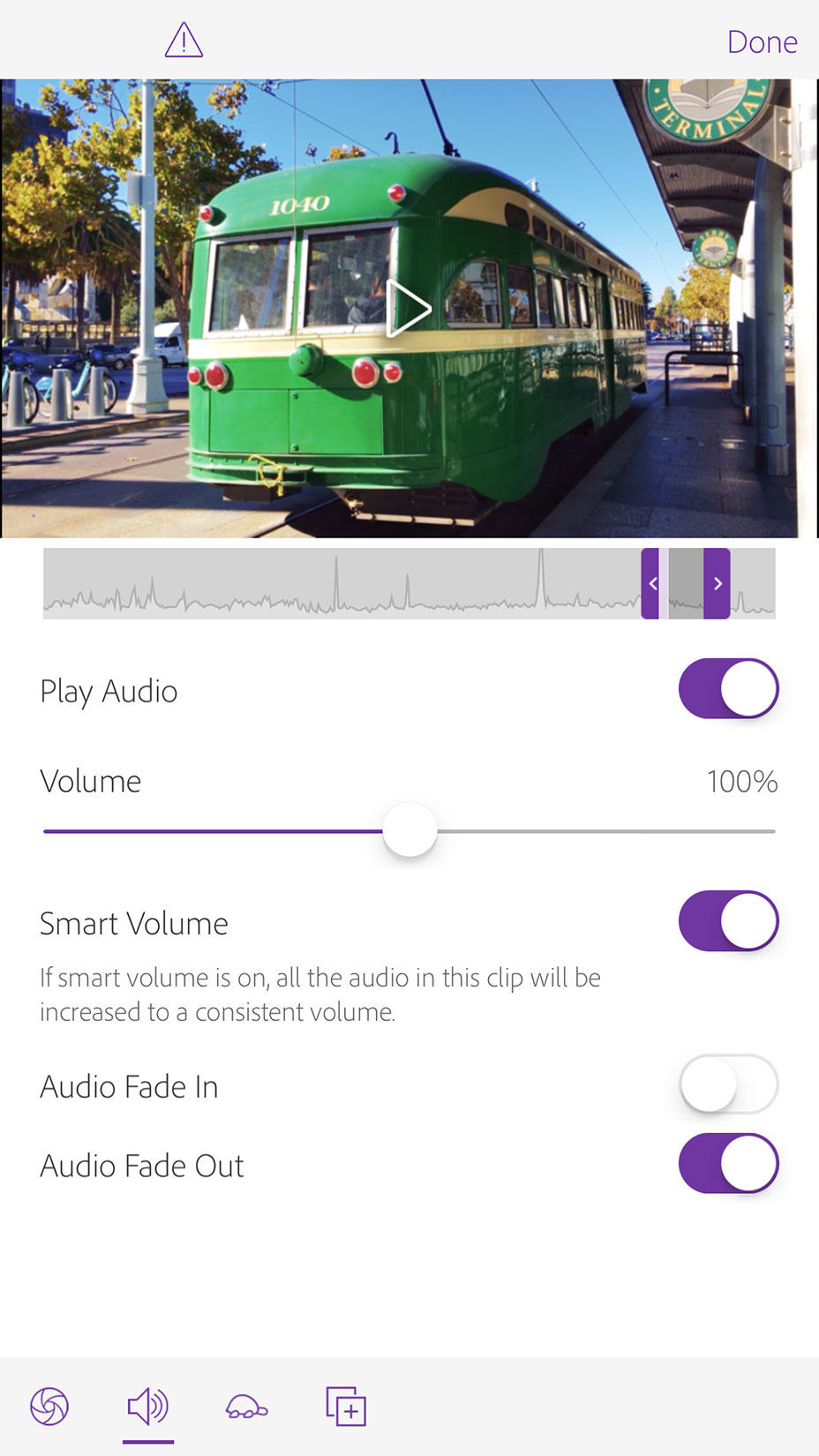You have so much great video footage on your iPhone, but therein lies the problem. The thought of sitting down at a computer to edit any of it seems like a mountain you have no time to climb.
You have so much great video footage on your iPhone, but therein lies the problem. The thought of sitting down at a computer to edit any of it seems like a mountain you have no time to climb.
Cielo de la Paz is happy to help you reach the summit – rather quickly, too. de la Paz is a fearless creator whose soulful wanderings with her iPhone camera inspired Apple to select some of her work for the “Shot on iPhone 6” advertising campaign.
She is generous with her knowledge and enthusiasm. She is now teaching an iPhone videography class on Skillshare.com that is well worth the $8 a month it costs to take classes on the e-learning site.
de la Paz’s Skillshare course should help you make compelling videos. She provides lessons on composition, recommends helpful accessories and shares her favorite shooting apps, which includes Adobe Premiere Clip, an easy way to quickly edit videos into a shareable clip right on the phone.
de la Paz -whose red umbrella self-portrait reflected in a rain puddle and video of a ladybug were selected for the Apple campaign – chose to highlight the simplicity of Adobe Premiere Clip when asked by Cult of Mac to provide a “Pro Tip” for shooting video.

Photo: Cielo de la Paz
But before the Adobe Clip rundown, it’s worth noting how her approach to shooting should also serve as a lesson on how to edit.
“It’s basically like life,” she said. “As you walk down a street, you’re not just looking wide. You look at the people as they walk by you, maybe you look at their hands and then you see a tree across the street. When shooting, you need those types of shots. There’s your wide shot, which may be an establishing shot, you need some kind of close up and a medium shot that shows the subject with some the environment.
“It’s not really technical. You are creating an experience for a person or audience from a certain perspective and those shots help tell that story.”
Your editing become easier with the variety, she said. These shots showing Adobe Clip should ease editing anxiety. Below each pictures is a sentence from de la Paz. You will notice in the screen grabs how slider bars make it easy to adjust things like exposure and sound.
Choices, choices, choices
Organize, re-arrange and trip your clips here (the bar below the selected clip is where you set your beginning and end points for trimming your clip. The nine clips here for editing a 15-second montage, which she said could easily be finished in less than an hour).
Filters
Create a different mood and tone to match your story by selecting a filter to apply to all of your clips.
Exposure, highlights, shadows
Adjust exposure, highlights and shadows here AFTER you’ve applied a filter.
Audio
Lower the volume of your individual clips here or turn off completely if you are adding a theme song. (For music, you can select stock theme songs from a library on the app).