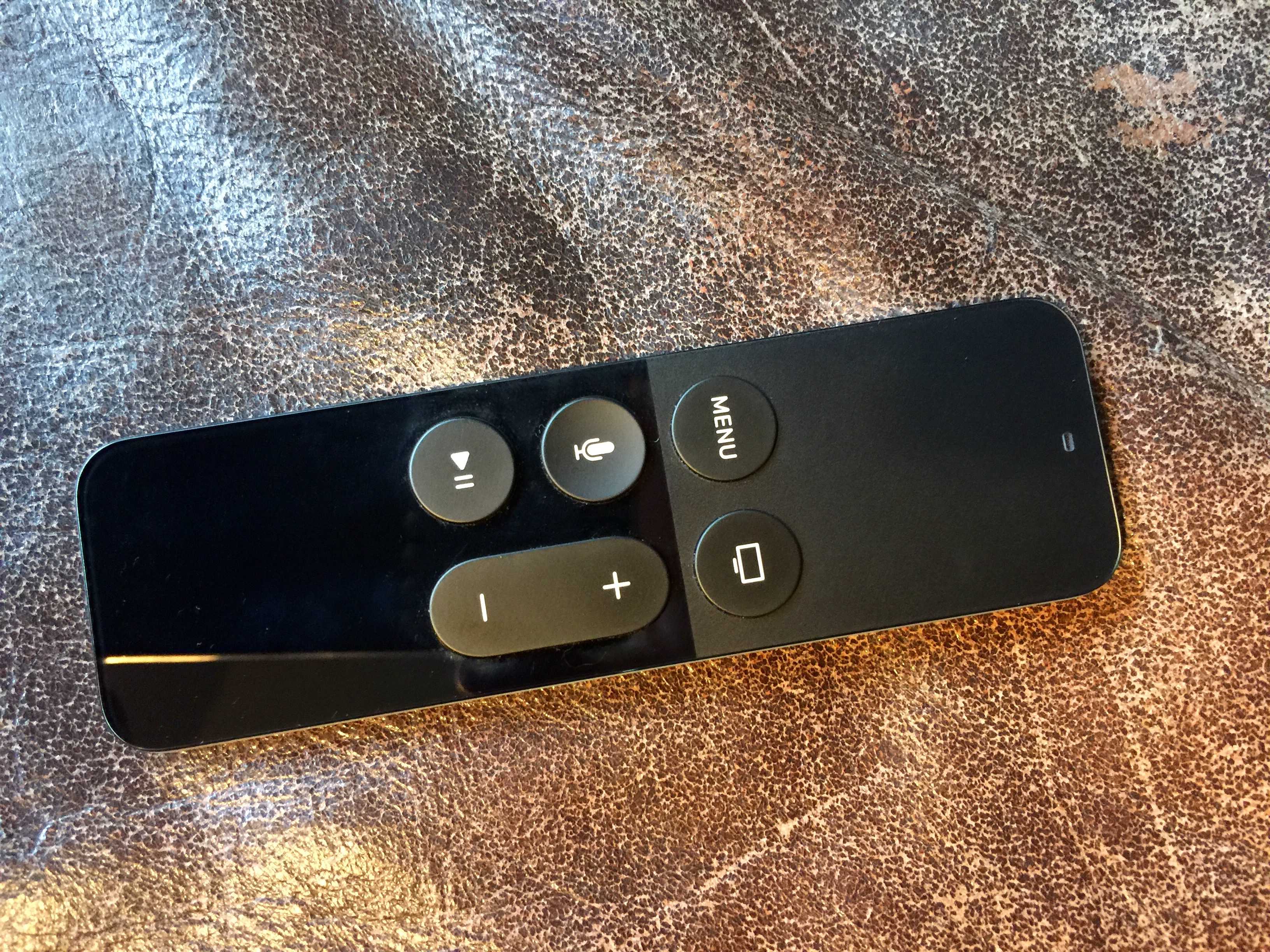If you’ve tried to type in any sort of long password or search terms into your new Apple TV using the fancy Siri Remote, you know you’ve had a tough time.
Even if you adjust the tracking to make it a little more accurate, scrolling through letters and clicking on the touch surface can be a nightmare of inaccurate clicks and missed targets.
The fine folks over at The Loop found a different way to navigate single items like this, and it’s totally amazing.
The swiping feature also has the added funkiness of accelerated movement – the faster you swipe, the faster the cursor moves. This can speed you past your intended letter or number in an instant. And, if you’re clicking on instinct rather than confirming you’re on the right letter, you’ll have to delete stuff too. It all makes for a frustrating experience.
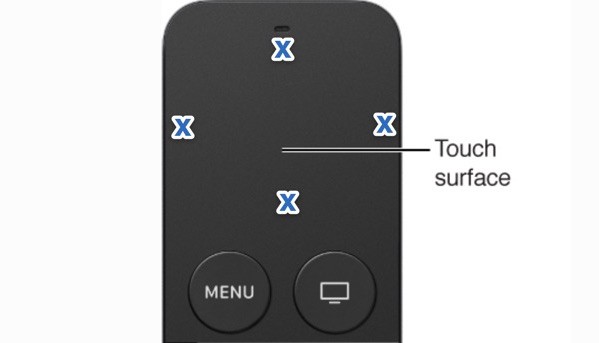
Photo: Apple
However, you can tap on the edges of the touch surface of the Siri Remote. This emulates the older remote’s single use directional arrows. It takes a bit of getting used to, but it’s a fantastic way to just move one spot at a time, even if you swipe to get to the general vicinity of your target letter or number.
It works in menus (and the Home page icon grid) for when you’re zipping up and down a long list of items and just need to move one at a time in any direction.
Give it a shot, and tell us what you think.
Via: The Loop