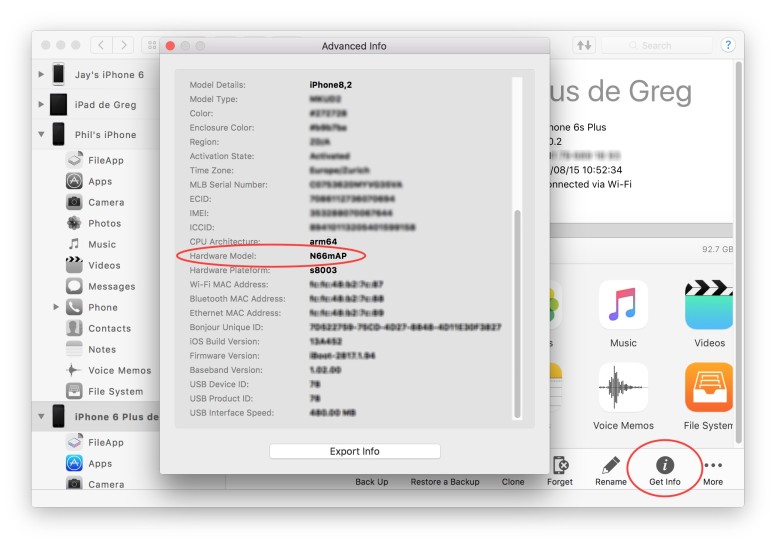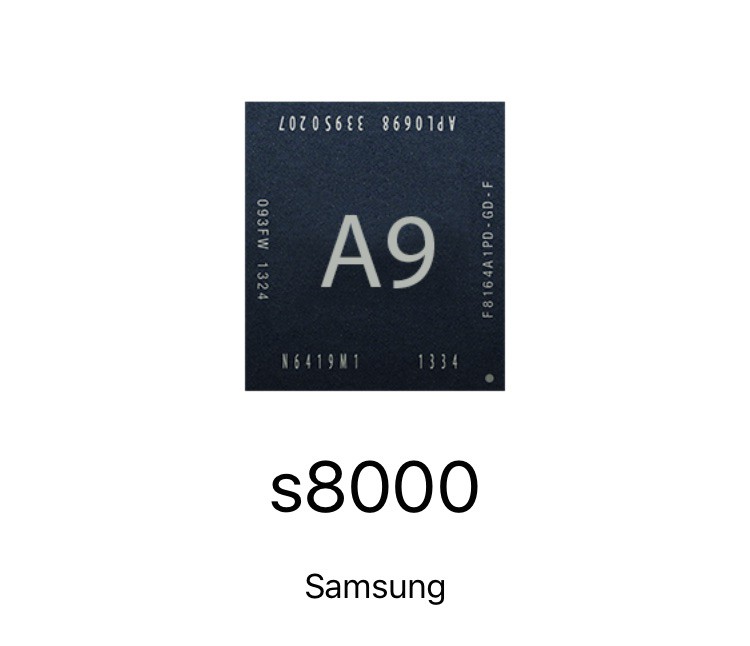Not all iPhones 6s units are created equal, and yours just might have a weaker processor thanks to Samsung. Chipgate rocked the Internet with the revelation that Apple used two different suppliers for the A9 chips in its latest iPhones and one processor looks like a serious under-performer.
Even though Taiwan Semiconductor Manufacturing Company’s 14-nanometer A9 chips are bigger than Samsung’s 12-nanometer A9 chips, if you have an iPhone 6s with a TSMC chip, you might get an extra two hours of battery life on your device.
There’s no way to tell if you’re getting stuck with a Samsung A9 processor when you purchase your iPhone 6s in stores or online, but you can find out whether you got saddled with a crappier processor with some help from a couple of apps.
Here’s how to find the maker of the A9 processor in your iPhone 6s or 6s Plus:
Lirum Device Info Lite
Free iOS app Lirum Device Info Lite is the easiest way to find your A9 processor info. The app’s mysterious disappearance from the App Store fueled conspiracy theories today, but once it’s back and ready, here are the steps you can use to determine what chip is powering your phone. (And, of course, if you previously downloaded Lirum Labs’ app, you can run it now.)
1) Download and launch Lirum Device Info Lite
2) Look under model in the main page
3) If model is N66AP or N71AP, sorry, you’ve got a Samsung chip. If model is N66MAP or N71MAP you’ve got TSMC.
iMazing
If you have a Mac, you can check your device info using the iMazing app, which offers a powerful alternative to iTunes’ syncing features.
1) Download and launch iMazing
2) Connect your iPhone 6s or 6s Plus
3) Unlock the phone and click “Trust” on the “Trust this computer” dialog
4) Select “Get Info”
5) Check Hardware Model. Samsung chips will read “N66AP” or “N71AP.” TSMC chips will read “N66mAP” or “N71mAP.”
CPU Identifier
This is the sketchiest way to check your chip info because it uses an unsigned program developed by Hiraku Jira. We can’t vouch for it, even though we did try it on our iPhone 6s and it didn’t blow up. It’s super-easy to use, but proceed at your own risk.
1) Open the CPU Identifier website on your iPhone 6s.
2) Tap “Install”
3) Go to Settings >> General >> Profile
4) Tap the profile for Guangzhou Huimei Electronics
5) Select “Trust this app”
6) Open CPU Identifier and it will show you your A9 chipmaker.