I recently switched to a MacBook Air for writing, and it is easily the best Mac I’ve owned in terms of speed and comfort. But, like the sports car your friends assume you’ll sell now that you have kids on the way, the Air is also lacking in space1.
Now, I’m using this 128GB (with 4GB RAM) 13-inch MacBook Air primarily for work, but that doesn’t mean I want to ditch my music, TV shows and photos altogether. Luckily, with modern Internet™ Technology™ I don’t have to. I can use cloud services and a little judicious tidying to make my New York walkup-sized MacBook Air feels like a mansion.
First, this article assumes that you have other devices. Almost certainly you’ll have an iPhone, iPad or iPod Touch, and preferably you’ll also own an old, slow but spacious Mac – maybe an HDD-equipped MacBook Pro, or perhaps an iMac or Mac Mini.
If not, you’re going to need an external hard drive to store all your junk. Unless you’re willing to truly put your trust in the cloud, then at the very least you’ll need a place you keep your photos, The good news is that the MBA can hook up to an HDD in an array of ultrafast ways: USB 3.0; Thunderbolt and – via adapter – FireWire 800. I actually use the latter to access my Lightroom library from the MBA… But we’re getting ahead of ourselves.
iTunes
iTunes is an abortion in so many ways, despite the buckets of lipstick that Apple recently smeared all over its ugliest pig. For today, though, we’ll look at its media storage.
Even if you use iTunes Match to keep music in the cloud, iTunes will download that music to your Mac. So you have a couple of choices:
Rdio and Spotify
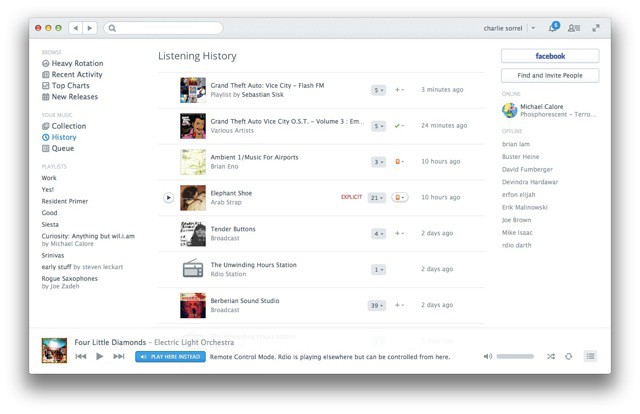
Rdio and Spotify both stream high-bitrate music straight to your Mac, and only require a few gigabytes of local cache space to do it. If you’re confident of your network’s speed and reliability, you can even slim down the cache size in the preferences.
Tip: Run Rdio or Spotify on your desktop machine first so they can scan your local libraries.
These two services might not have all of your obscure self-ripped bootlegs, but they have most of what you’d want. Spotify can actually incorporate any local music you do keep in iTunes, and Rdio will scan your library and add anything it can match to your Rdio collection.
I use Rdio, mostly because the Spotify iOS app was crashy as hell, and it has a better range of non-mainstream music.
Your iPhone
The other alternative is to use your iPhone or iPad for music. They’ll stream from iCloud instead of copying, and you can also access you Rdio and Spotify playlists from apps. HEll, you might even prefer to buy and iPod touch instead of maxing out the SSD space on that new MBA.
iPhoto
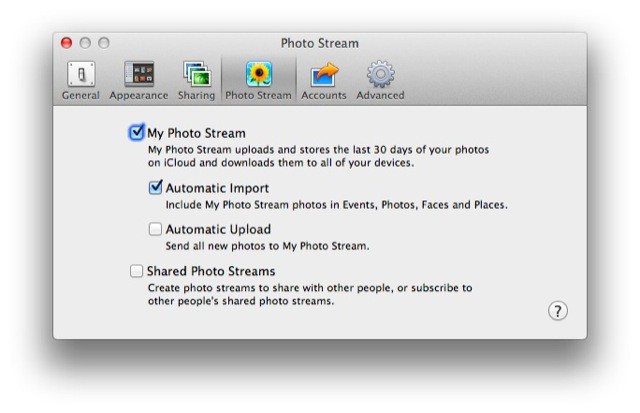
The next big space-hog on a computer is photos, and these are possibly the trickiest of all media as they’re personal. Movies and music are the same whether stored locally or streamed, but only you have your photos.
One of the biggest space hogs on a computer is photos.
If you don’t have a bigger Mac, you’re going to want at least two external drives to use as repositories. Or, if you’re feeling lucky, you can just go all-in on the cloud.
One tip, before we get to other apps, is to use iPhoto sparingly. That is, create a new library and switch on Photo Stream. Then, in the preferences, switch off Shared Photo Streams. This will let you view your actual Photo Stream, but it won’t download all the photos that your friends and family have shared with you, nor the streams which you shared with yourself.
Everpix
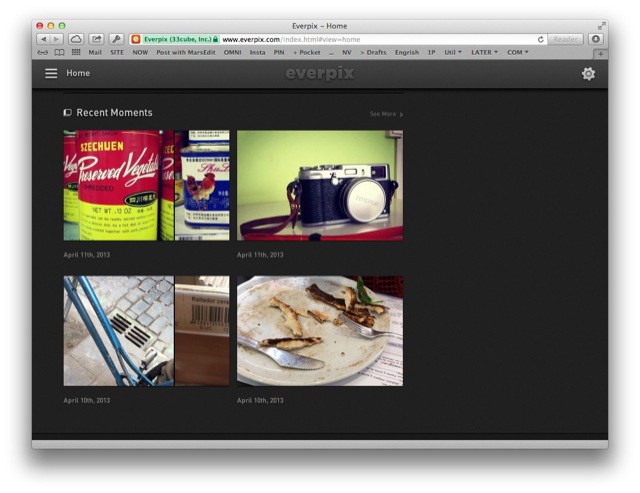
Everpix is a newcomer from ex-Apple engineers. It has no size limit on storage, ands the idea is that it takes all of your photos, from iPhoto, Flickr, Dropbox, your iPhone, Aperture and Lightroom – anywhere – and keeps them for you, forever.
You images are organized on a timeline, grouped by “Moments” (like iPhoto’s Events), and clever software scans each and every picture to weed out good from bad, presenting the picks as “Highlights.” I love it. I use it on my iPad mini to have instant access to all my multiple GB of photos, and I can save back anything I want to the camera roll.
I also use it on my MBA via the website (there’s no client Mac app for viewing, just for uploading), which is fuller-featured than the iOS app, but still very slick (my 100-gig fiber connection helps here, no doubt).
One very neat trick is that Everpix will even slurp pictures direct from any SD card you insert (detecting it automatically), meaning you never need to keep anything on the computer.
The free version of Everpix lets you view the previous 12 months of pictures, and the paid version (around $40 per year) offers unlimited access.
Flickr
An oldie but still a goodie. Buy a $25-per-year Flickr Pro account and you can put everything up there, including your videos. For straight-up storage it’s not ideal – I have “unfollowed” more than one person for dumping any and every out-of-focus shot up to Yahoo’s servers, so for this you might consider…
Dropbox
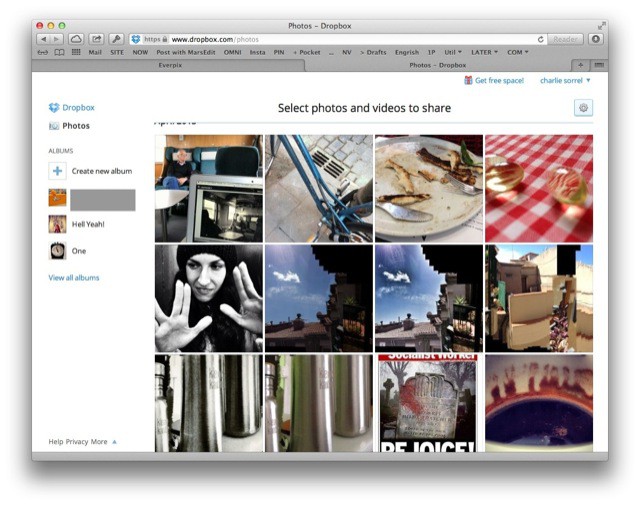
Dropbox’s new Albums feature, combined with Camera Upload makes this a great place to store everything. Plus, you can allow access from any number of third party apps (like Everpix, above) and browse the photos therein as if they were local.
One essential Dropbox trick you need to know: Turn off the Camera Uploads folder in the Selective Sync preferences.
But there’s one essential trick you need to know when you’re doing this, because otherwise that huge, ever-growing Camera Uploads folder will be mirrored on your space-deficient Mac. Head to the Dropbox preferences, open the Advanced tab and choose Selective Sync. Uncheck the Camera Uploads folder here. The folder will remains everywhere else, but won’t be copied to your current computer.
Now, to view your pictures, you can either use Everpix or another app, or Dropbox’s own website. Dropbox’s own site will also let you create and share virtual albums, which pull in pictures from anywhere in your Dropbox – a neat trick indeed, especially as you can make slideshows right there in the browser.
Lightroom
This is a weird choice, as just the app weighs in at 1GB when installed, which directly contradicts my points about Photoshop below. But Lightroom will let you process your pictures when you’re out on the road, and browse them when you’re home, thanks to excellent support for external drives. Let me explain my setup to illustrate:
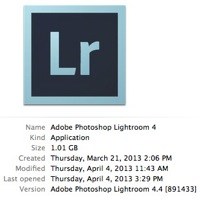
I have Lightroom installed on both my iMac and my MBA. The library itself, which contains the photos, is kept on an external 2GB FireWire 800 drive (one with a power plug and a fast 7,200RPM platter). The catalog file (the metadata for the photos, essentially) and the folder of previews is kept in my dropbox. This amounts to a couple of GB, which I can live with at the moment, seeing as the actual catalog contains almost 20,000 photos.
Finally, all my presets and other preferences are also kept on my Dropbox, in a folder which is sym-linked (symbolic links are like the Unix version of Mac Aliases, and they work inside Dropbox) to the Application Support folder on both computers.
Thus, I have the photos themselves on an external drive which is fast enough to serve them up, and I have all the other stuff on my speedy SSD. The Dropbox part means that I can access the exact same library from either computer. I can even edit metadata and other aspects while the master drive is offline. It takes a little bit of setup (maybe a future post? Hit me up on Twitter or e-mail if you’re interested), but is totally worth it for speed and convenience.
And you can even publish your best pictures to a folder and have them picked up by Everpix
DNG Not RAW
A final space-saving tip for RAW files in general. When you import them to Lightroom, have the app “Copy as DNG.” This will re-wrap the original data, leaving it untouched but a lot smaller. Win/win!
Movies
Movies are probably the biggest space-hog on any computer. Thankfully, they’re also pretty well served in terms of streaming. I still use BitTorrent to grab shows and movies I can’t find elsewhere, but I have a Netflix subscription, too (yes, even outside the U.S.).
Netflix

A great service, which I actually use on my iPad thanks to its superior screen and bed-friendly ergonomics. Netflix will let you stream a ton of new and old movies and TV shows, although it does lack lots of brand-new titles. For best results, combine with other services like iTunes.
Amazon
Similar to Netflix in intent, only with the twist that you can buy stuff as well as streaming it. Amazon also beat Apple on providing an online “locker” in which to keep purchases so they don’t gum up your little SSD.
iTunes Rental
ITunes itself can be used to rent movies and TV shows. This option is god for the times that Netflix doesn’t offer the title you want. It’s especially good for TV shows as you’re less likely to re-watch these anyway, and you get to see them ad-free, saving you a good ten minutes in every hour you spend watching.
Photoshop

Photoshop, especially as a part of Adobe’s Creative Suite software, is great way to fill up your SSD, fast. Not only is the app itself bloated, but it’ll install all kinds of other crap in the form of supports files and fonts, tutorials, textures and even other equally big apps (Bridge, for example).
Microsoft Office is the same. They’re like the tenant that rents a room in your apartment and then, as soon as you hand them the keys, they move all their crap into the whole place, kitchen, bathroom, living room.
Acorn
Acorn, from Gus Mueller’s Flying Meat software, is the “image editor for humans. Not only is is way cheaper than PS ($50), but it’s also easier to use and will do pretty much anything a normal person would need to do, including layer styles and blending.
Pixelmator
Or you could opt for Pixelmator, a more complex app in the style of Photoshop, and which looks like Photoshop would if it wasn’t really just a Windows app in fancy clothes.
Keeping Things Clean
Now that you have you minimal Mac up and running, you want to keep it that way – minimal. This means spring cleaning on a regular basis. Fortunately, it’s a computer, so it’ll do most of the work for you.
Hazel
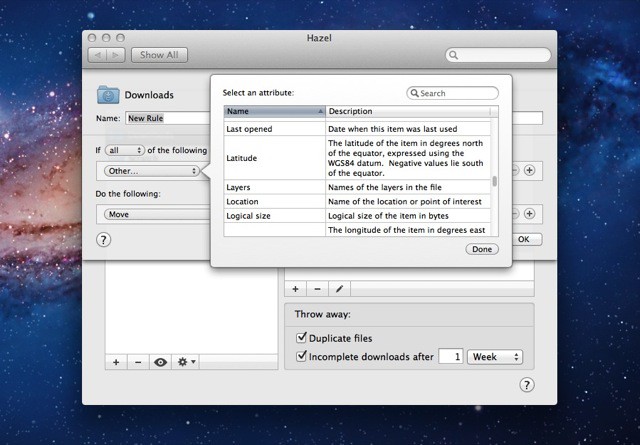
Hazel is an amazing little automation app for the MAc. At it’s simplest you can use it to watch a folder and trigger an action when a new file turns up that meets its criteria. I use it to move pictures from my desktop to the trash when they’re a few hours old. Or to move PNG files from my Dropbox Camera uploads folder to a subfolder so I can easily weed out screenshots taken on my iDevices).
You can even have it move and rename files based on the text inside them. But it’s also great for keeping things tidy. Hazel has a feature called “App Sweep,” which will offer to delete any associated preference and other support files when you delete an app. This keeps your library spic and span.
You can also choose to have Hazel keep your trash under a certain size, which is great for those freaks who don’t notice the messy paper in the trashcan in the Dock, peeking out and calling you to delete it…
And you can do a lot more. I have Hazel set to clear out old backup files from OmniFocus, and to clean out my downloads folder once in a while.
Gemini
I’m not very familiar with Gemini, as I only use it from time to time. Gemini is a duplicate finding app which will weed out the double and triple copies of files you have languishing on your computer. I use it mostly with photos, but it’ll play just fine with any kind of file.
The default settings work great, but you can dig deep and work with all kinds of file metadata to not just eliminate dupes but also to trim unneeded older version of files (final_final2.doc).
DaisyDisk
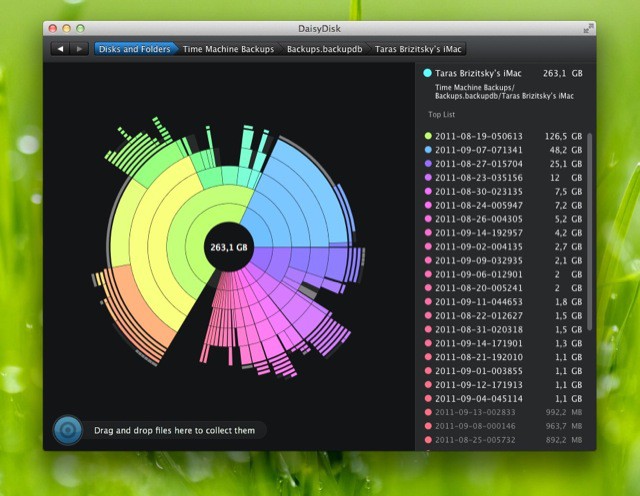
DaisyDisk scans your drive and shows you a pie-chart of its contents. This lets you quickly narrow down on what’s hogging space on your precious SSD, mark it for deletion and the nuke it.
Maybe you forgot that you 10GB of movies in your downloads folder that you already converted and copied to your iPad? Daisy will find them. Likewise normally-hidden cache files, or anything outsized.
Hardware

External Drive
As we’ve already seen, I use an external drive for holding photos, and another one for backups (the advantage of a 128GB SSD is that your backup drives can be dirt cheap – not that you need to back up much as all the info is in the cloud already).
If you’re planning on using the drive on the road, then get something powered by the bus. Most portable pocket drives get their juice form the computer, not a separate mains adapter. But if you’re shifting lots of data, and you’ll be at home or at work most of the time, then desktop drives are usually cheaper for the same capacity, and pack faster-spinning platters inside. I use a 2TB WD My Studio drive or something like that for my Lightroom, with a FW800 to Thunderbolt adapter to use it with my MacBook Air.
Had I been thinking straight, I might have gotten the USB 3.0 model (it may not have existed when I bought mine, though), which is notionally quicker. Remember, though, that you can always change out the drive inside the enclosure, so don’t skimp on that part. Then again, Thunderbolt looks like its going to lose out to USB 3.0 the way FireWire lost to USB.
MiniDrive
Another way to add extra storage to your MacBook Air is to buy a MiniDrive. This is a tiny dongle that slips into your MacBooks’s SD card reader and sits flush with the edge of the computer. The MiniDrive has a slot for a microSD card. This lets you add up to 64GB semi-permanent storage to your computer, which could – in some cases – mean that you’re doubling the size.
It won’t be fast, even if you buy the best microSD around (currently the SanDisk Ultra), but it’s ideal for, say, taking movies and TV series away with your on vacation. I also have n idea that it might make a good place for your iPhoto libraries, but I haven’t yet received the MiniDrive test unit which was sent to me. I’ll let you know.
Change Your Habits
Finally, the best way to make sure you don’t fill up your computer is to keep less on there. That sounds obvious, but it has become so easy to just save anything and everything that we are all digital hoarders.
Next time you’re about to save something from the internet, ask yourself if you really need that local copy.
Try this: Next time you’re about to save something from the internet, ask yourself if you really need that local copy. Sometimes you will – the booking receipt for your next plane trip, maybe, or the PDF manual for a new camera that you might be planning to read often.
But do you need to save that YouTube clip? Do you really need to have that Kindle title sat in your iPad’s library when you could delete it and have it available from the Kindle’s “Cloud” tab at any time? Do you need to save that webpage as a PDF when you could just save the URL in Pinboard?
I know that those text files only take up a few kb each, but they occupy a lot of mental space, and the habit of reducing the small things will knock on up to the big ones.
For example, I used to keep copies of all the TV series I’d downloaded. Hard drive space is cheap, right? Now, though, the only series I have saved is the Sopranos, and even that’s marked for deletion. Why? Because most shows I’ll only watch once, and even the best can be grabbed again when I want them, or (even better) I can just watch them on Netflix.
Try it. Next time you import your photos, quickly scan through and delete the obvious duds (out of focus, closed eyes etc.) before committing them to your library. Next time you’re about to save that rubber band or fancy paper shopping bag “for later,” just recycle it instead – I’m willing to bet your fruit bowl is already filled with rubber bands, and the cupboard under your kitchen counter won’t close for all the bags stuffed in there. Clean it out. Save less. You’ll feel better, I promise!
- Just tell those “friends” that you’re keeping the car. After all, the only thing that can fit in that vestigial back seat is a baby. ↩
![Tips For Living Frugally & Saving Drive Space On A Tiny Mac SSD [Feature] 5386712834_3a00a0d392_z.jpg](https://www.cultofmac.com/wp-content/uploads/2013/04/5386712834_3a00a0d392_z.jpg)

