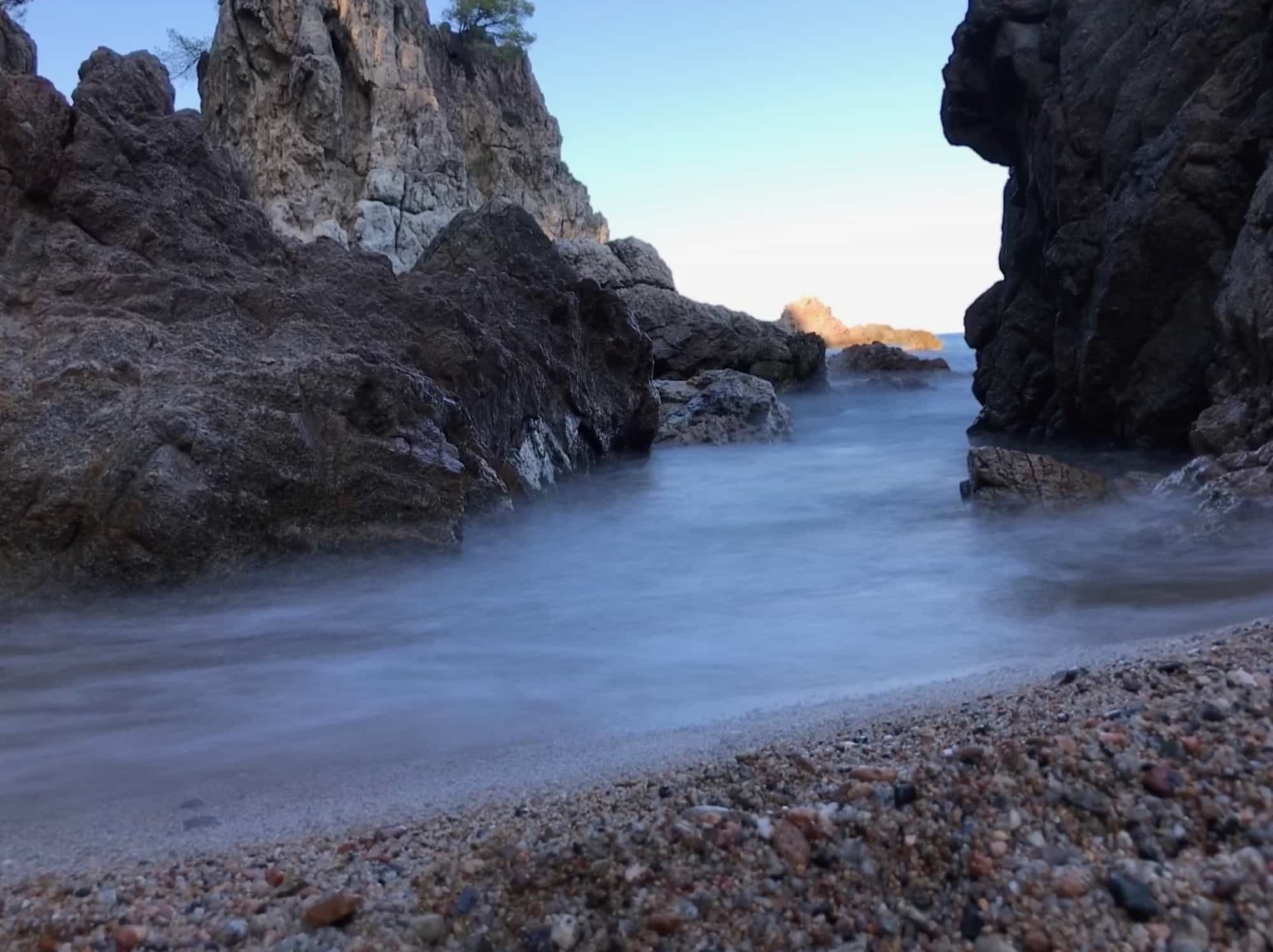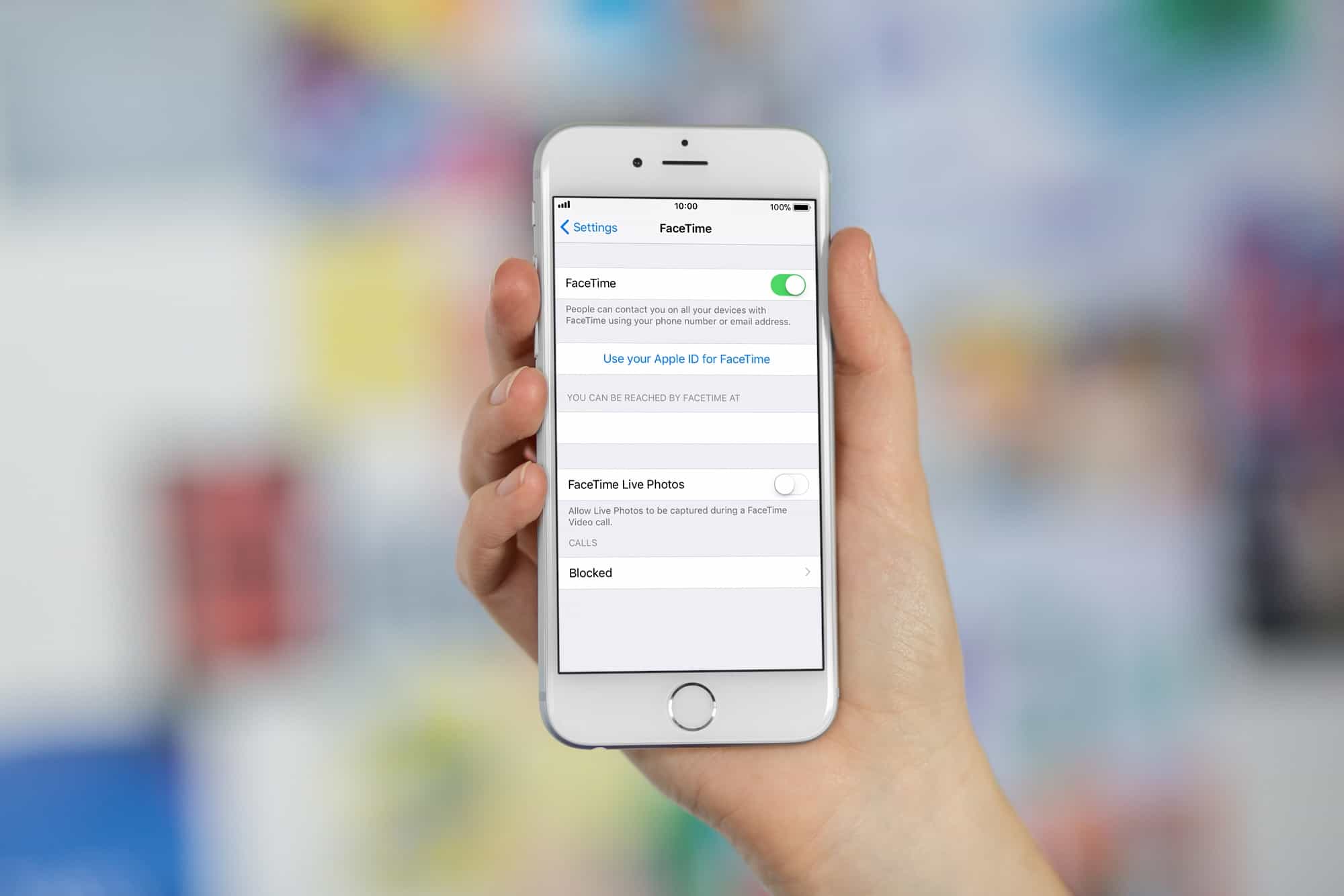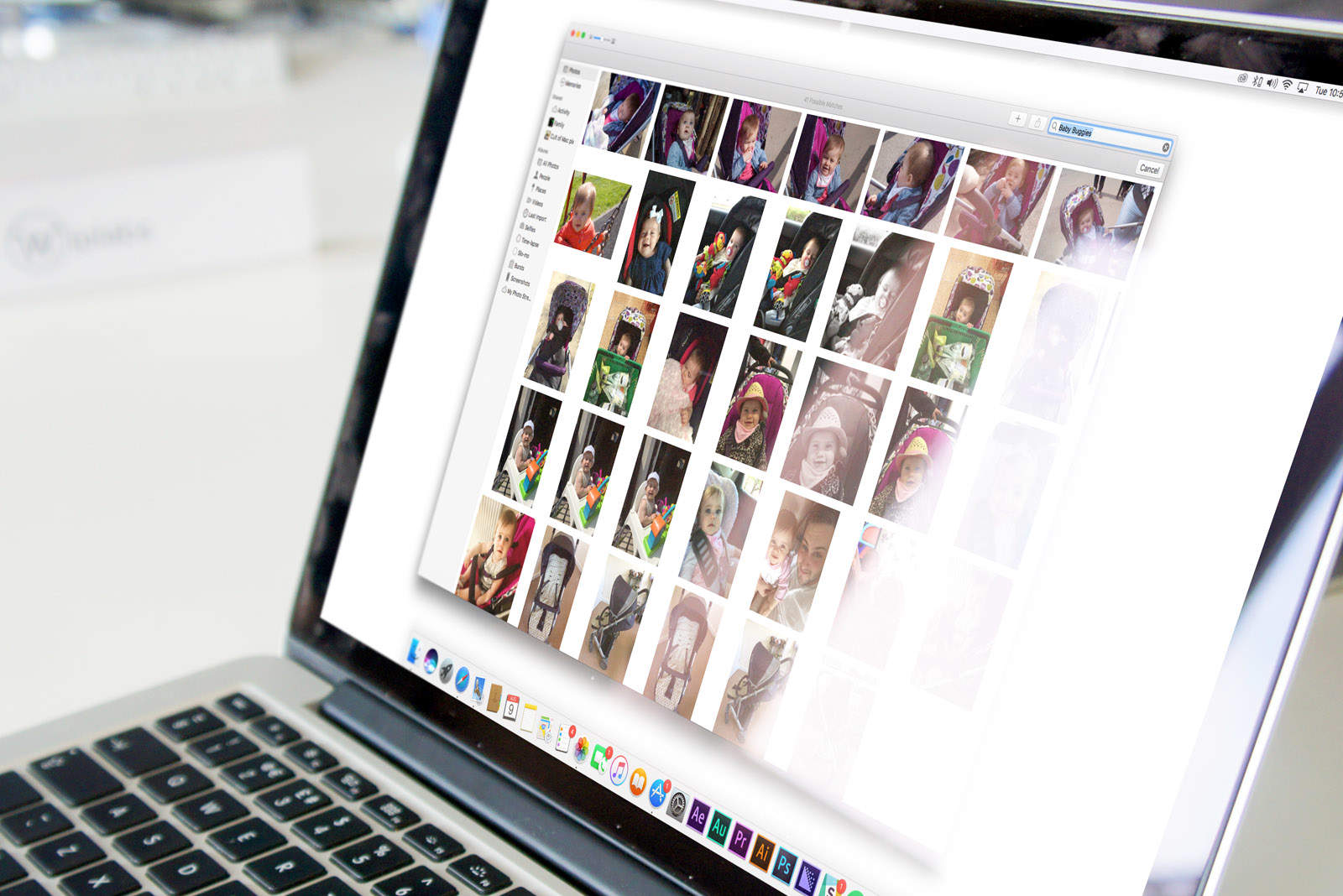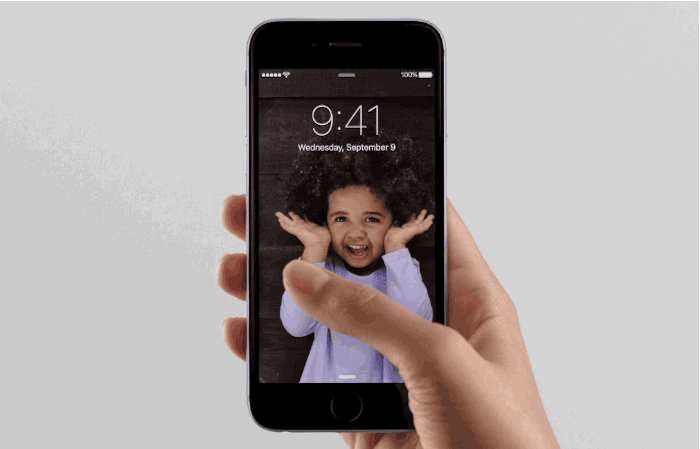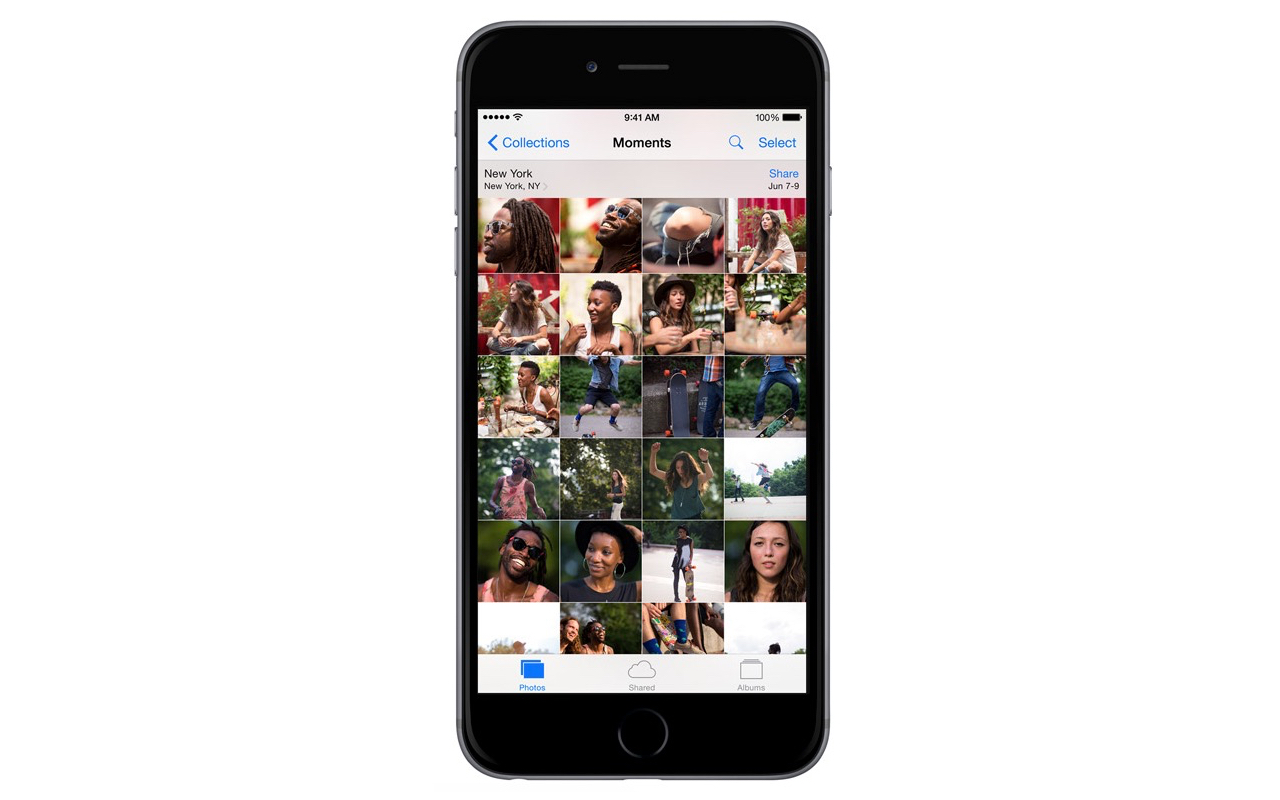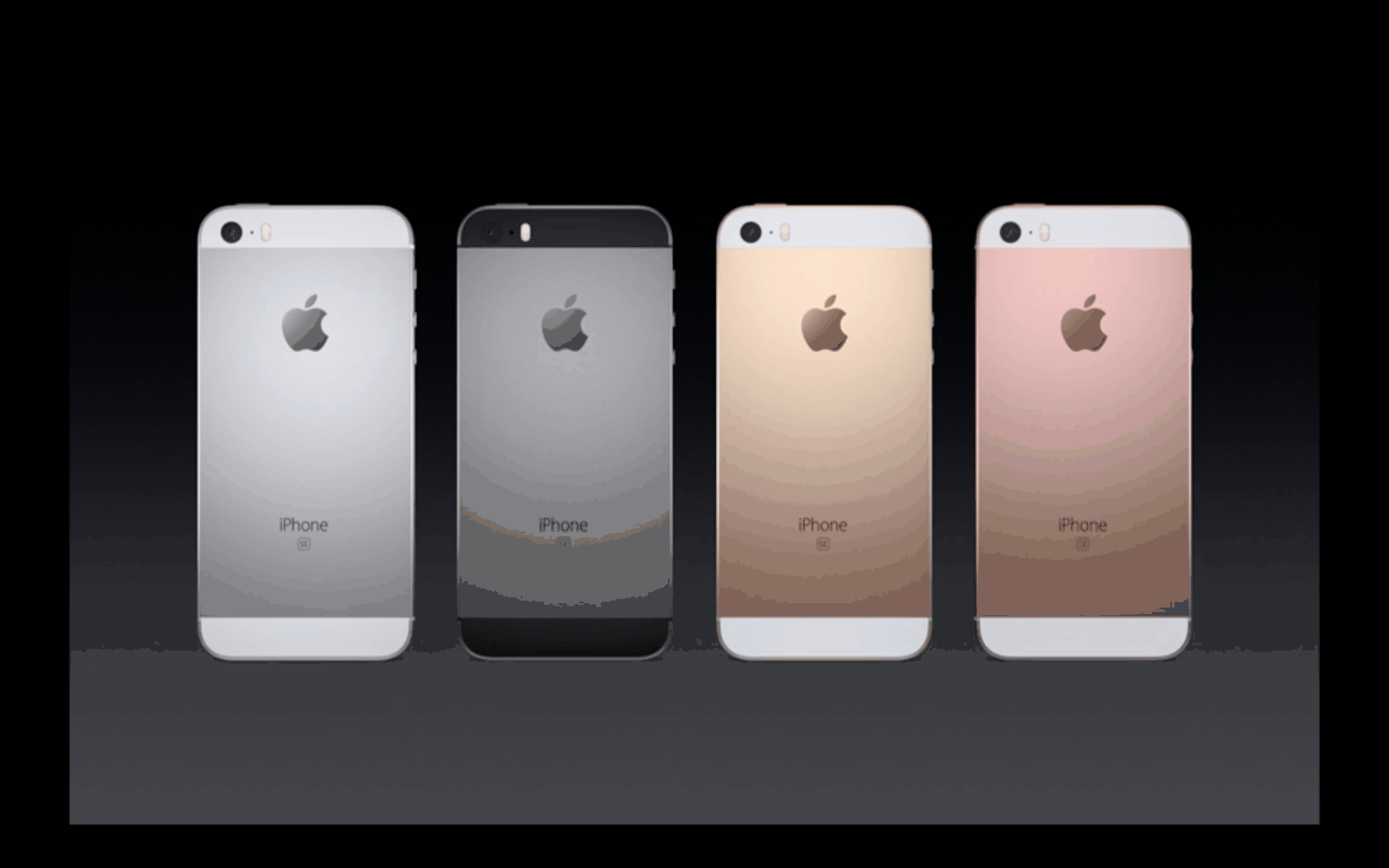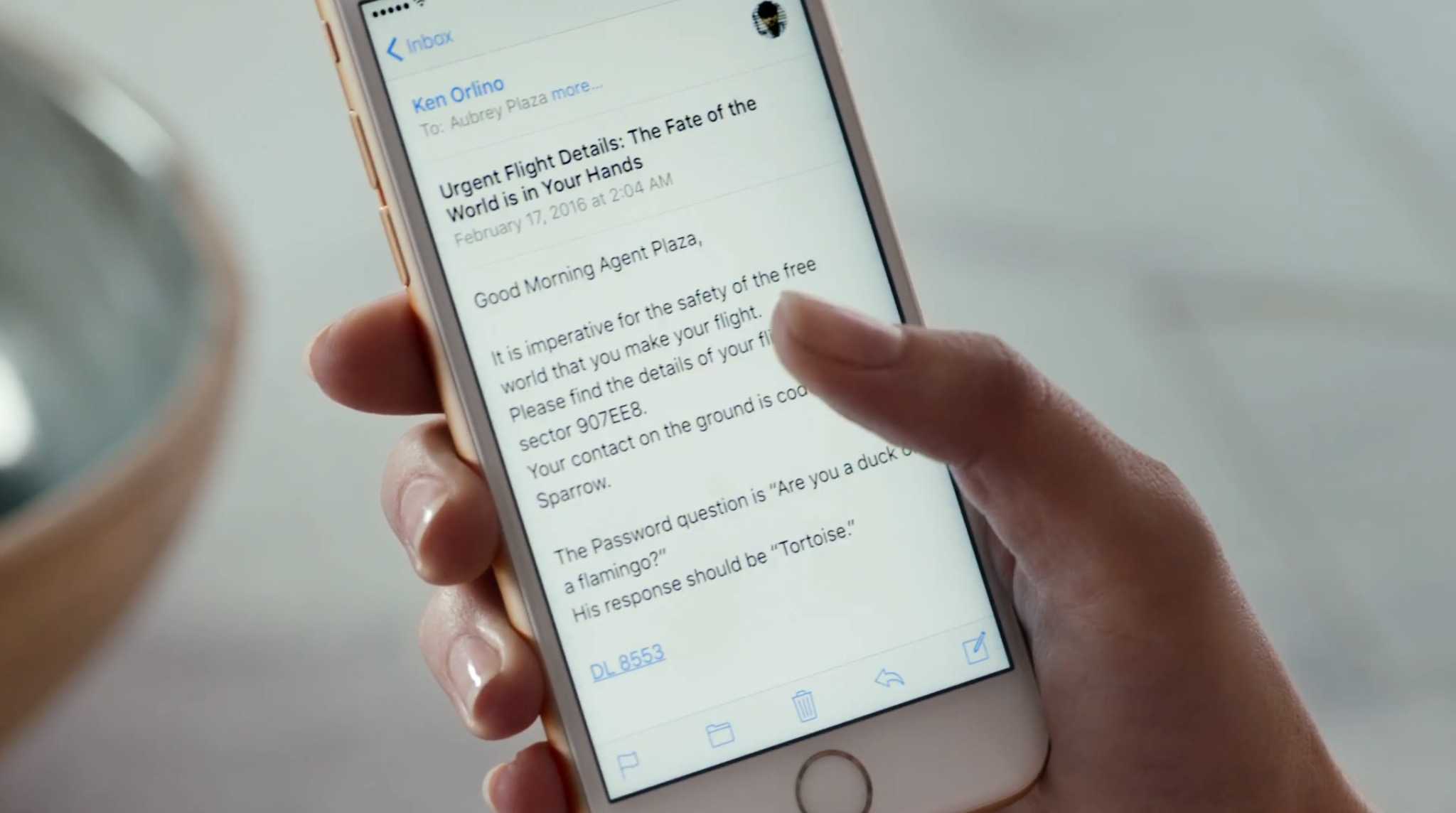You can make stickers from your photos and send them in iMessage and Snapchat, right on your iPhone. Stickers that you make from your own pictures are a lot of fun to send in group chats. They’re great for sending highly personal reactions using photos of people or pets that everyone knows. You can even add fun sticker effects.
Last year brought the ability to copy and paste the subject from a picture. Now in iOS 17, it’s easy to collect them in a set of stickers. I’ll show you how it all works.
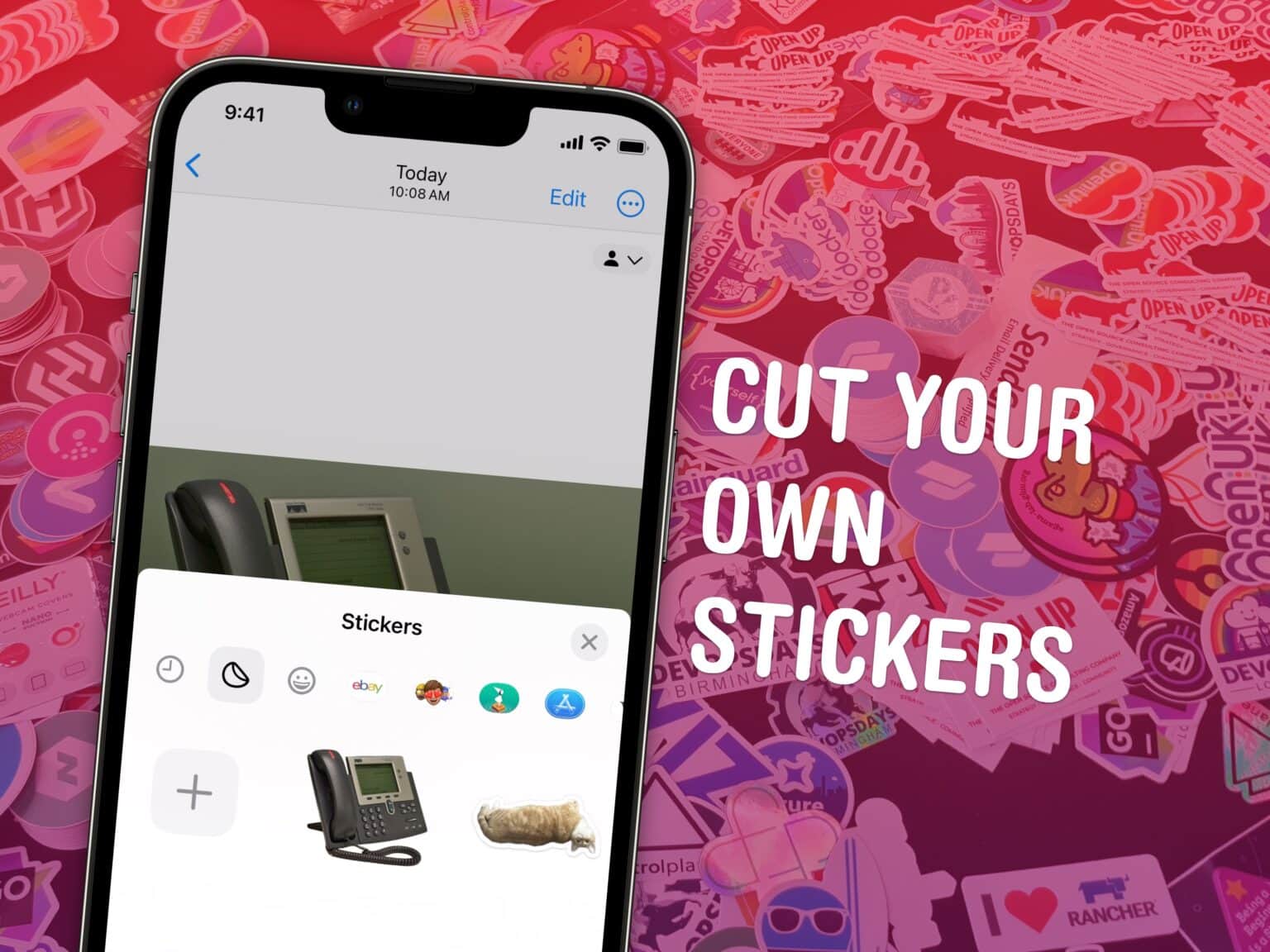
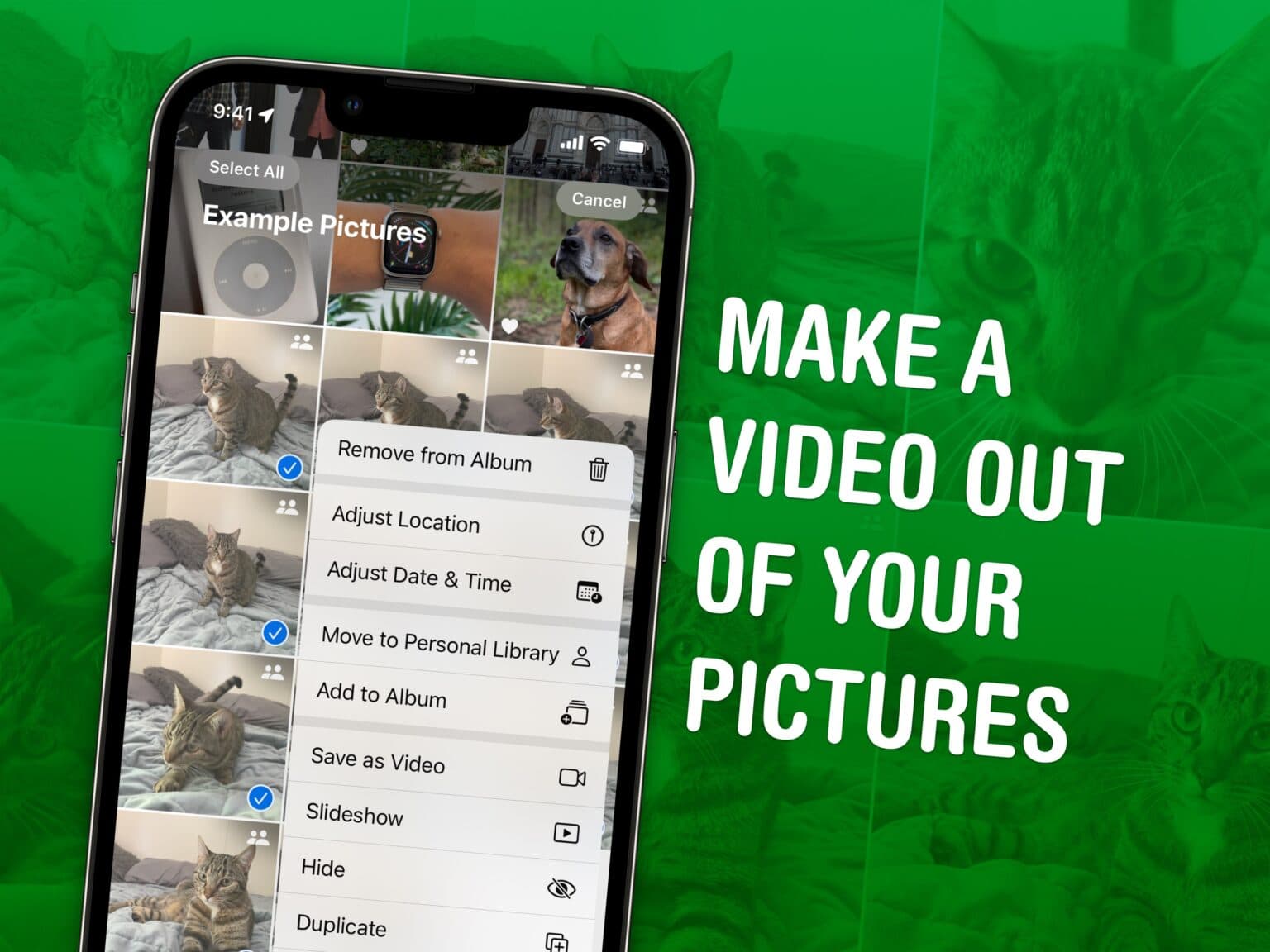
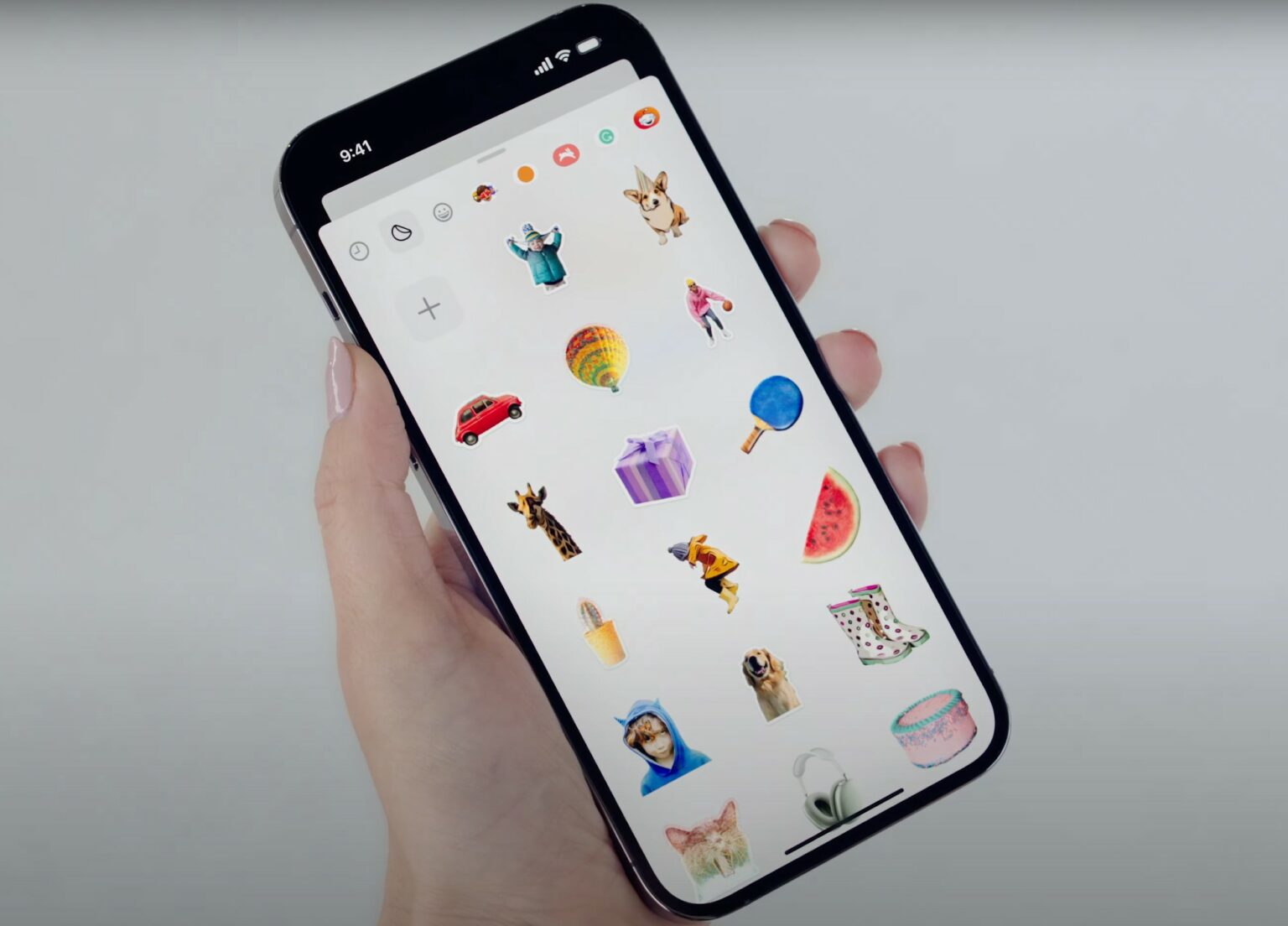

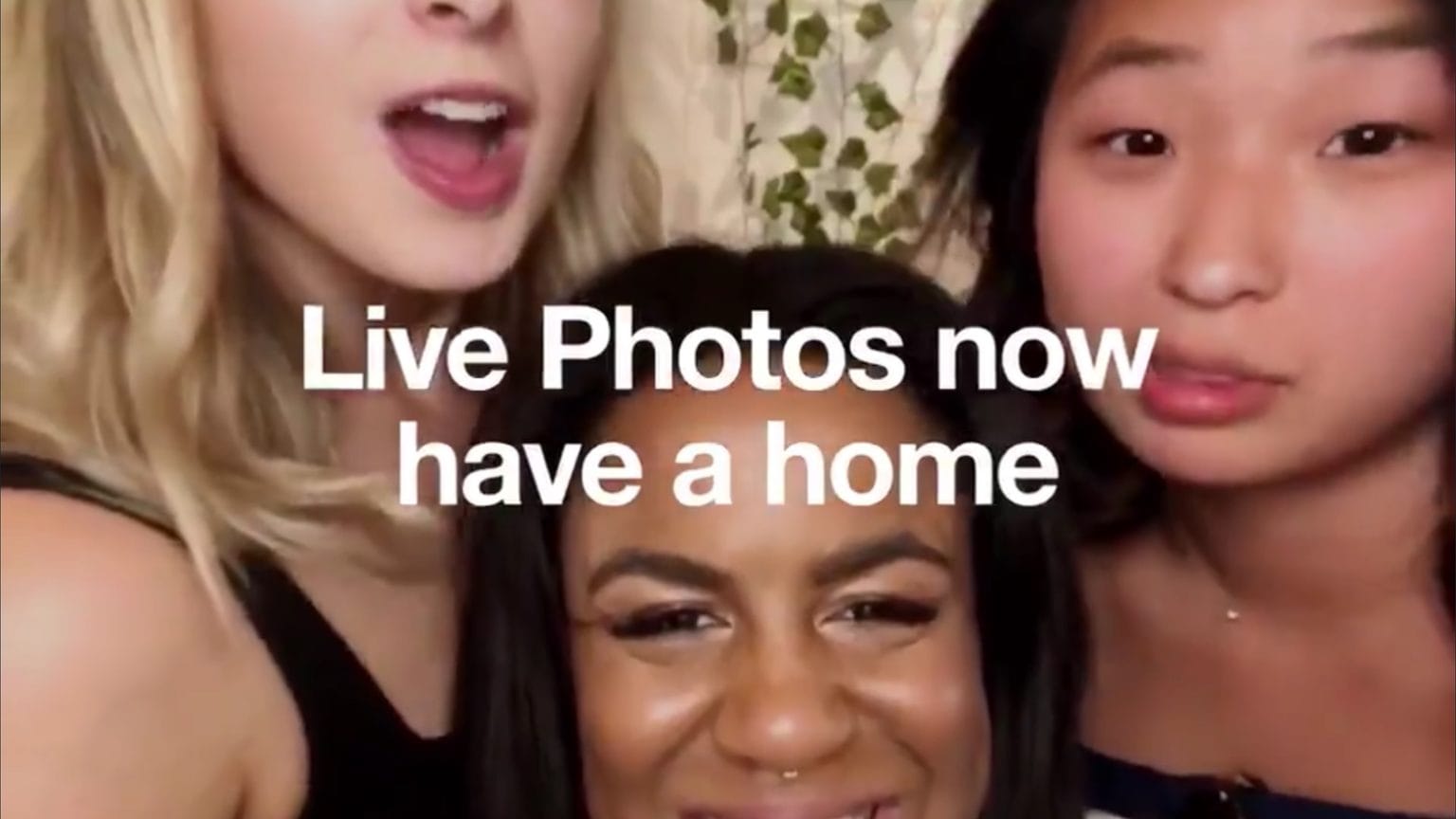


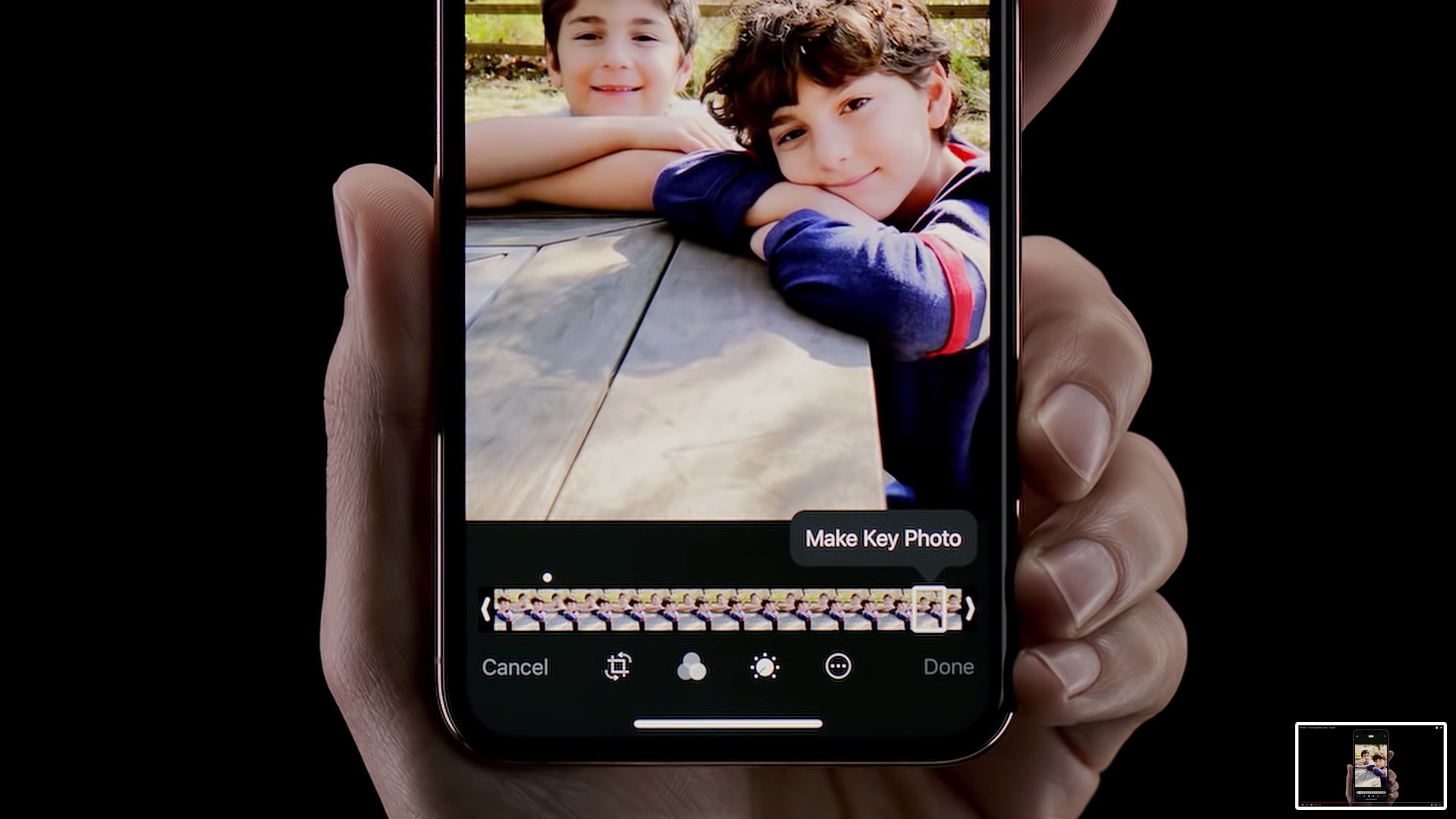
![How to take long exposure iPhone photos [Quick Tips] live photos](https://www.cultofmac.com/wp-content/uploads/2018/04/iPhone-Long-Exposure.jpg)
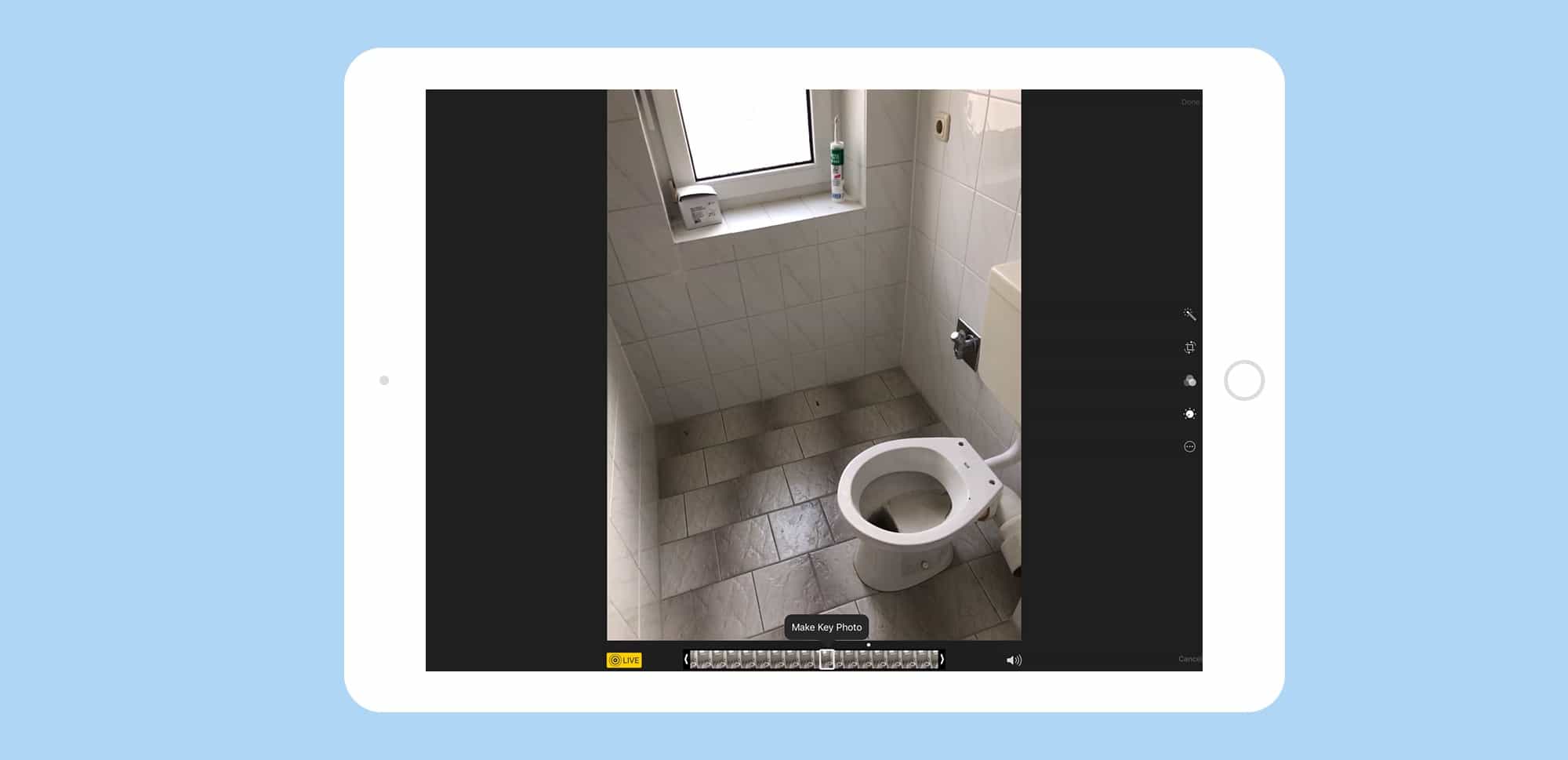

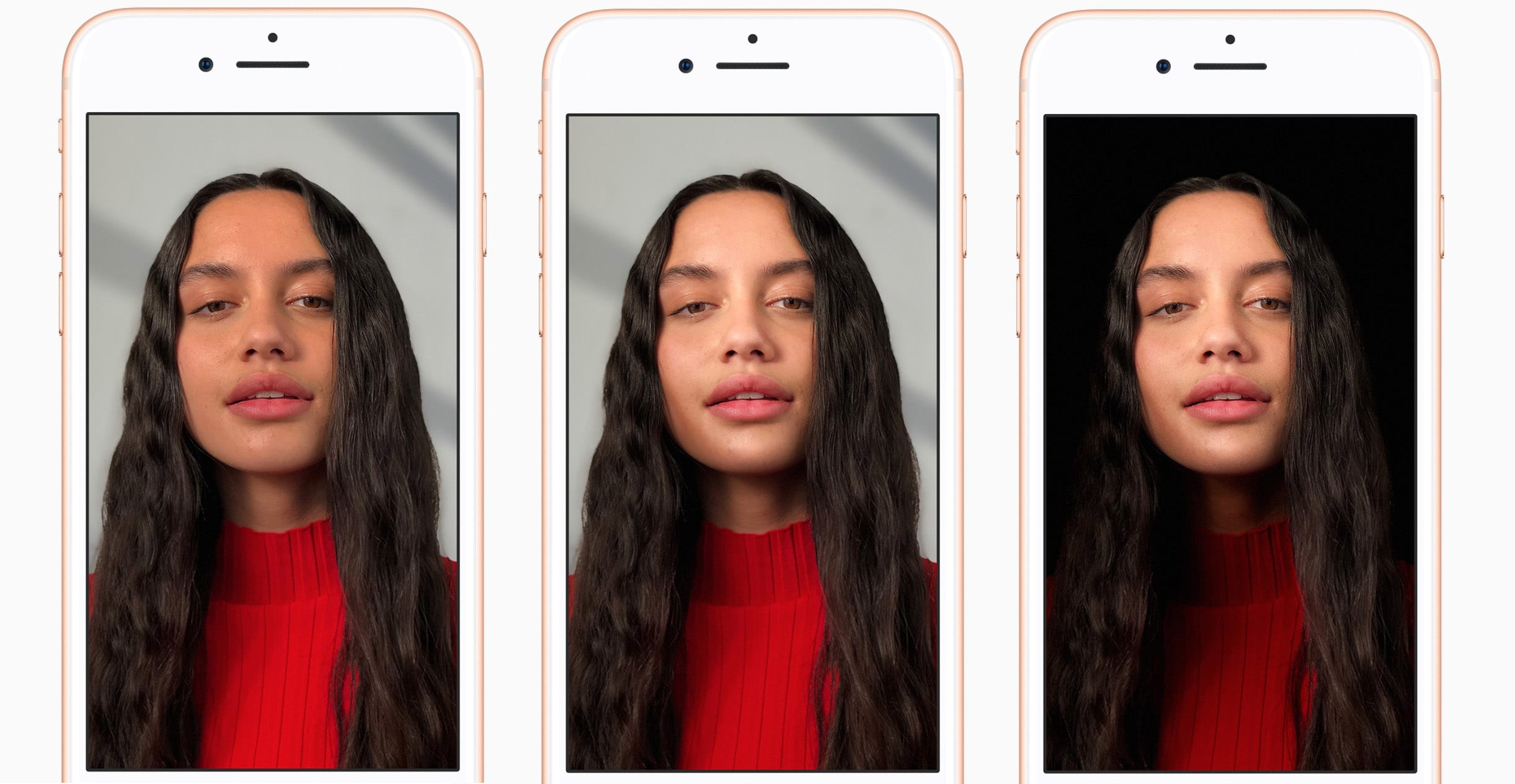
![Easily convert Live Photos into GIFs in iOS 11 [Quick Tips] iPhone X Live Photos](https://www.cultofmac.com/wp-content/uploads/2018/01/Live-photos-to-gif.gif)