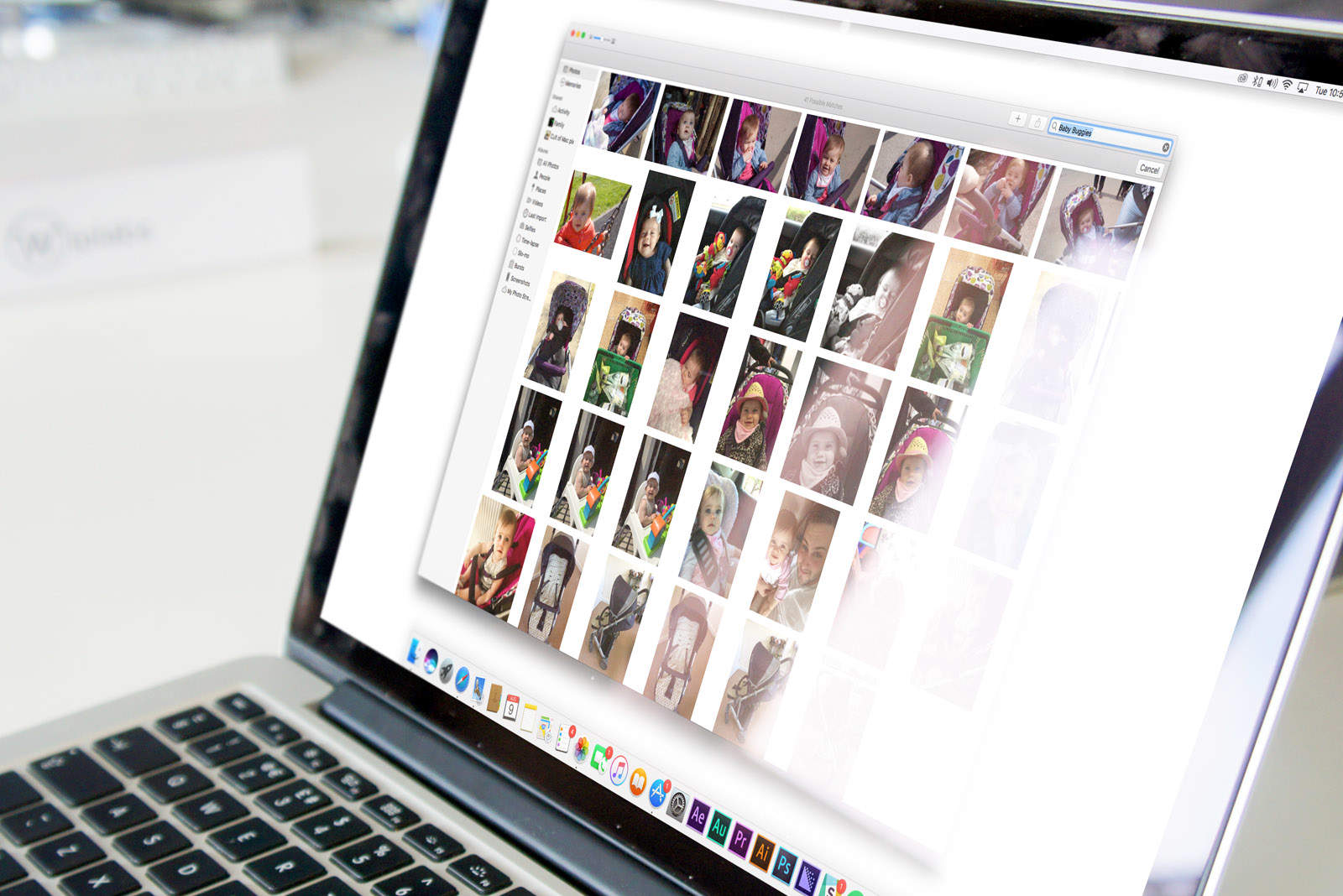In macOS High Sierra, the built-in Photos app packs some great new tools as well as lots of small improvements. It brings better organization, new editing tools (like selective color and curves), and extended integration with third-party apps.
Check out all the new features and improvements in Apple’s Photos app.
New features in Apple’s Photos app
In general, macOS High Sierra layers on lots of subtle features that lay the foundation for future innovations. Instead of focusing on big changes, it refines the existing features and apps (like Photos).
The final version of macOS High Sierra won’t arrive until this fall. But, if you want to tinker around with the new Photos app, you can download the public beta version of High Sierra right now. As with all beta software, you might encounter bugs.
Having said that, here’s what to expect from the all-new Photos app in macOS High Sierra.
Always-on sidebar
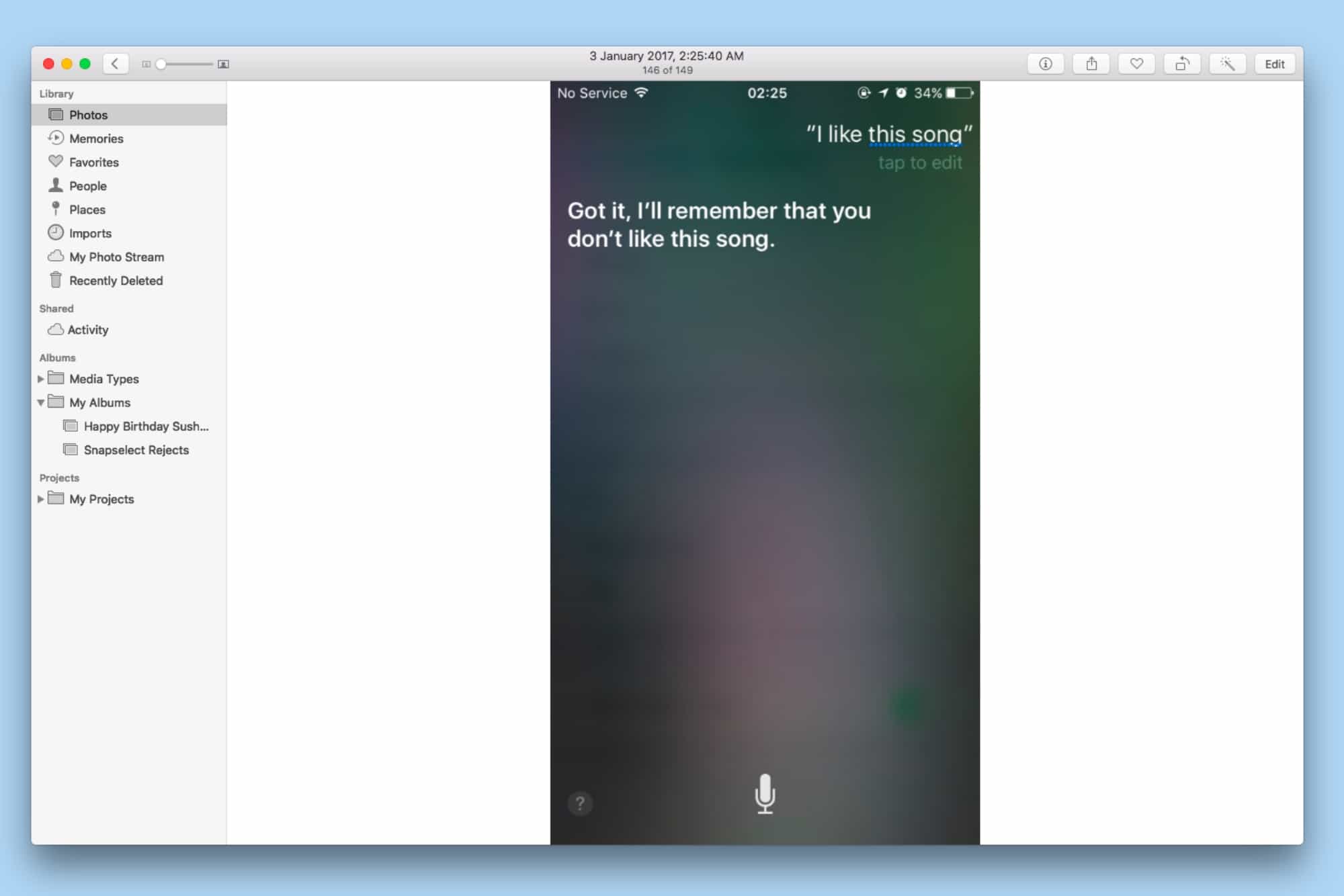
Screenshot: Cult of Mac
In previous versions of macOS, the Photos app had a top navigation bar with an optional sidebar. The Photos app now features a persistent sidebar that gives you quick access to your library, shared library, albums and projects. Since the sidebar is now the primary way to navigate through the app, you can no longer disable it completely. You can, however, resize it to your liking.
The Media Types album lets you sort your media by selfies, live photos, panoramas, depth-effect images, bursts, etc. The Imports pane displays all the recently imported media in chronological order, along with date and time.
Better organization of photos
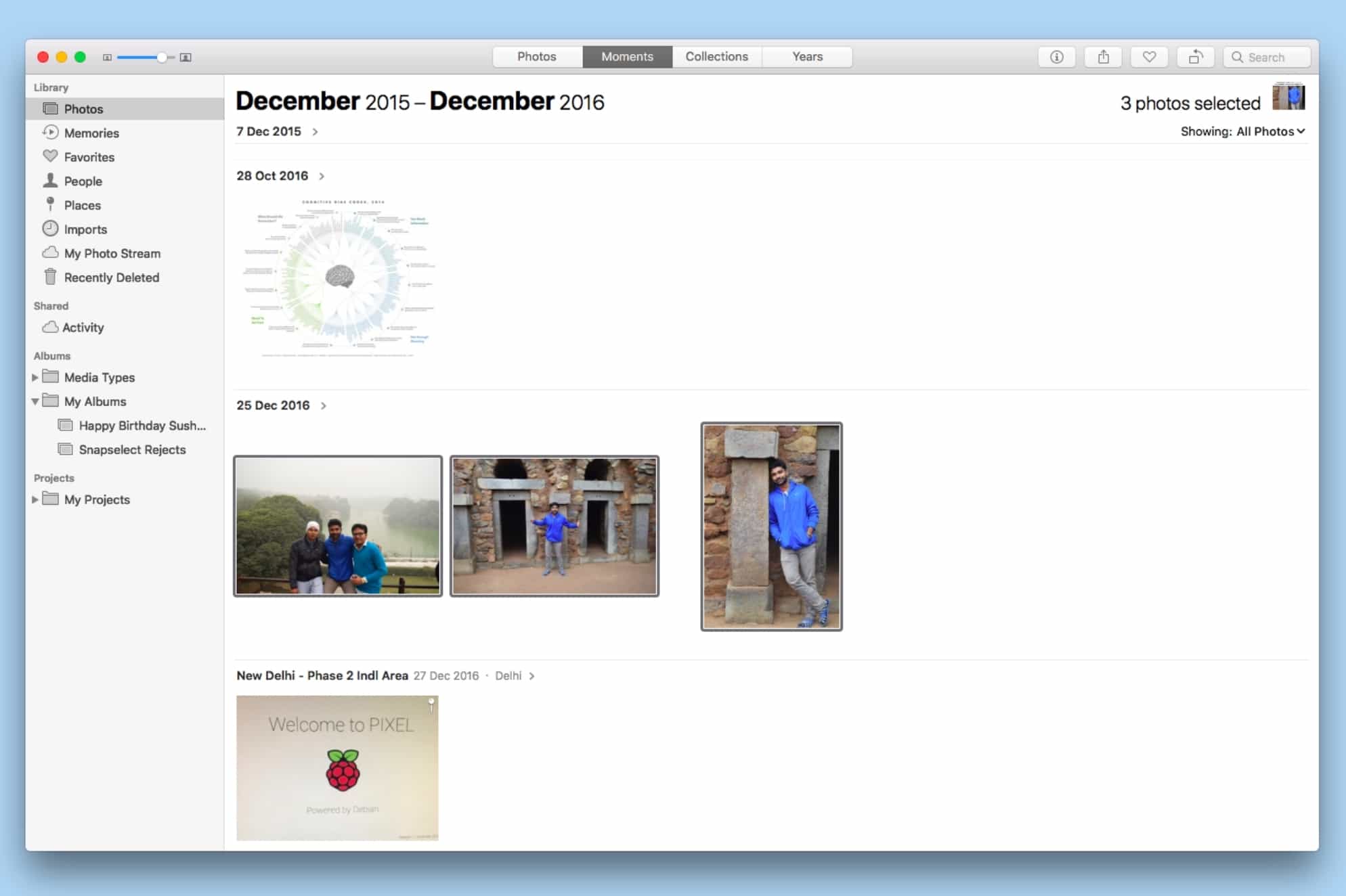
Screenshot: Cult of Mac
The Photos app comes with a new selection counter that keeps track of the pictures you’ve chosen. You can drag and drop these pictures to move them to a new album or export them to the desktop. You can also quickly batch favorite and rotate these pictures from the toolbar. These photos can be filtered by favorites, edited, etc.
New photo editing tools
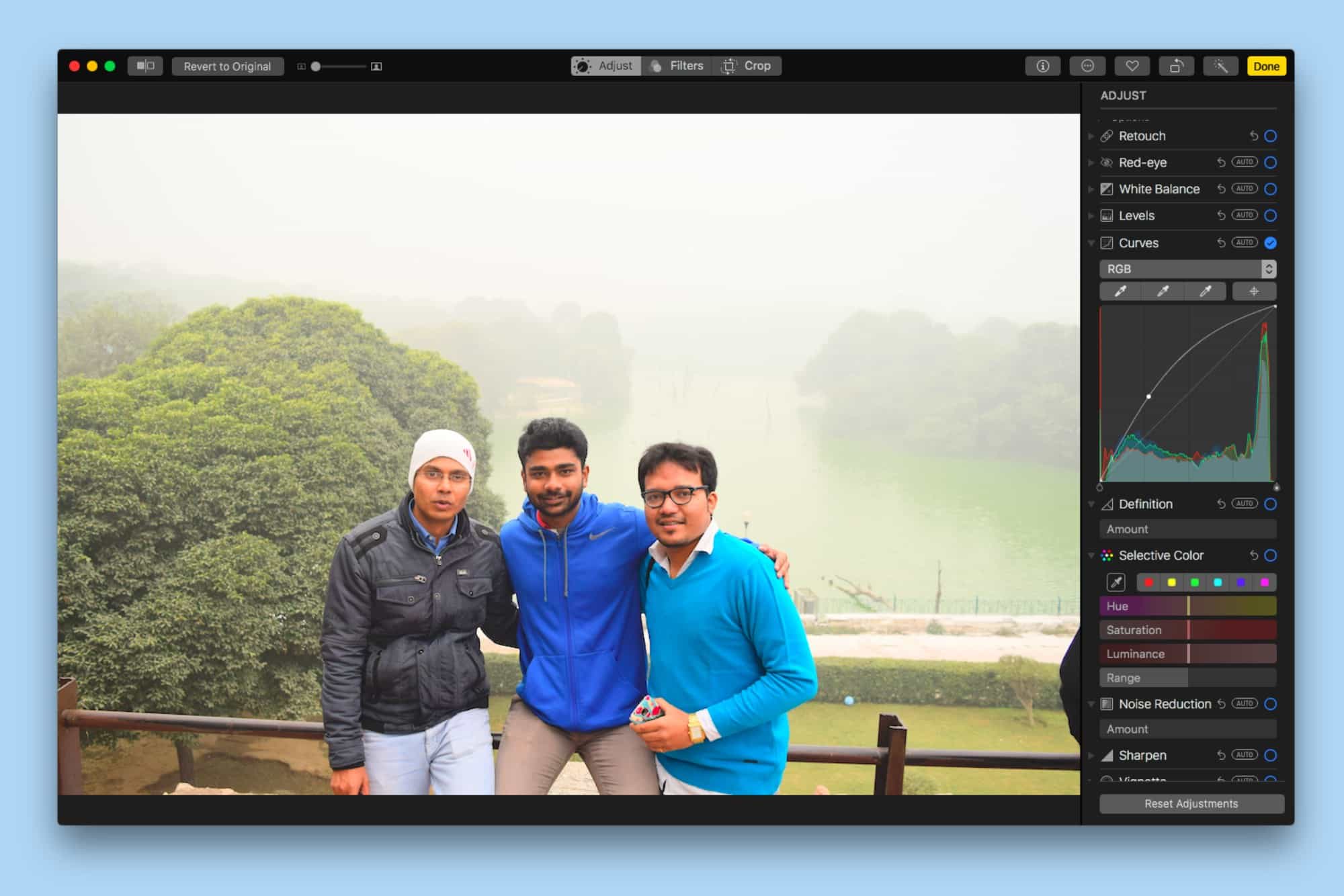
Screenshot: Cult of Mac
The Photos app now comes with a brand-new Curves tool that lets users adjust tones, shift colors and brighten or darken images.
The Selective Color tool allows you to adjust hue, saturation, luminance and range selectively for a particular color. It can be helpful when you’re trying to adjust the saturation of a particular color in an image.
A new handy “Show photo without adjustments” option lets you quickly compare the edited image with the original. You can find this button on the upper-left toolbar.
Other new editing tools include levels, definition, noise reduction and sharpen.
Revamped photo filters
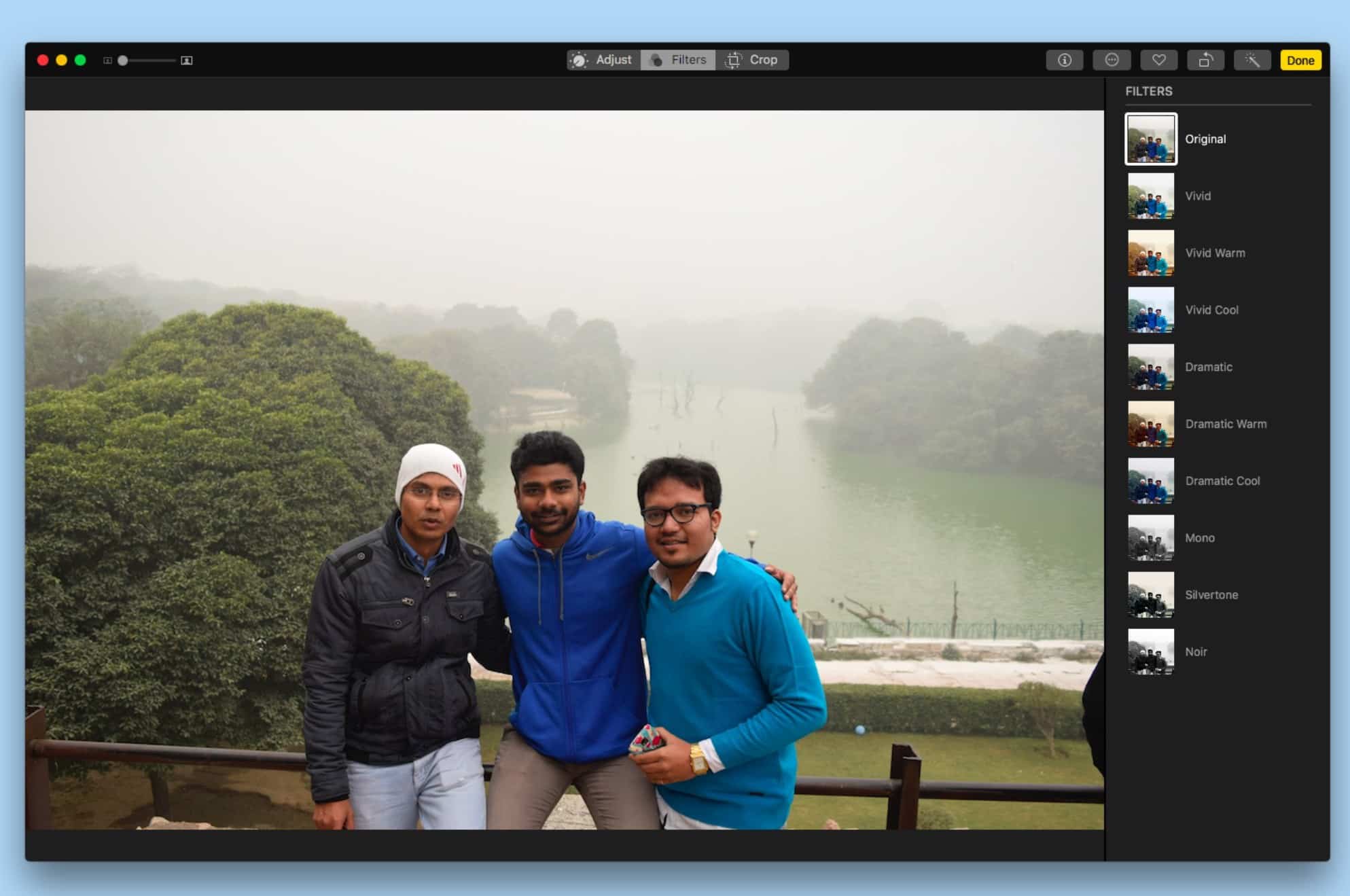
Screenshot: Cult of Mac
The Photos app’s filters section has been slightly revamped. In High Sierra, you can use these color filters:
- Vivid
- Dramatic Warm
- Dramatic Cool
- Vivid Cool
- Vivid Warm
It also includes three black-and-white filters:
- Mono
- Silvertone
- Noir
Overall, these new filters seem much more subtle and eye-pleasing.
Live Photos editing
iOS 11 introduced several new Live Photos effects. The updated Photos app brings iOS 11-like Live Photo editing to High Sierra.
The Loop effect puts the Live Photo in an infinite loop. The Bounce effect plays the action backward and forward. The Long Exposure effect blurs the moving parts of the image while keeping the still parts the same.
Examples of such photos include blurred water flowing and extended light trails. Usually, capturing such an image would either require a DSLR or a manual camera app along with a tripod. But, thanks to Live Photos’ Long Exposure effect, you can achieve a similar look without any additional equipment.
You can trim or mute the clips. Also, there’s an option to select a cover photo for each Live Photo.
Works great with third-party tools
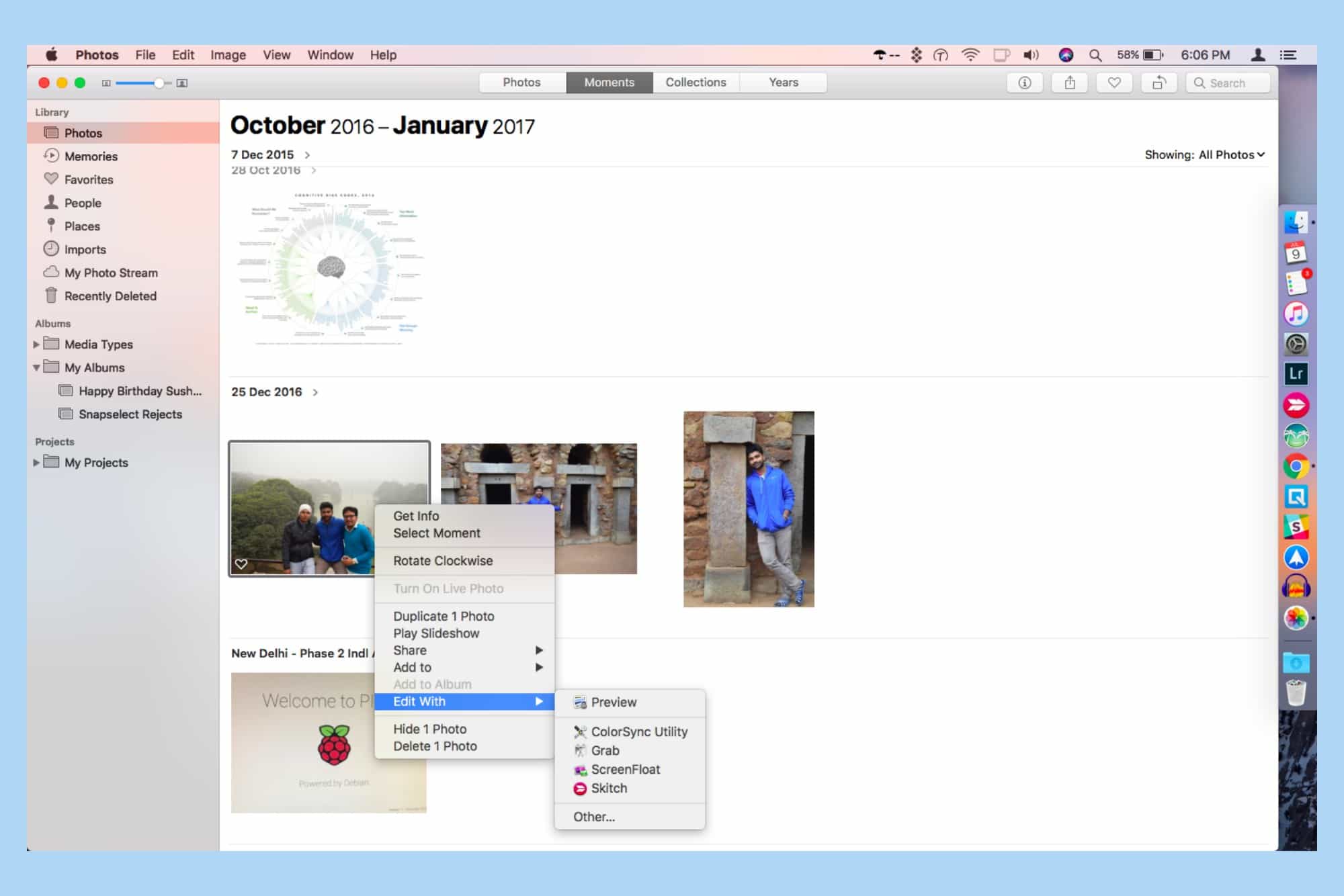
Screenshot: Cult of Mac
The Photos app now works better with apps by other developers. For instance, you can open a picture in a third-party editing app directly from Photos and the edits made in it can be synced seamlessly with the Photos app. This seems to work with Adobe Photoshop and Pixelmator as of now. To do so, just right-click the image and share it with Photoshop or Pixelmator.
It also brings support for third-party project extensions to help you access publishing and printing services like Animoto, ifolor, Shutterfly, WhiteWall and Wix, right within the Photos app.
Other features and improvements
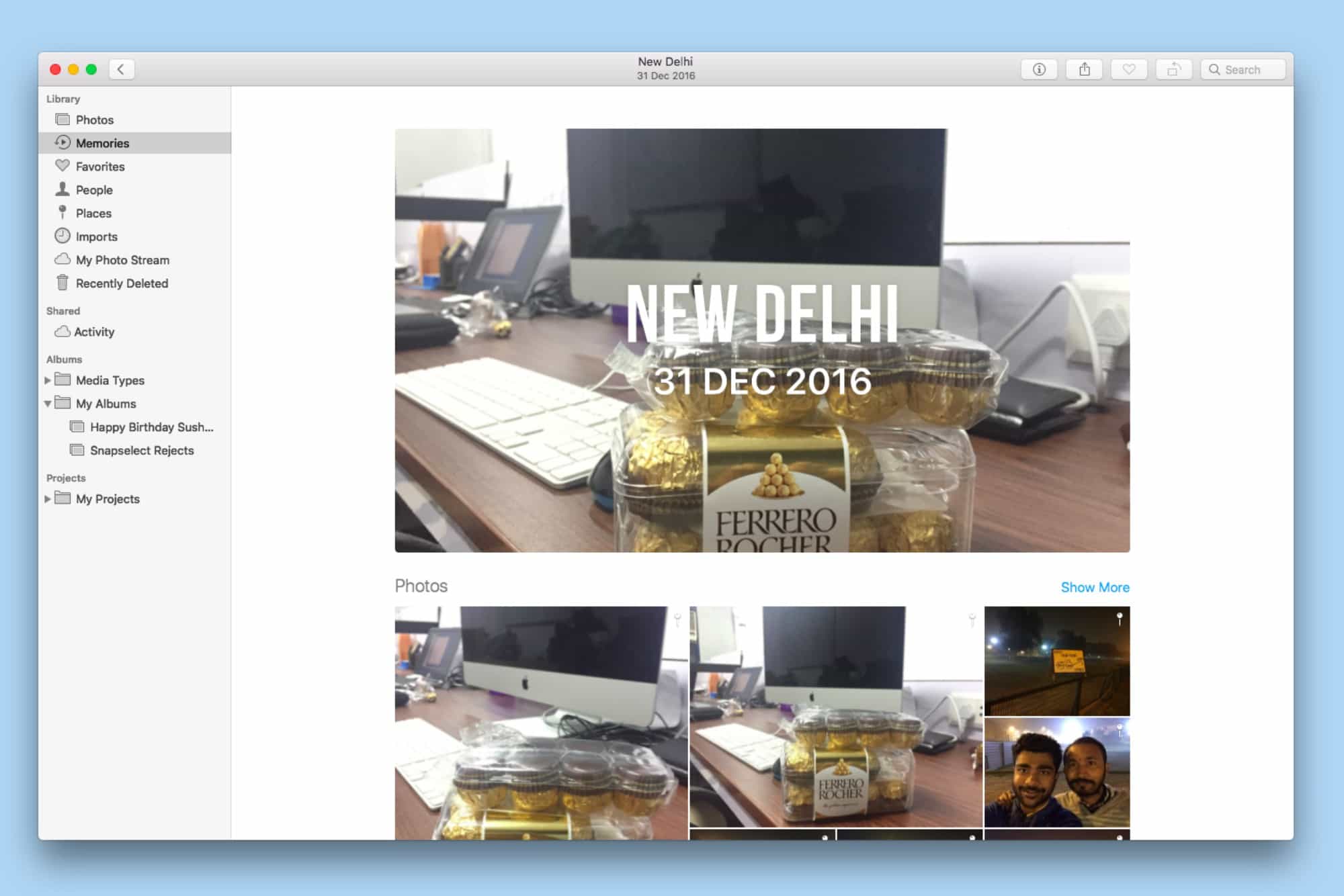
Screenshot: Cult of Mac
The Memories feature introduced in iOS 10 and macOS Sierra automatically curates the best pictures from your library and then displays them as slideshows. With High Sierra, the Photos app gains more intelligent categories like babies, weddings and birthdays in an effort to showcase even more personal moments.
The People album shows larger thumbnails, and the facial recognition is more accurate now.
The Photos app is getting better
OS X Yosemite saw the axing of Apple’s beloved iPhoto and Aperture, which were replaced with Photos. A lot of users got upset about missing features like the star-rating system and geotagging photos. Since then, Photos has improved in many aspects, but the lack of such beloved features shows that Apple’s app still has a long way to go.
Overall, the Photos app gets a lot of love in the upcoming macOS update. It’s a great pick for photo management and basic editing.