The second public beta of Apple’s huge iOS 12 updates has already arrived.
After seeding iOS 12 beta 3 to developers earlier this week, Apple just dropped iOS 12 public beta 2, allowing everyone to try the new UI tweaks and performance enhancements.
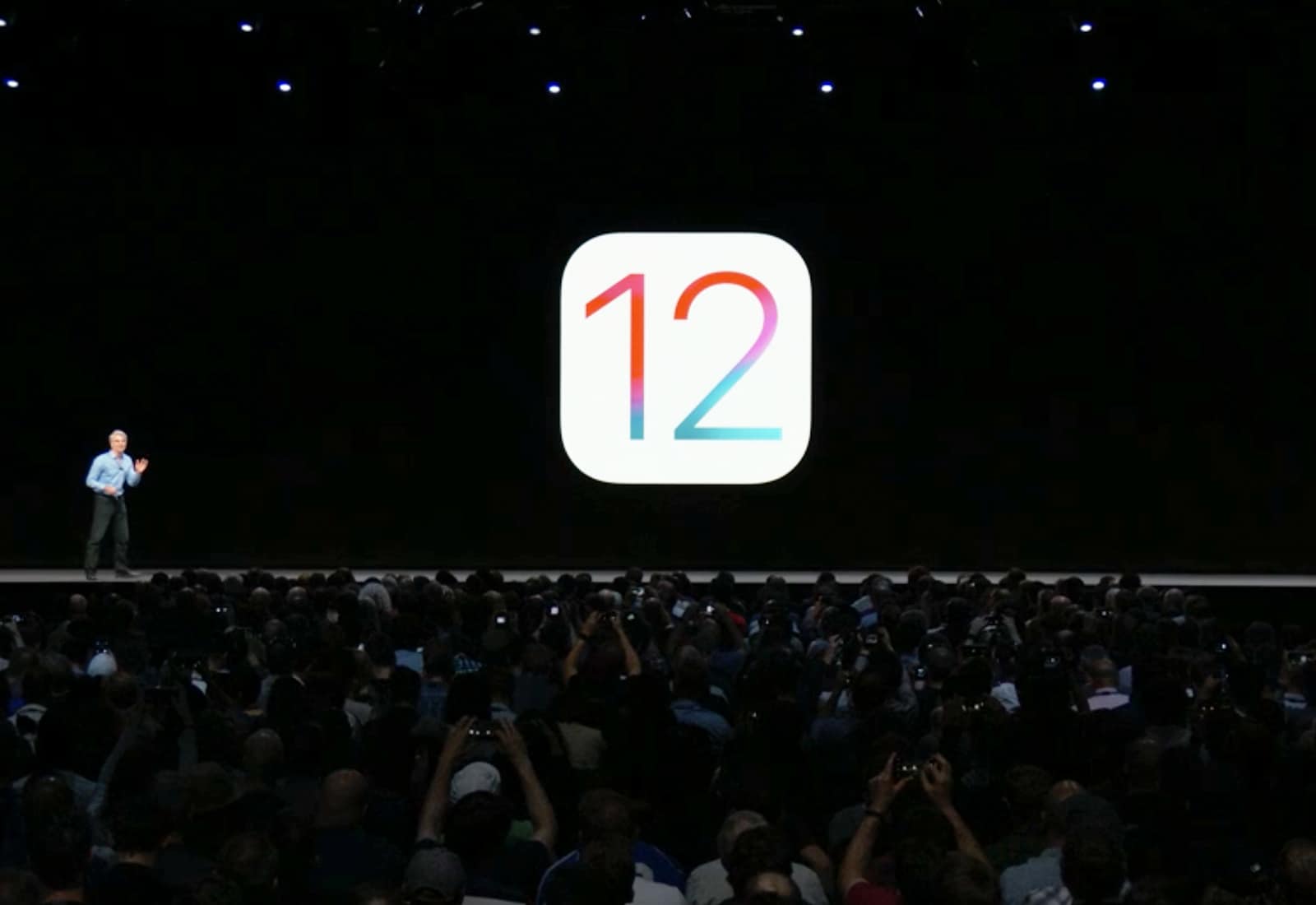
The second public beta of Apple’s huge iOS 12 updates has already arrived.
After seeding iOS 12 beta 3 to developers earlier this week, Apple just dropped iOS 12 public beta 2, allowing everyone to try the new UI tweaks and performance enhancements.

Did you ever download an audio file to your iPhone, and then wonder just how you are supposed to listen to it? Maybe you have a few recorded lectures you want to listen to on a plane, or you have some audiobooks you’d like to listen to on the beach. The bad news is a that you can’t add music or any other audio to your Music app library without a Mac or a PC.
Since iOS 11, you’ve been able to download and save audio files in the Files app, but good luck listening to them. It’s like listening to audio in the Finder on your Mac, with no way to save your place, or really control the playback much at all.
But there’s a better way. The Overcast podcast app, which is pretty excellent in general, also lets you upload your own audio files, and then it treats them as regular podcast episodes. We also have a more complex method that takes a bit of setup, but can be used with any podcast app, including Apple’s own. Here’s how to use them.
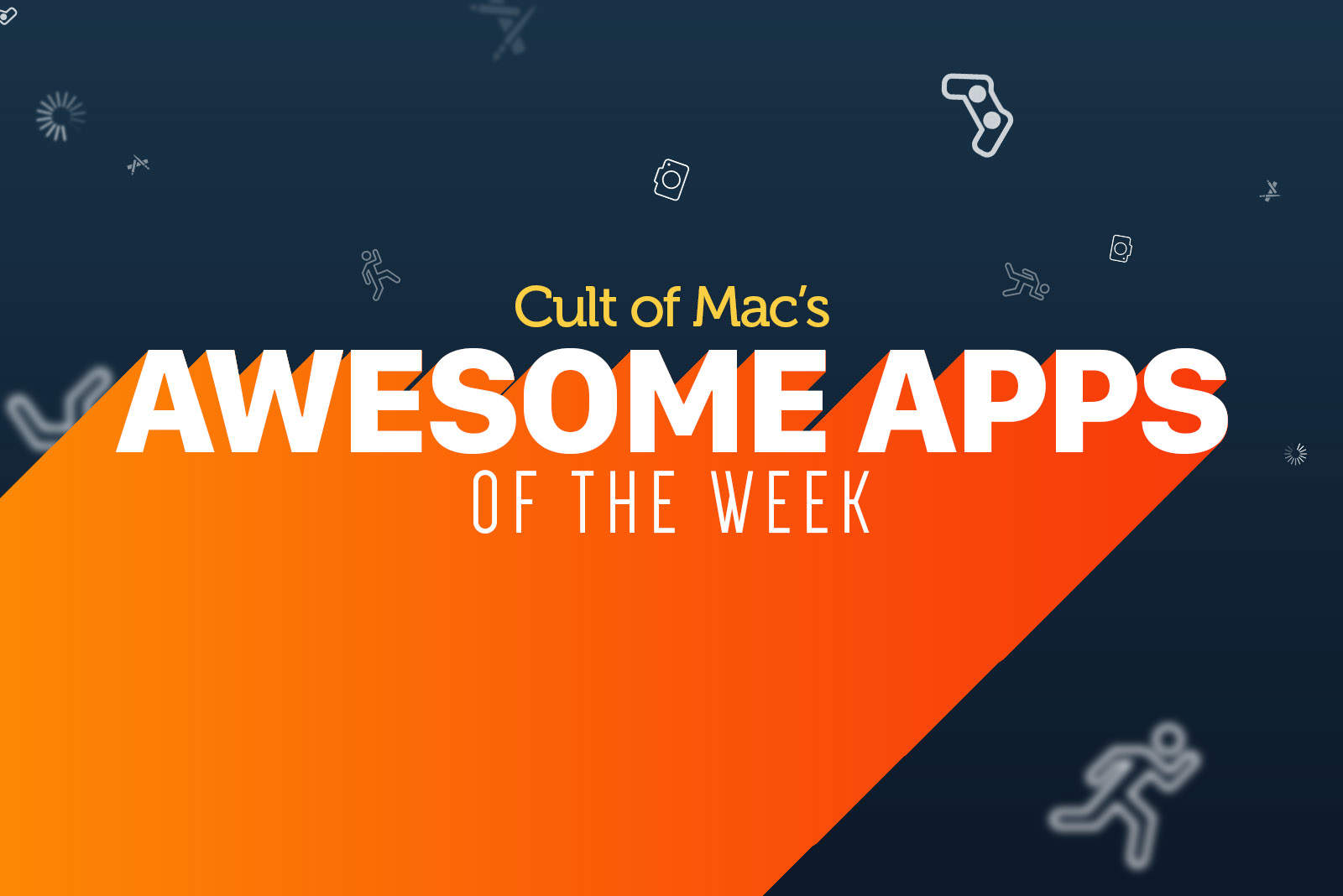
This week has been big on big updates. Drafts, the best text-capture app for iOS, got a brand-new version. Cultured Code’s Things also received a big update (but still doesn’t allow drag-and-drop to task lists). And Dropbox finally did add drag-and-drop, just seven months after iOS 11 added the feature.
Well done!
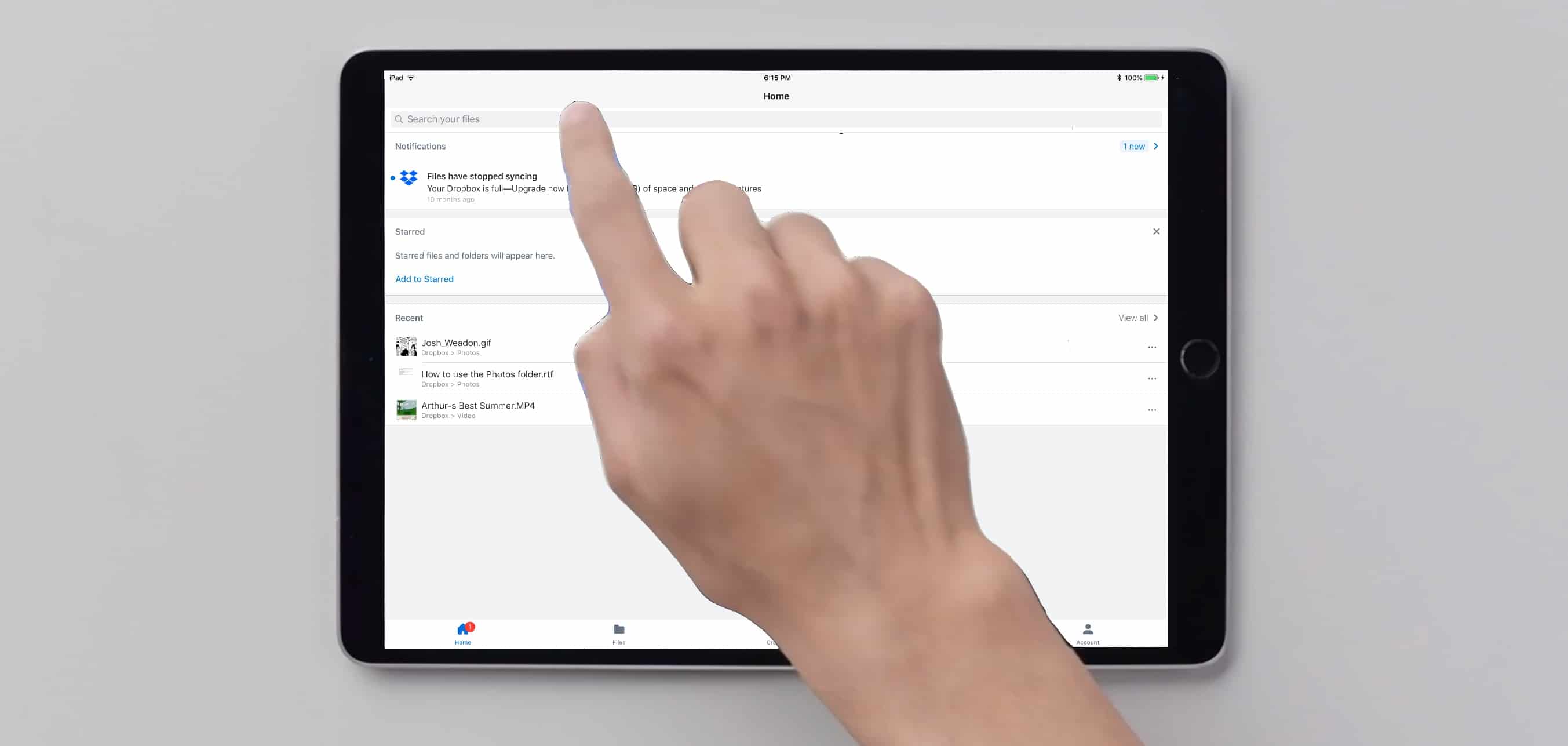
The latest version of Dropbox allows iPad users to move files around with a fingertip. It also works better with long file names.
Even though iPad was designed to be controlled with touches, drag-and-drop file management has been slow to come to this tablet. Still, Dropbox is on board.
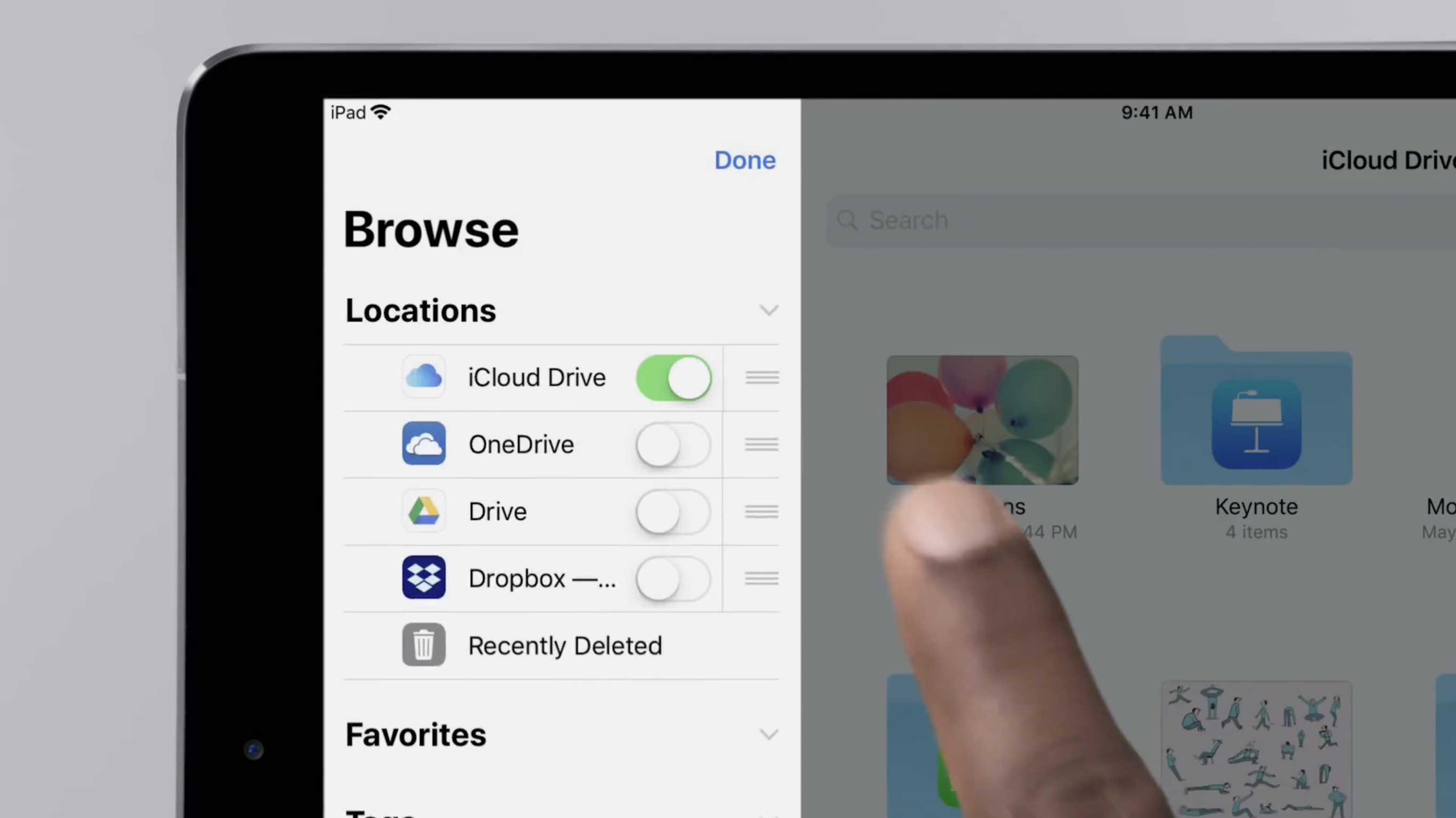
The Files app can reach documents stored on more than just iCloud Drive. It gives access a whole range of cloud-storage solutions. A new video from Apple shows how to set this up, but it’s a simple process.
This is part of a series demonstrating ways to get more out of an iPad, but this guide applies equally well to iPhone users.
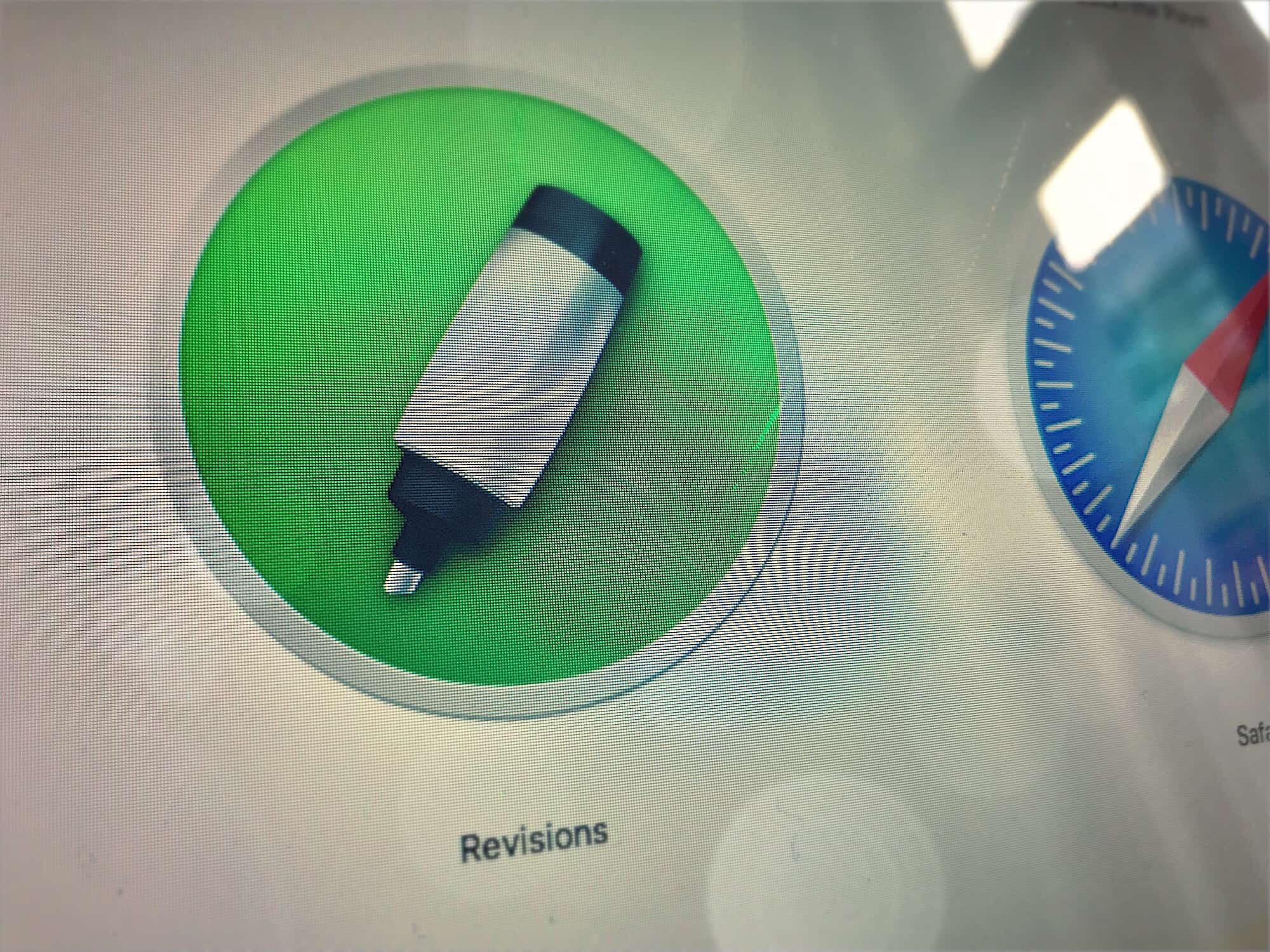
Did you know that when you make changes to a file you have in your Dropbox, the cloud service actually remembers those changes? In fact, Dropbox retains unlimited versions of your files for 30 days.
That means you can go back and recover a single deleted sentence from a text file, for example, but this feature also has the potential to radically change how you work. With a free Mac app called Revisions for Dropbox, you can really dig in and use this Dropbox feature properly.
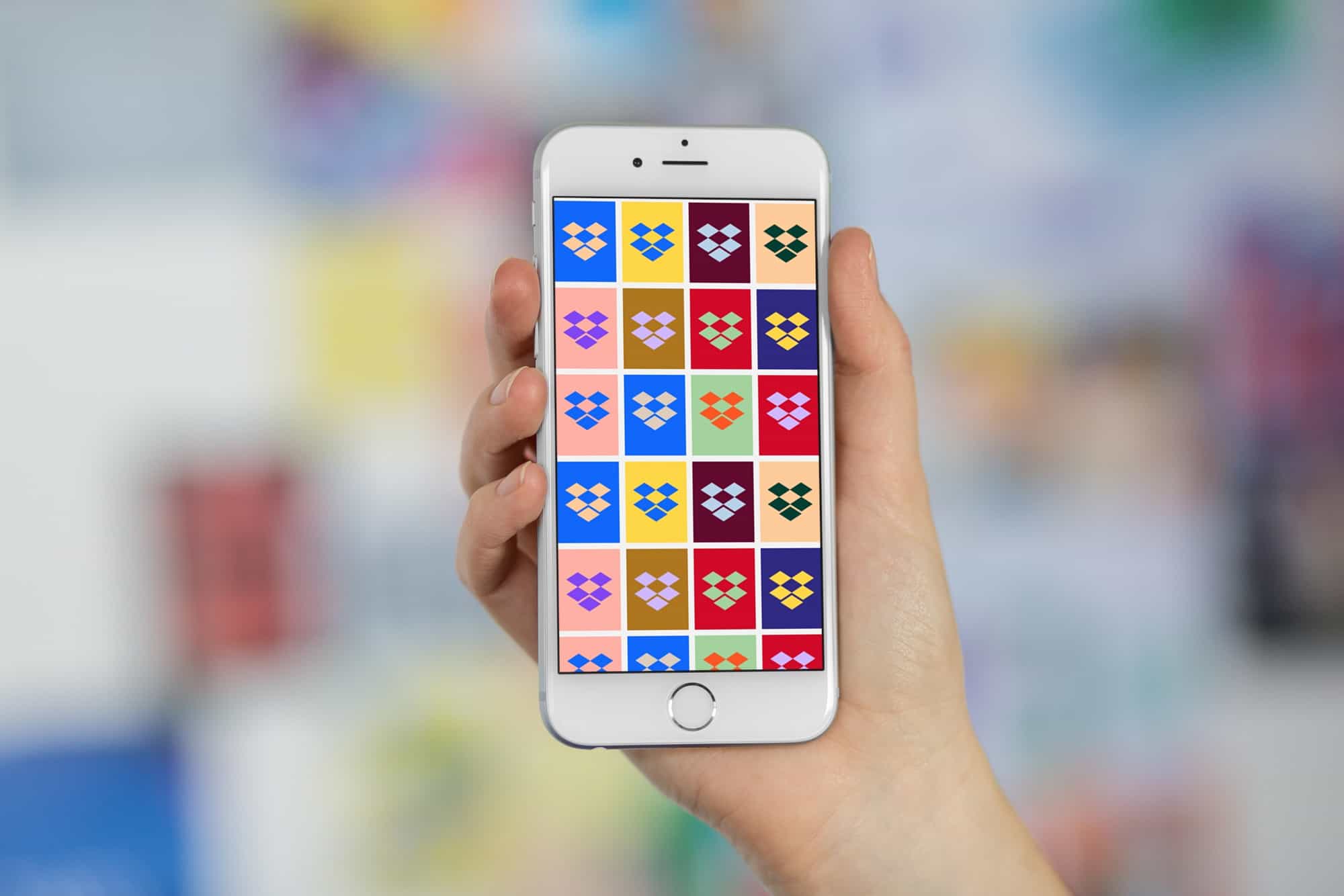
If you send somebody a Dropbox link, then they don’t just get the file you meant to send them. They are given an opportunity to go through the whole Dropbox Experience. Images may be presented in a folder or a gallery, a PDF will be rendered in the browser, perhaps with its images scaled so your amazing presentation looks like pixelated crap. And all the while your client/friend/boss will see Dropbox’s corporate chrome surrounding your content.
Today, we’re going to fix that.

It’s 2017, and yet you still can’t add music to the Music app on your iPhone. If you have an MP3 file that somebody sent you, that you downloaded, or that you created with one of the zillions of powerful apps on iOS, you can’t just add it to your library. Instead, you must add it to iTunes on your Mac or PC, and then manually sync it to your iPhone, either over Wi-Fi or with a cable.
It’s absurd, and today we’re going to fix it. You’ll still need a Mac to be running, but at least you don’t have to actually touch it.
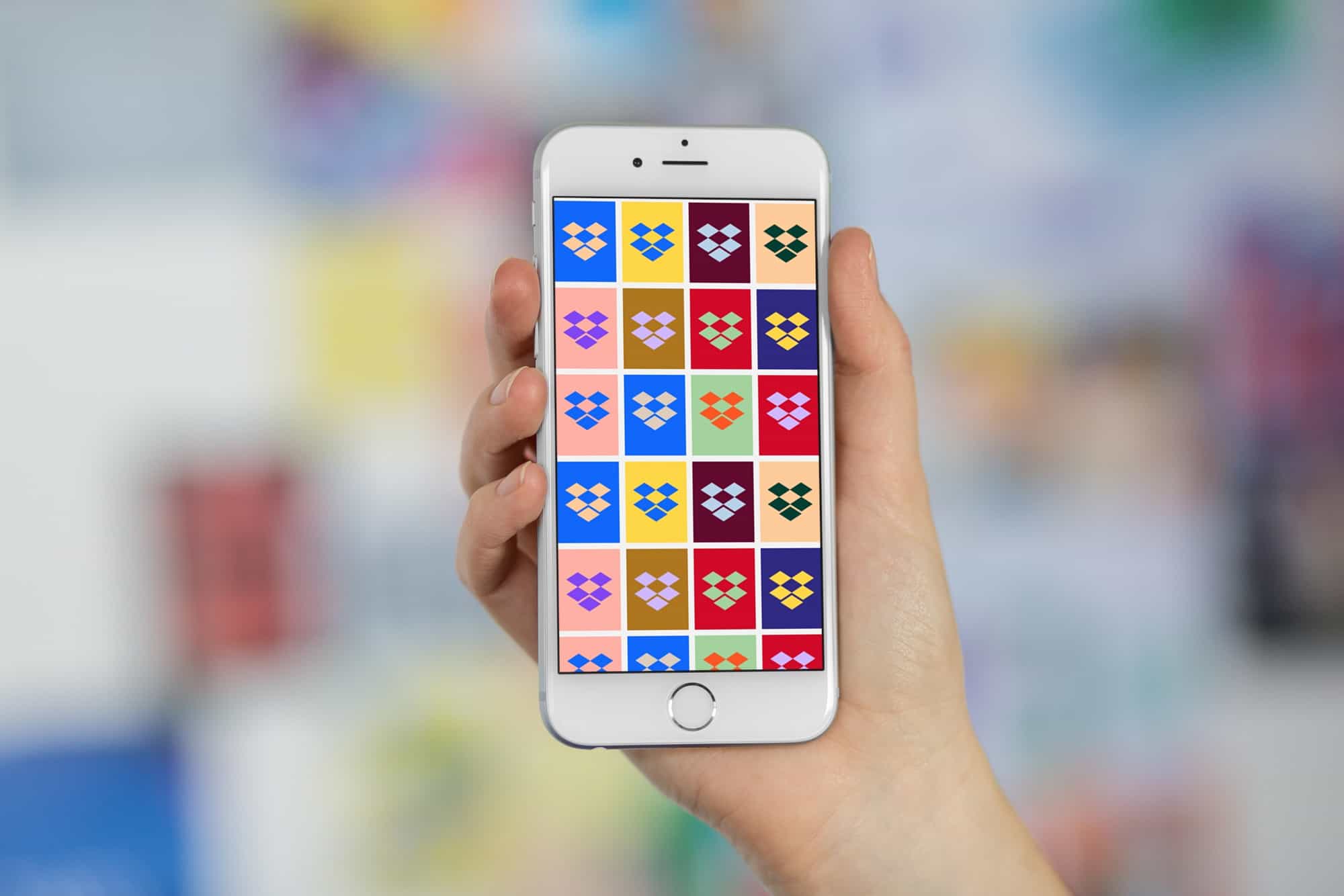
You probably know by now that iOS 11’s Files app can integrate services like Dropbox, and Google Drive, so that they appear and act like regular folders on your iPhone or iPad. But did you know that you can choose these third-party services at the default storage option for your apps? Take Apple’s own Pages, for instance. In the olden days, it would store files in your iCloud Drive, or locally on your iPad. Now, you can pick anything, including Dropbox, as the default location for saving.
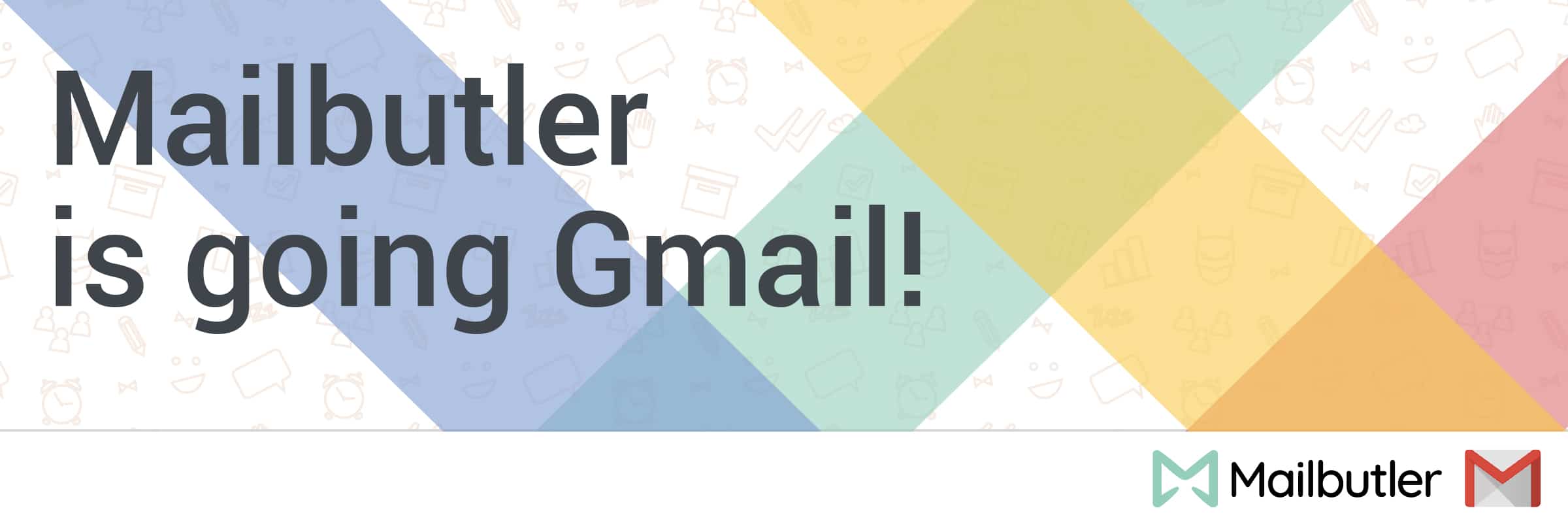
This post is presented by Mailbutler GmbH.
If you have an email address, there’s a very good chance it ends in “@gmail.com.” Well over a billion people use Gmail, which claims more than 20 percent of the email market. Even though Mac users’ machines come with Apple Mail, many prefer to use Google’s email platform in their browser.
One thing Apple Mail users could dangle over the head of Gmail users is the ability to install Mailbutler, a plugin that adds a bunch of useful new functions to the Mac’s built-in email program. But with today’s release of the latest beta, Mailbutler finally becomes available for Gmail.
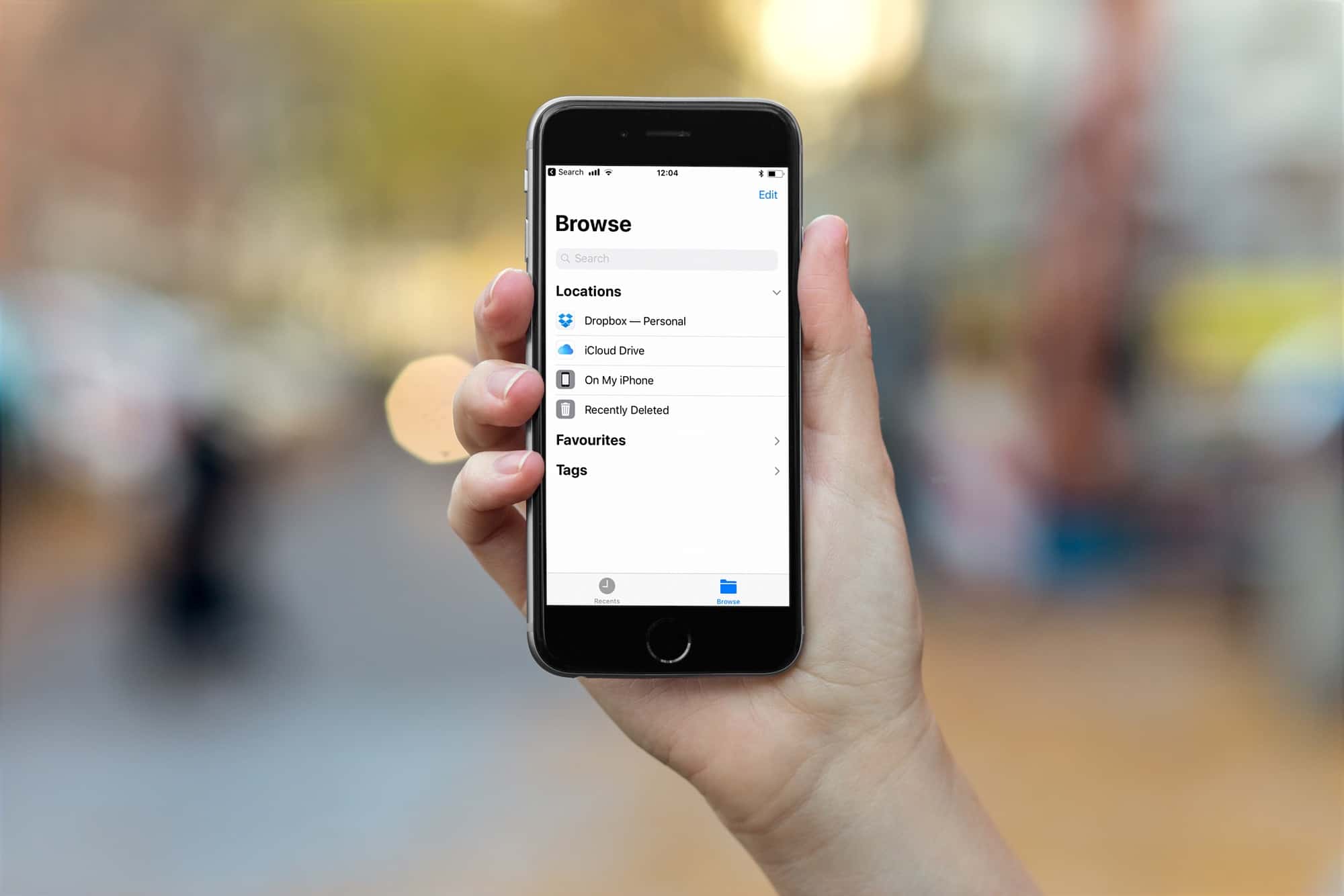
Dropbox now shows up as a regular old folder in the new iOS 11 Files app. The latest update to the Dropbox iOS aa brings full integration with Files, making it work much more like it does on the Mac and PC. For instance, now you can drag a file from a Dropbox folder into an iCloud Drive folder, and it just works.
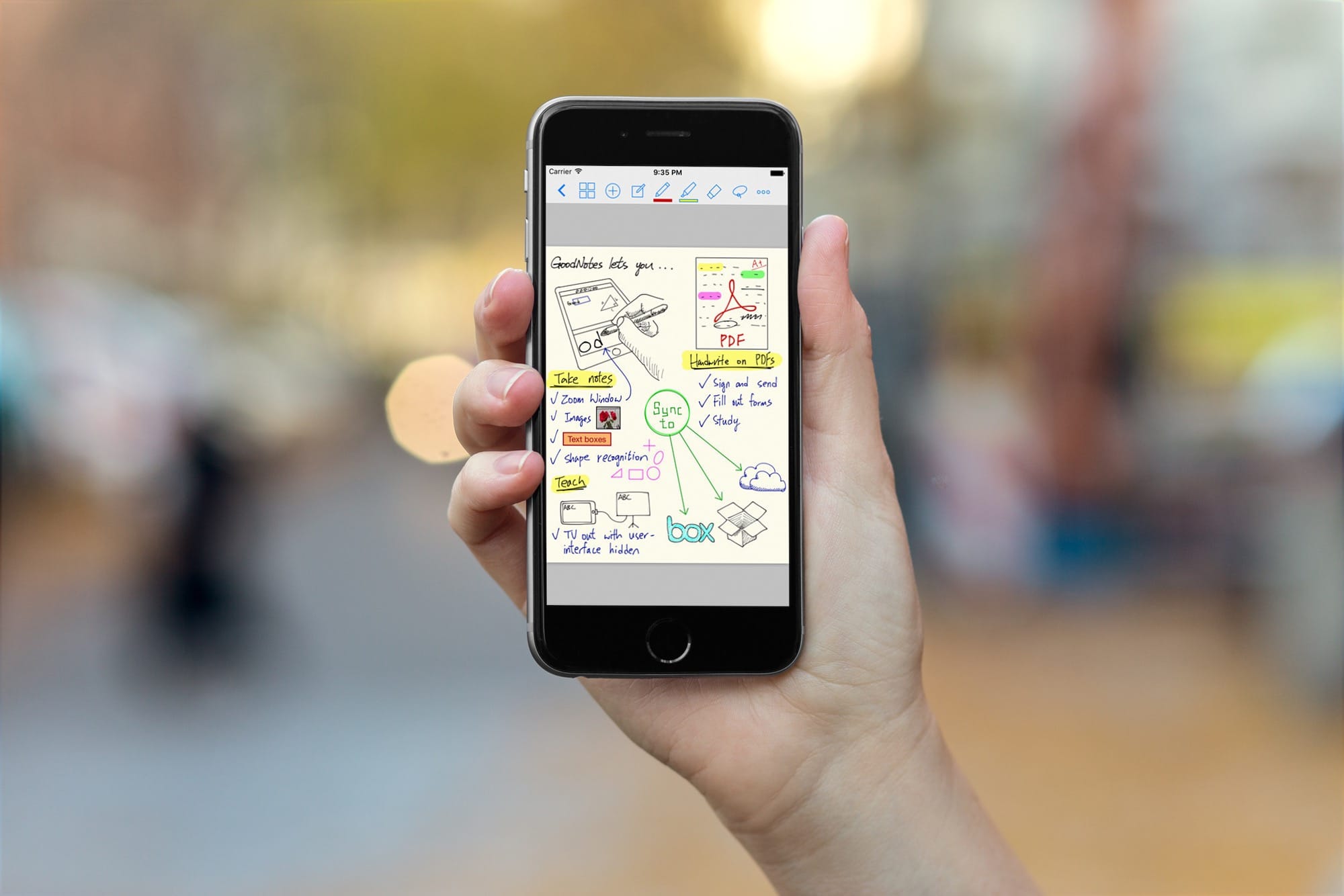
With the iOS 11 launch imminent, developers are releasing updates that take advantage of all its new features. Some, like Dropbox, will support the new Files app, making Dropbox appear like just another folder like it does on the Mac. Other apps, like 1Writer and GoodNotes, now support drag-and-drop. And one of these apps in particular — GoodNotes — makes a spectacular and unexpected use of dragging and dropping.
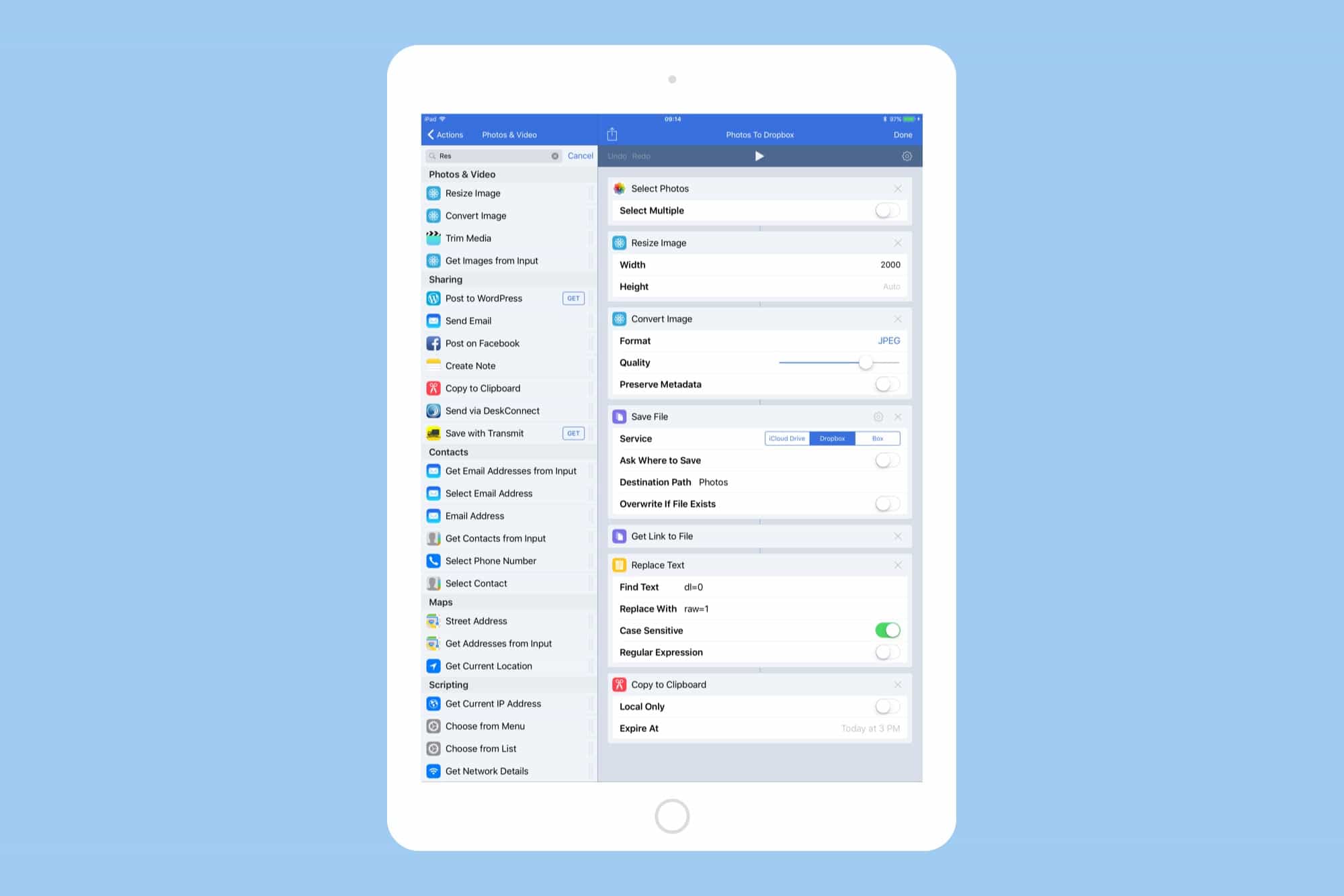
Imagine if an almost 15-year-old image hosting company suddenly decided to deactivate all the links to the photos you had stored there. That’s exactly what happened last week, when Photobucket cut all “hot-linked” — or embedded — images, and insisted that users pony up $400 per year to get them back. That’s a big deal, because Photobucket images power much of the web. It’s not used only for posting images to forums, but to put images on Amazon store pages, and eBay listings.
Few of the folks affected by this are going to pay the ransom to get their photo links back, so the web will be littered with Photobucket placeholders reminding people of this fiasco for years to come. We can’t help with that, but we can offer a great alternative to Photobucket. Today we’ll see how to upload a photo to Dropbox and grab its direct link automatically, so you can use the image on any website you like.
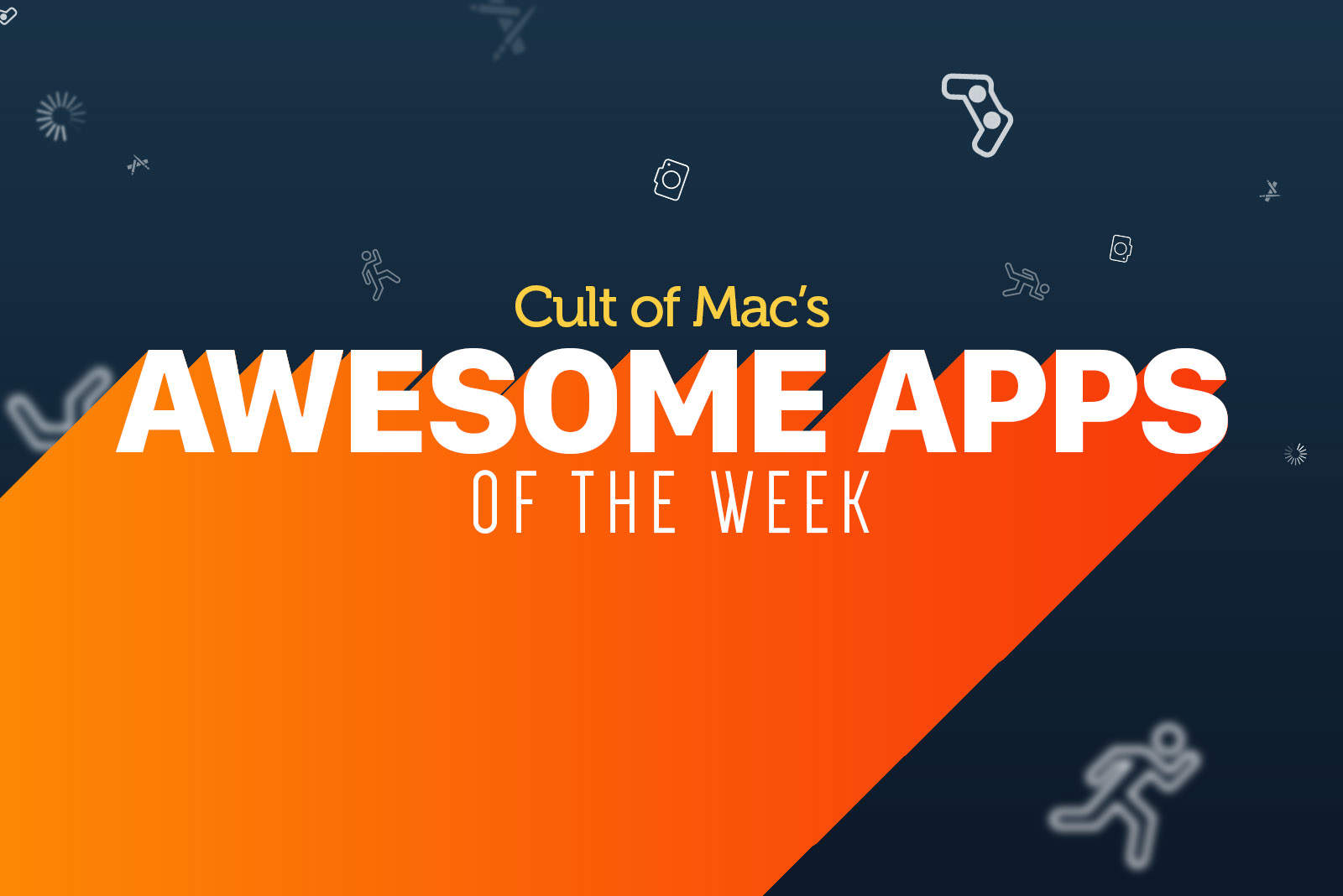
Looking to get up to speed on the week’s hottest apps? We’ve got your back!
Whether you’re looking for a useful way to sign PDFs from your iPhone, a great beat-em-up, or even the chance to build your own RPG from the ground-up, we’re confident we’ll have something that will tickle your fancy.
Check out our picks below.
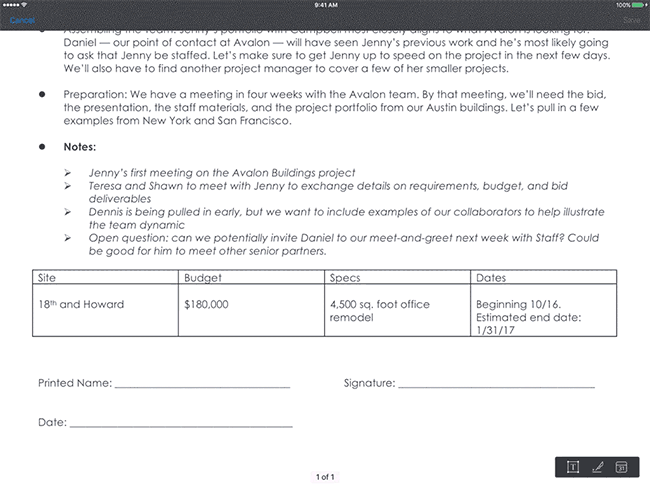
Dropbox today rolled out a big update for its iOS app, adding a number of nice new features. In addition to an iMessage app for iOS 10, the release also brings the ability to sign PDF documents and a handy Today screen widget.
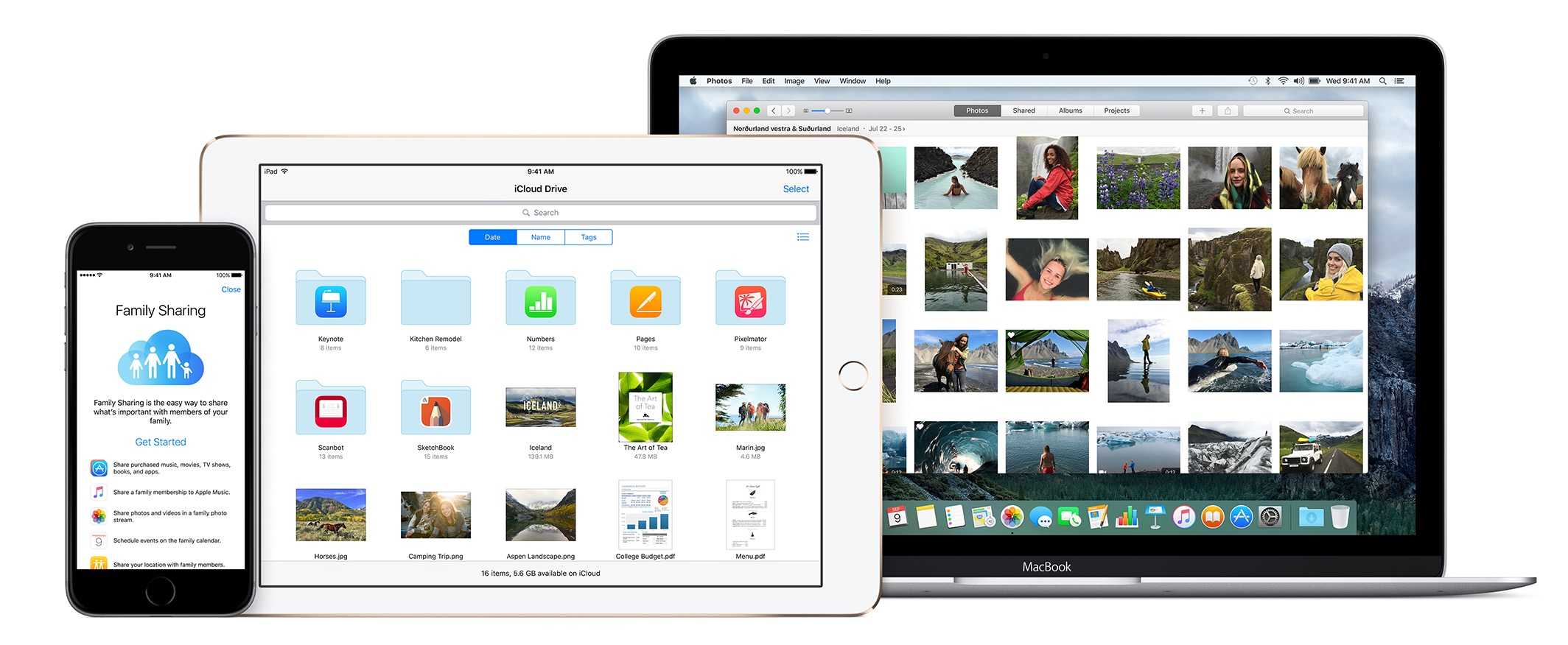
Apple’s iCloud platform is getting fresh competition this week from some of its former engineers who want to completely change the way content is stored on your iPhone.
Co-founded by Bertrand Serlet, former senior VP of software engineering at Apple, the new startup called Upthere is launching its first iOS app that allows users to store digital photos in Upthere’s cloud that was custom made to be screaming fast.
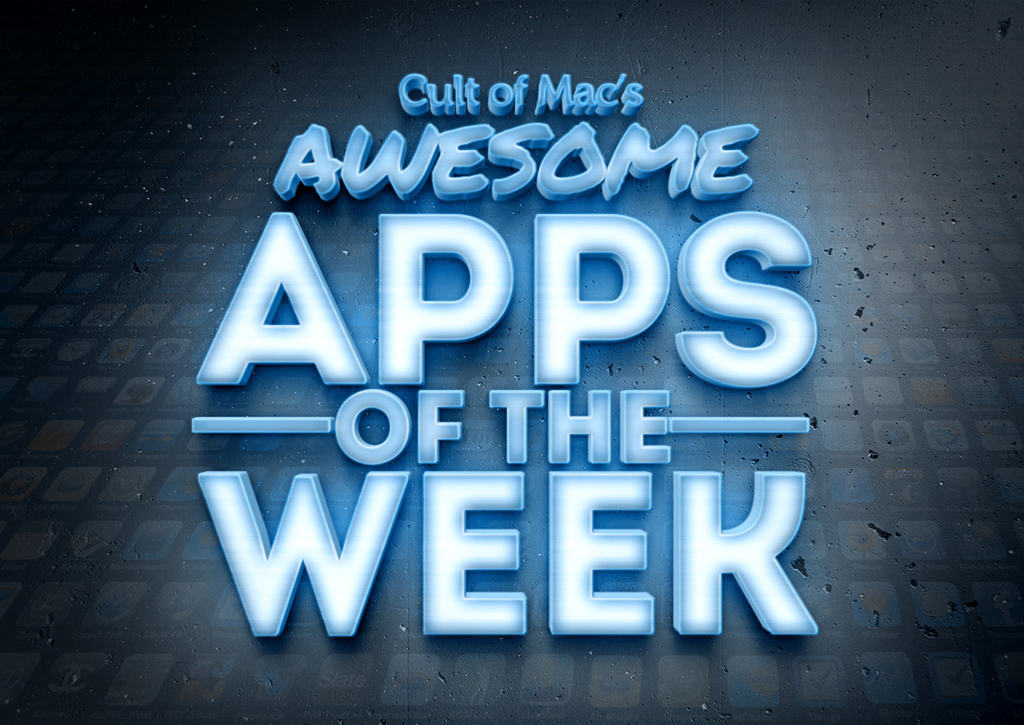
It’s the weekend again, and what better way to spend the remaining hours of Sunday than by checking out the best new apps — and major app updates — to hit the App Store? From a stunning real-time feed of Earth from space to a tremendous Rube Goldberg-style puzzler, you’re almost certain to find something of interest in this week’s picks.
Check them out below.
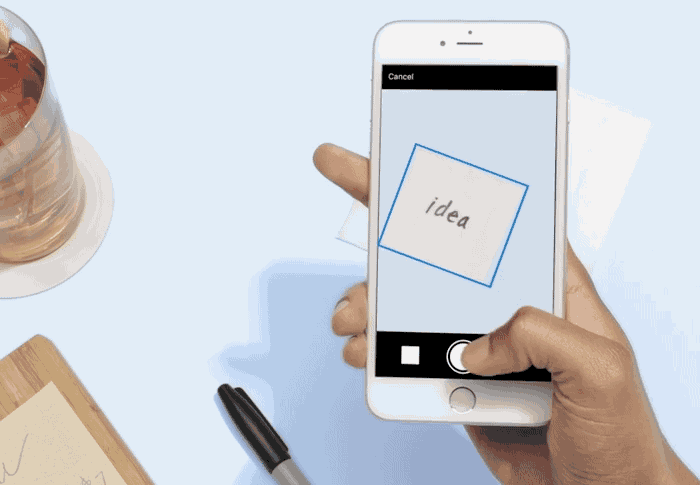
Managing your digital files with Dropbox has been one of the best tools for cloud users for years, but the service is now ready to take its talents to the physical world with a new update that makes it easier to collaborate with people wherever you are.
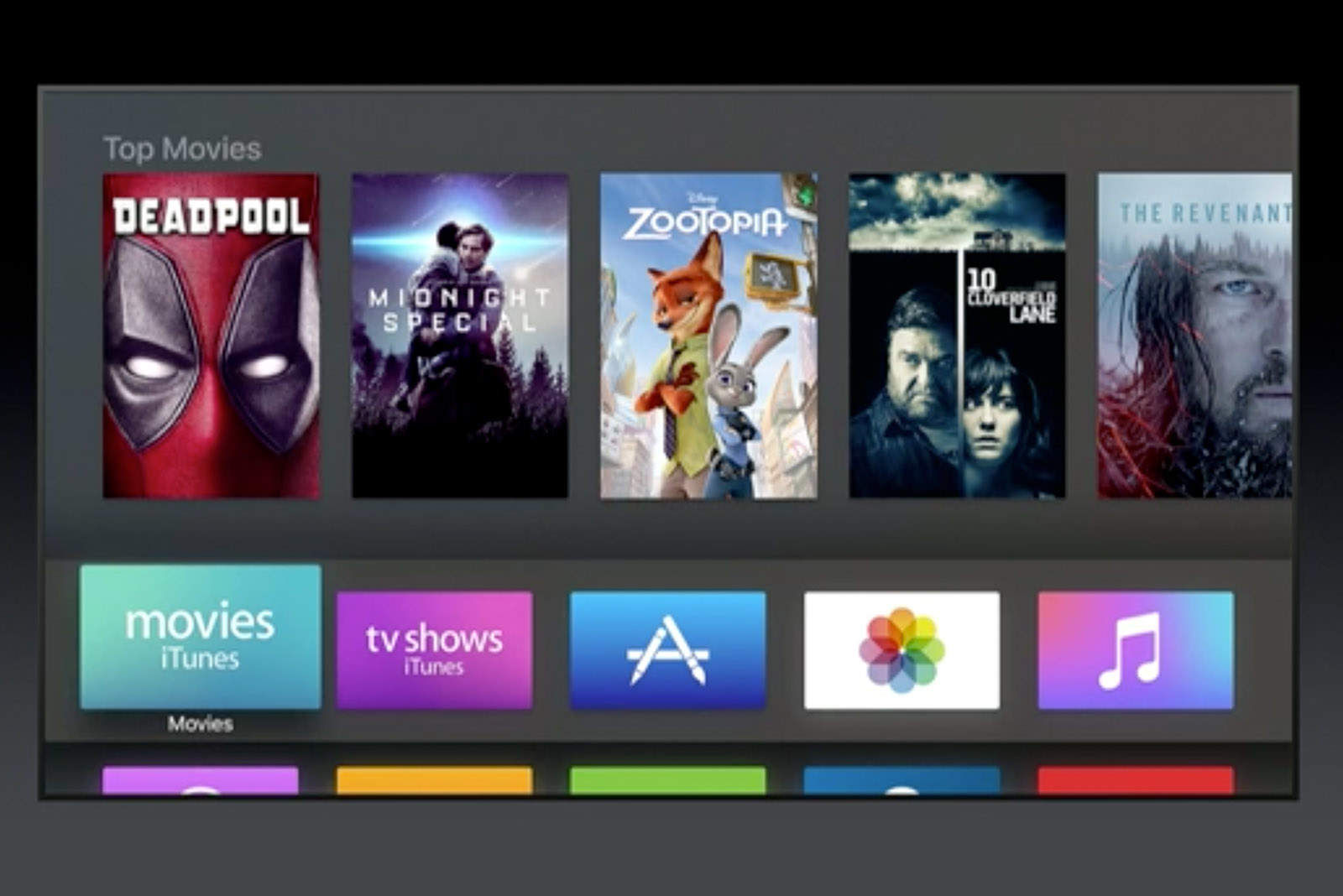
Installing the latest tvOS betas on Apple TV is usually a pain in the ass, even when you’re not using shady channels to get developer access.
Getting the betas often requires unplugging it from your TV and connecting it via USB to a Mac, but with tvOS 10 there’s finally a way to install using an iPhone.

Apple’s push to become a great company for large companies as well as consumers is getting a big boost this week with the hiring of former Box employee Karen Appleton who has joined the company in an enterprise-focused role.
Appleton revealed last week that she was leaving Box after working with the company since 2007 as employee number 8, but she hasn’t said what exactly she will be doing for Apple.
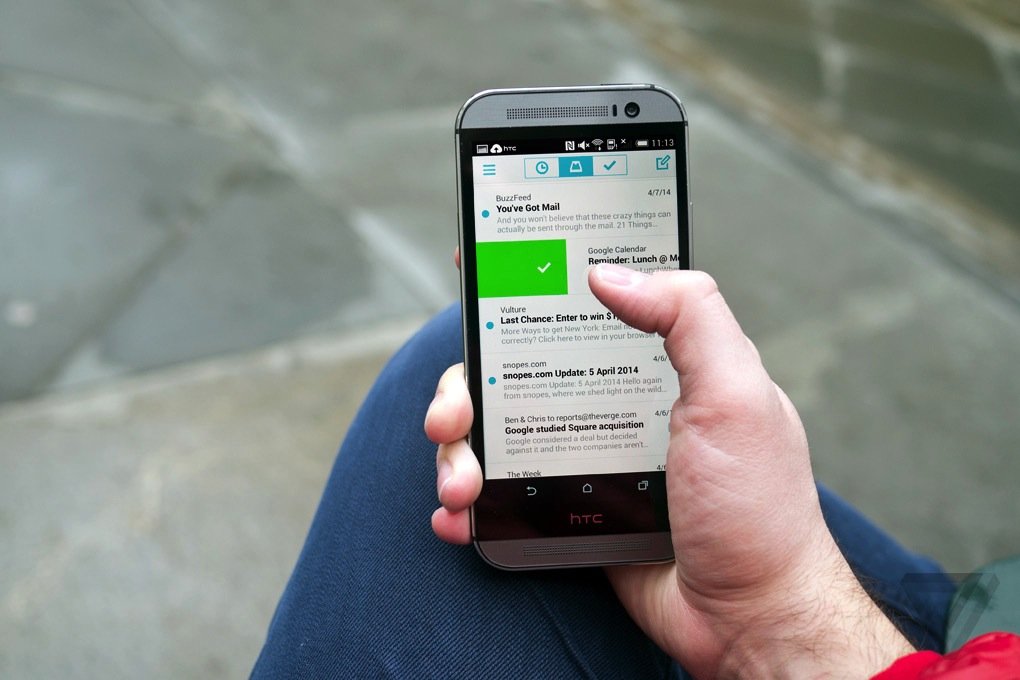
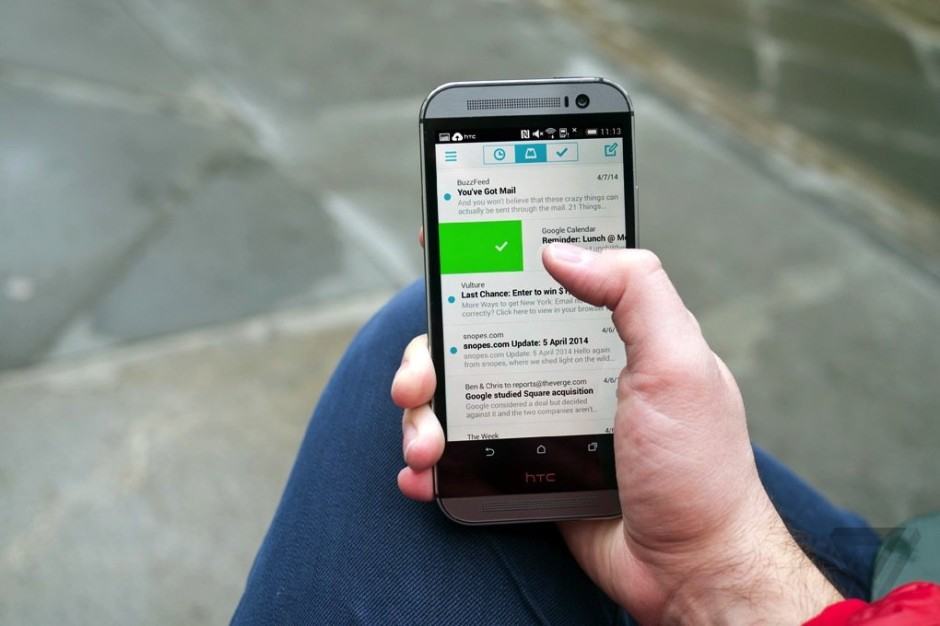
Dropbox has announced that it is killing its Carousel and Mailbox apps in early 2016.
The company says it will use what it has learned from these products to improve its core Dropbox service, and to increase its focus on Paper, the tool that allows you to create new documents and collaborate on them in real-time in the cloud.
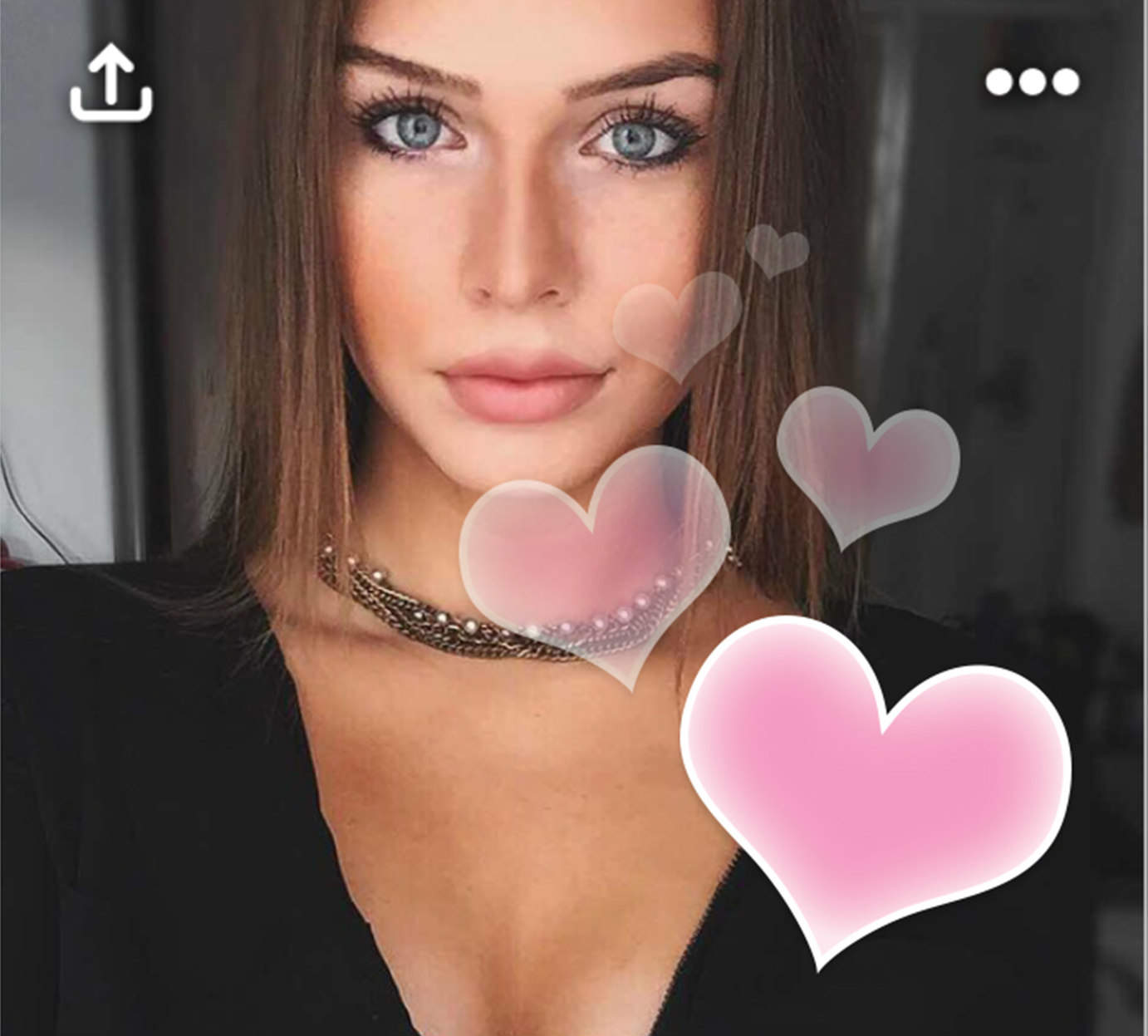
As developers race to embrace 3D Touch, more and more third-party apps are utilizing iOS 9’s killer feature to make common tasks faster and easier.
Employed properly, 3D Touch’s Quick Actions lists can put many tasks at your fingertips — assuming you’re using an iPhone 6s or 6s Plus, the only models with the hardware to us the new technology. 3D Touch’s new Peek and Pop features also let you preview certain items (Peek), then press deeper if you want to open them (Pop).
With more and more apps adding 3D Touch, developers are clearly hell-bent on creating more stimulating experiences. Here are more third-party apps that are doing big things with 3D Touch.
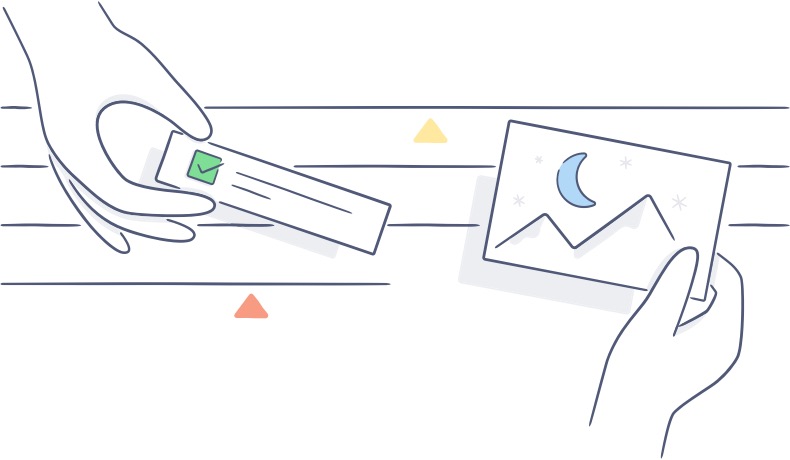
Dropbox has just entered the competitive space of online collaboration software, and it hopes to overcome its late start with a simple, intuitive tool called Paper.
Currently in private beta, Dropbox’s Paper is part Google Docs and part Slack, which just goes to show you how late the company is — describing a new product with an already ubiquitous competitor is never a sure sign of success.

iOS 9 is out and, unsurprisingly, app developers are springing to take advantage of its new features.
There are already too many to provide a fully comprehensive list of every iOS 9-optimized app out there, but we’ve pulled together a selection of some of the best — to give you a test drive of some of the best features of Apple’s latest mobile OS.
Read on for our picks.
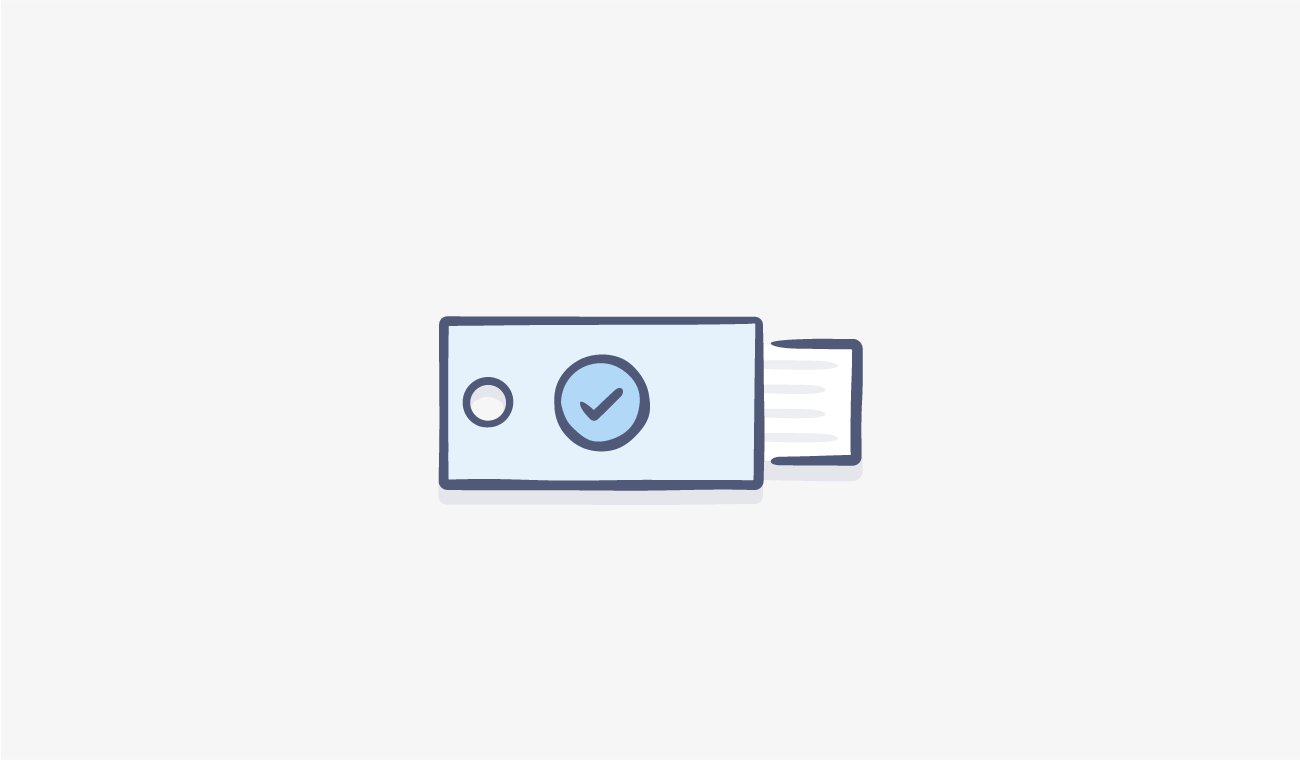
Worried about the security of your Dropbox files, even if you use two-step verification? Dropbox has your back now with a new USB key-based system to ensure that you are the only one able to access your files in the Dropbox cloud.
“Today,” Dropbox writes on its website, “we’re adding Universal 2nd Factor (U2F) security keys as an additional method for two-step verification, giving you stronger authentication protection.”