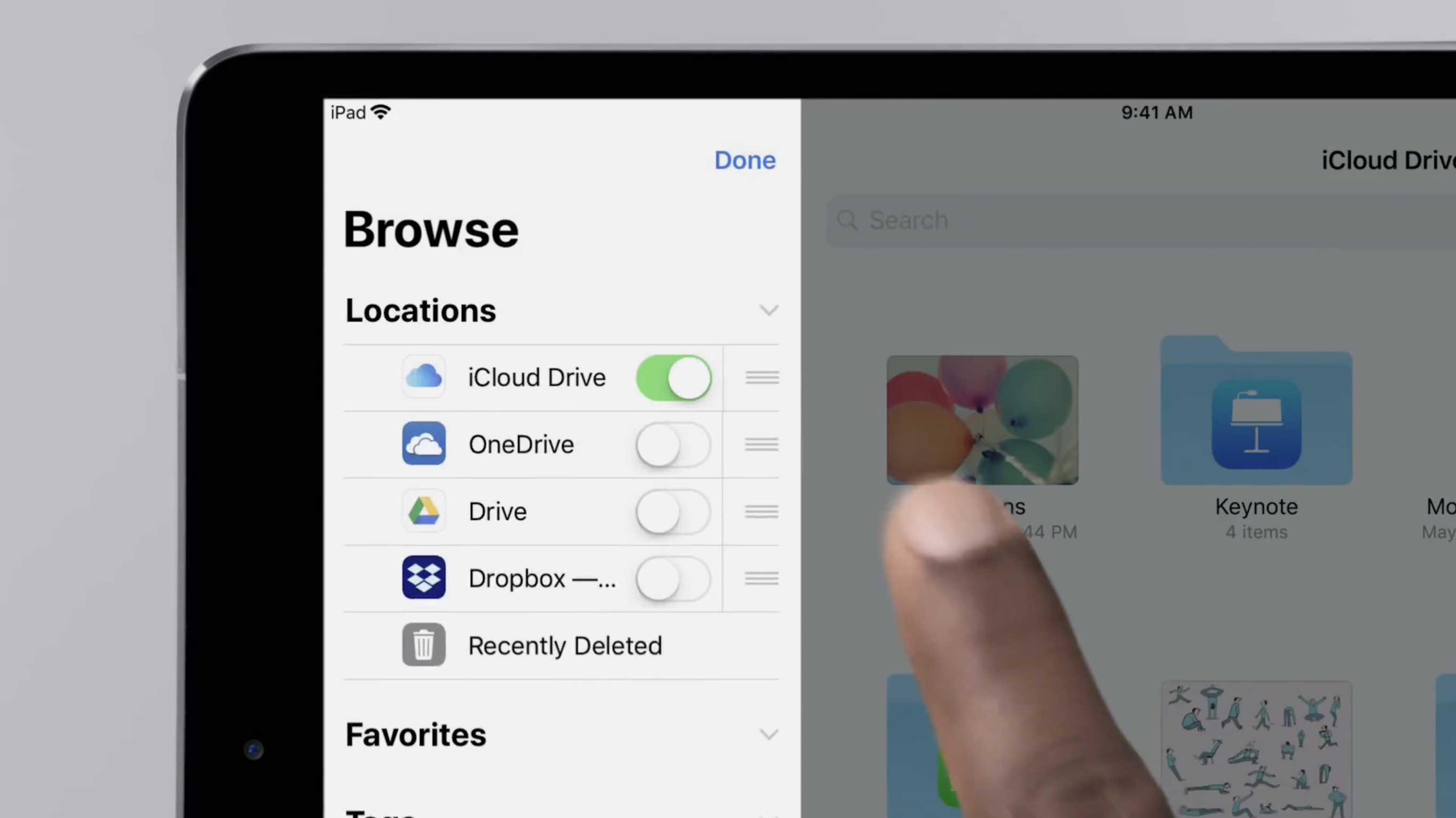The Files app can reach documents stored on more than just iCloud Drive. It gives access a whole range of cloud-storage solutions. A new video from Apple shows how to set this up, but it’s a simple process.
This is part of a series demonstrating ways to get more out of an iPad, but this guide applies equally well to iPhone users.
iCloud Drive and the Files app work together to compensate for iOS giving only limited access to the iPhone’s and iPad’s file system. It’s an online space where files from different applications can be stored and accessed. These can be documents of any type, images, or much more.
But that’s just the basic function. Files enables people to access documents from a variety of rival cloud-storage options, including Microsoft OneDrive, Google Drive, and Dropbox.
Setting up the Files app
Apple’s new video demonstrates how to set up Files to access these services. The first step is to download the appropriate application offered by each service, and then sign into it. You won’t be using these third-party apps, but Files needs them to be there.
Next, go to the Files app and look for the Edit button near the top of the screen on the left-hand side. Tapping on that will display the names of compatible cloud-storage apps that are installed on the device. Slide the toggle switch to active them.
The new video walks through this process step-by-step, showing how it’s done. And it’s just 57 seconds long.
https://m.youtube.com/watch?v=R5ZCaQhZr3Y
Other videos released this week by Apple give a range of tips and tricks to better use an iPad. There was one on working with two applications at once. Another shows how to easily type special characters. Two others demonstrate using an Apple Pencil in the Notes app and using Apple Pencil on screenshots.