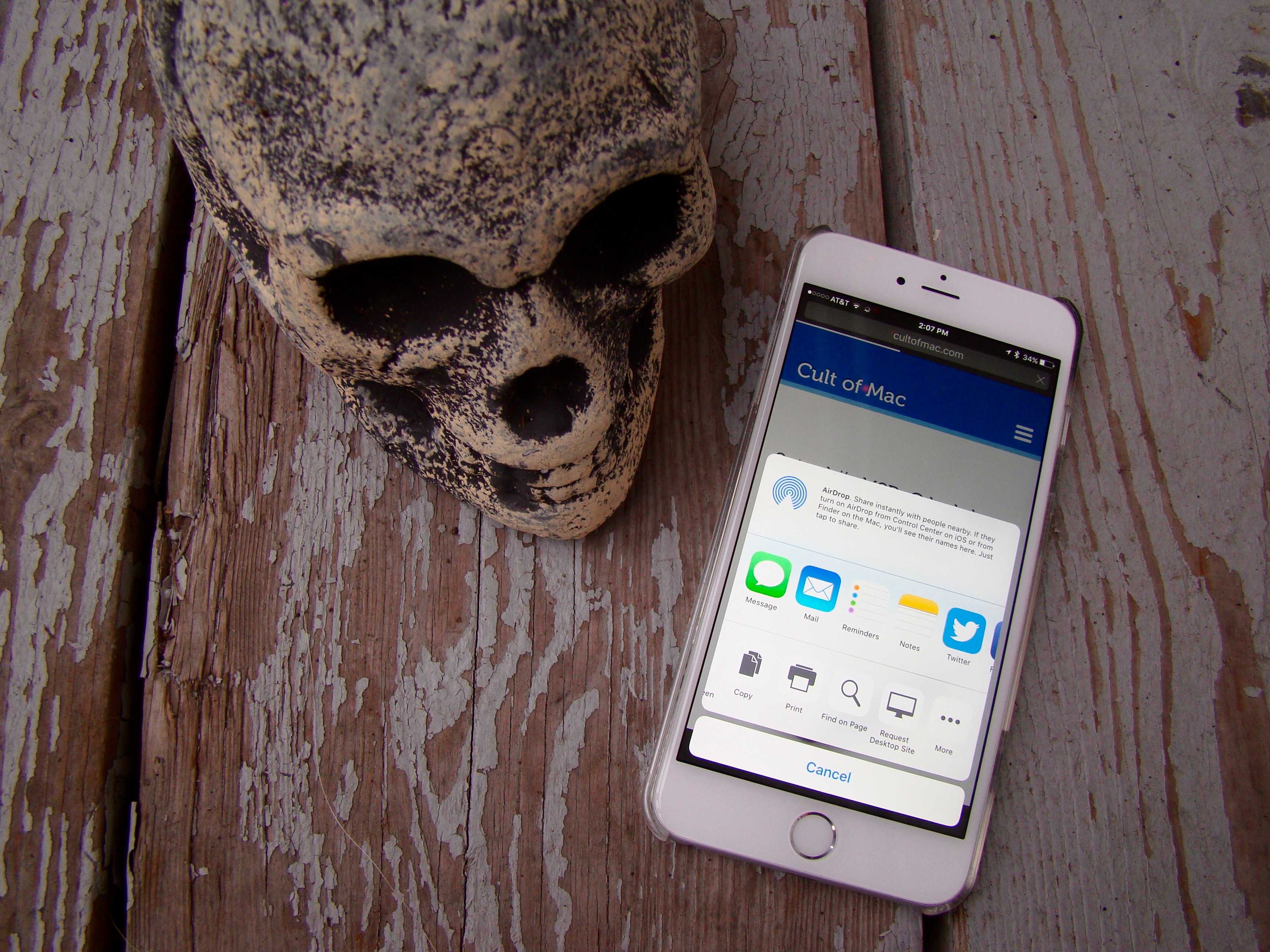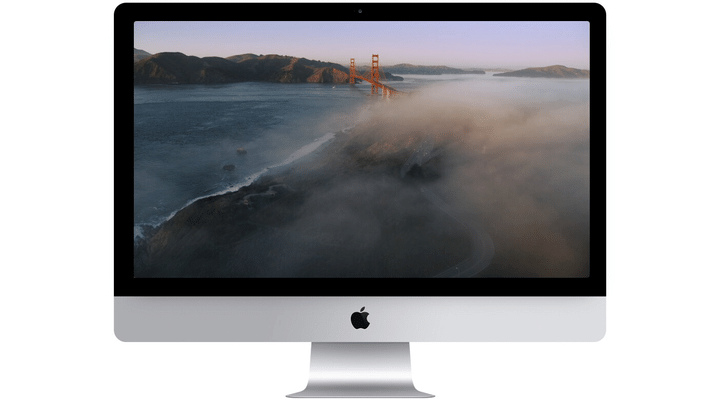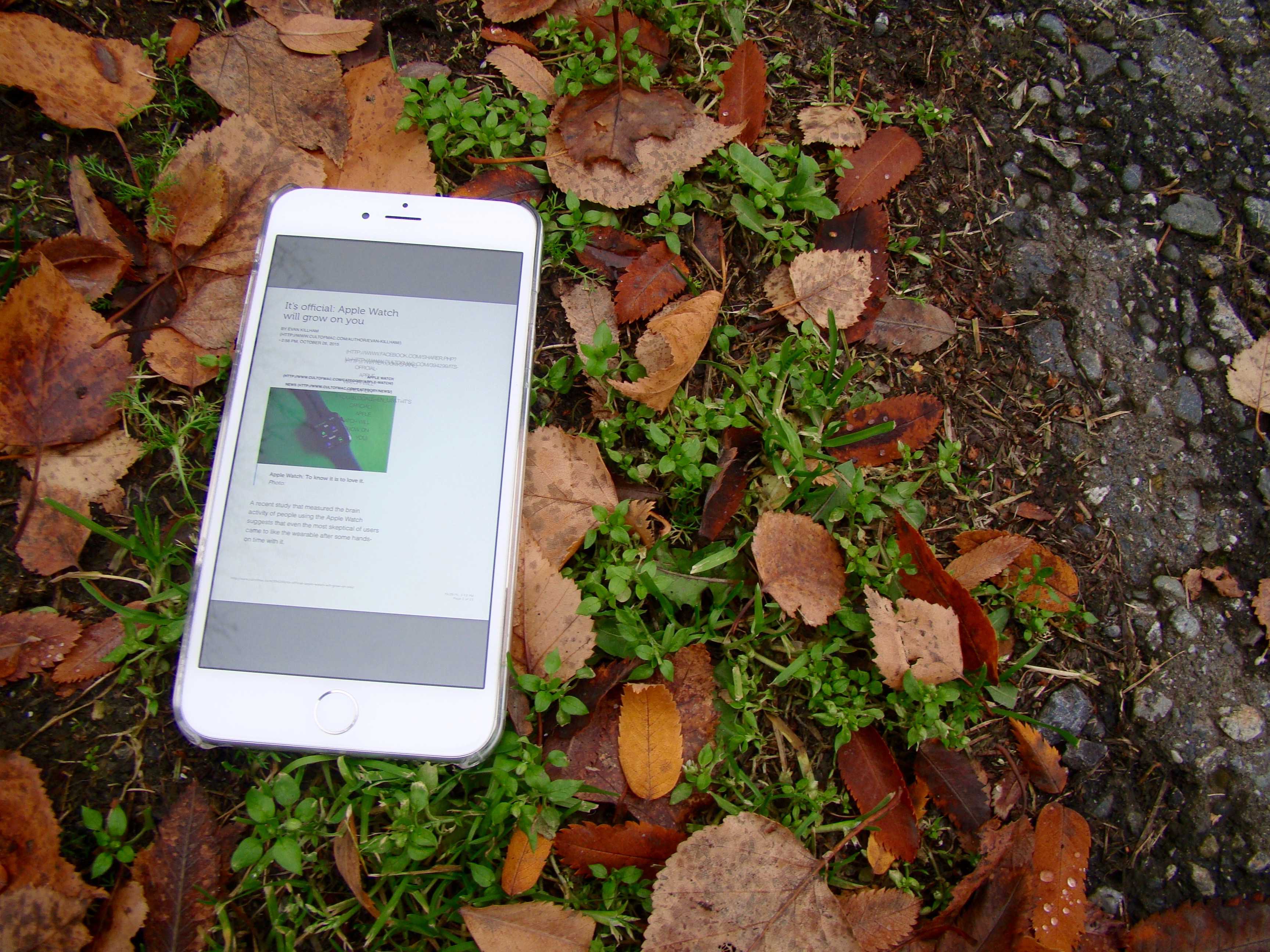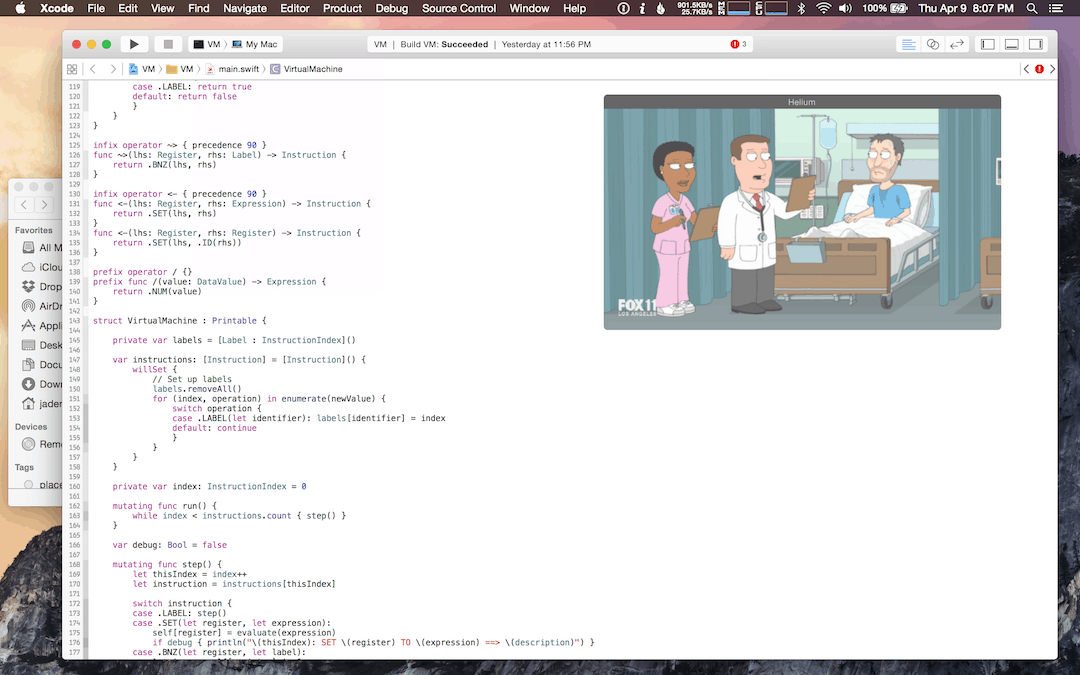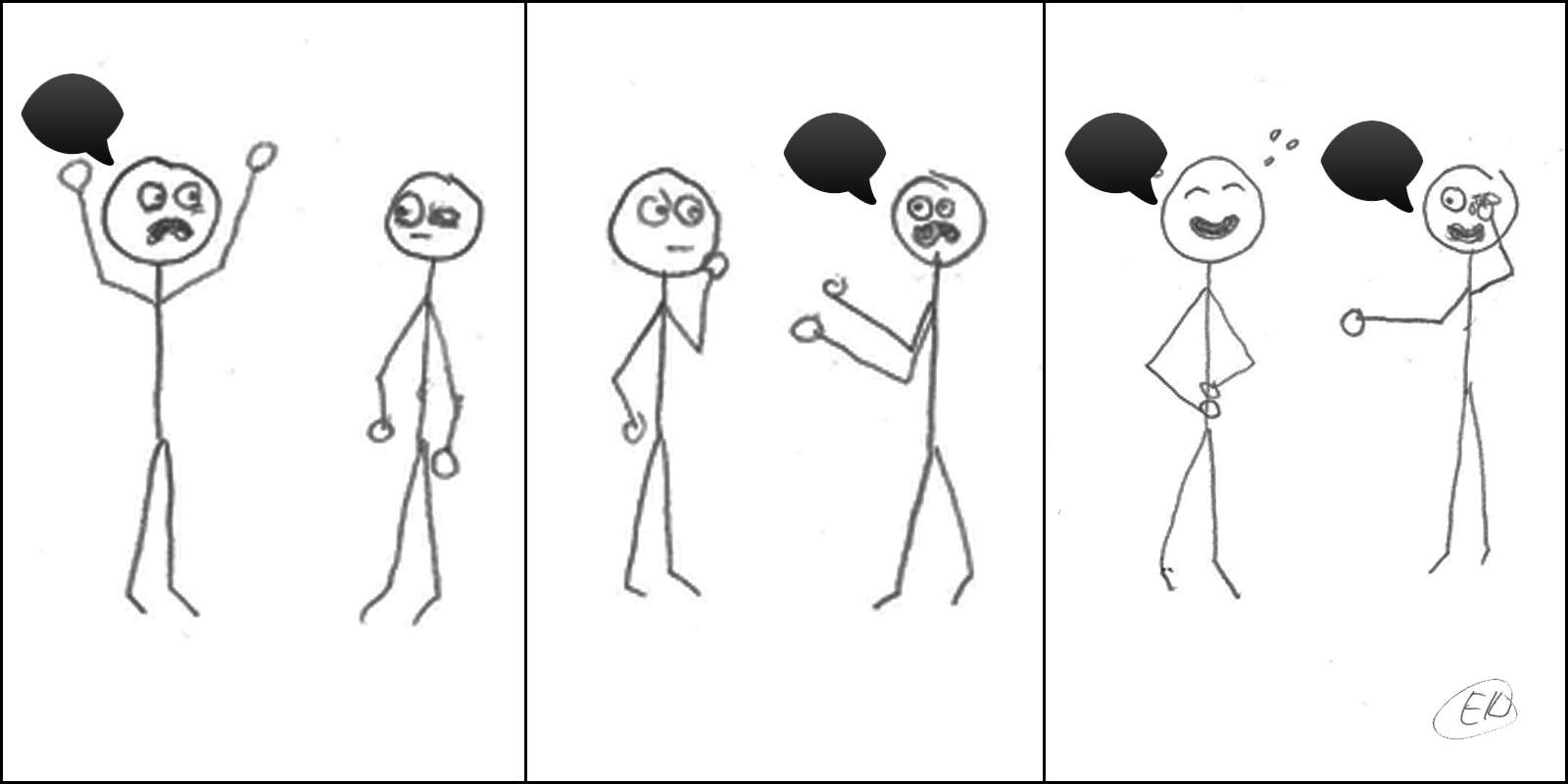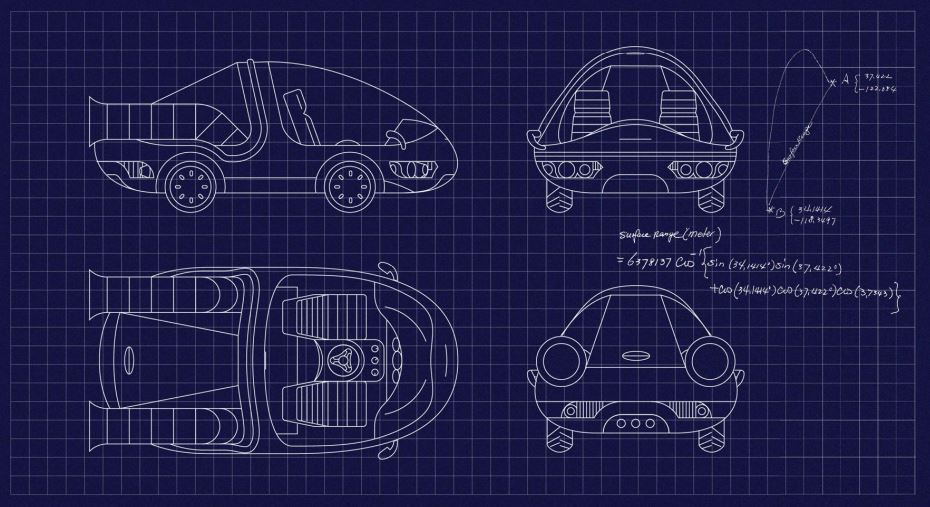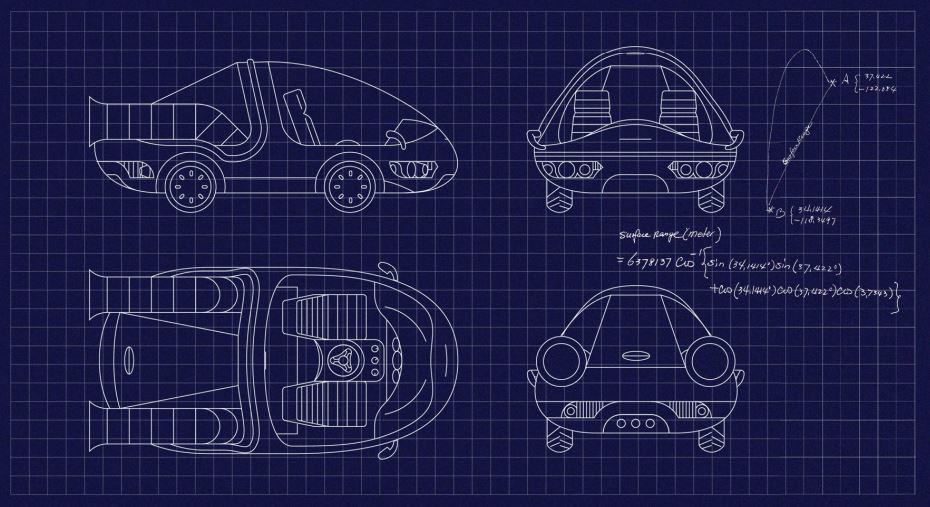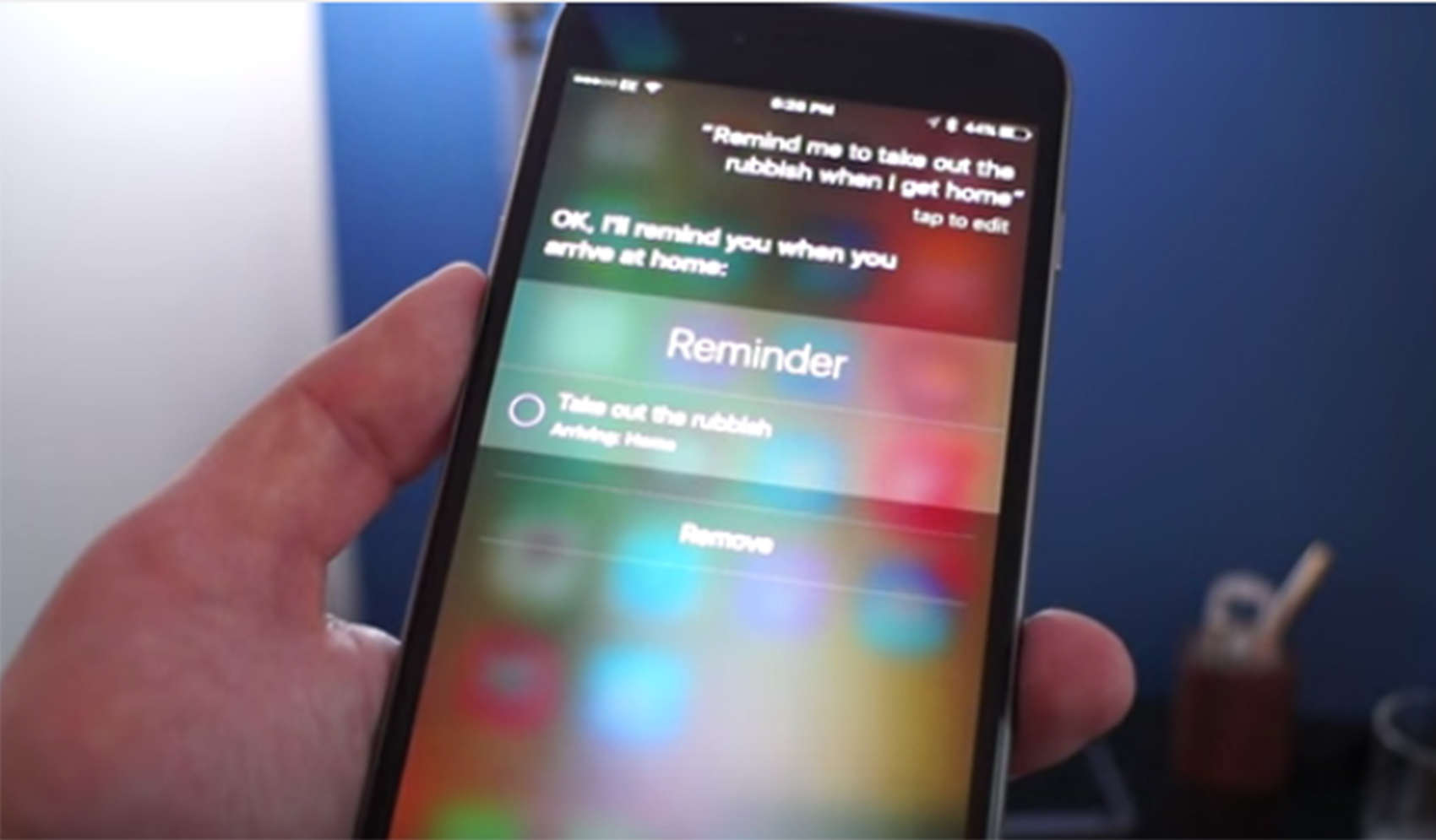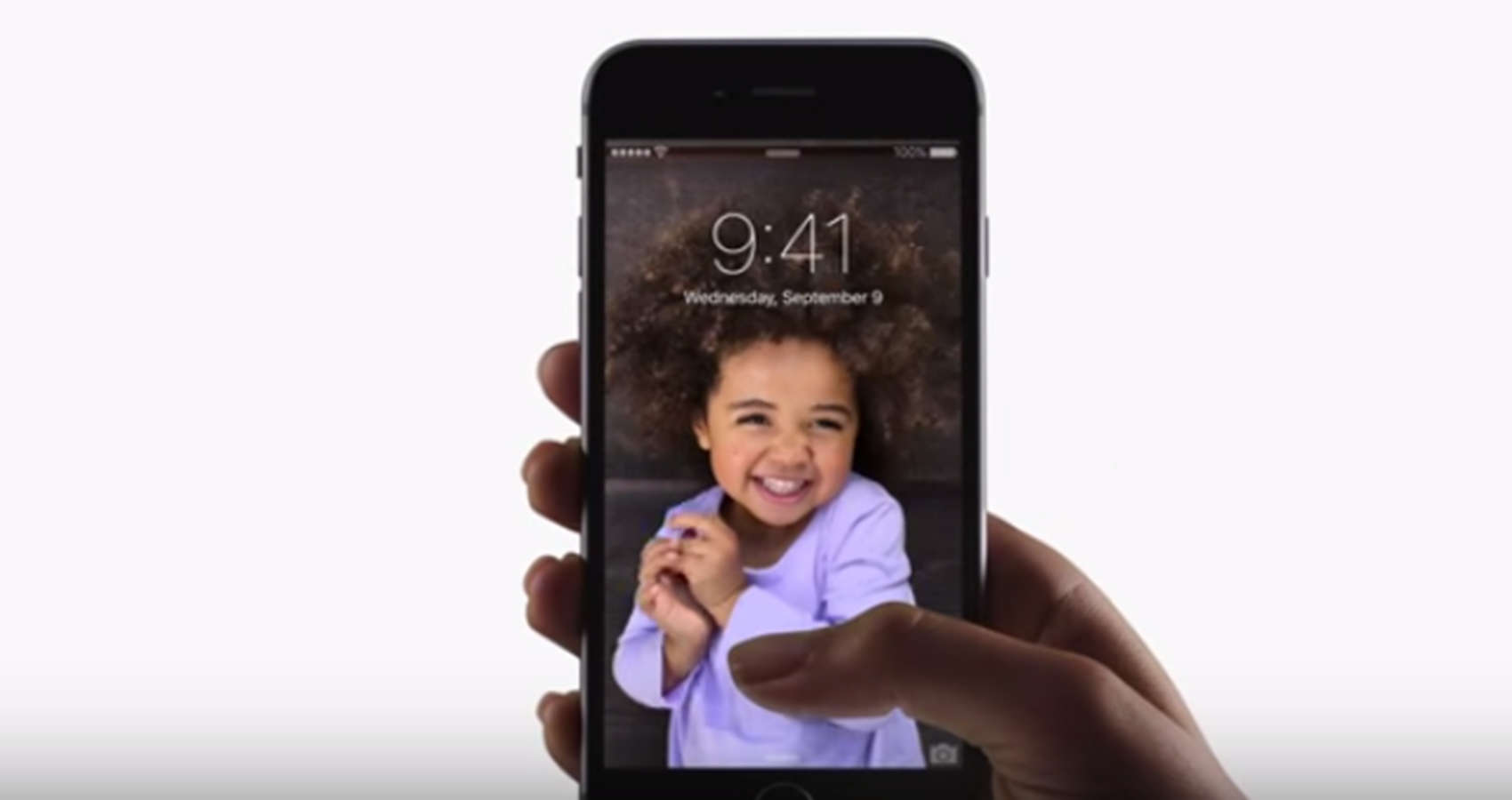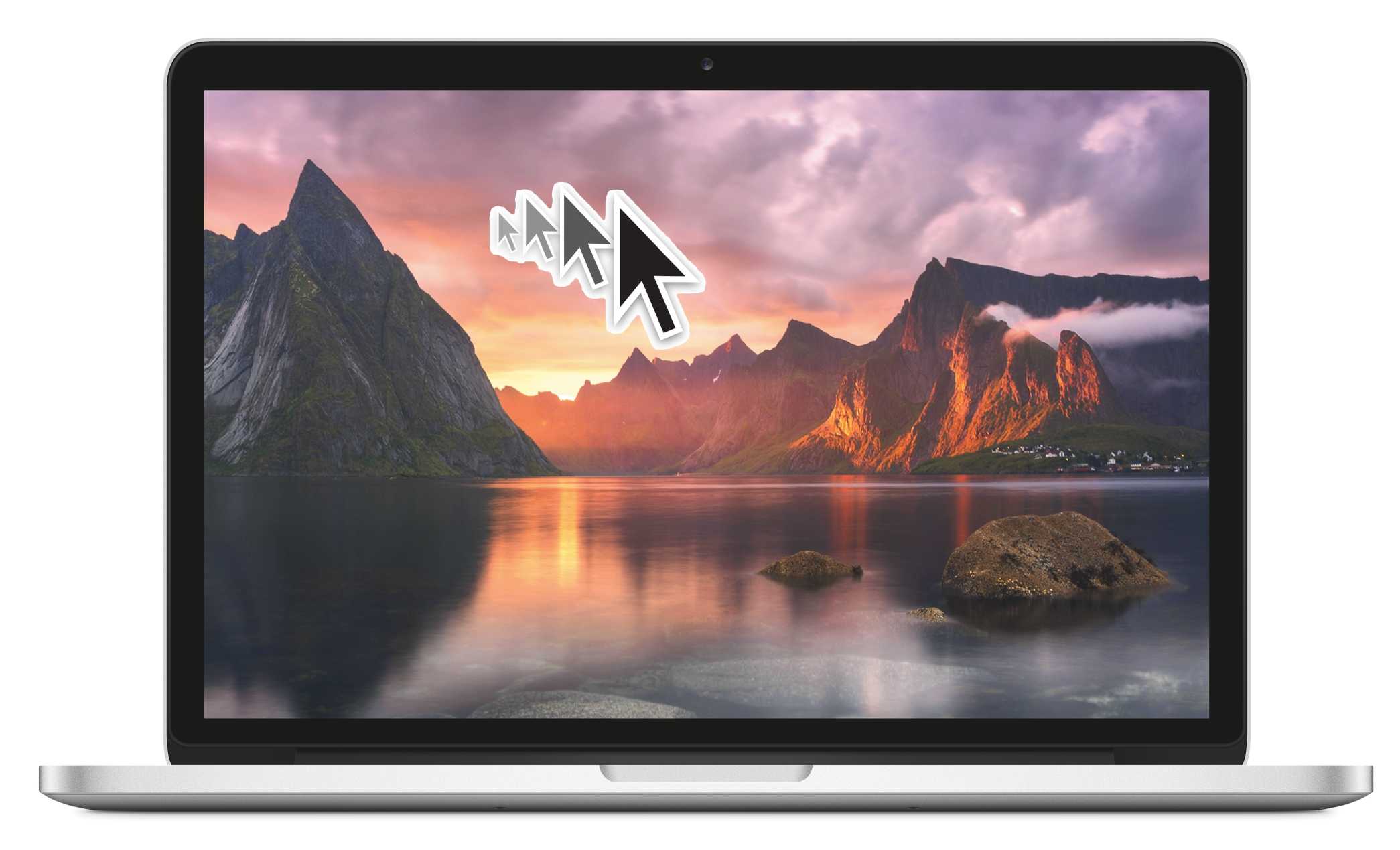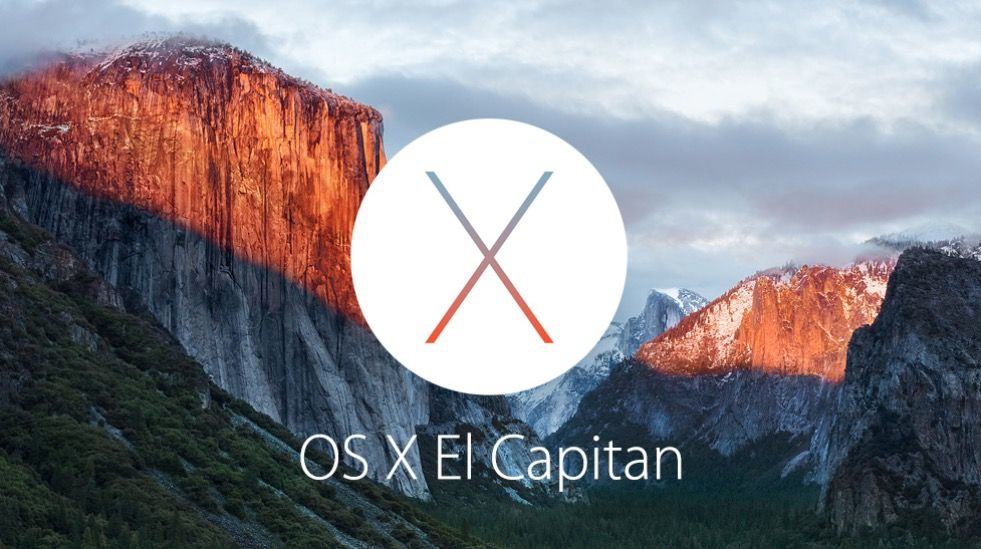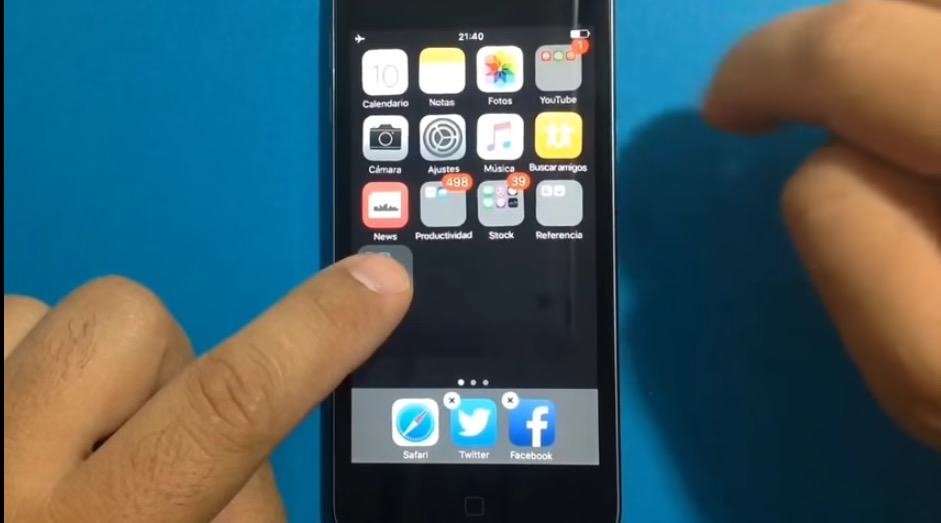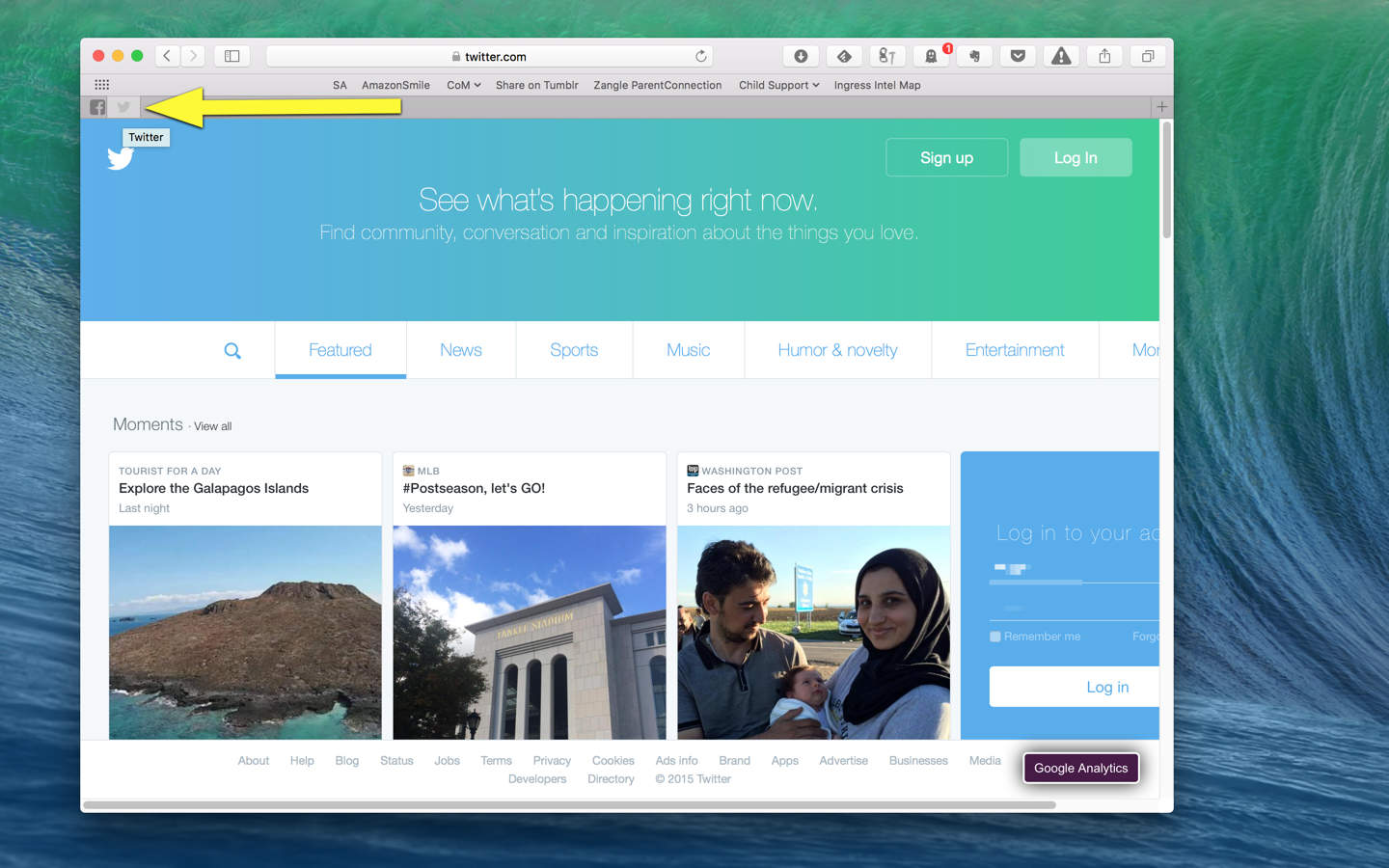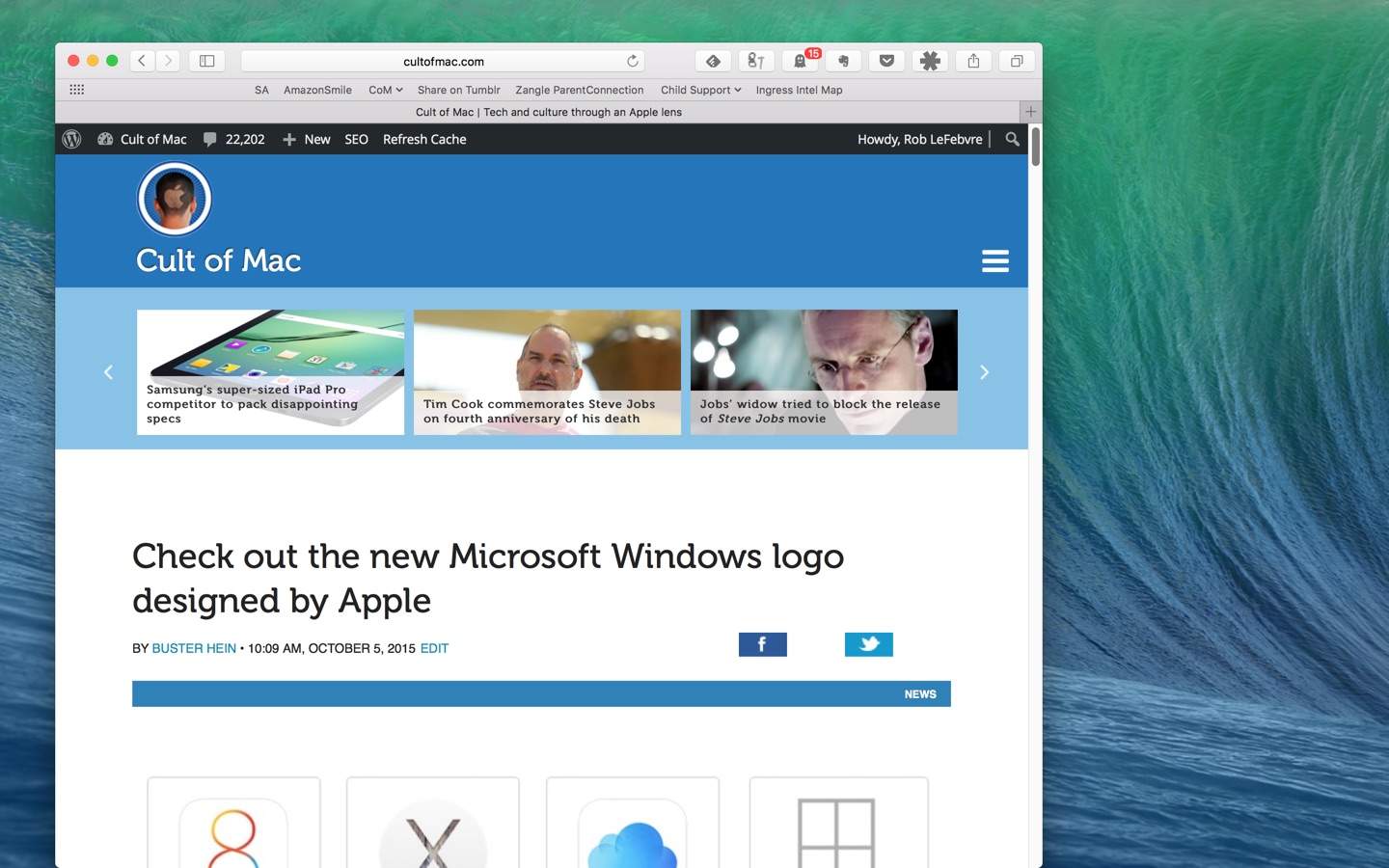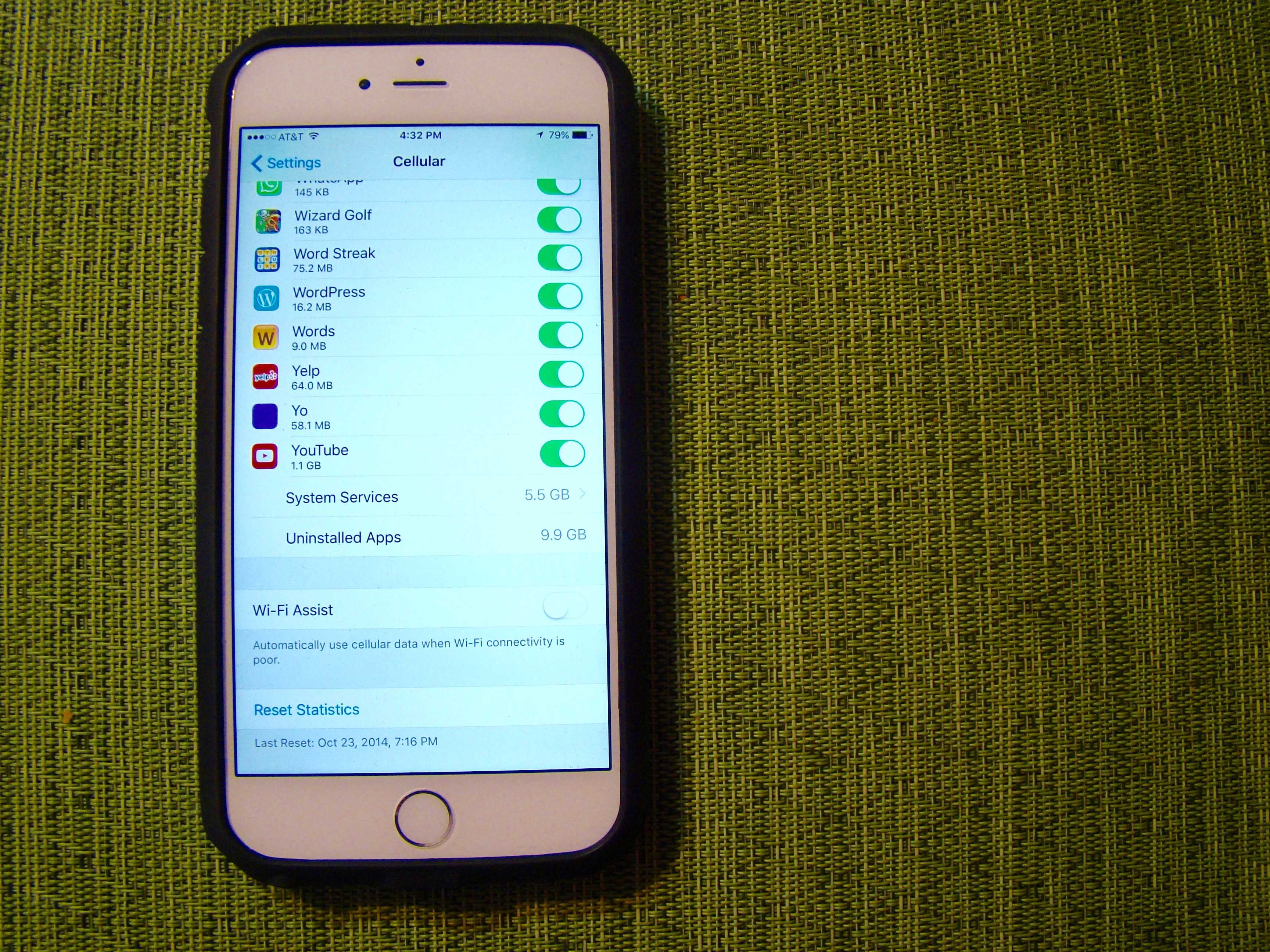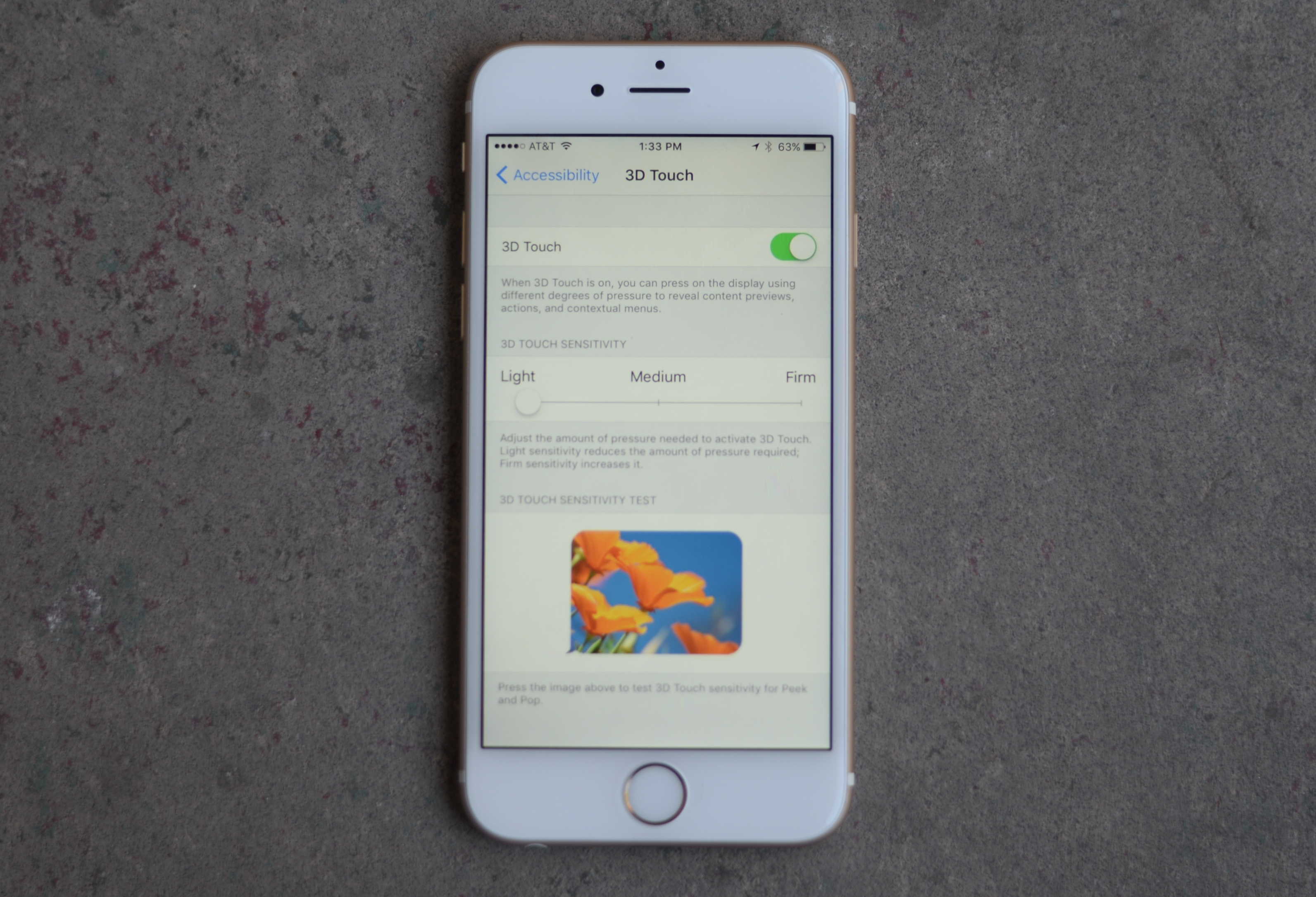Whereas most websites these days — Cult of Mac included — are responsive to whatever device you’re browsing on, there are still a few websites out there that will serve you a special mobile version when you head there on your iPhone.
Whereas most websites these days — Cult of Mac included — are responsive to whatever device you’re browsing on, there are still a few websites out there that will serve you a special mobile version when you head there on your iPhone.
Unfortunately, sometimes the functionality of the full desktop version of the website is missing from the mobile version. When that happens, you can use the iOS 9 version of Safari to get the full desktop versions even when the web developers don’t provide a link to do so.
Here’s how.