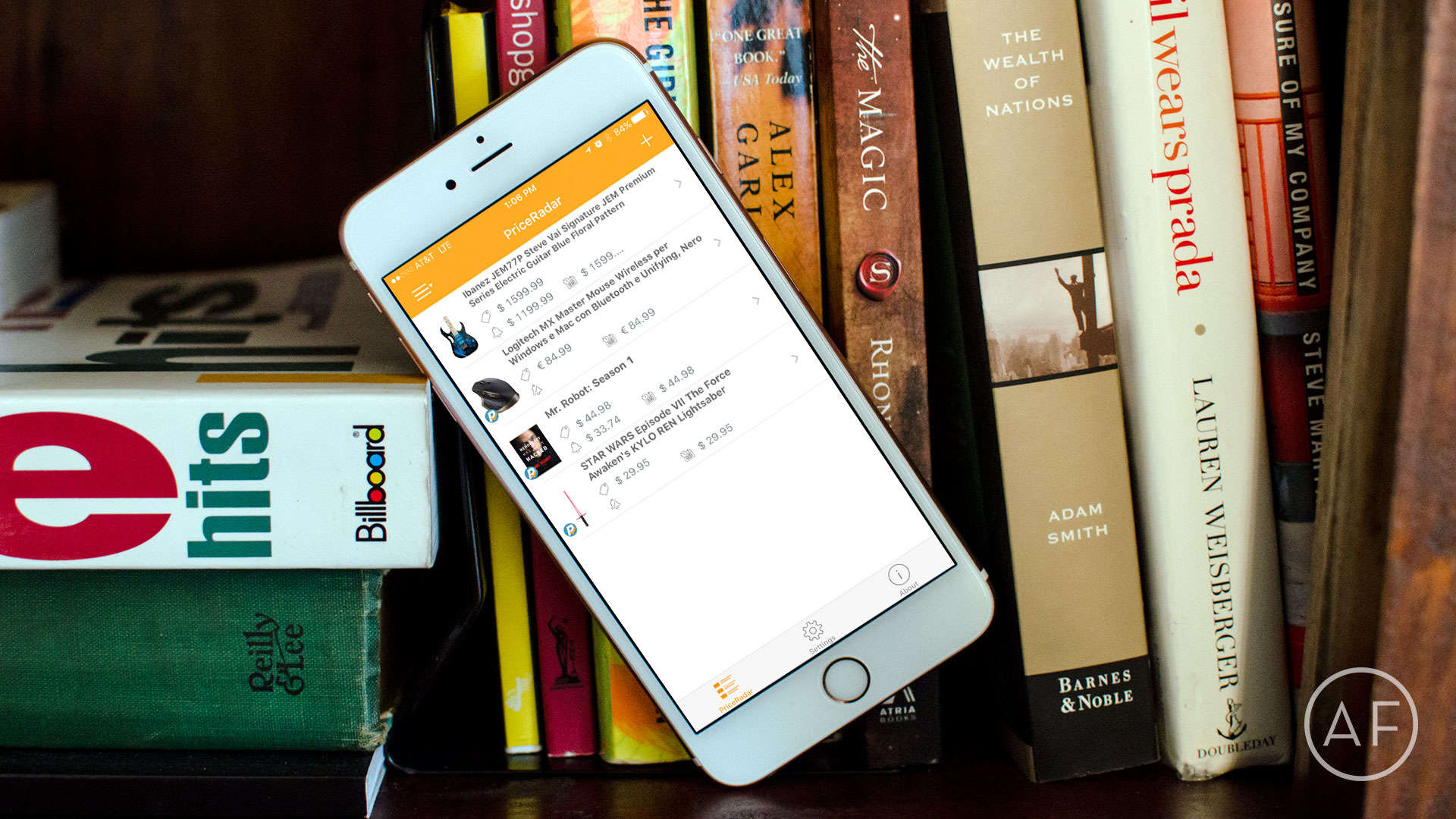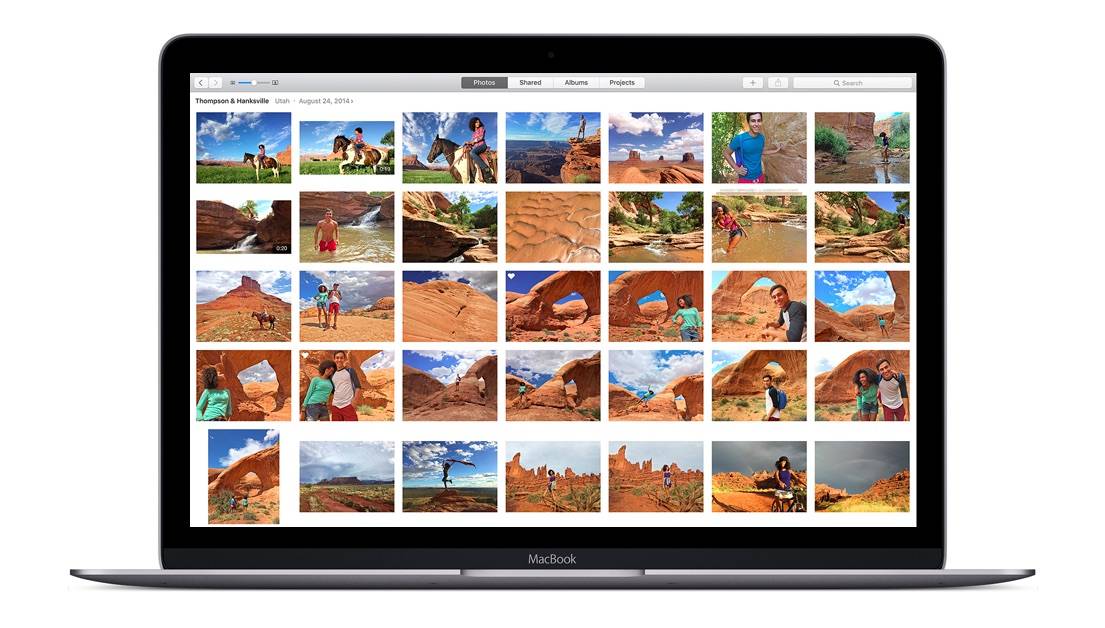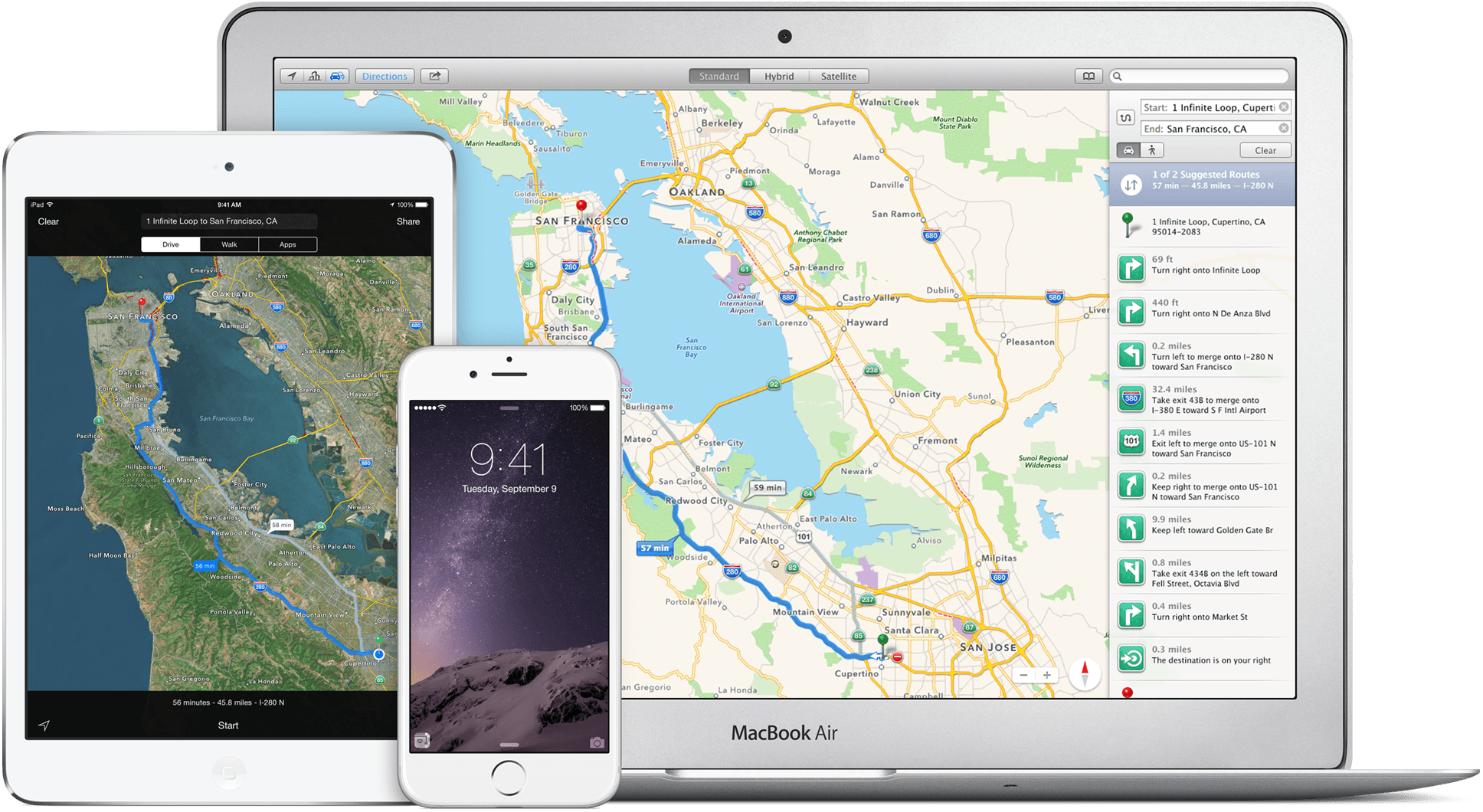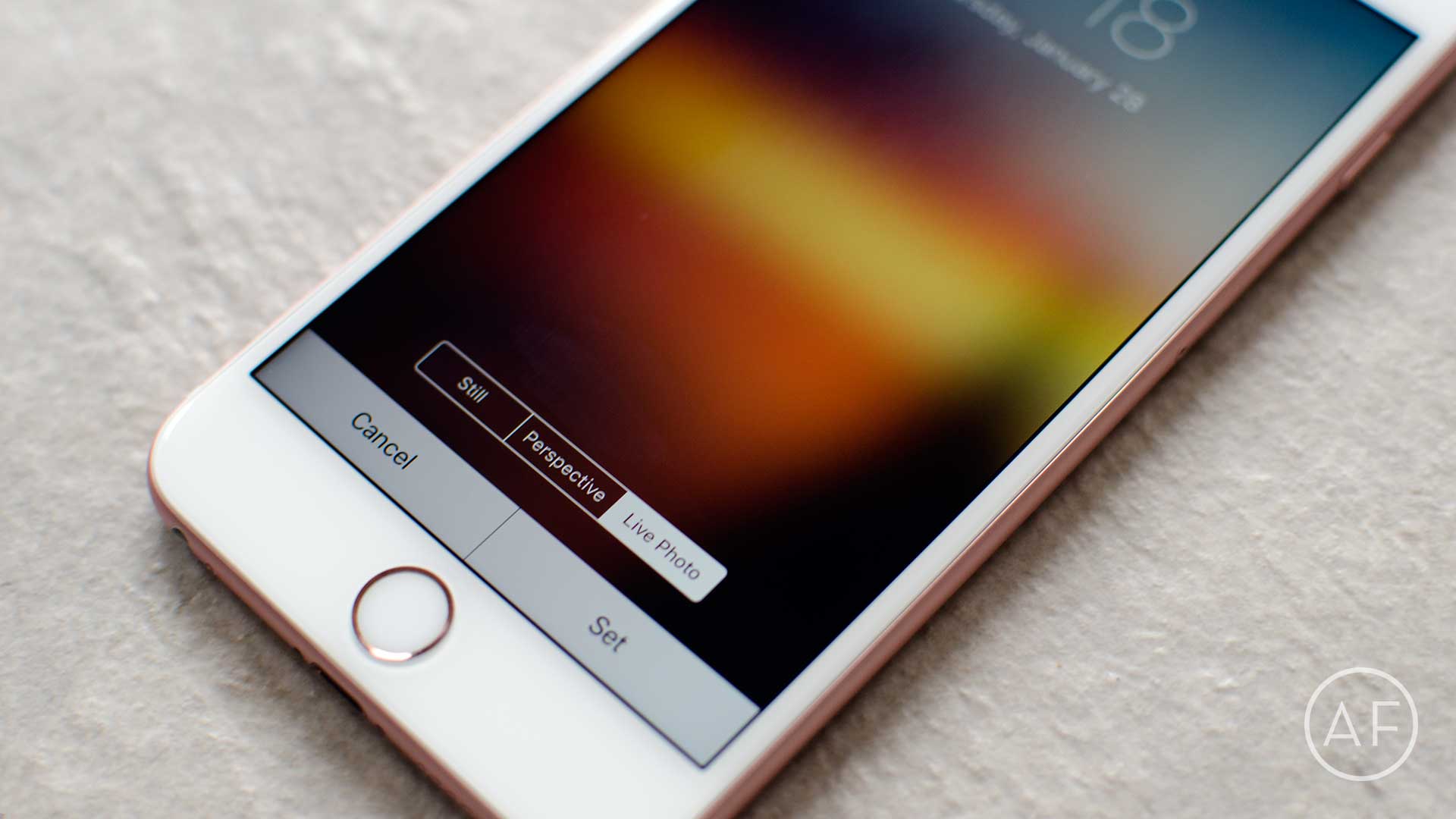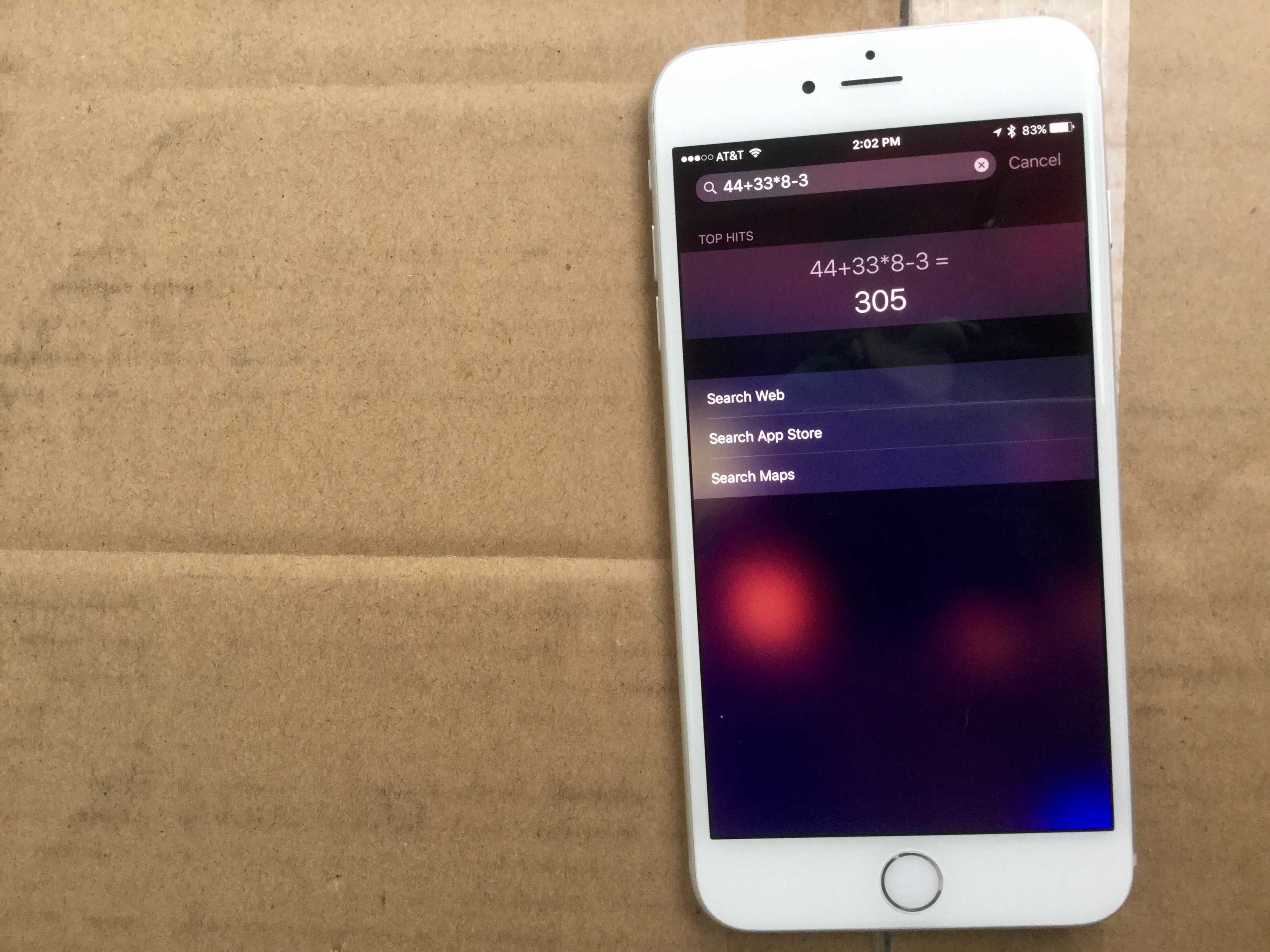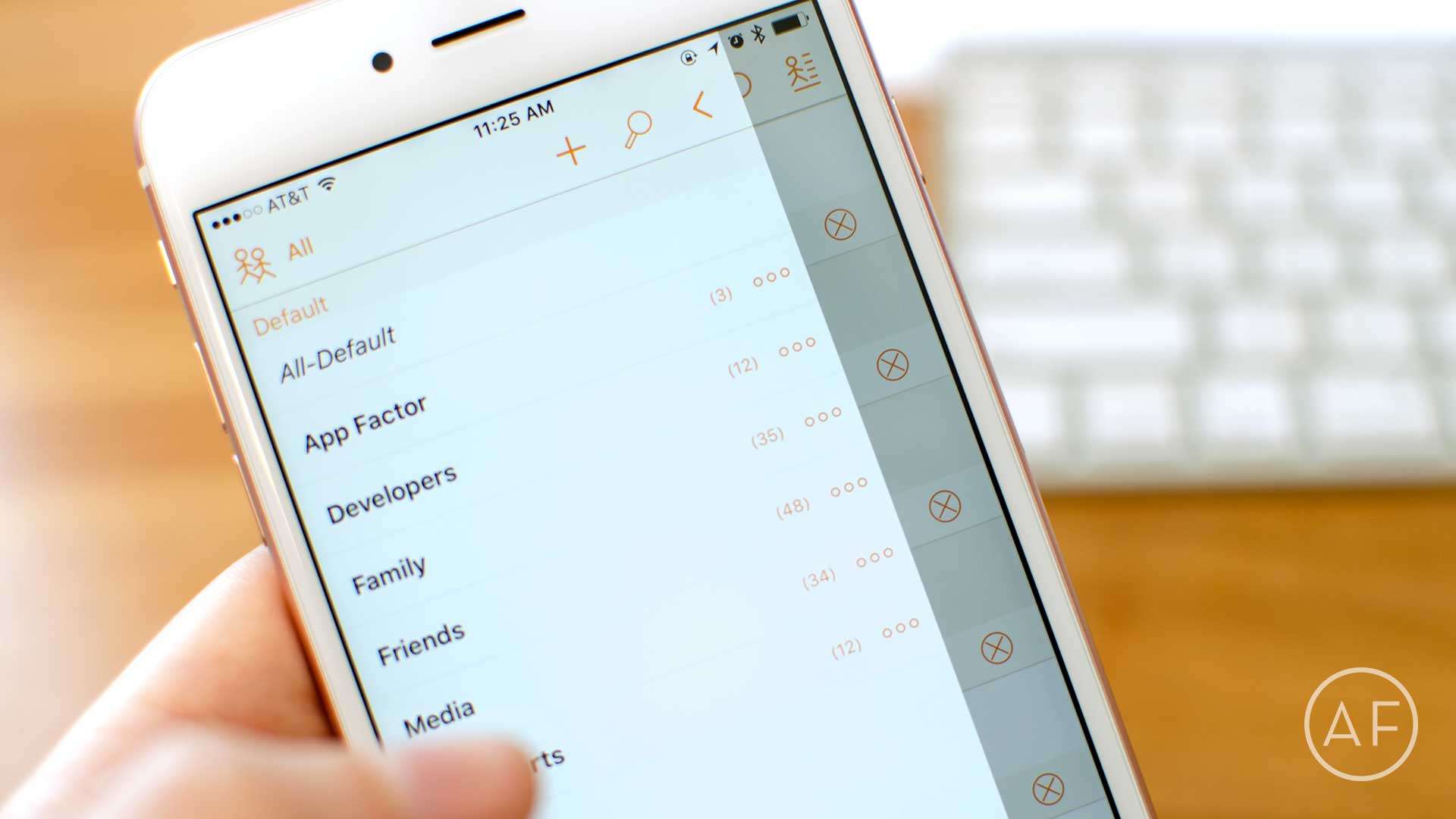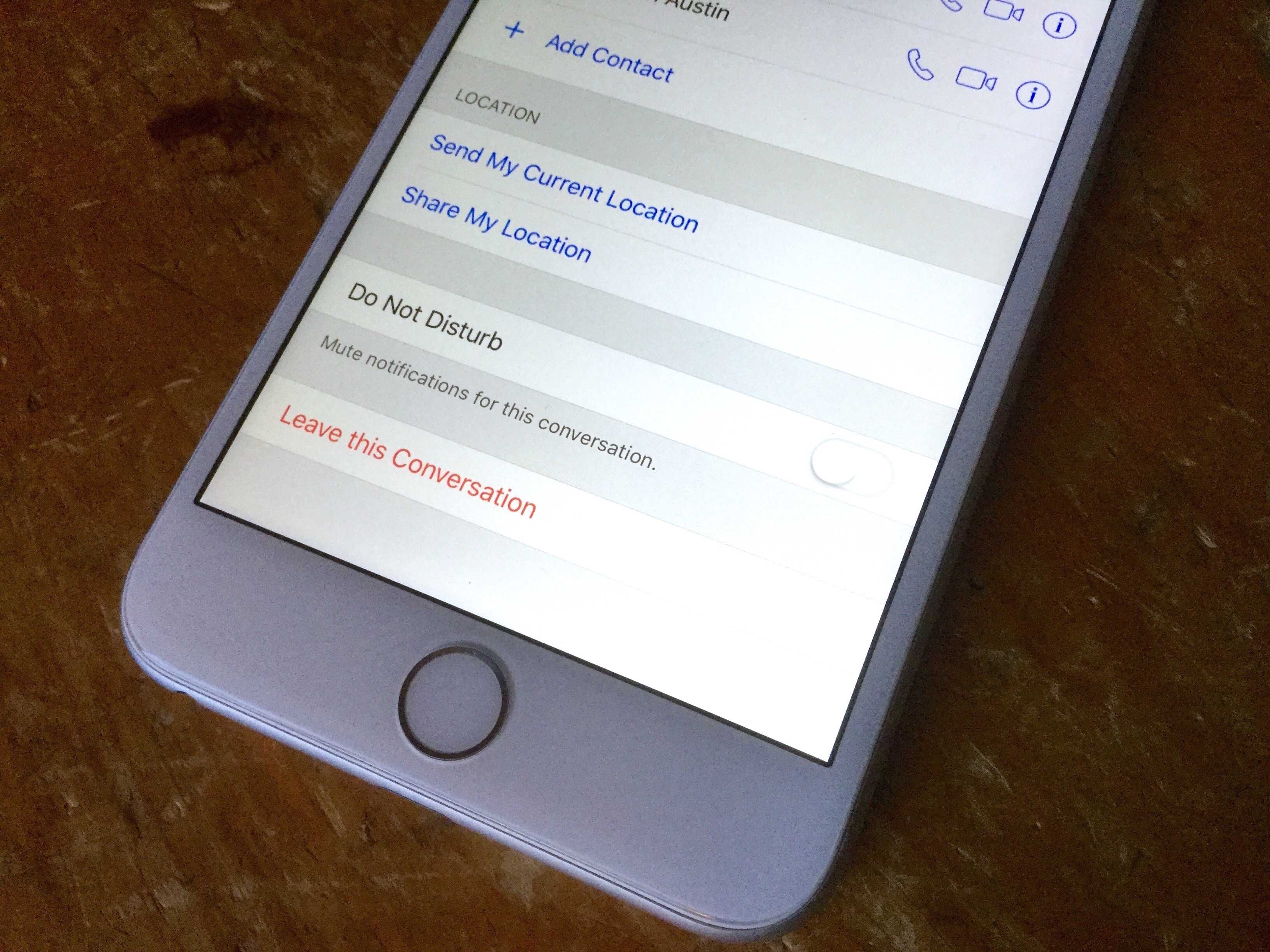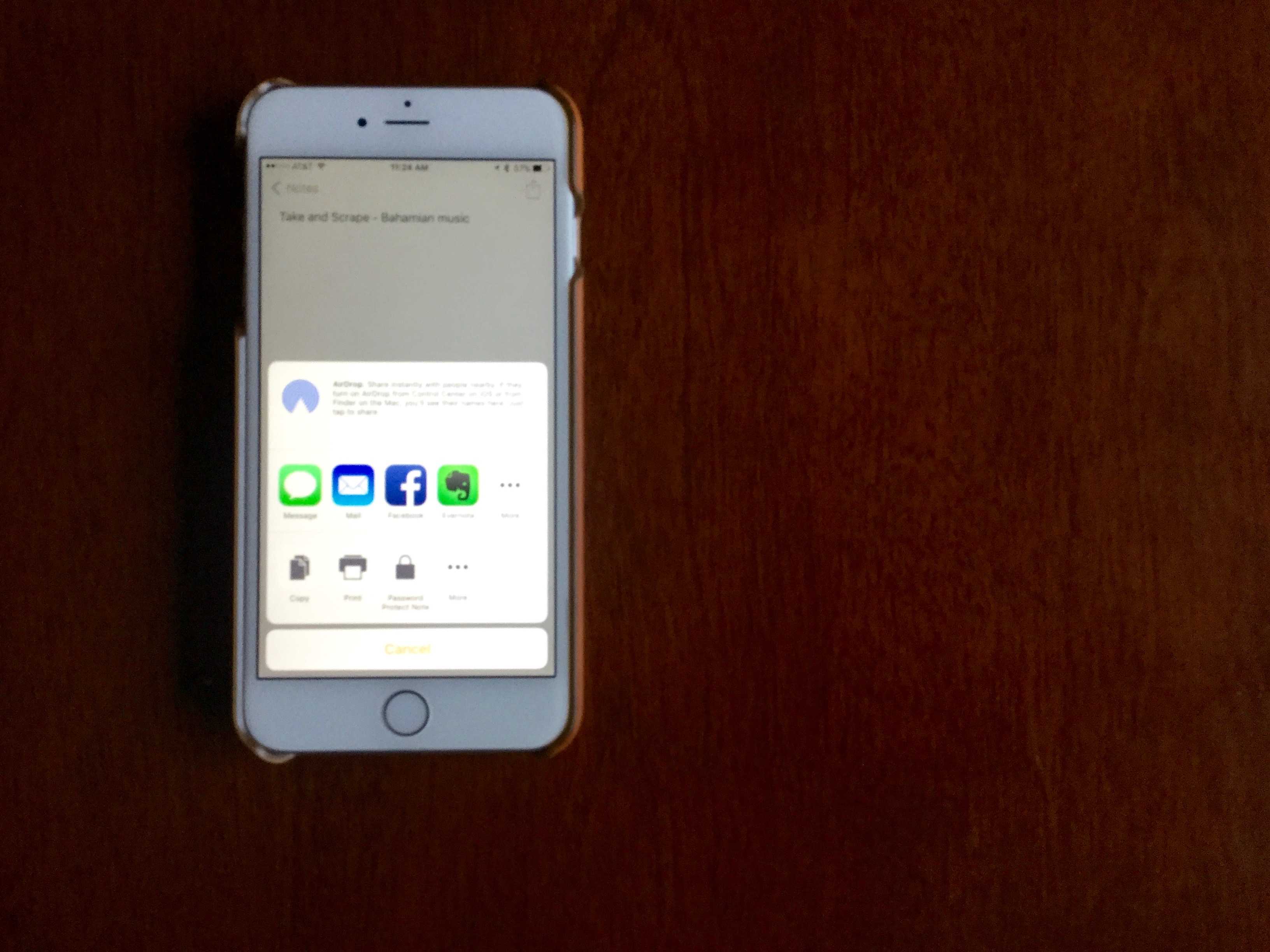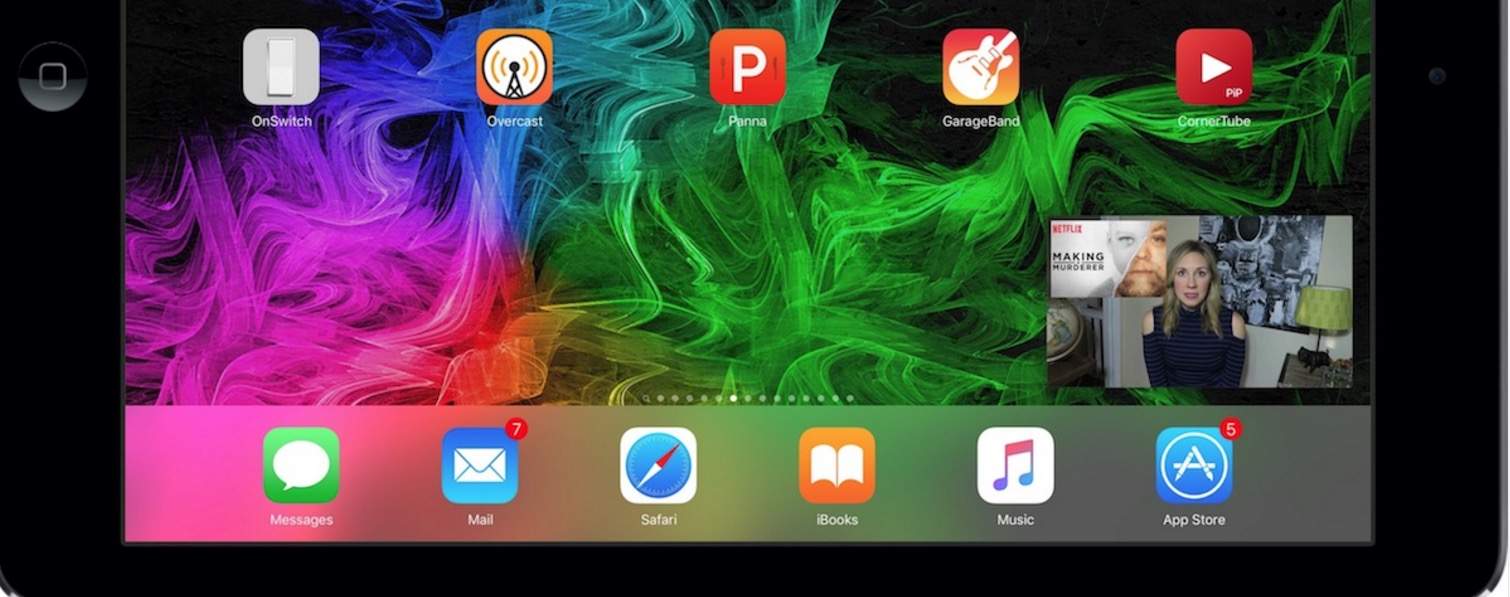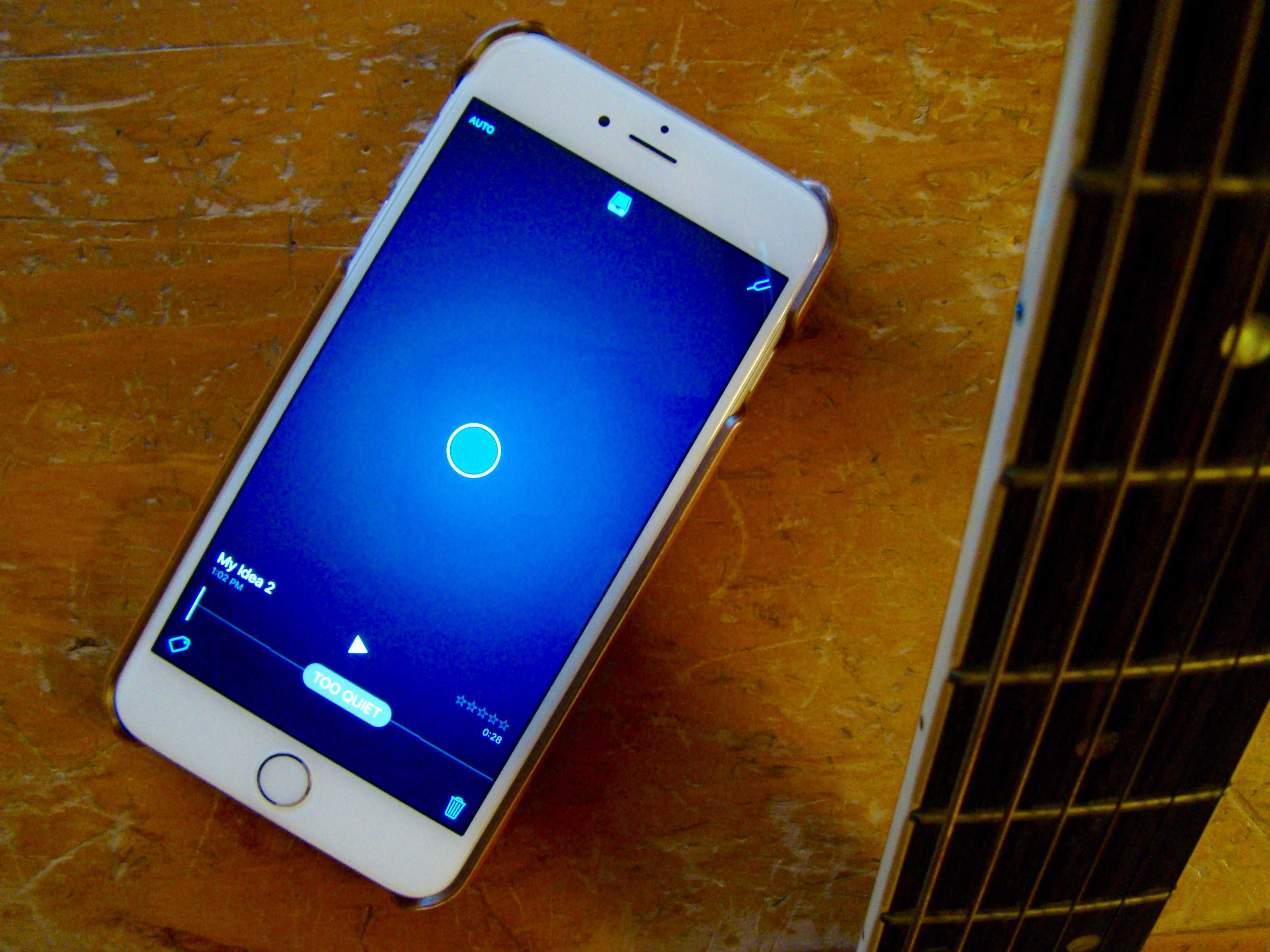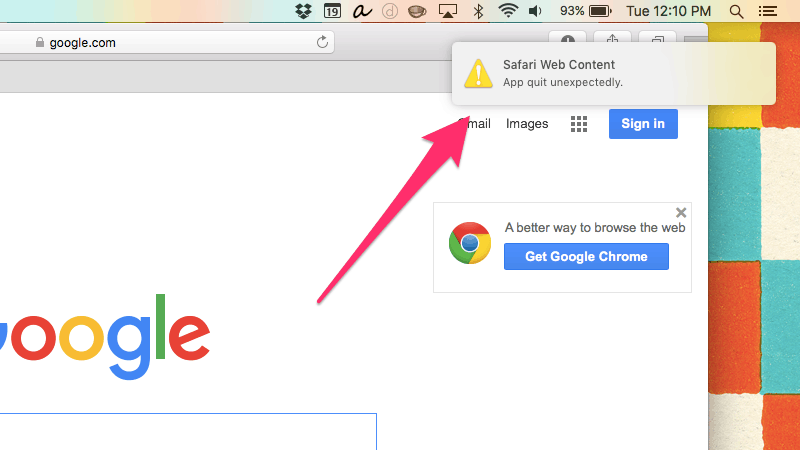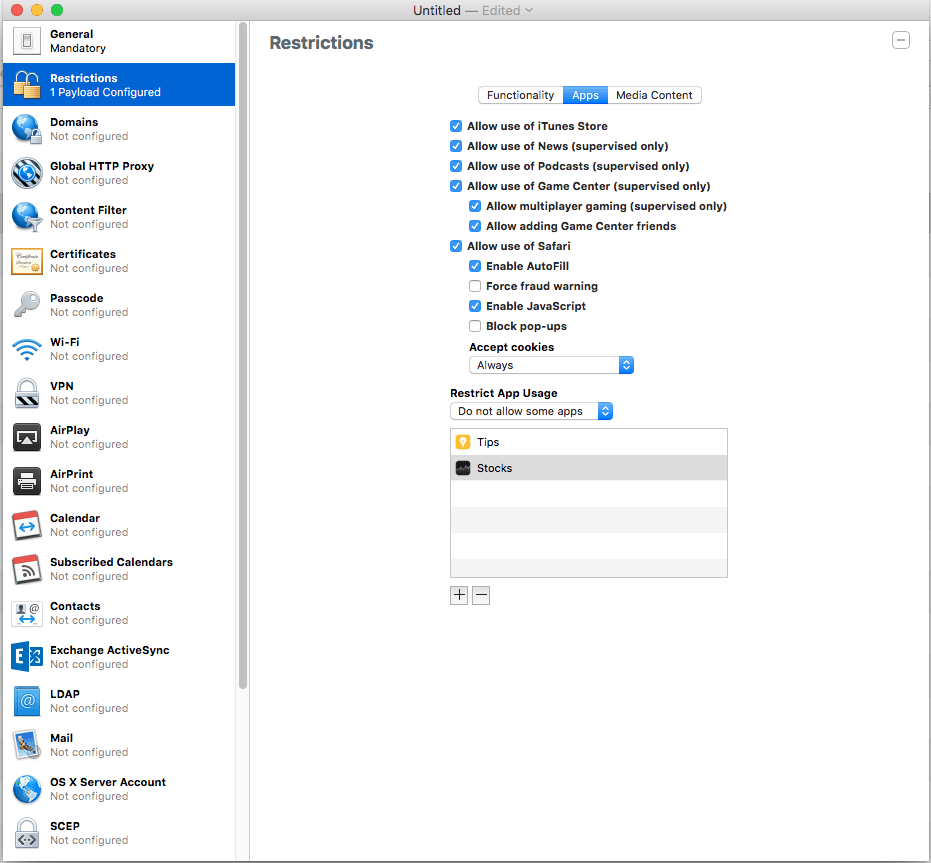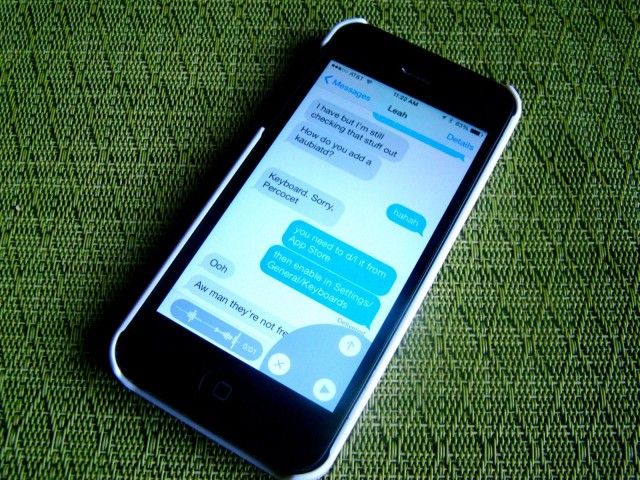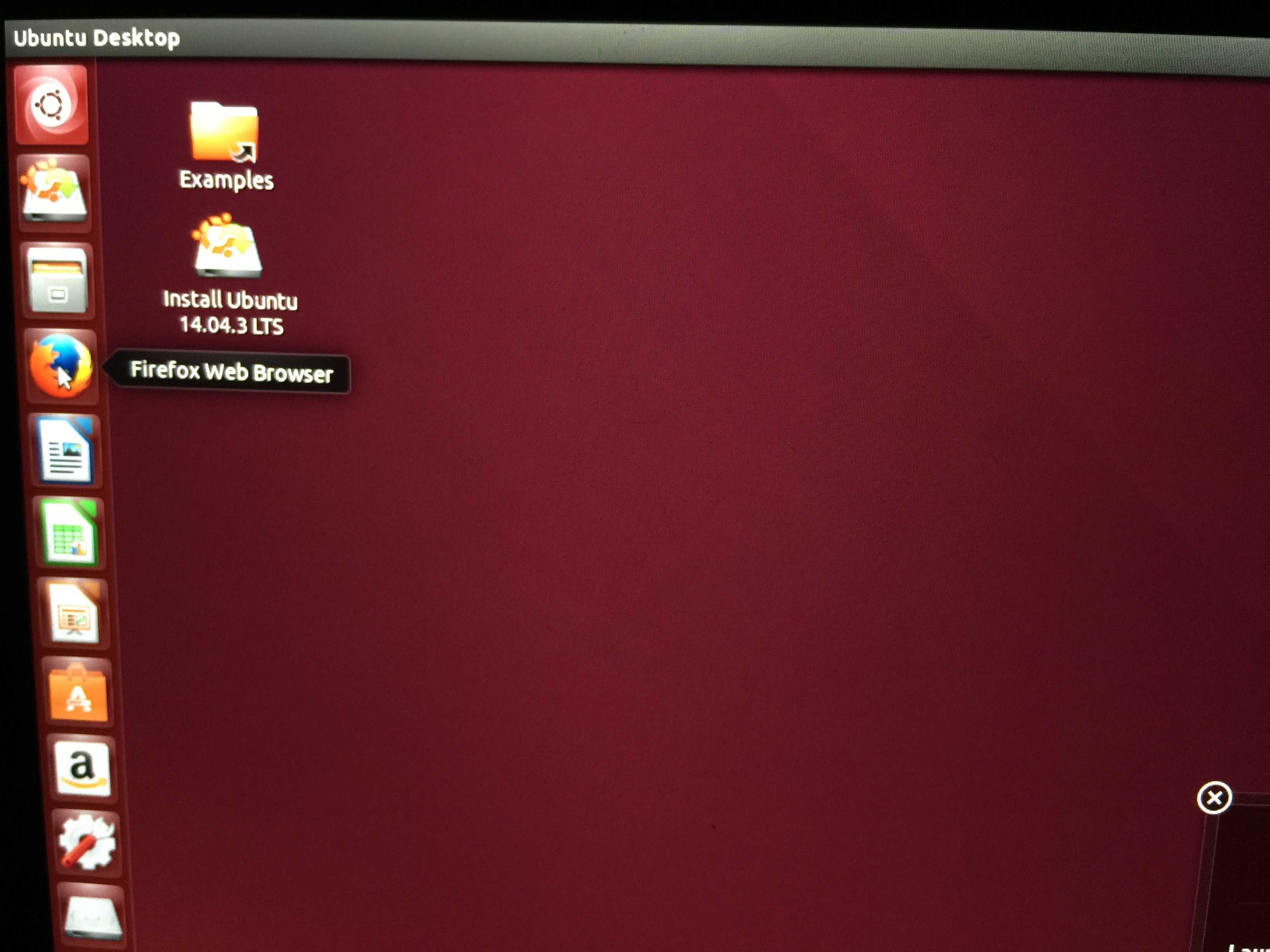If you’re a cord cutter like a lot of us, you might be wondering how to get Super Bowl 50 up on your big screen at home without a cable subscription.
Luckily, if you live in the U.S., you’ve got it pretty easy. Even U.K. folks can stream it live (as long as they have a BBC account) on their iPads. If you live outside these two areas, though, you might need a little help.
Here’s how to get Super Bowl 50 on your Apple TV no matter where you live.