If only we could have experienced the iPhone in all of its glory from the initial release. 3G has only recently been opened to multimedia streaming. Tethering is still not available though the iPhone is fully capable. Why are we not video chatting with our loved ones these almost perfect devices?
Jailbreaking that iPhone is currently the only way to tether your device to you Mac and get that sweet 3G data access to you 13″ Macbook. In fact, with MyWi, a jailbreak app from the Cydia Store, you can create your own WiFi hotspot similar to the Verizon MiWi. Better charge up that battery now.
Ingredients:
– Jailbreak iPhone 3G(S)
– Cydia App Store
– MyWi App ($9.99 From Cydia)
– Notebook with USB, Bluetooth or WiFi connectivity
– Steady 3G Signal
Shake and Bake:
MyWi provides you with a host of tethering options, so you can pick from USB, Bluetooth and WiFi tethering. I use the USB option frequently because my 3G’s Battery leaks more than iPhone prototypes. Seriously I think my battery lasts me two trips to the bathroom tops. USB gives me a little charge while I mooch data off of my 3G connection and I can usually break even if I keep it to one or two tabs on the ole browser.
To set up USB or Bluetooth Tethering, open up MyWi and scroll down to the bottom of the app’s main window. There is a simple switch to turn on tethering capabilities of your iPhone. Flick on the switch and connect your iPhone to your notebook with a USB cable.
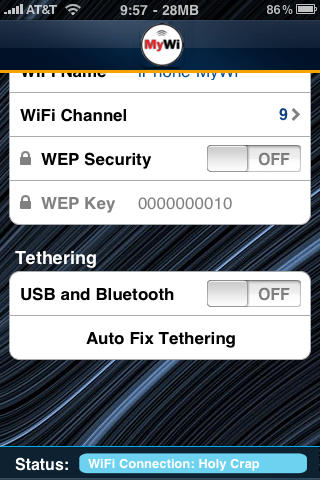
You’ll also need to set up a USB Connection in the Network pane of System Preferences. To do this, just add a connection by clicking the plus sign at the bottom left of the Network Preferences window.
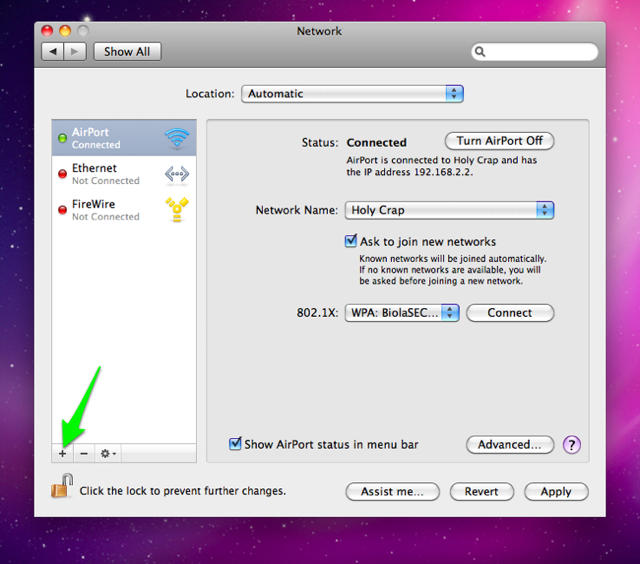
Select the USB option from the drop down. This will set up a USB tethering connection between your Mac and iPhone.
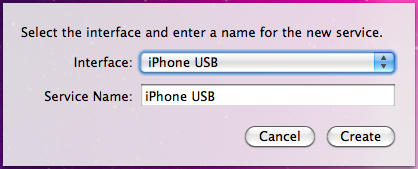
You’ll notice a blue bar that pops up at the top of your iPhone screen letting you know you’re sucking the marrow out of your mobile life and it also conveniently keeps track of how much data you’re using.
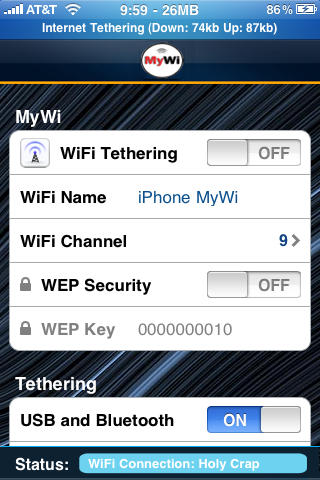
You can also tether to your iPhone using a Bluetooth connection. The steps to set up this connection are similar to tethering with USB. First, turn on the USB Bluetooth Tethering switch in MyWi and make sure your Bluetooth is turned on for both your phone and notebook. You must create a Bluetooth network connection through the network preference pane in System Preferences. Click the add button in the bottom left corner of the Network pref pane to add Bluetooth as a connection option.

If you have not paired your iPhone with your Mac, you’ll need to pair them now. To pair your devices after you’ve added the Bluetooth Connection Option, select the “Set Up Bluetooth Device” option in the Network pref pane.
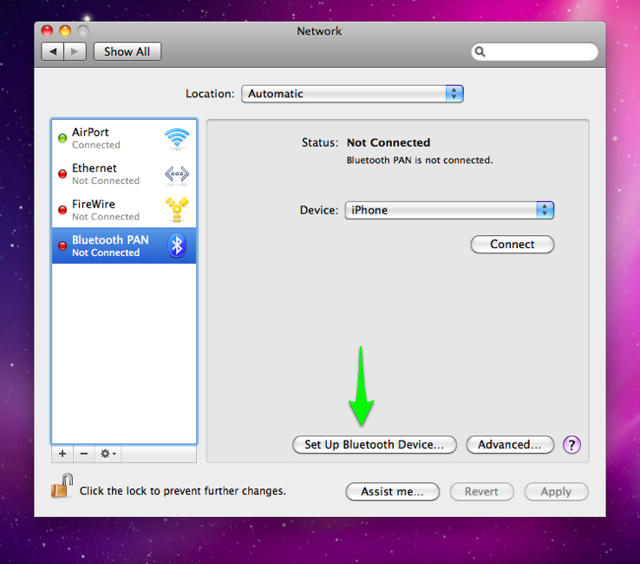
Your iPhone should show up in the list of found devices.
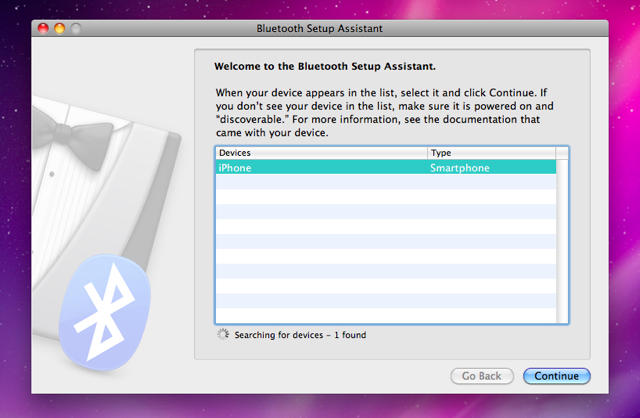
Connect to your iPhone, and enter the security code that appears on your Mac into your iPhone. Your devices will be paired successfully and you can now tether using a Bluetooth connection.
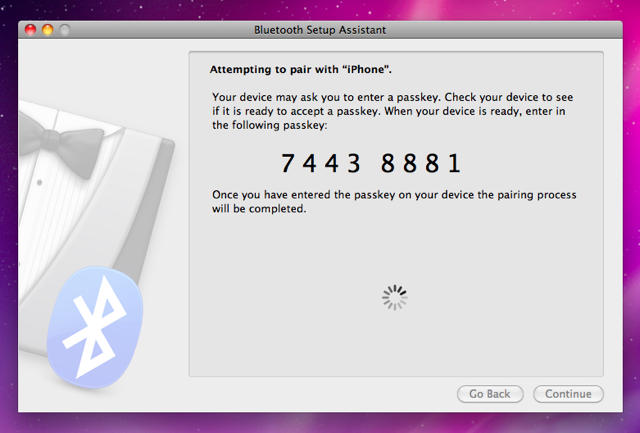
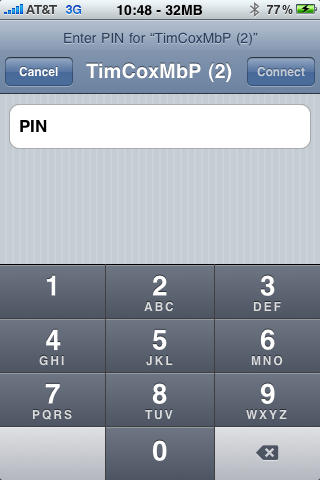
MyWi also allows you to create a WiFi hotspot using the 3G connection as a data source and the WiFi antennae to route the signal to multiple devices. Yes, it’s possible to tether your iPhone to multiple devices. An iPad, Macbook, and Mac Mini can all mooch a data signal from your iPhone. Glorious.
Creating the WiFi hotspot is actually easier than the USB or Bluetooth options. All you need to do is slide the WiFi Tethering switch to the on position.
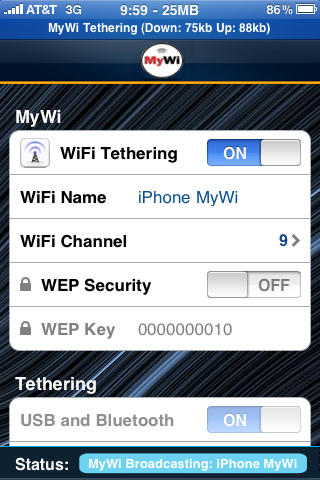
You can change the name of the WiFi Signal and password protect your junk with the WEP Security feature.
My favorite feature of MyWi is the Auto Fix button at the very bottom.
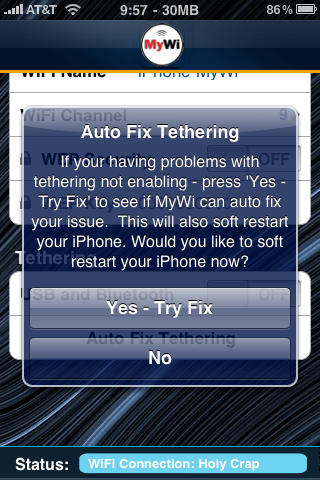
Sometimes, when things get a little bit buggy, I just hit Auto-Fix. My iPhone restarts and MyWi probably didn’t do jack to fix anything. But sometimes, when things are screwy, it’s best to just restart. That’s a life lesson right there.
This WiFi hotspot should come in real handy when using your non 3G WiFi iPad. It can also come in handy when you move to New York City and you’re shopping around for the best deal on a internet connection without an internet connection.
Leave it to the Jailbreak Community to allow iPhone users a chance to get the most out of their devices.
![Turn Your iPhone Into a Wireless Hotspot and Enable Tethering using MyWi [Jailbreak Superguide] post-39750-image-faeafae583a21bce4eb892fba8c09552-jpg](https://www.cultofmac.com/wp-content/uploads/2010/04/post-39750-image-faeafae583a21bce4eb892fba8c09552.jpg)

