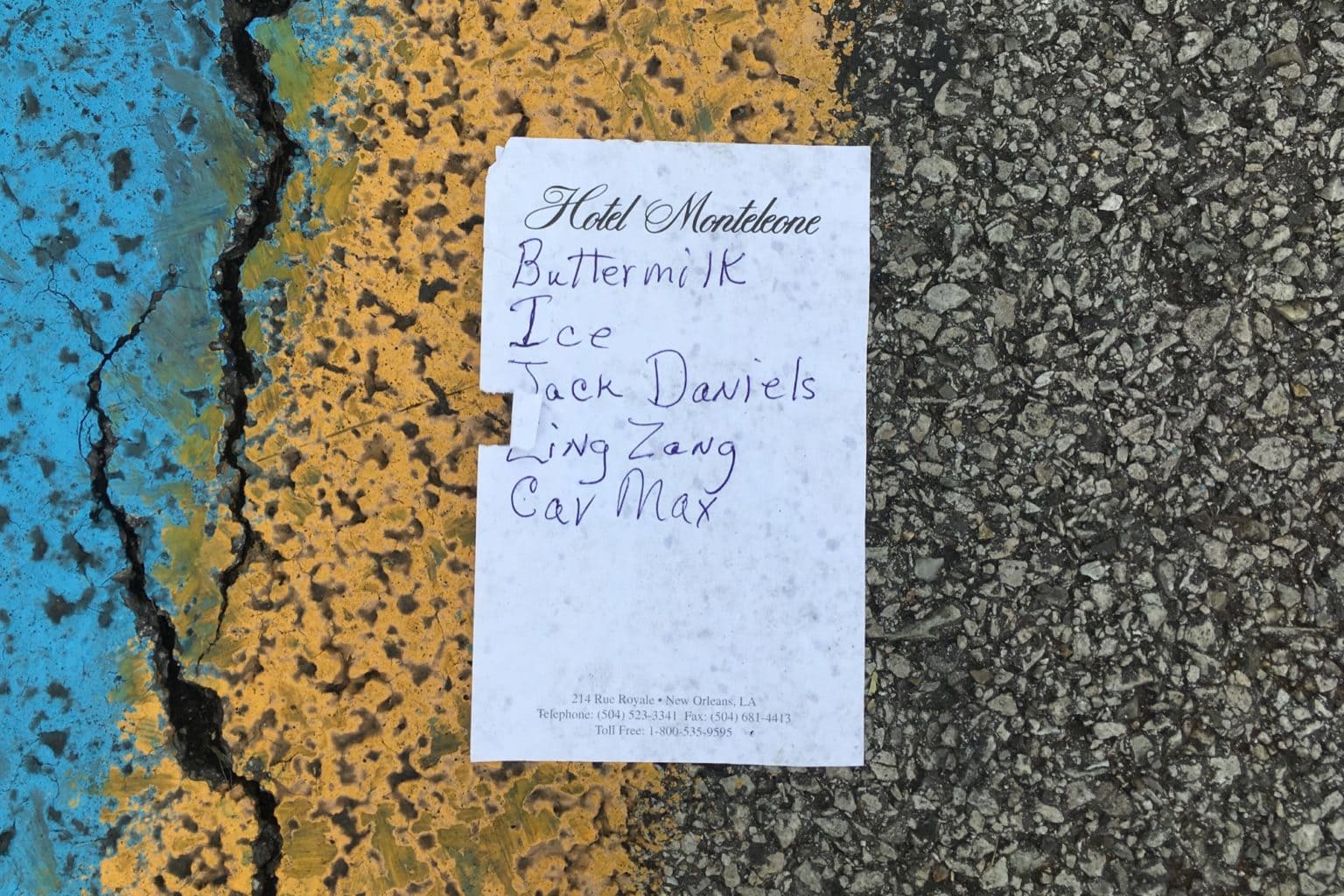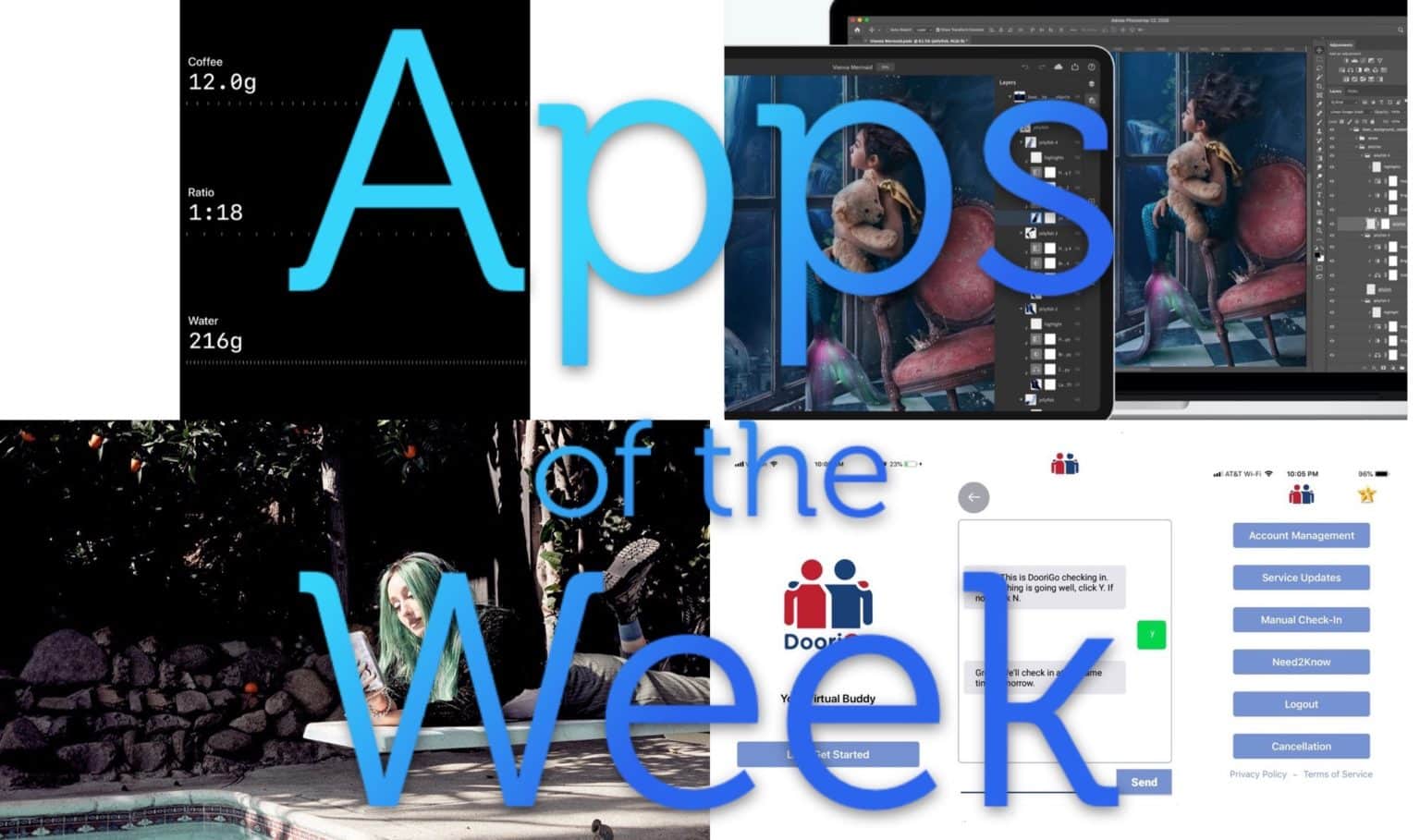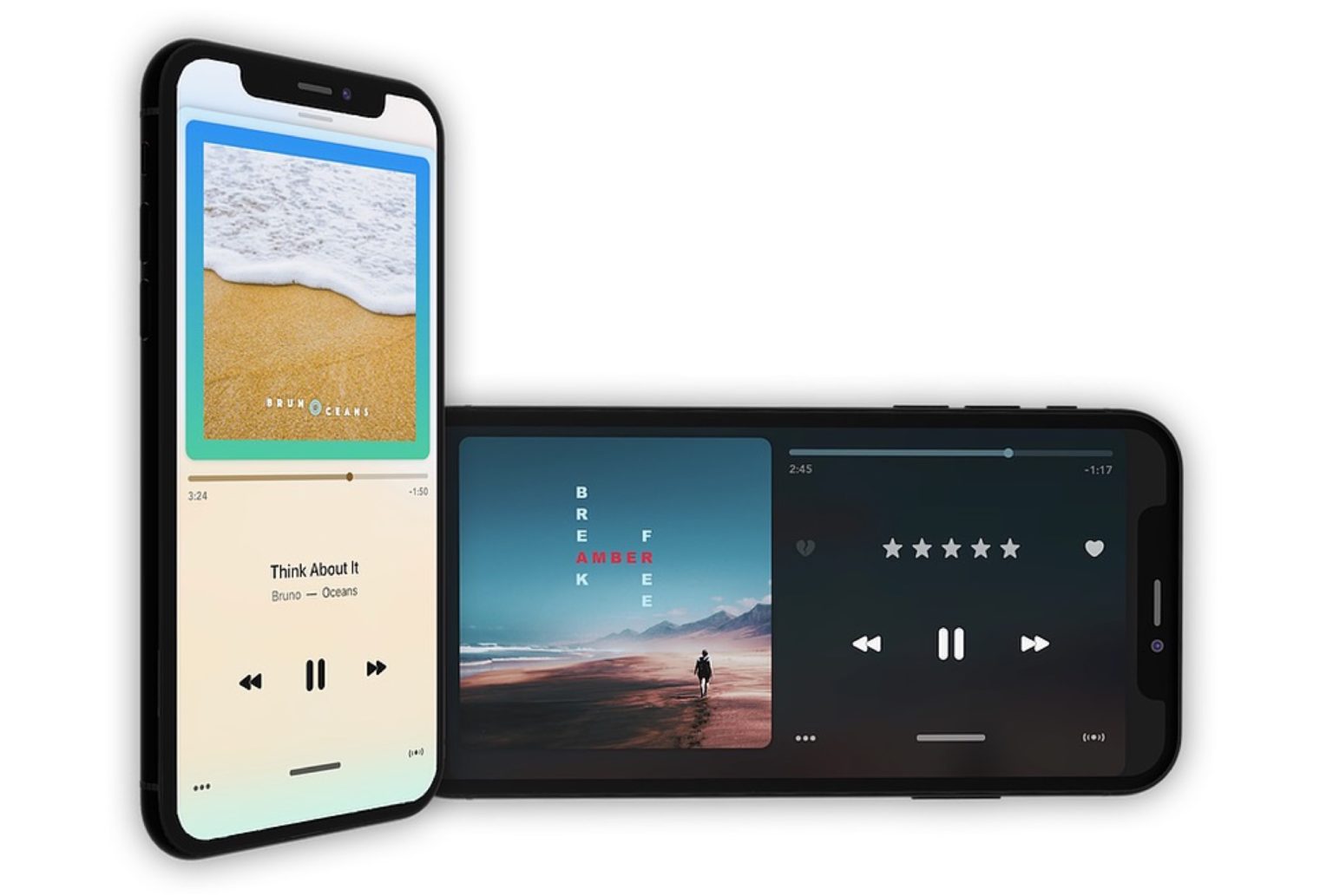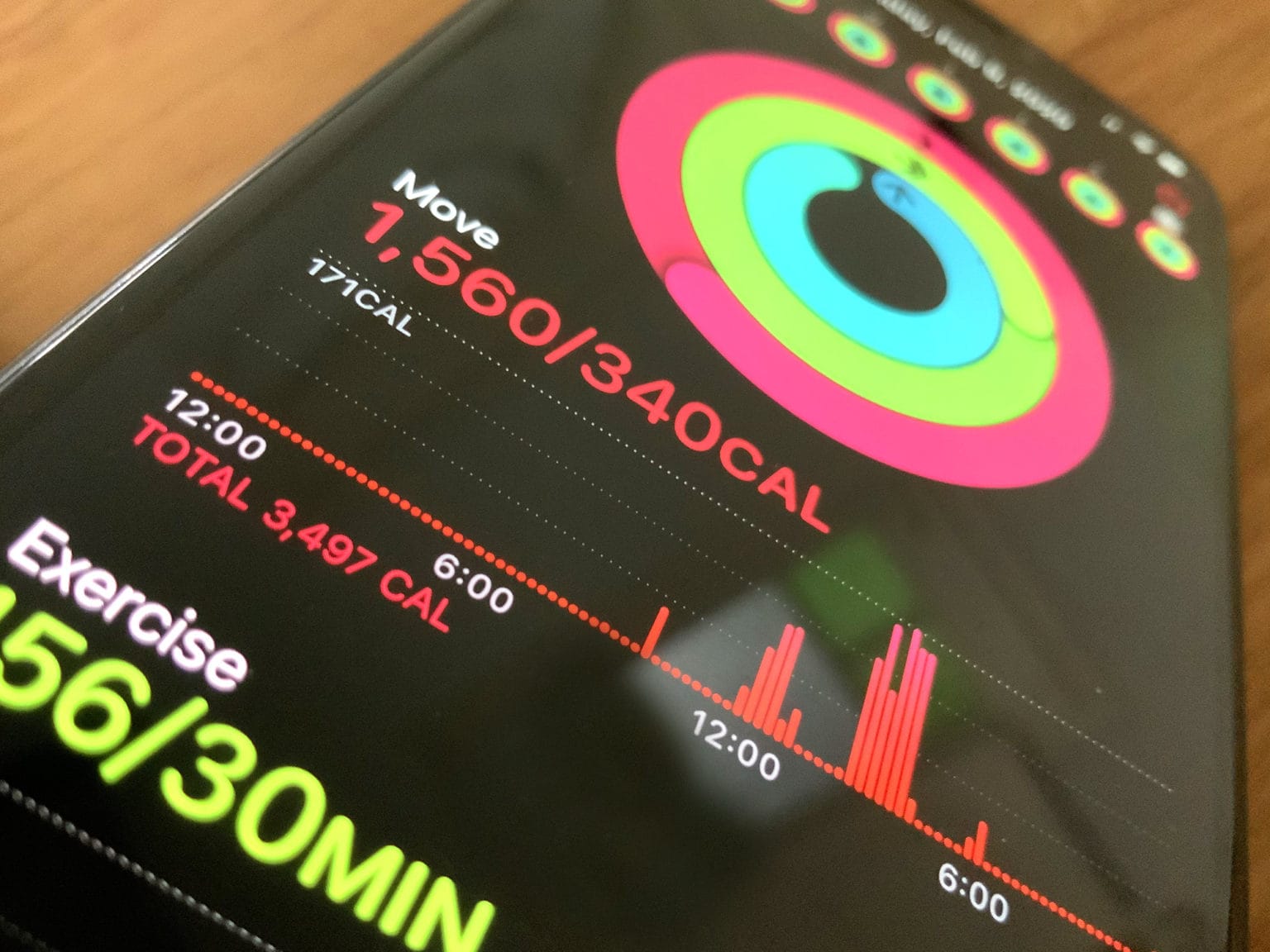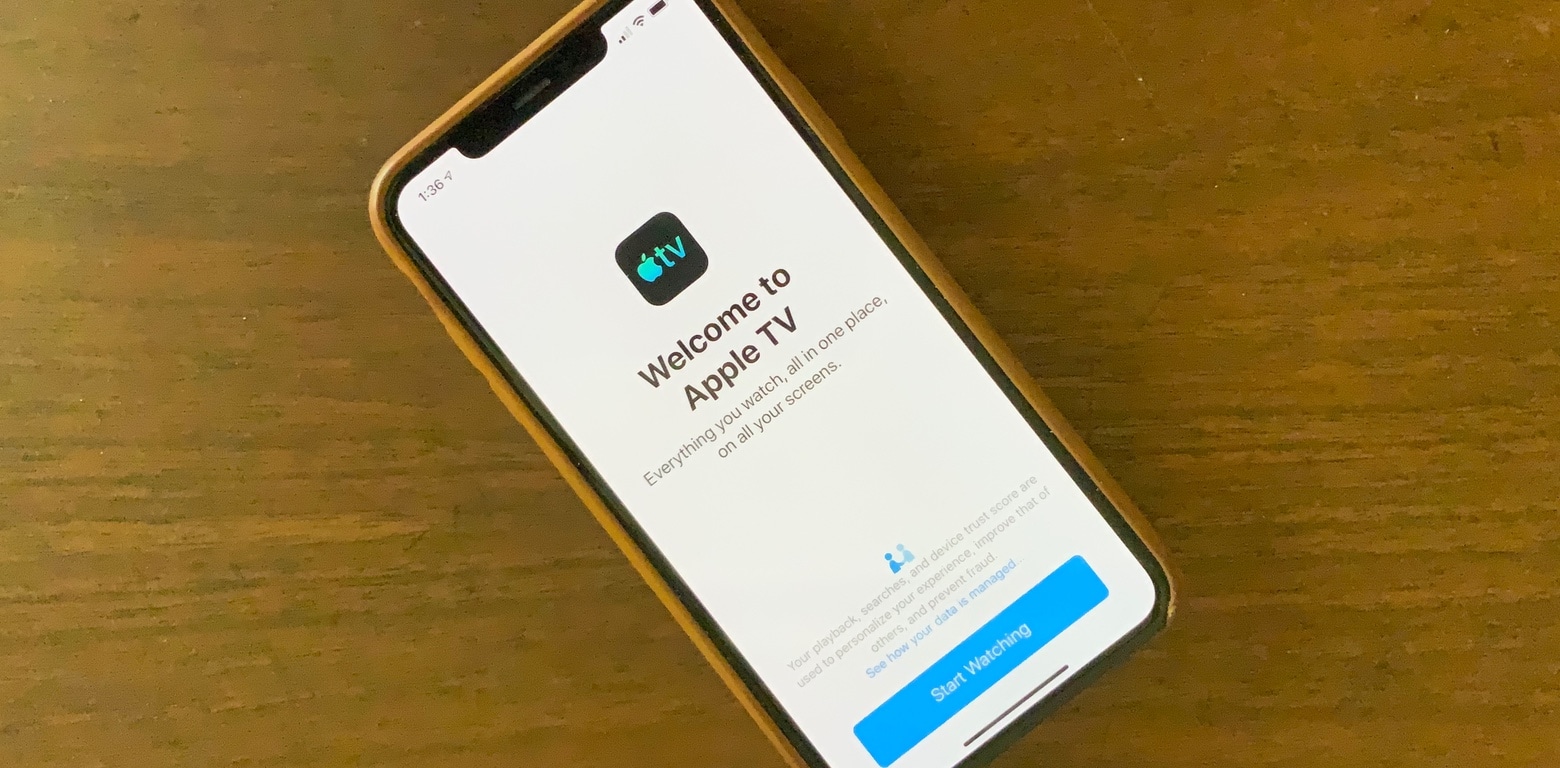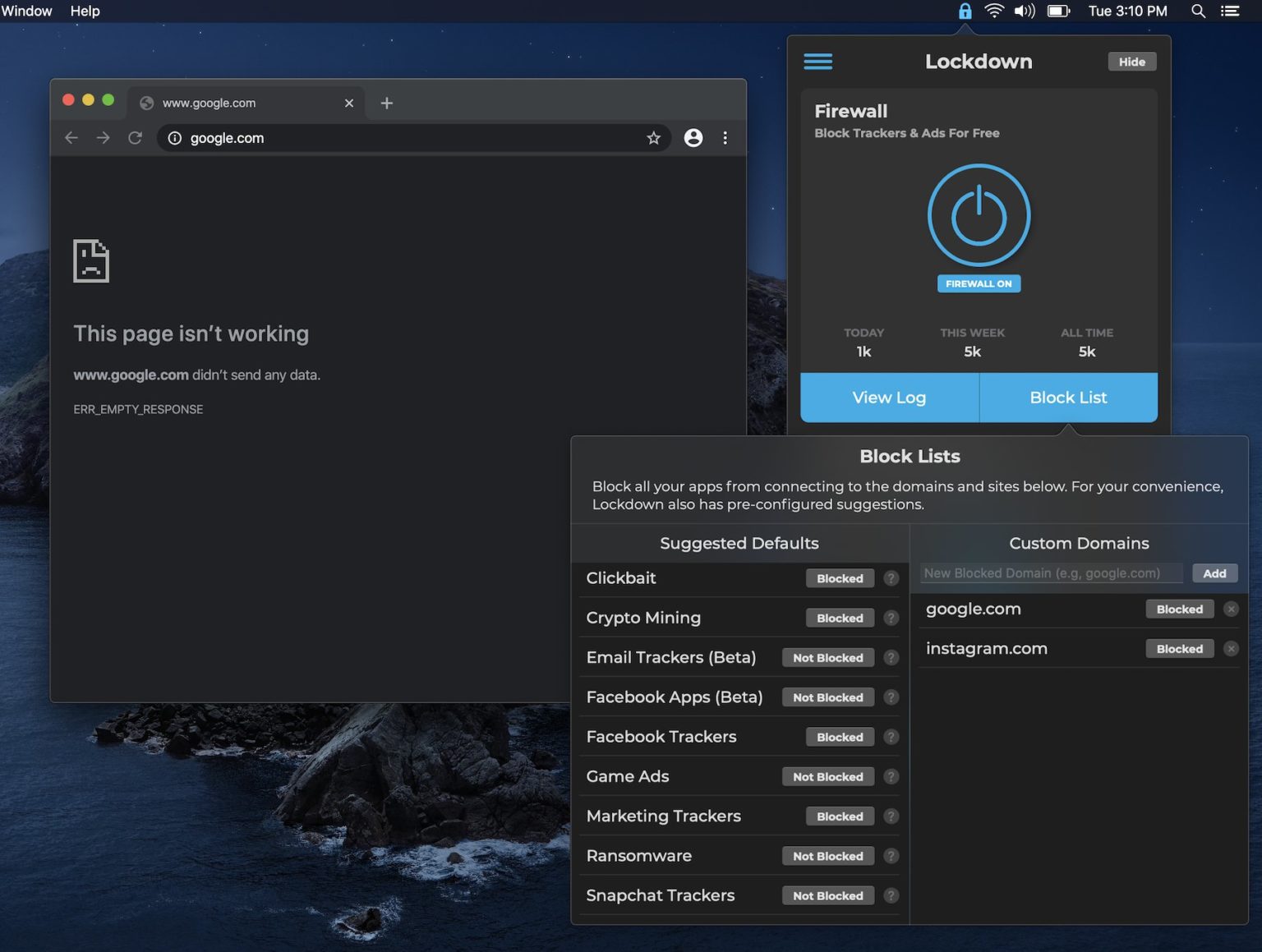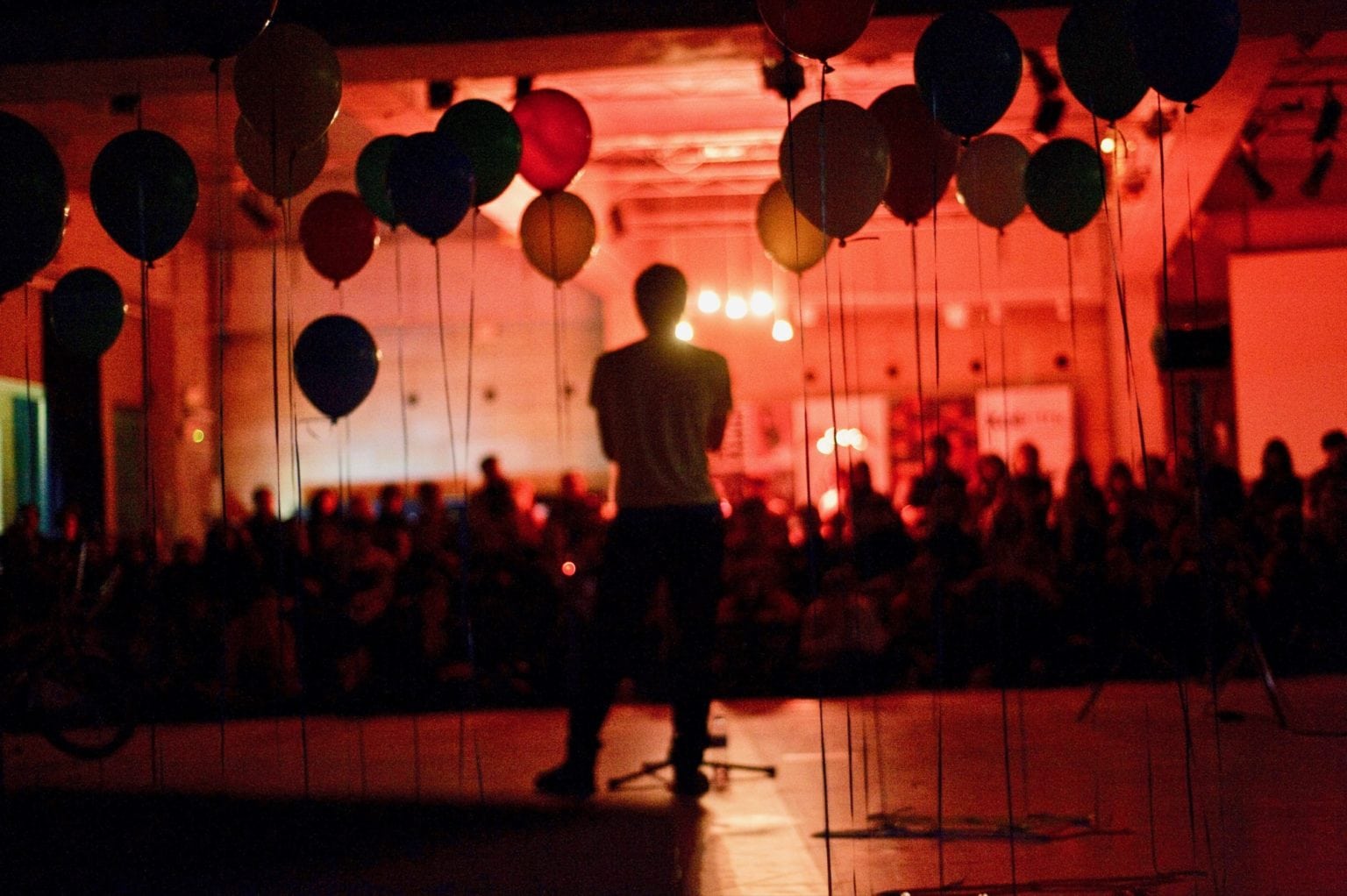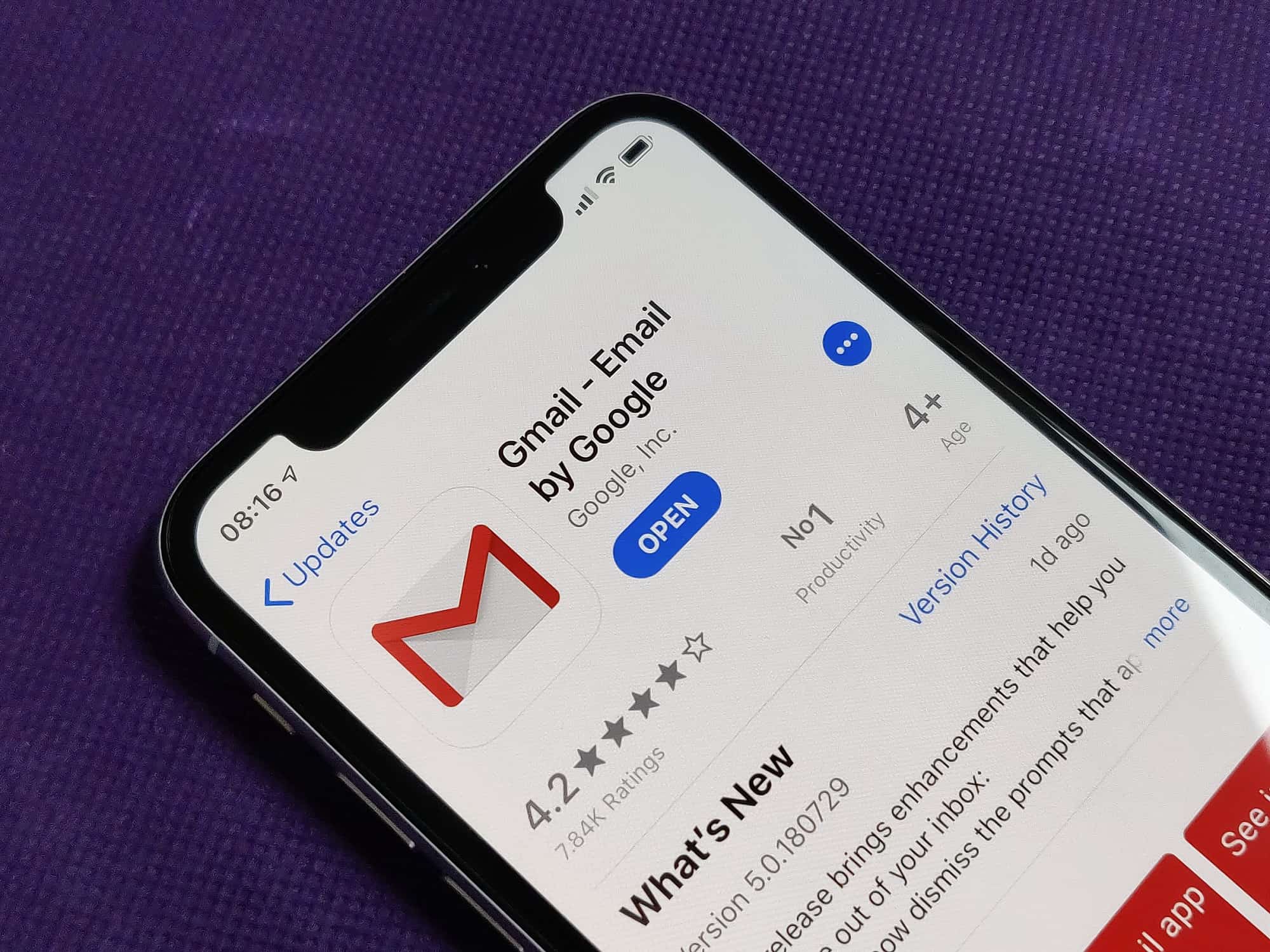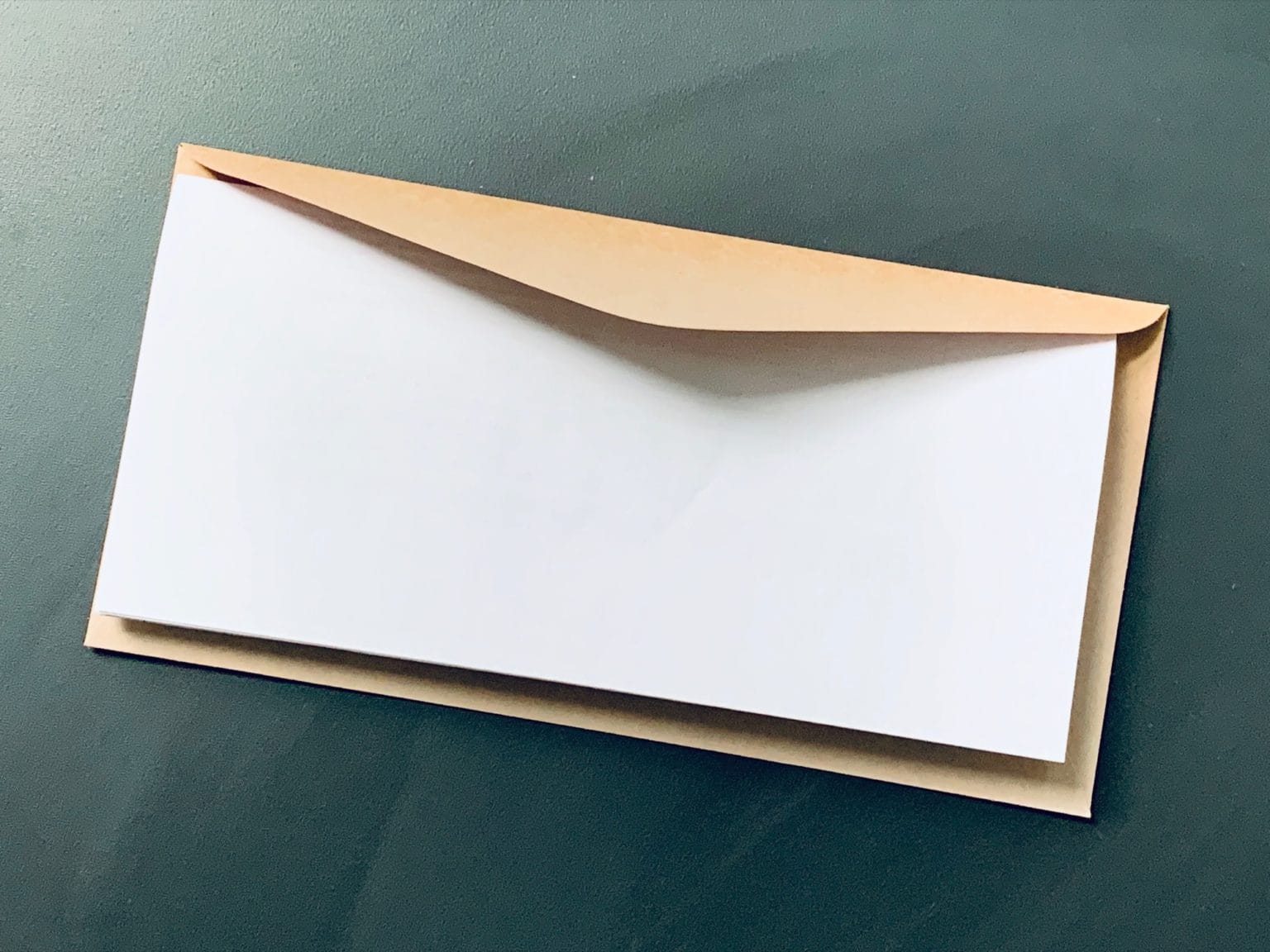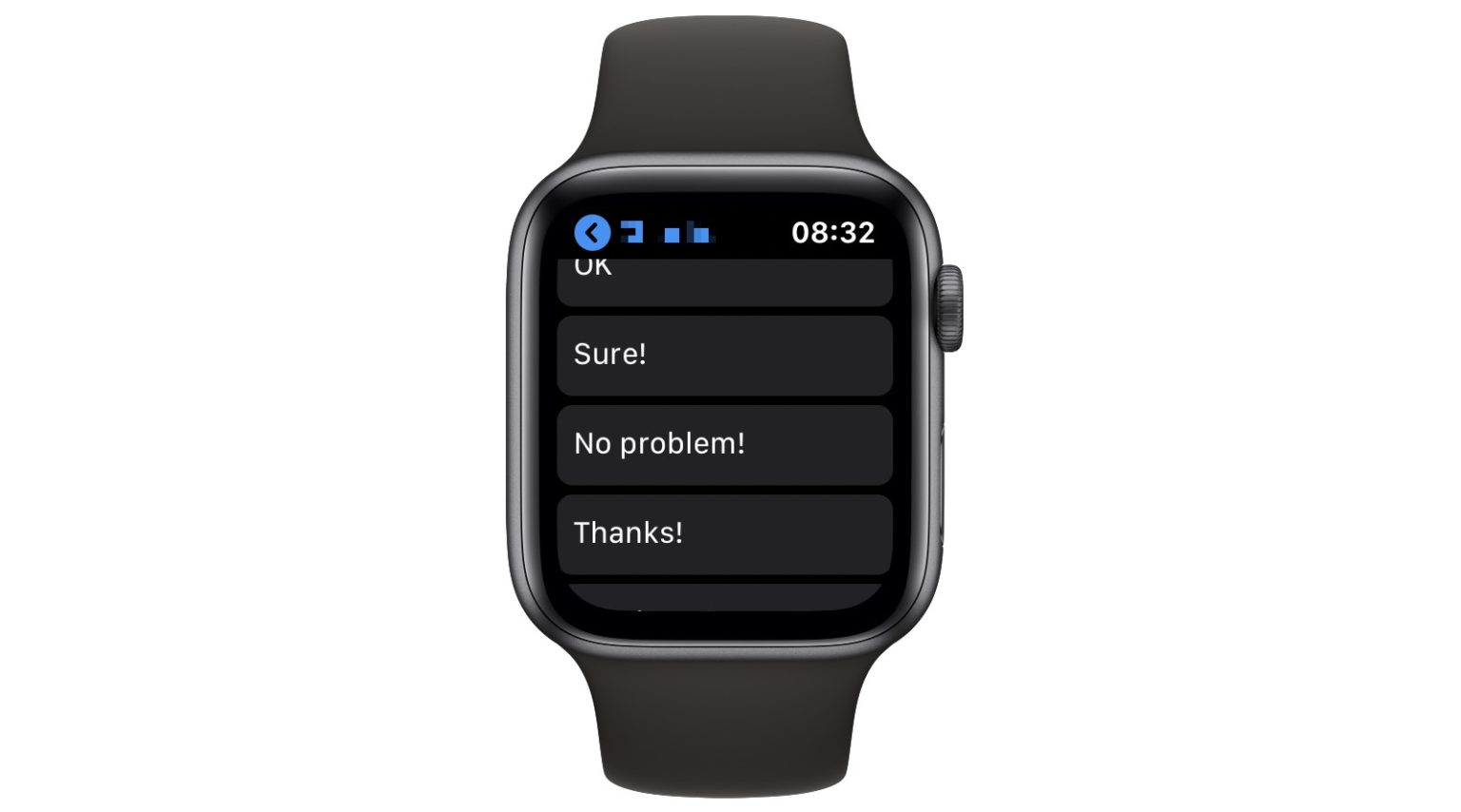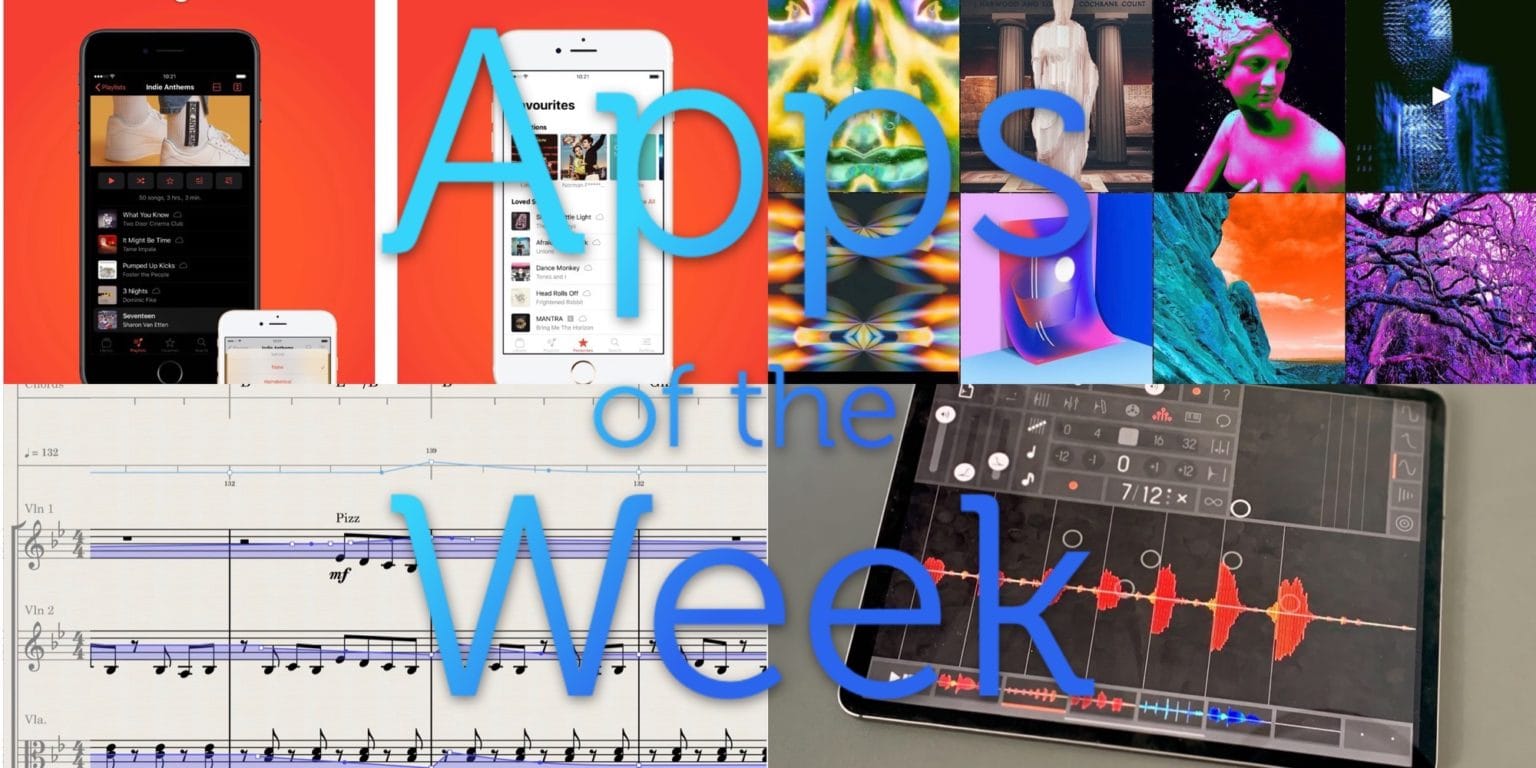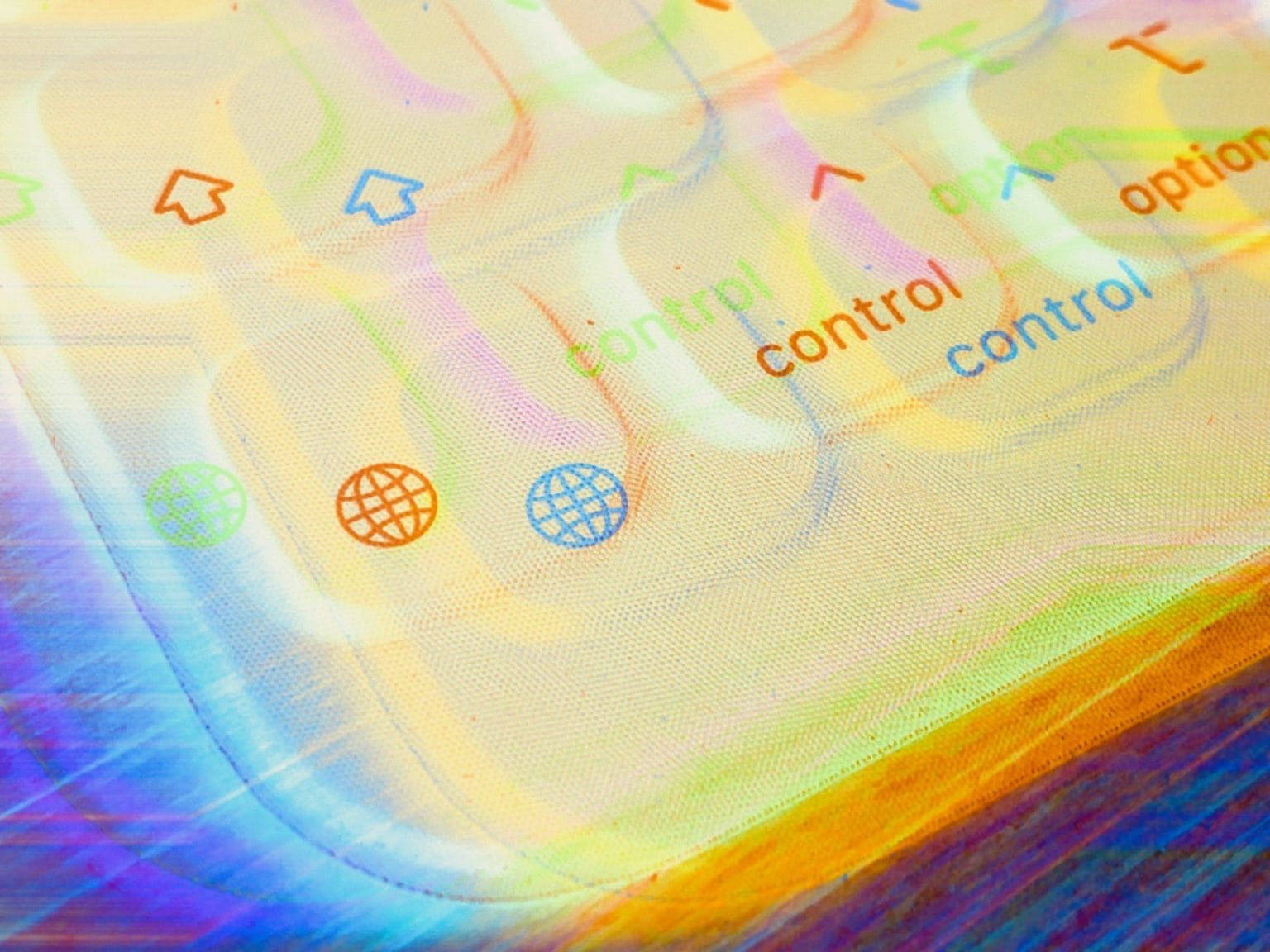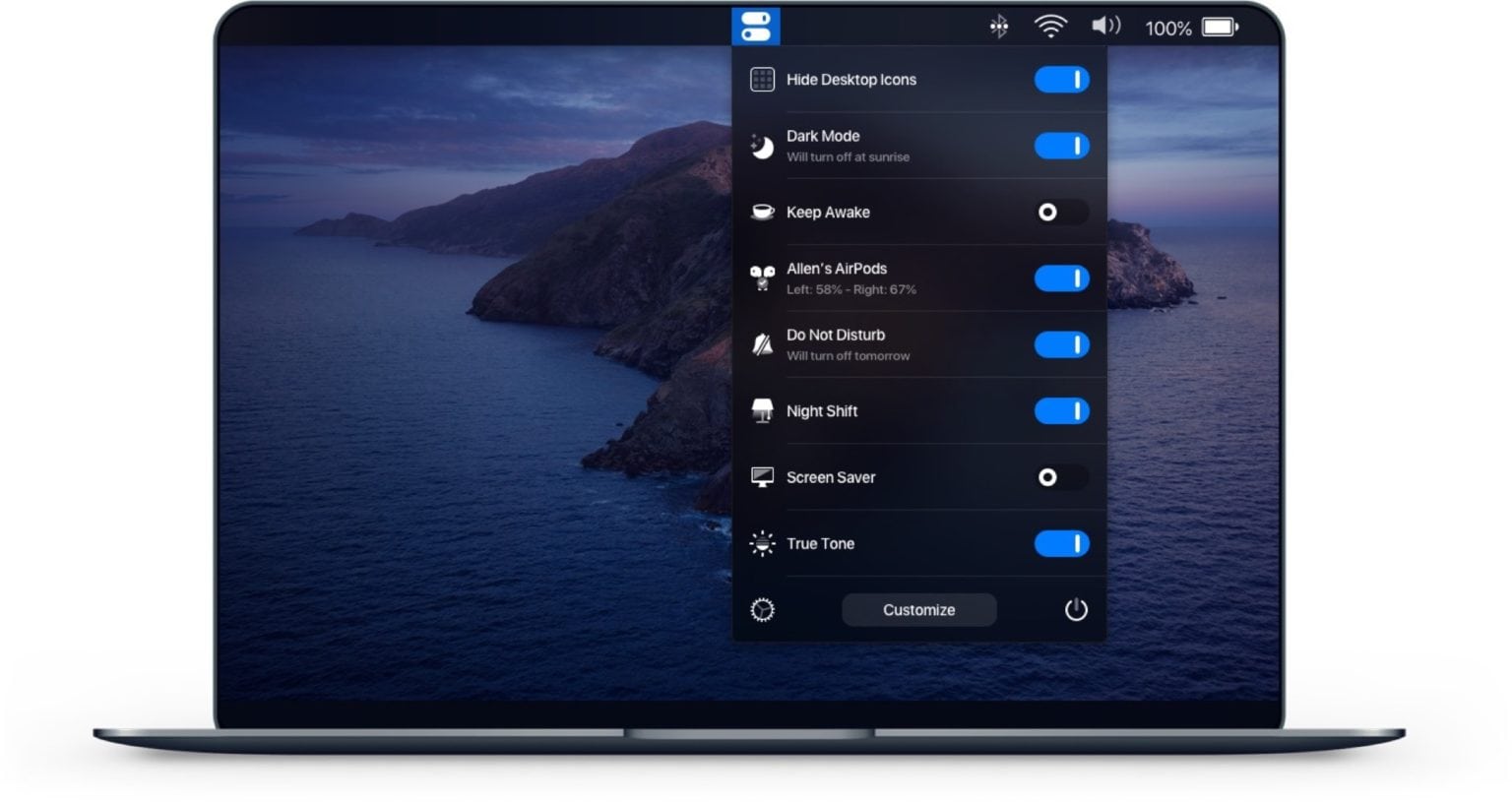Every morning when I sit at my Mac to start writing, I open the same apps and start the same iTunes playlist. This repetitive, tedious task is what computers are supposed to do for us, so I figured I’d make my Mac open up those apps, and start that music playing, all without me having to do anything.
That dream was quickly quashed — the Mac isn’t quite able to read my mind yet. So I settled for the next best thing: An AppleScript that I can leave in the Dock, and then click once to open everything. The best part is, it’s absurdly easy to make your own.