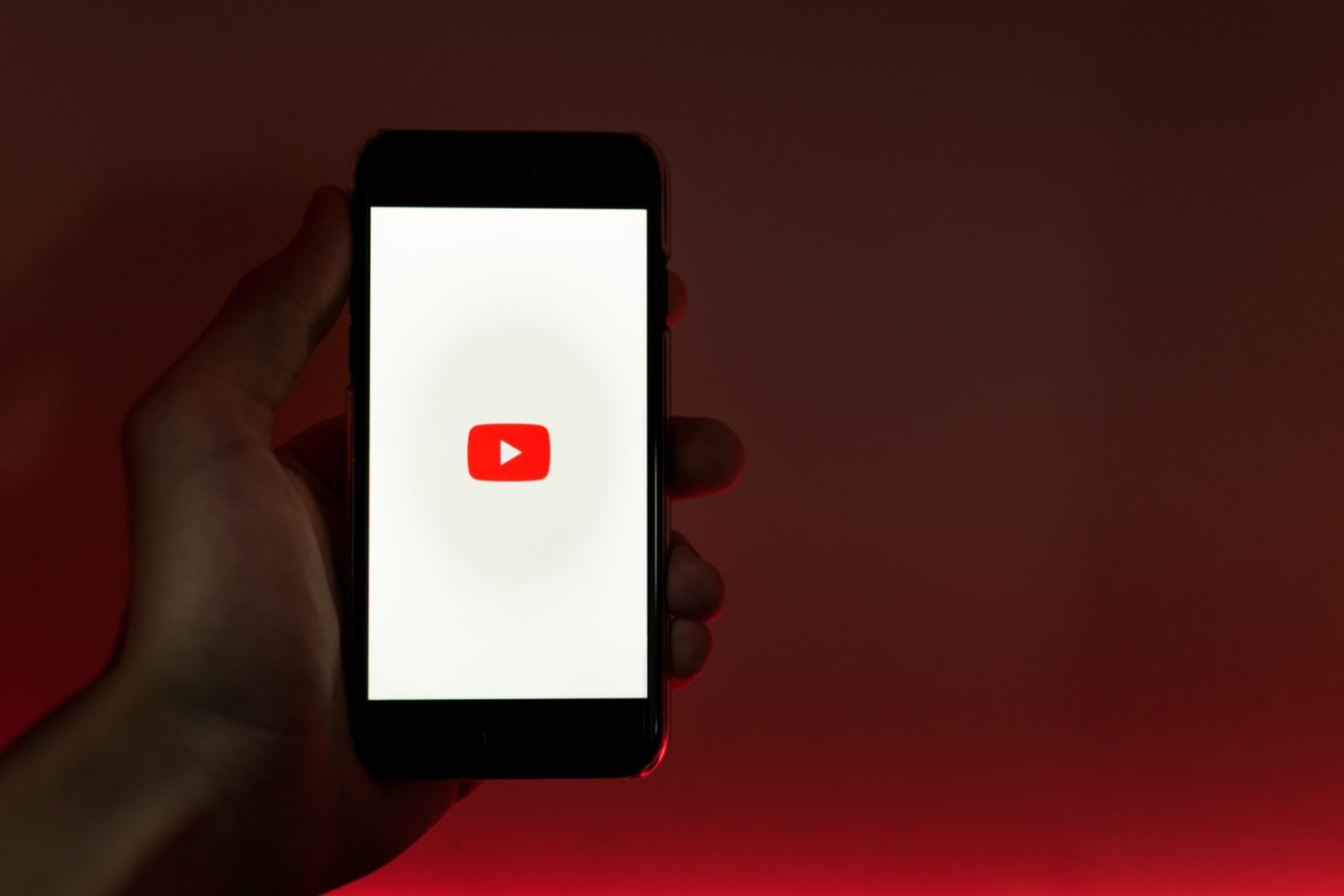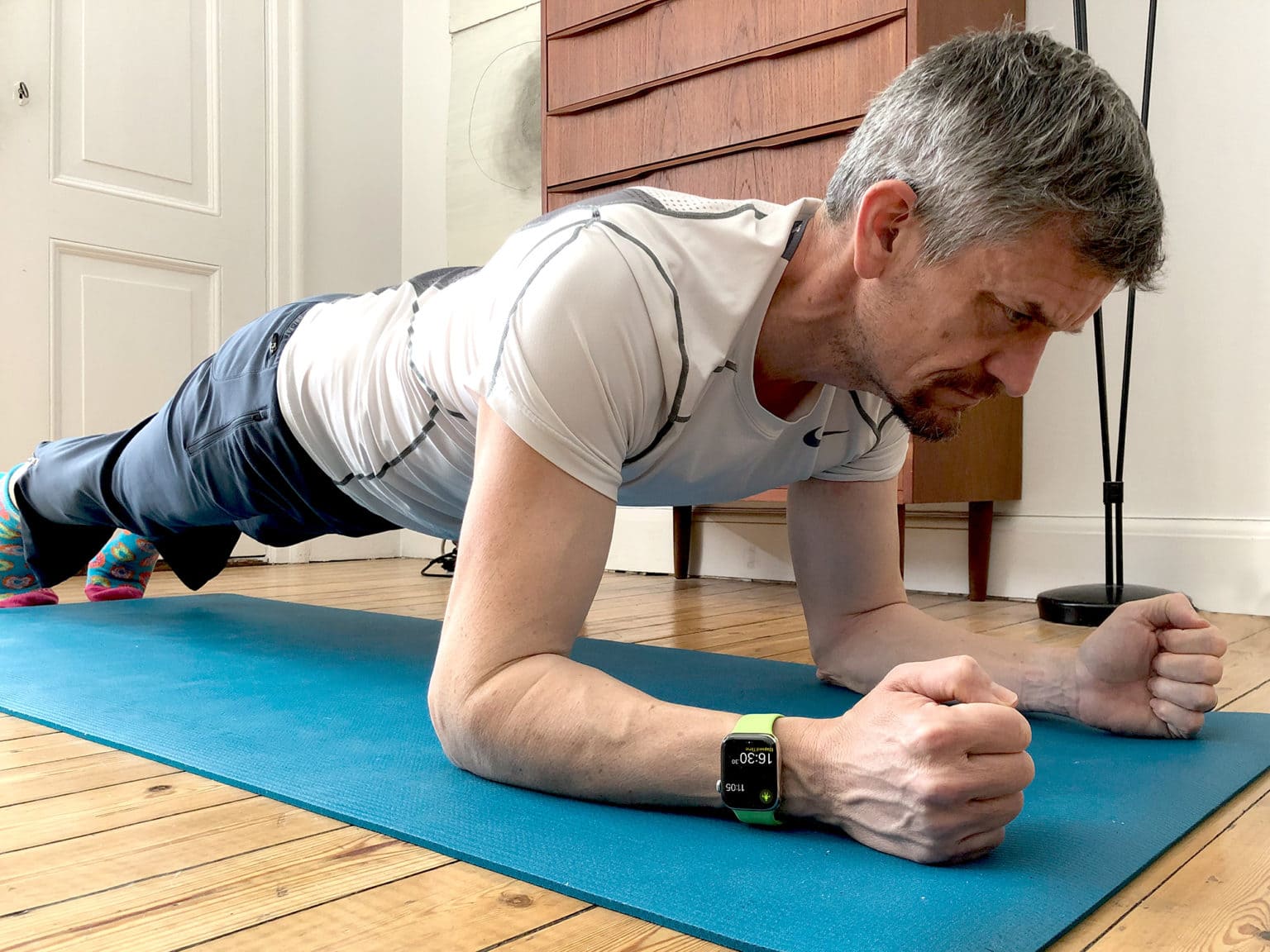Apple’s default mouse and trackpad settings in iPadOS might work great with the company’s own accessories, but they can be less than ideal with third-party peripherals. Scroll speed, in particular, seems very temperamental.
Unfortunately, Apple decided it would be a good idea to hide away those scroll speed settings, so a lot of users have no idea they can be adjusted. Here’s where you can find them on iPad.
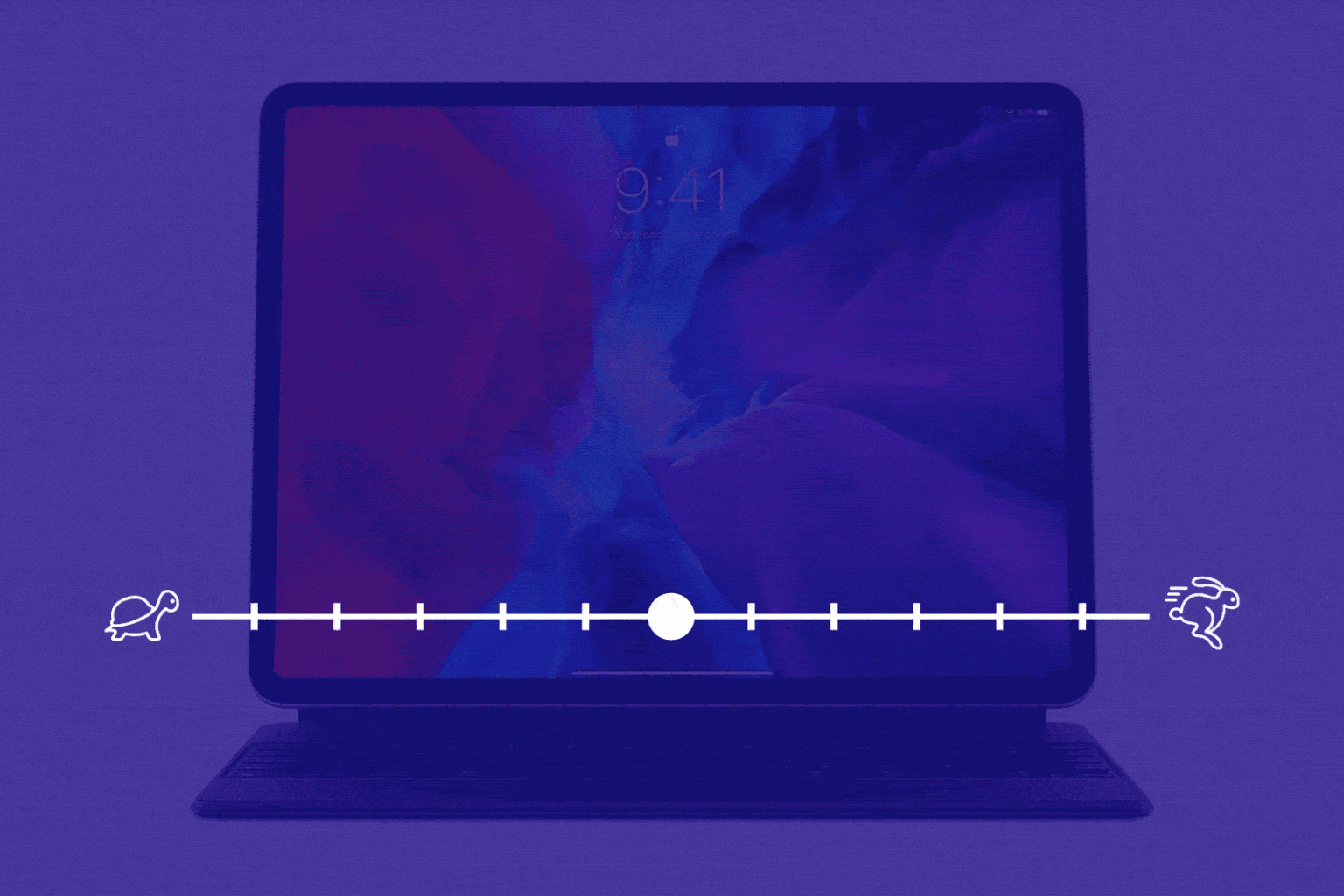
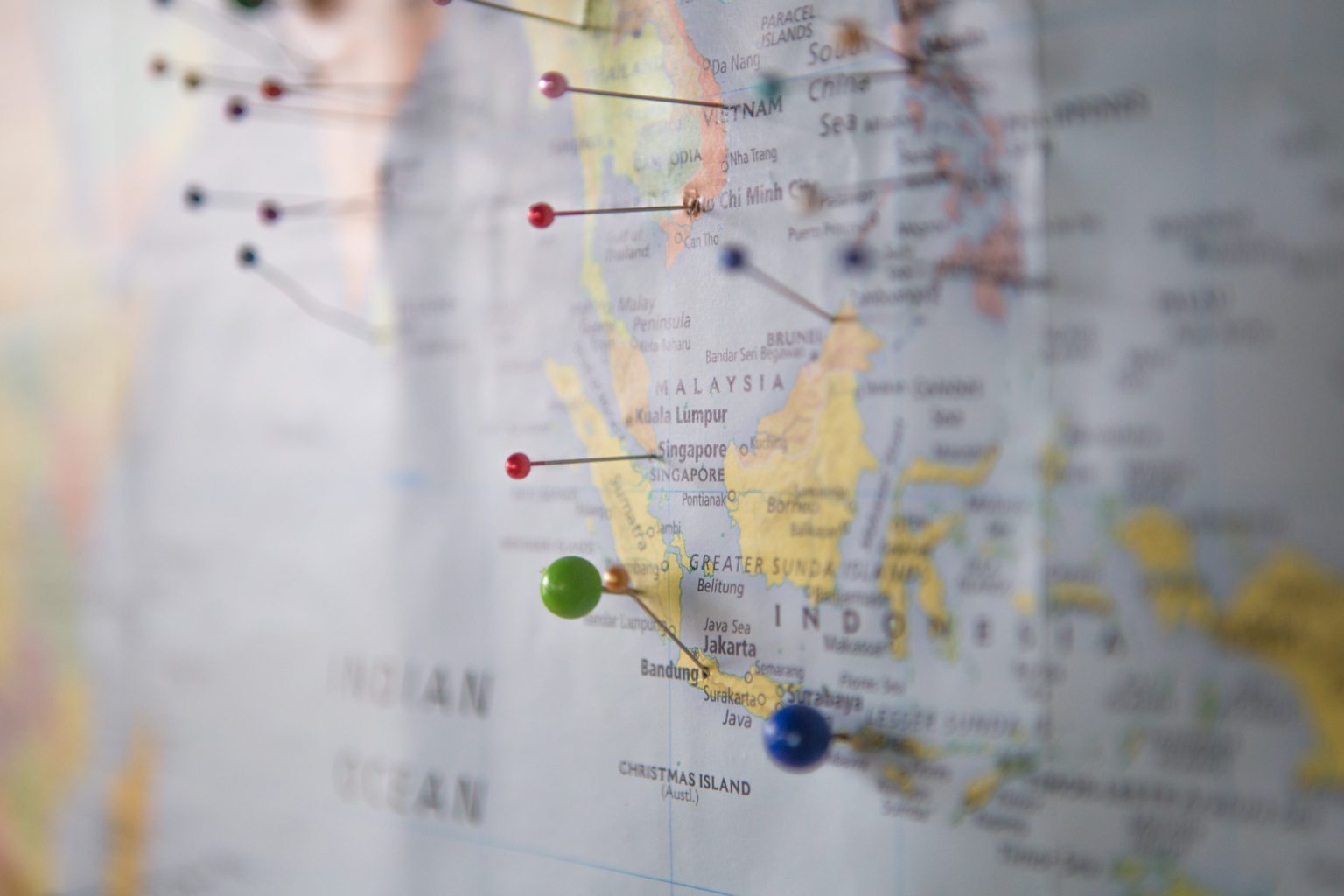





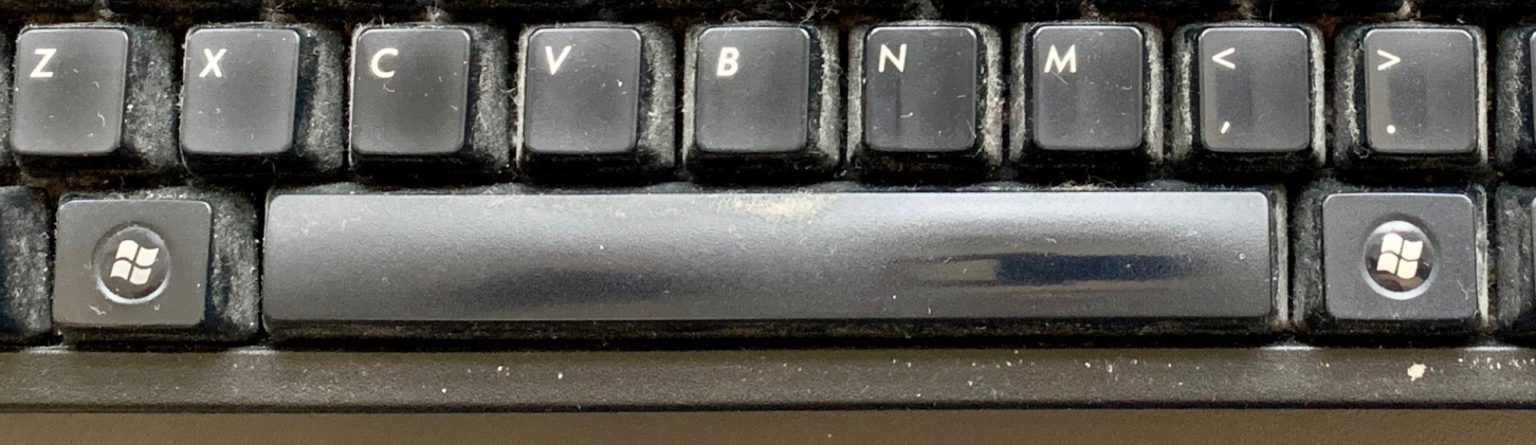

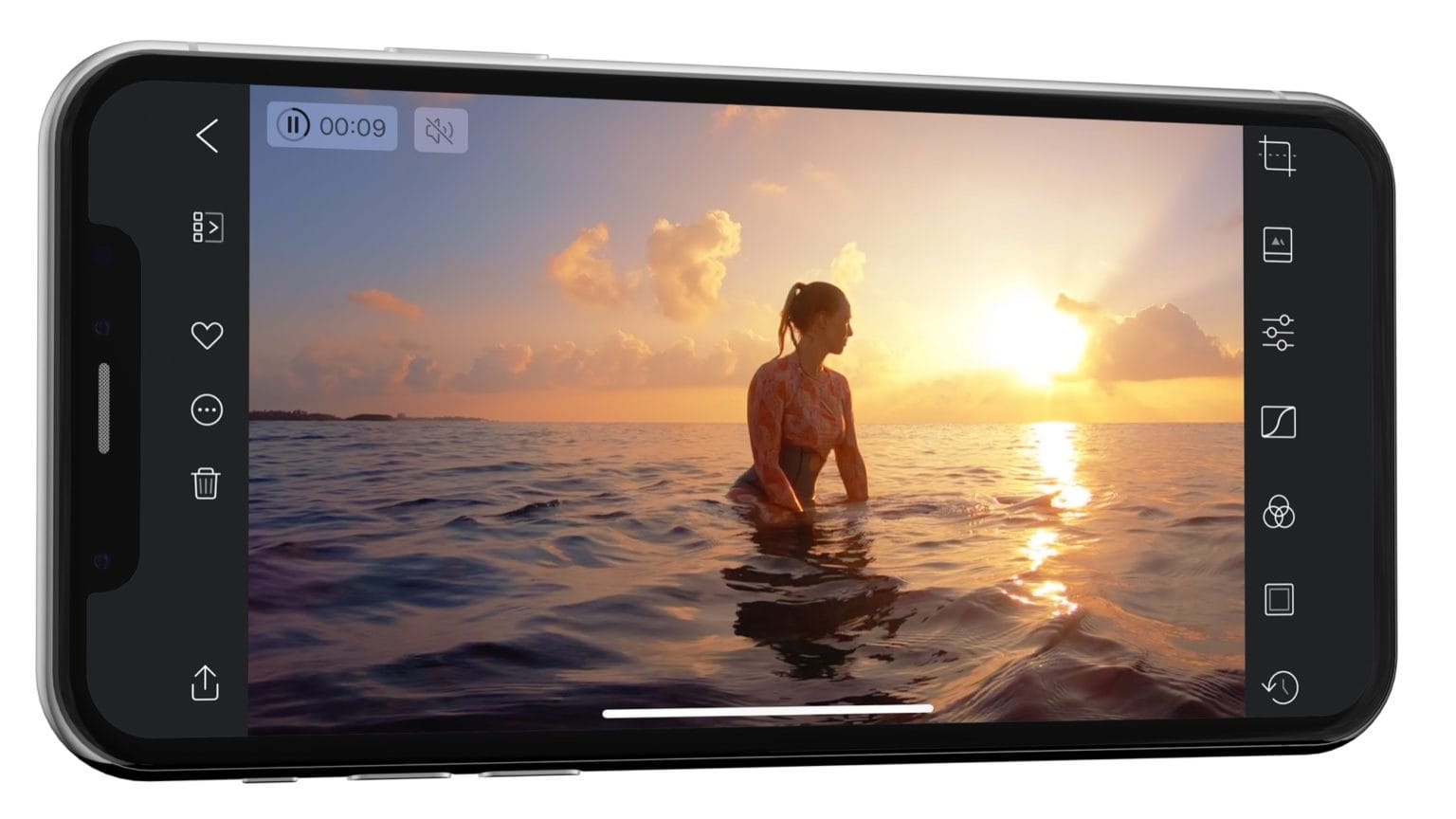
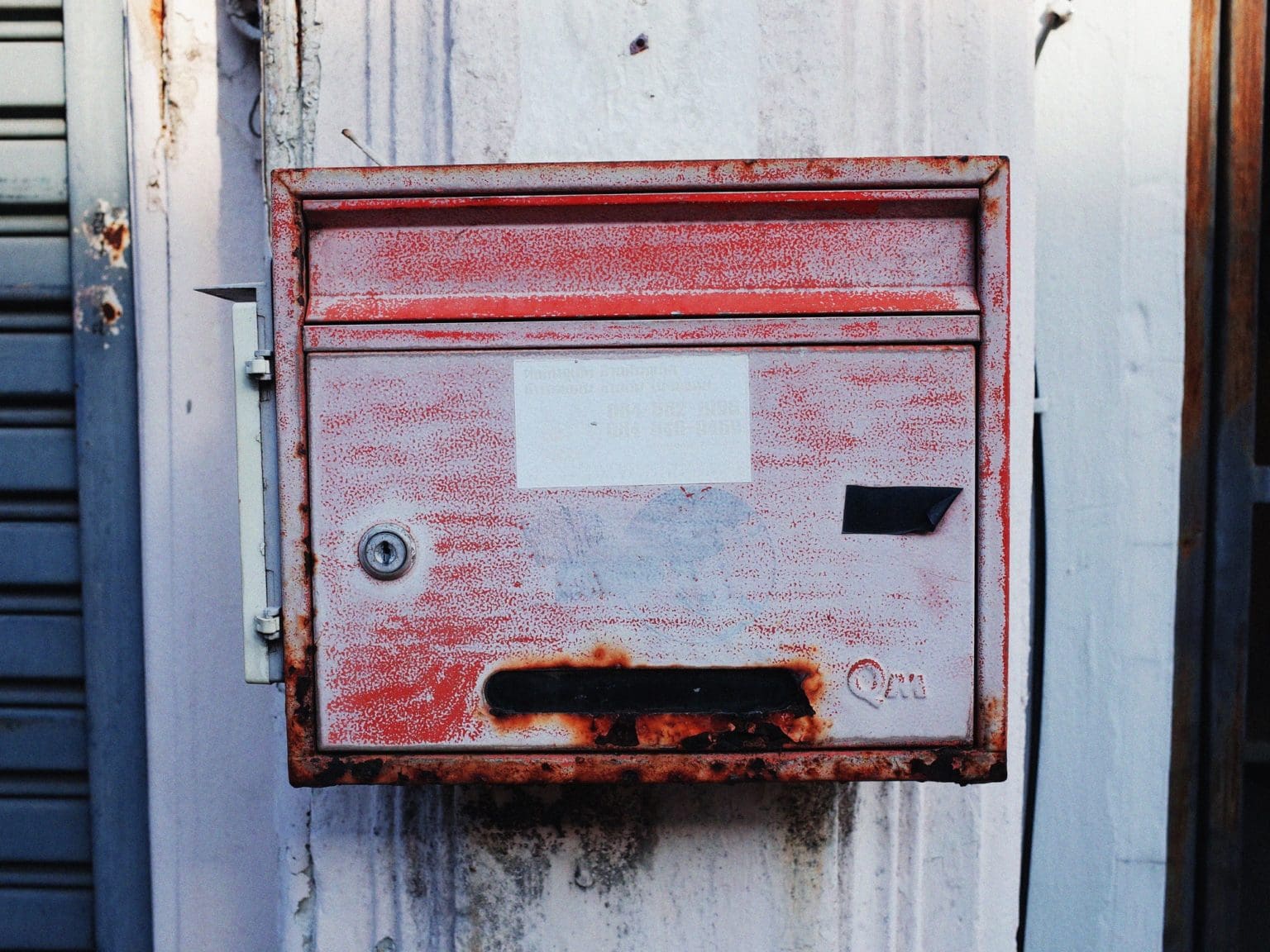
![Hook up Digitakt and Ableton Live with Overbridge [Part 2] Digitakt on a table](https://www.cultofmac.com/wp-content/uploads/2020/04/IMG_6545-copy.7e728c6305914e88b21ab18b91f5fd70-1536x1115.jpg)

![How to record Digitakt into Ableton Live with Overbridge 2 [Video] Digitakt close up](https://www.cultofmac.com/wp-content/uploads/2020/04/IMG_6552-copy-1536x1152.jpg)