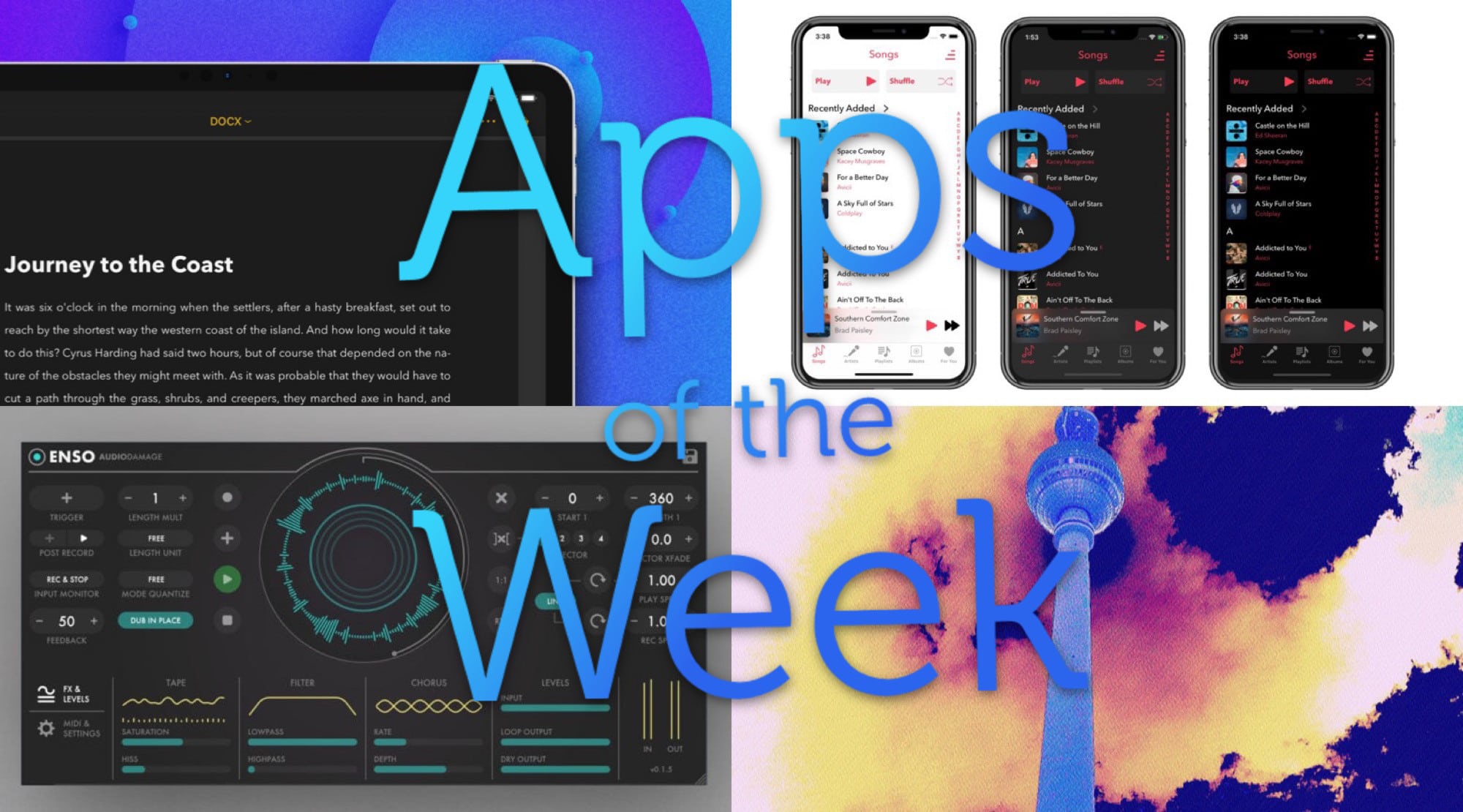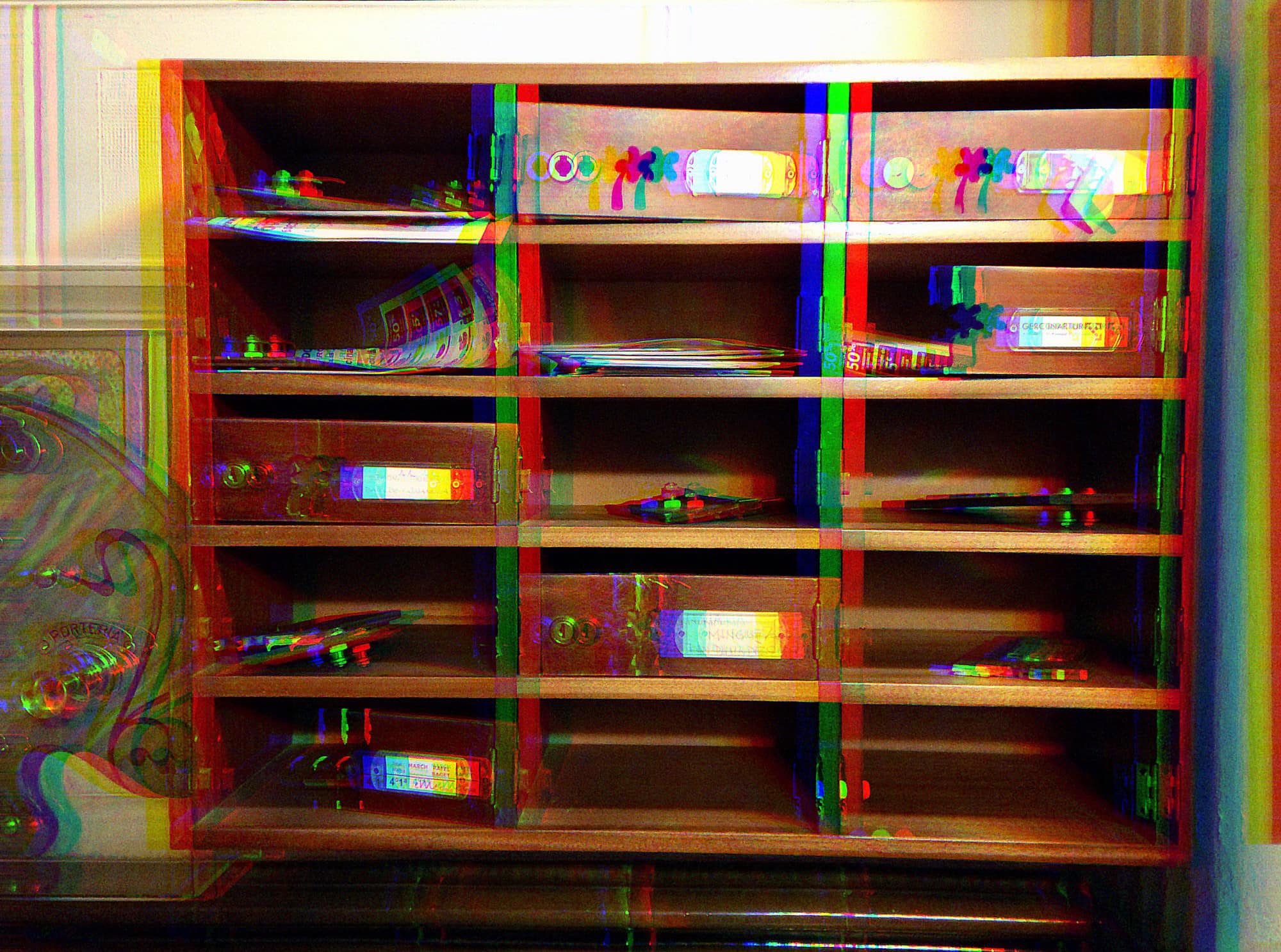Sometimes, when I want to wire up a few guitar pedals and connect them to my iPad, maybe via a mixer or audio interface, I make a diagram before I plug everything in. But the trouble with drawing a wiring diagram on the iPad is just the same as drawing it on paper: If you want to move a component, or change the routing, you have to erase the wires and redraw them.
There are apps made for this. Omnigraffle is one, and it’s great. But it also costs $60, which is too much just for a few diagrams.
Then I thought, what about using Keynote, Apple’s free presentations app? Doesn’t it do diagrams? It does, and it’s quite good.
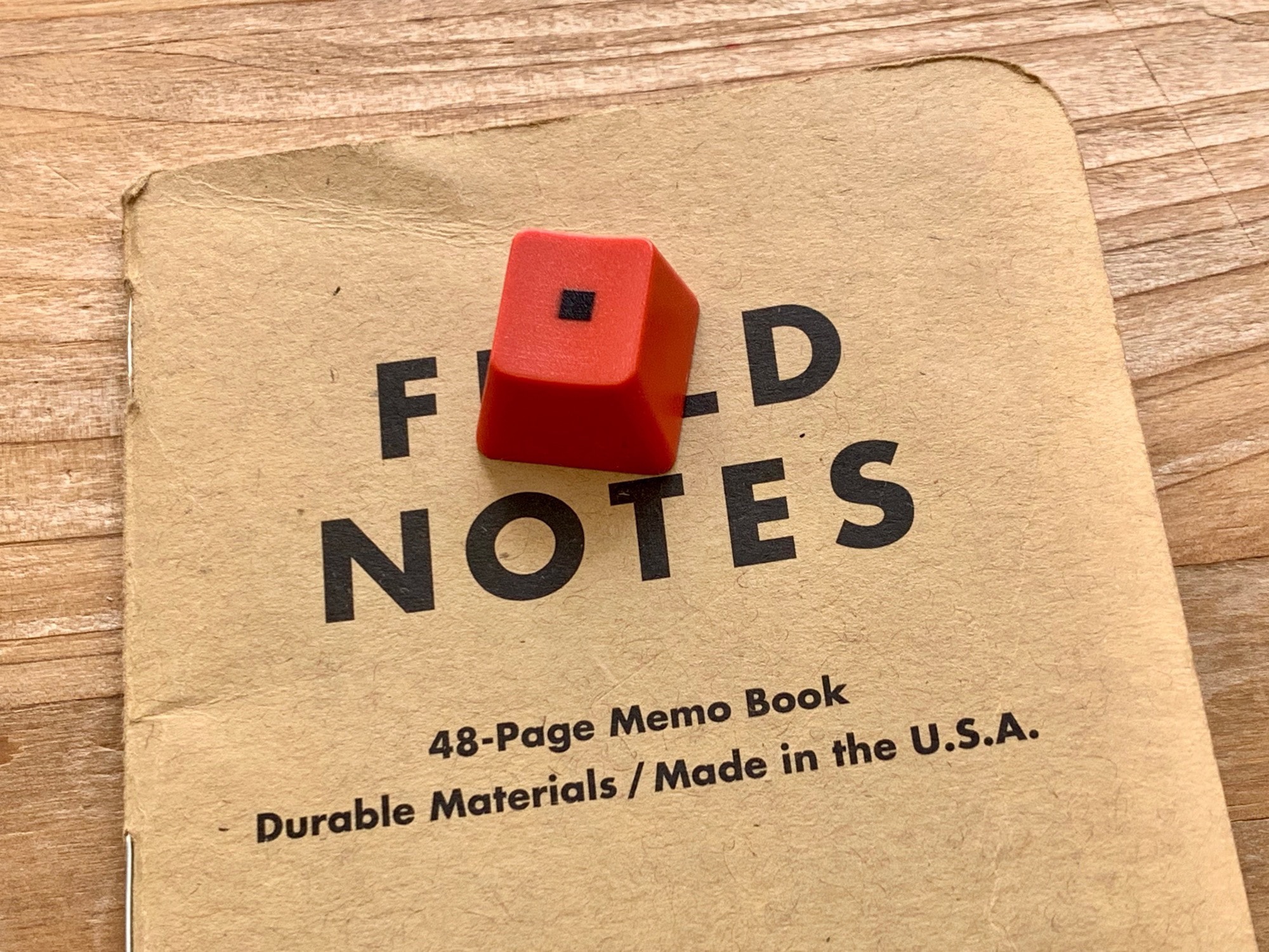
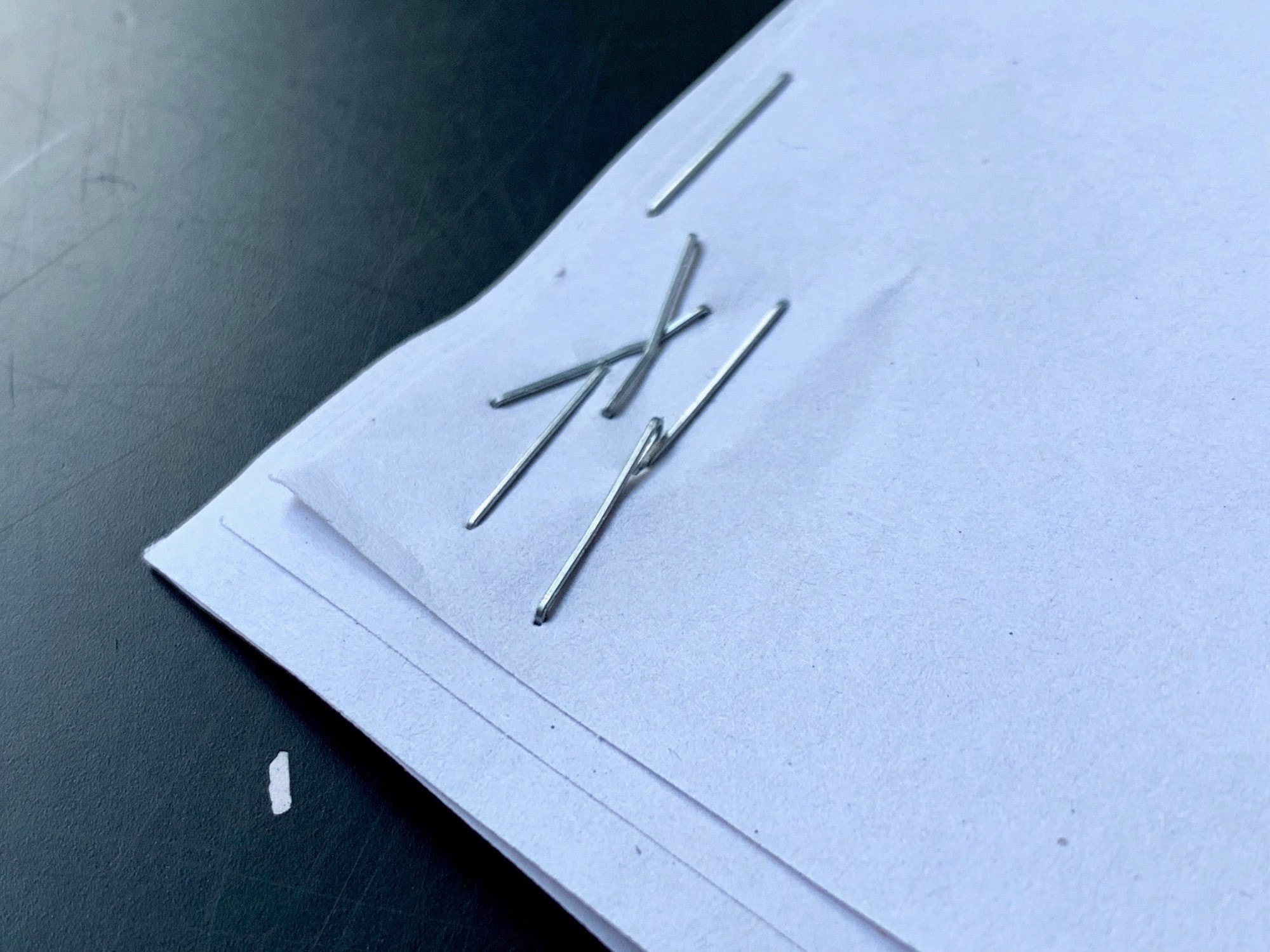
![Portrait mode remains miraculous — but frustrating — on iPhone XS [Opinion] Portrait Mode is great, until it’s not. Fix failed focus with Focos.](https://www.cultofmac.com/wp-content/uploads/2019/01/D5CC4706-CFC0-4C61-9276-AB3AC6CC1D1D.7bc218ef4ca14487971a8af5b917ed31.jpeg)
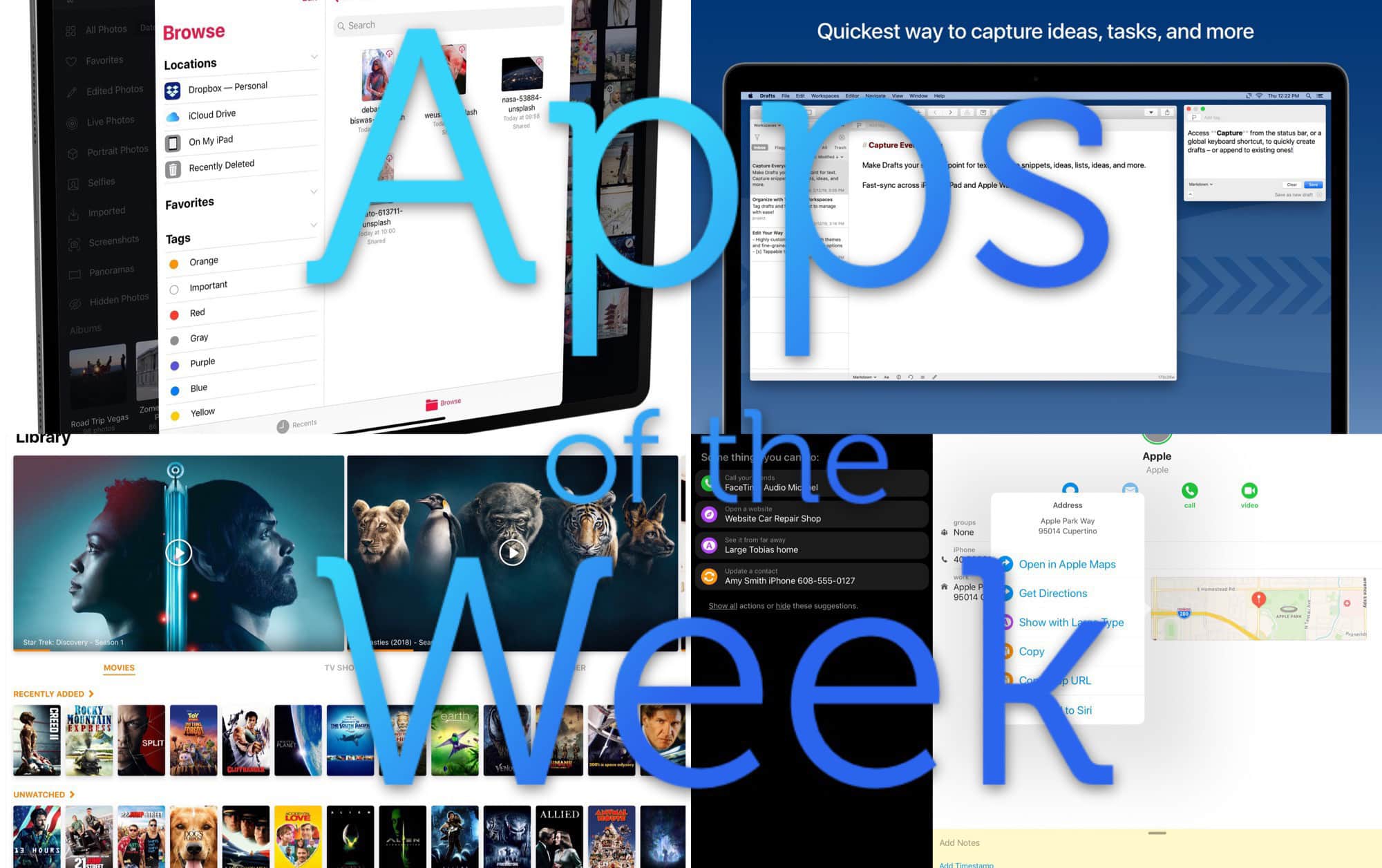

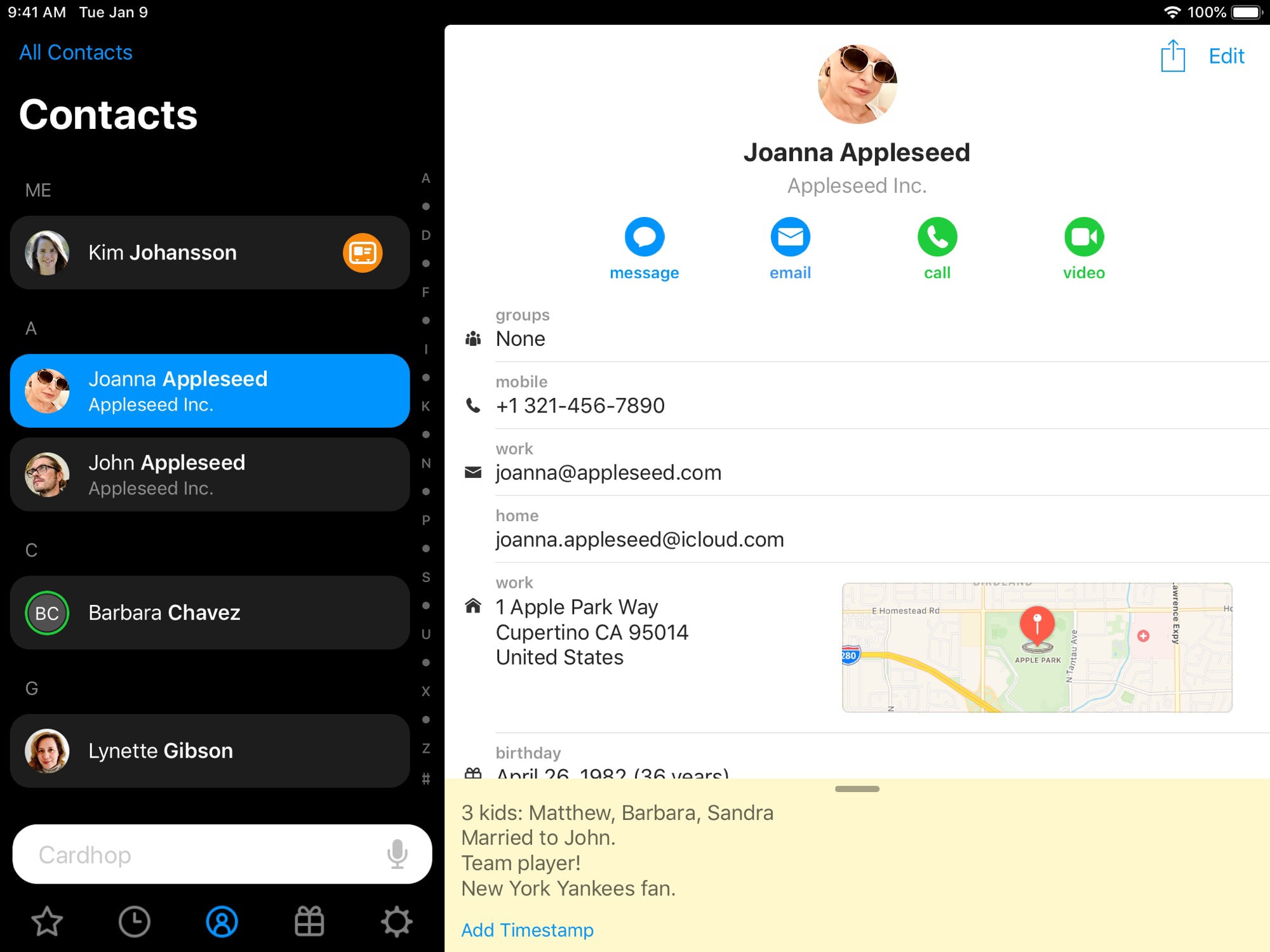


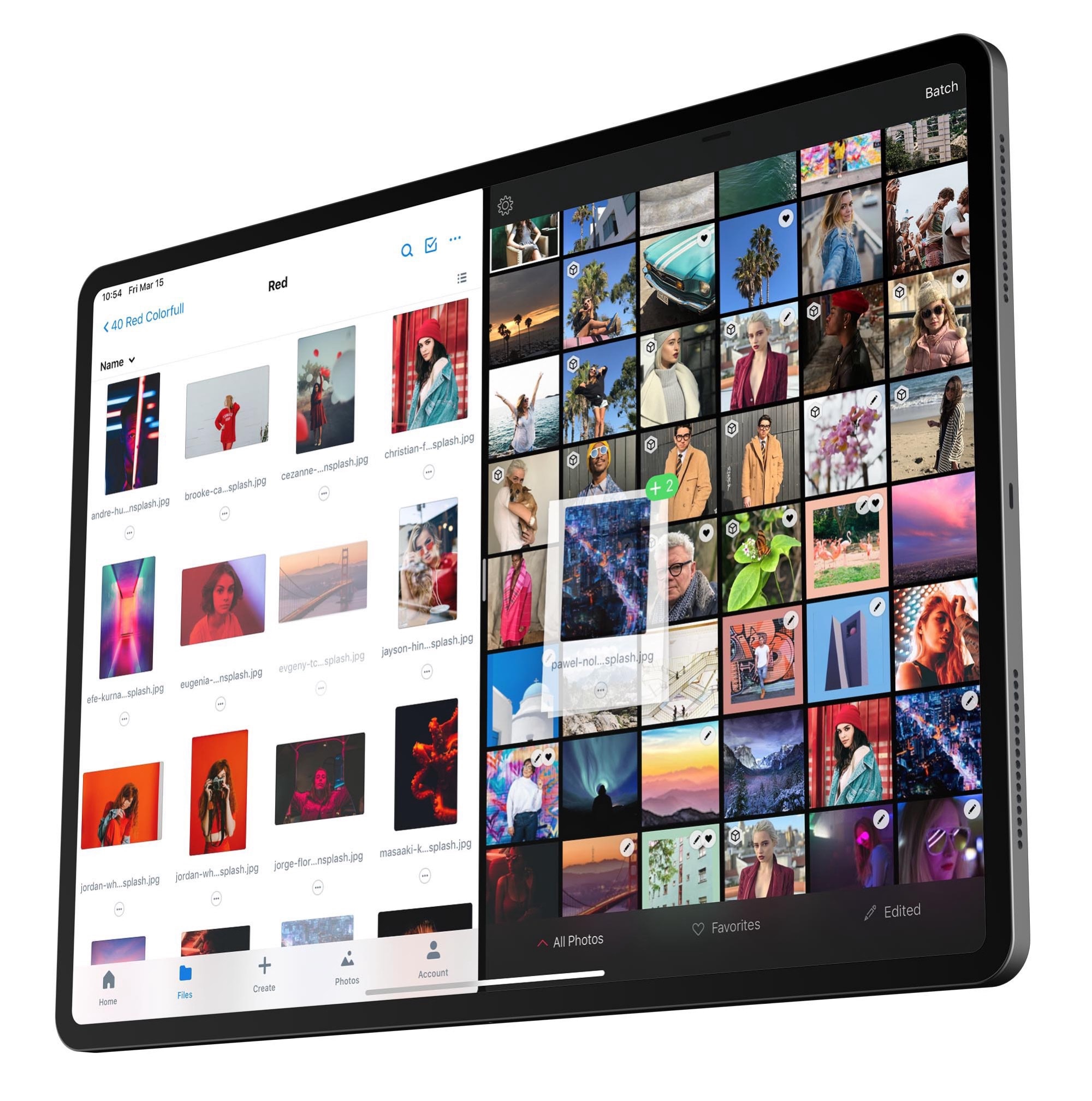

![Is News+ the future of journalism? [Opinion] Can News+ succeed where Newsstand failed?](https://www.cultofmac.com/wp-content/uploads/2019/03/Untitled.bca09c76be6f4ae98a34ee4ade548df8.jpeg)
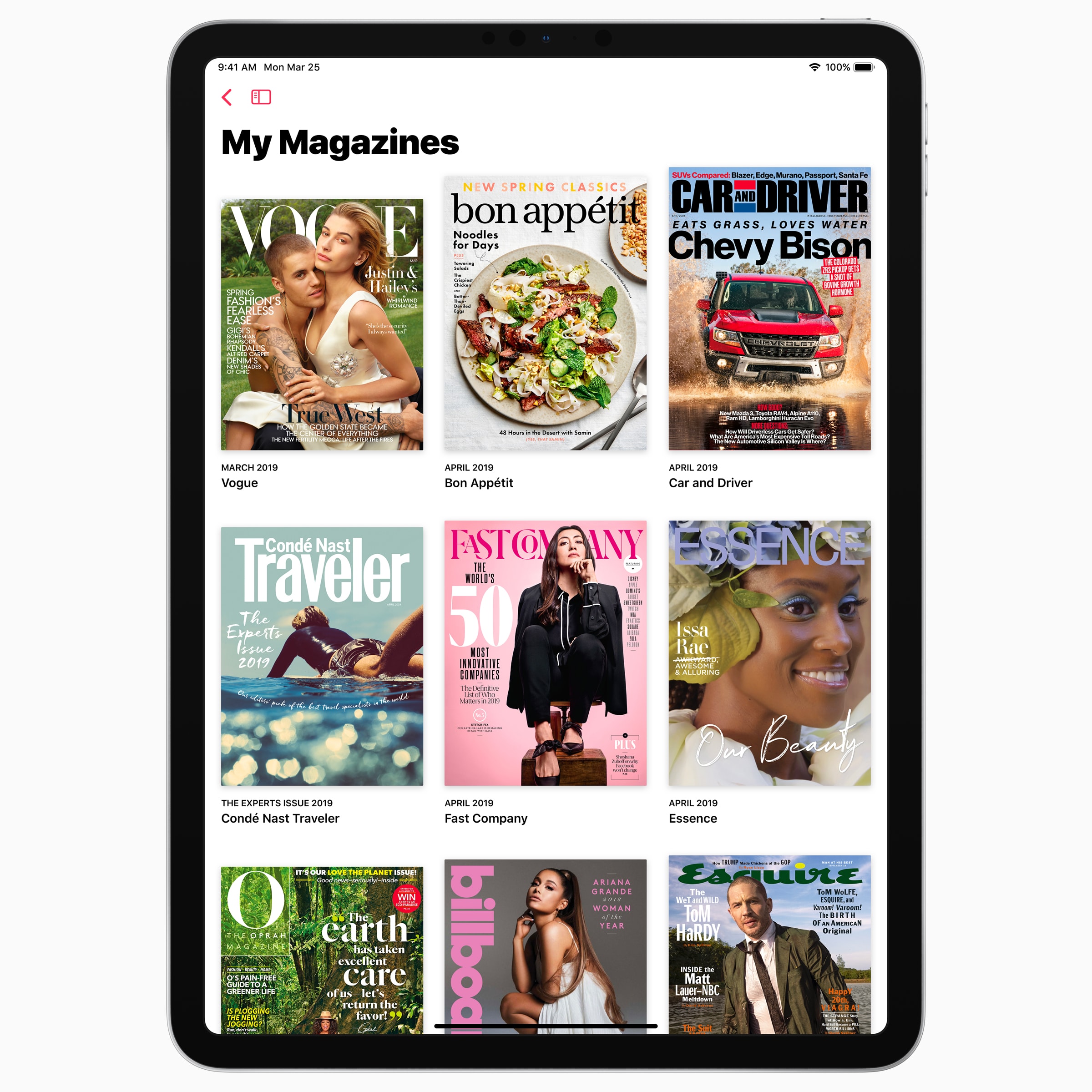

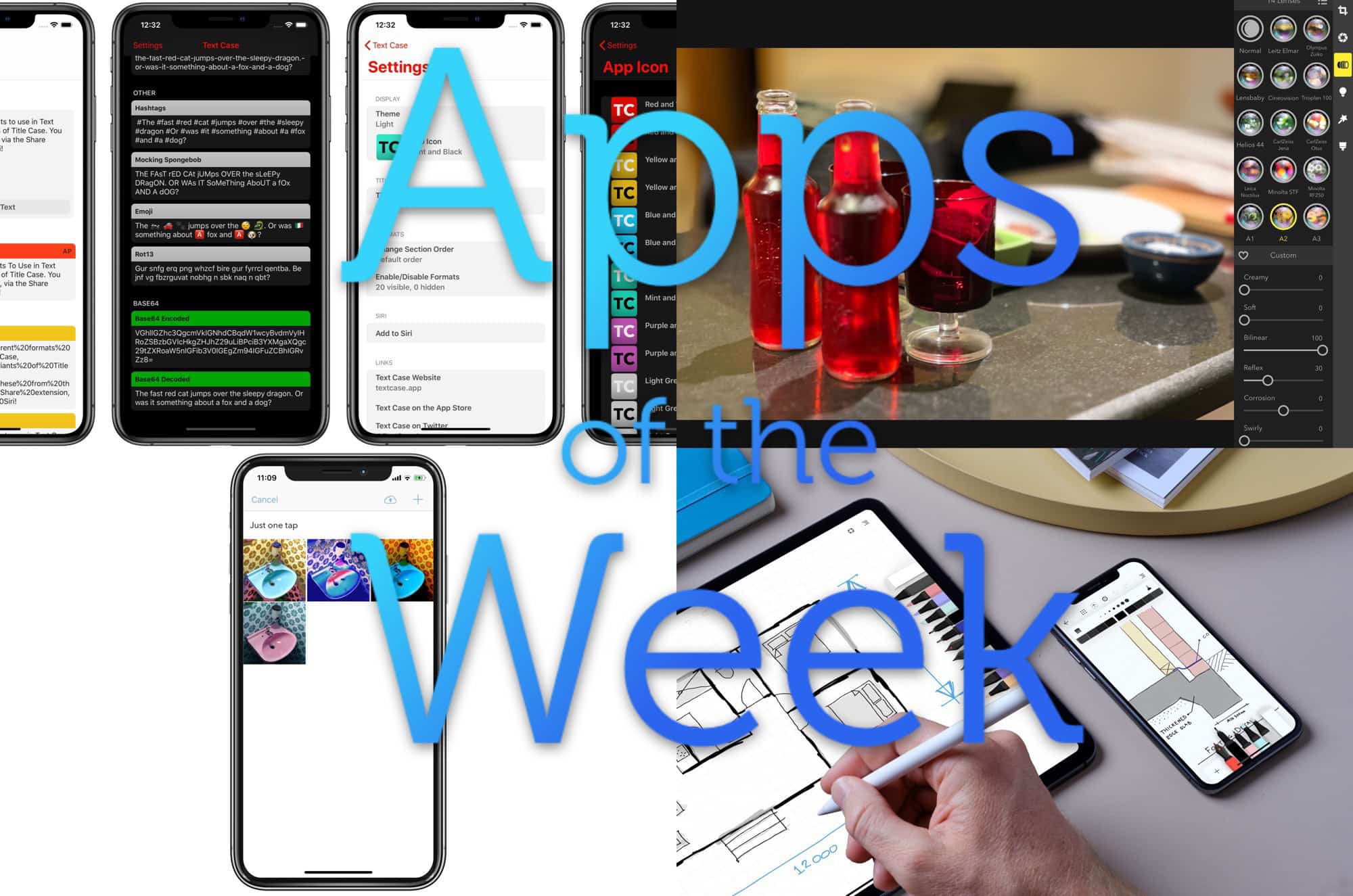

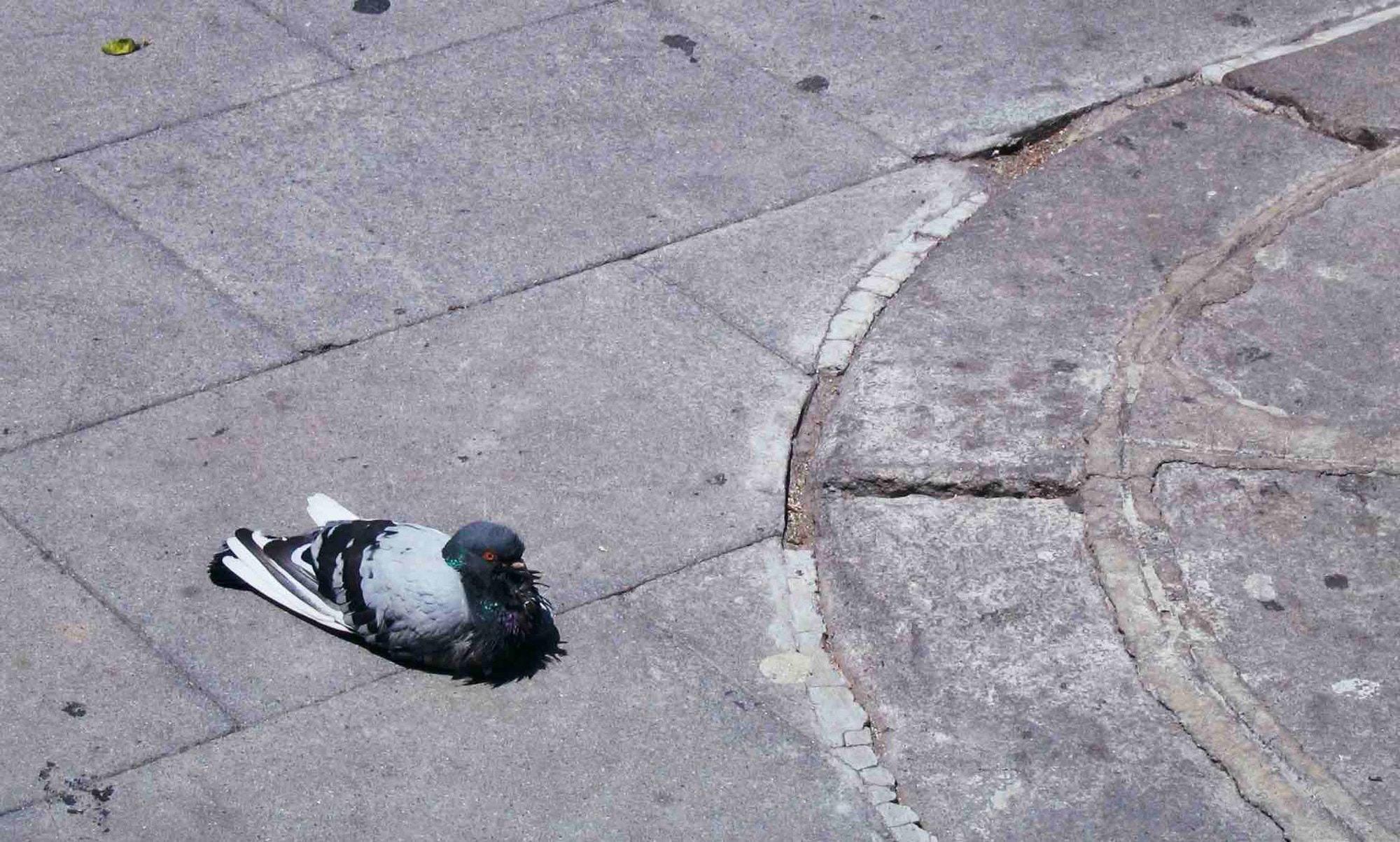




![The new iPad Air is Pro enough for most people [Opinion] In some ways, the iPad Air is better than the Pro.](https://www.cultofmac.com/wp-content/uploads/2019/03/Untitled.0825f88a0bcd4d23abf3bb614b297c31.jpeg)

![Roll your own USB-C-to-Lightning cable today [Pro Tip] You may already have all parts you need to make this cable.](https://www.cultofmac.com/wp-content/uploads/2019/03/Image-18-03-2019-12-08.f6b180b5e9dc4e7a9b206b993a09fa01.jpg)