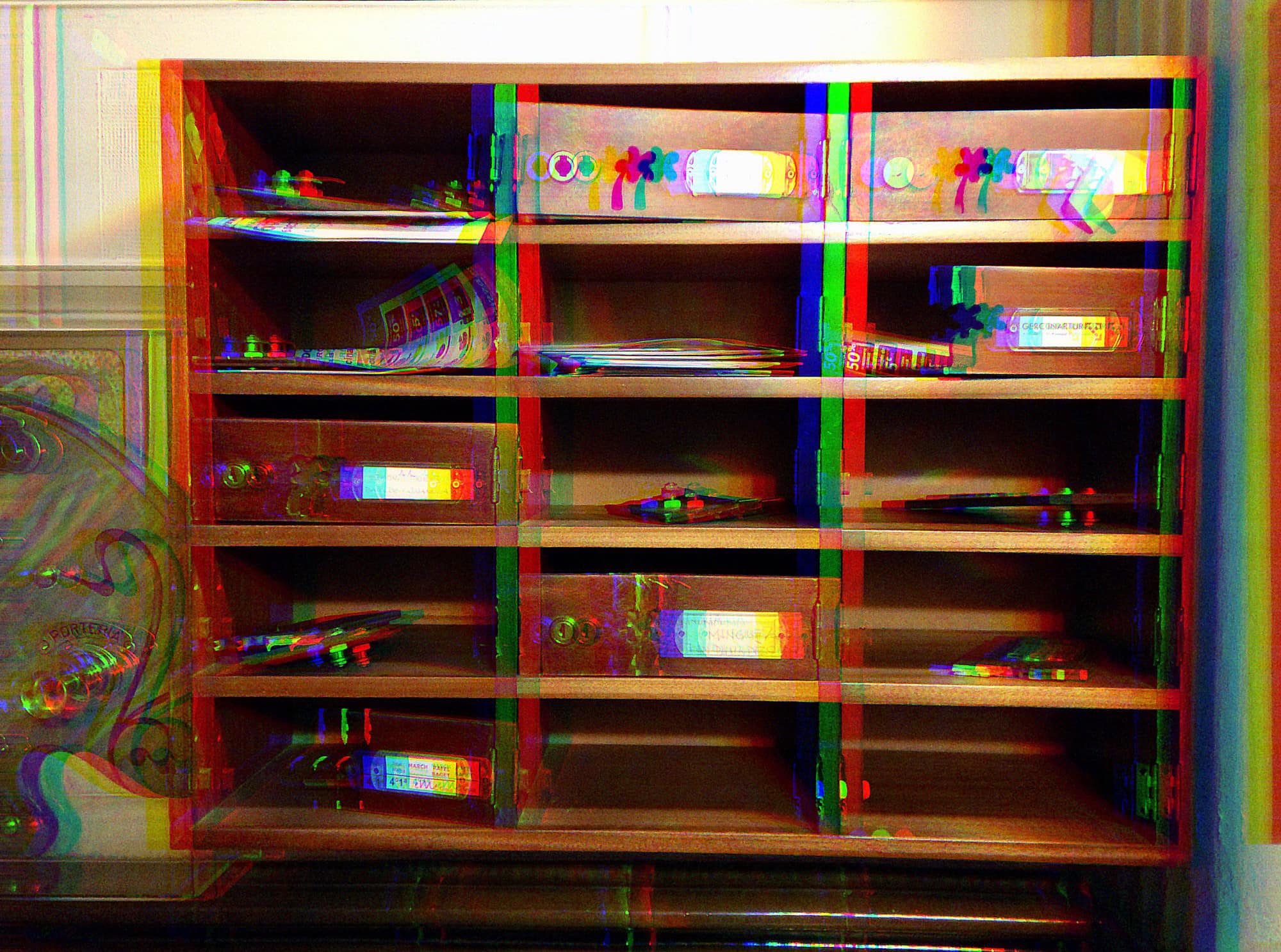Earlier this week I wrote abut using Shortcuts to build a simple download manager for iOS. It works great, but there’s a better solution. It’s an app called Yoink, and it can be a download manager, and way more.
Using Yoink as a downloads manager
Yoink is a shelf app. These are apps that fill in the gaps of iOS drag-and-drop, and make the iPad and iPhone easier to use. On the iPad, Yoink can be parked as a Slide Over app, and quickly swiped in from the side of the screen. Once there, it acts as a kind of junk drawer. You drag anything into it, and anything out of it.
That’s handy enough — Yoink is a great temporary spot to store files, photos, text snippets and so on. But it also has a bunch more neat features:
- Today widget
- Keyboard
- Shortcuts
- File provider
- Clipboard manager
To use Yoink as a download manager, do the following. Long-press (or 3-D Touch) on a URL in Safari, then pick Add to Yoink from the share sheet. You’ll be asked if you want to store the URL itself, or to download the linked file. Tap to download, and you’re done.
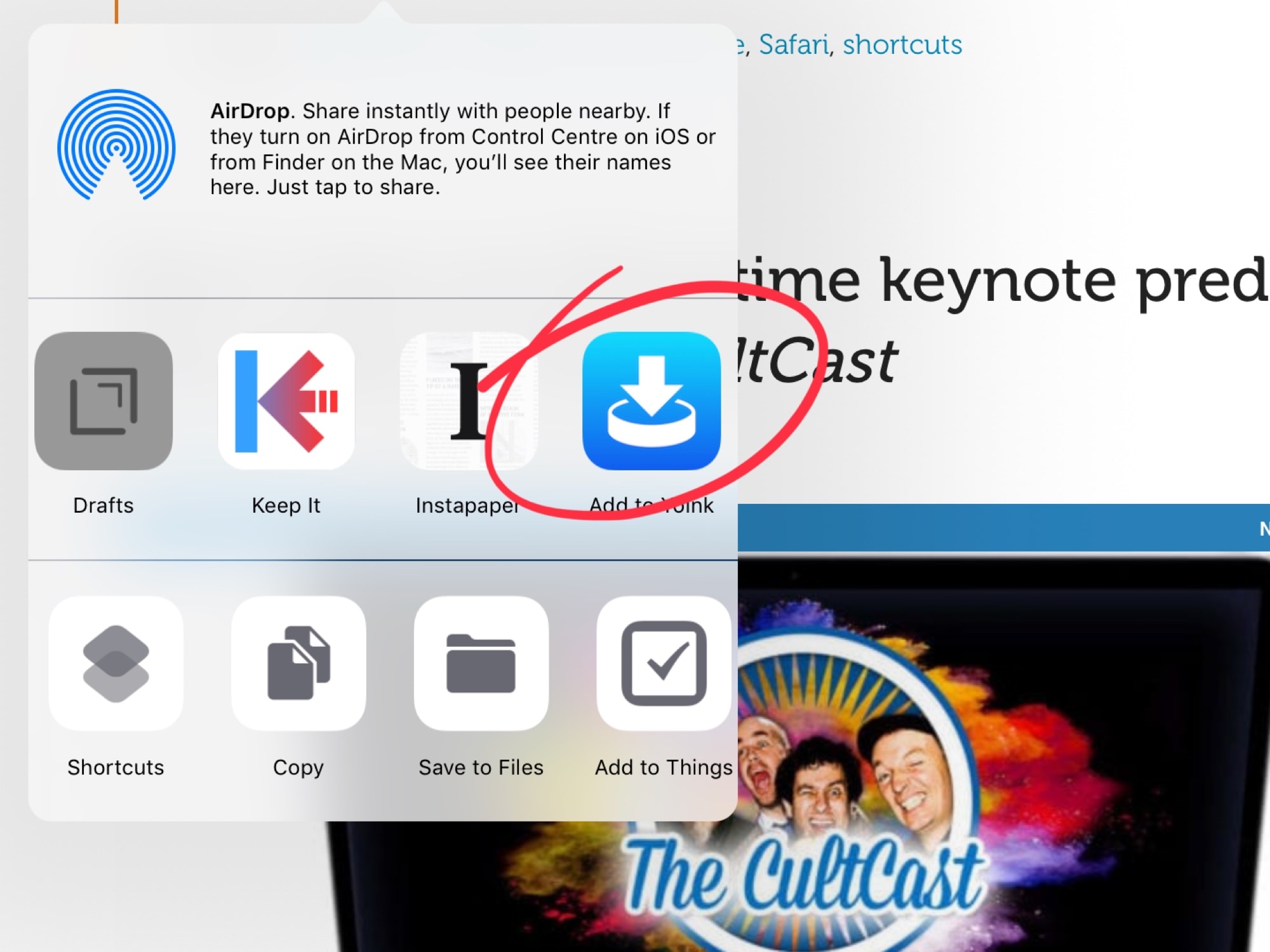
Photo: Cult of Mac
Another method is to tap the + button in Yoink, and paste a URL into the box. Either way, you can repeat this on any number of links, and Yoink will download them and store them for you. Where? Let’s see.
Yoink storage
If you want to open the file right away, just launch the Yoink app, either in the usual way or by dragging it in from the Slide Over position on the right. It’ll be right there. Yoink keeps everything in a nice, neat grid that can be filtered in a few ways.
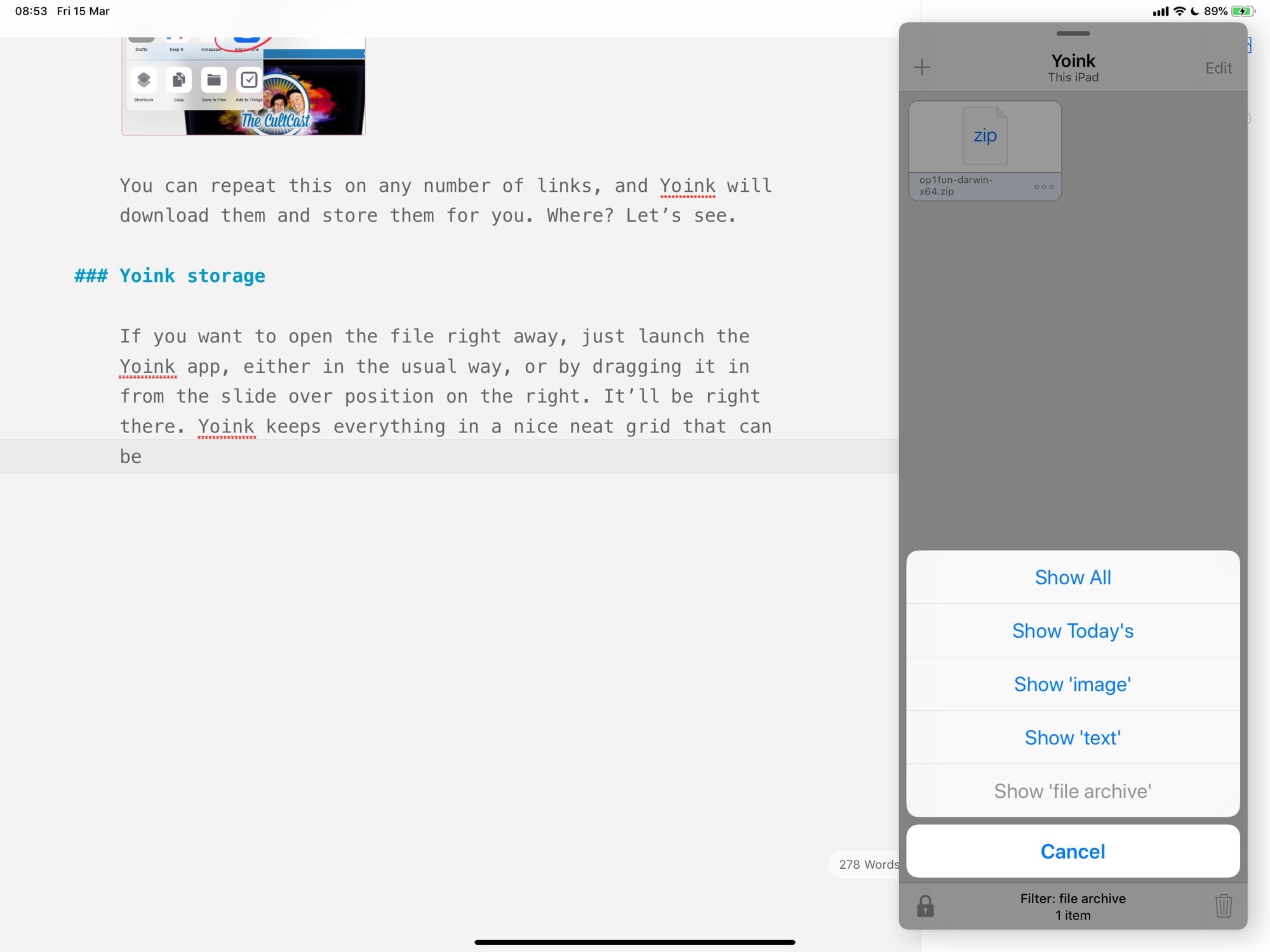
Photo: Cult of Mac
In this case, we might want to show only “file archive” items. That’s downloaded files. You can also show only images, text or everything from today. You can access this menu by tapping the Showing All label at the bottom of Yoink’s panel.
Yoink also keeps all your stored content in an actual folder on your iPad or iPhone. This is found in the Files app, in the left-hand panel. If you can’t see it, then tap the Edit button at the top of that list, and then tap the switch next to Yoink.
You’ll see that all the stuff you’ve stored in Yoink is also available here. This lets you easily work on these files, just like any others. You can also add files to this folder, and they’ll appear in Yoink.
Yoink and Shortcuts
Another great Yoink tip is to save files to it from shortcuts. For example, I have a shortcut that resizes images to 2,000 pixels and strips metadata. Instead of saving the result back to my photo library, and cluttering it with working copies, I have it save to Yoink. That also means I can quickly open the Slide Over panel and drag the image into Ulysses, where I write my articles.
Clipboard manager
Yoink does a lot more, but today I’ll quickly mention my other favorite feature: clipboard management. iOS only saves the last thing you copy to the clipboard. On the Mac, though, many third-party clipboard buffers can save any number of items. You can use Yoink like this.
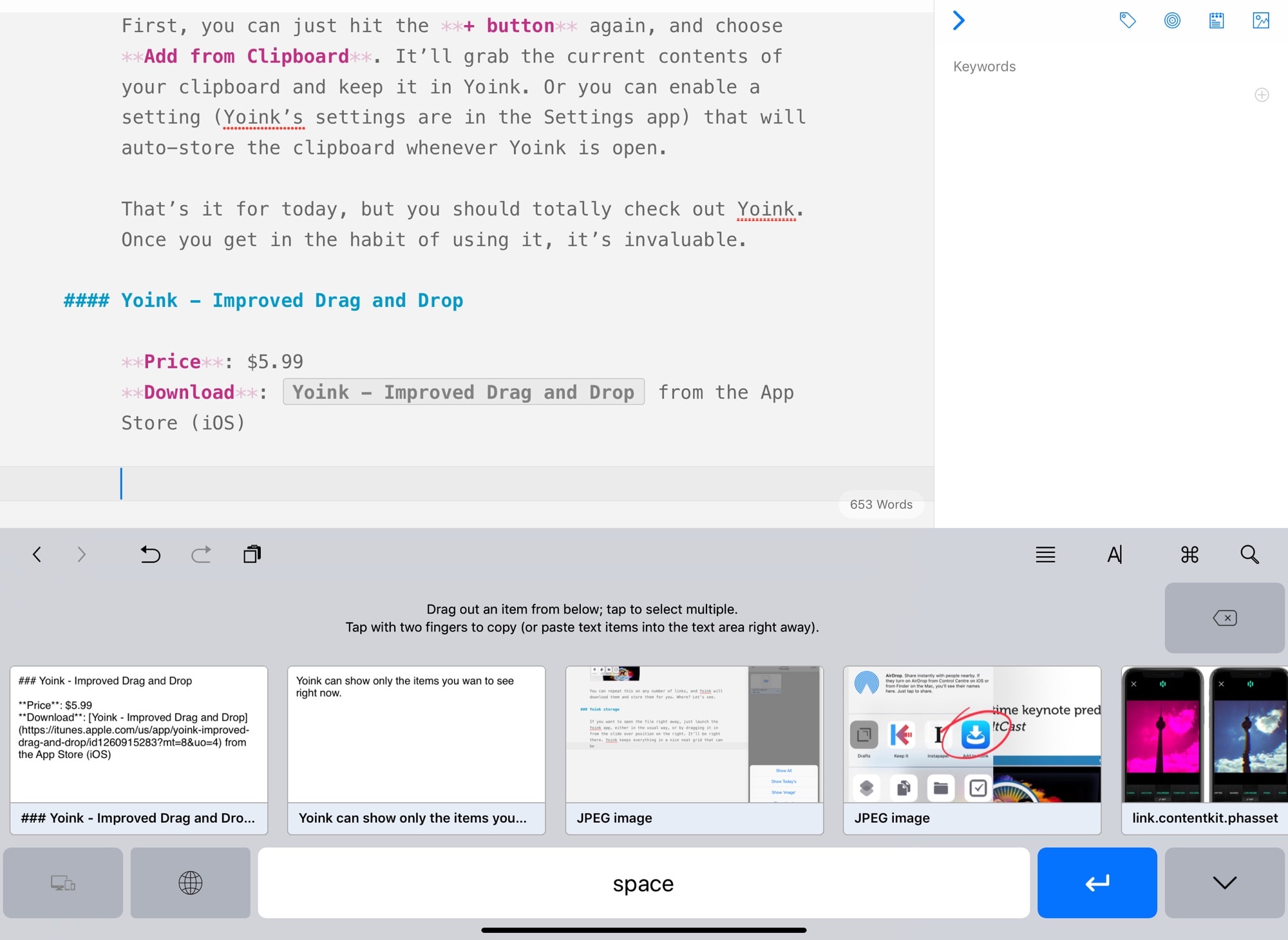
Photo: Cult of Mac
First, you can just hit the + button again, and choose Add from Clipboard. It’ll grab the current contents of your clipboard and keep it in Yoink. Or you can enable a setting (Yoink’s settings are in the Settings app) that will auto-store the clipboard whenever Yoink is open.
That’s it for today, but you should totally check out Yoink. Once you get in the habit of using it, it’s invaluable.
Yoink – Improved Drag and Drop
Price: $5.99
Download: Yoink – Improved Drag and Drop from the App Store (iOS)