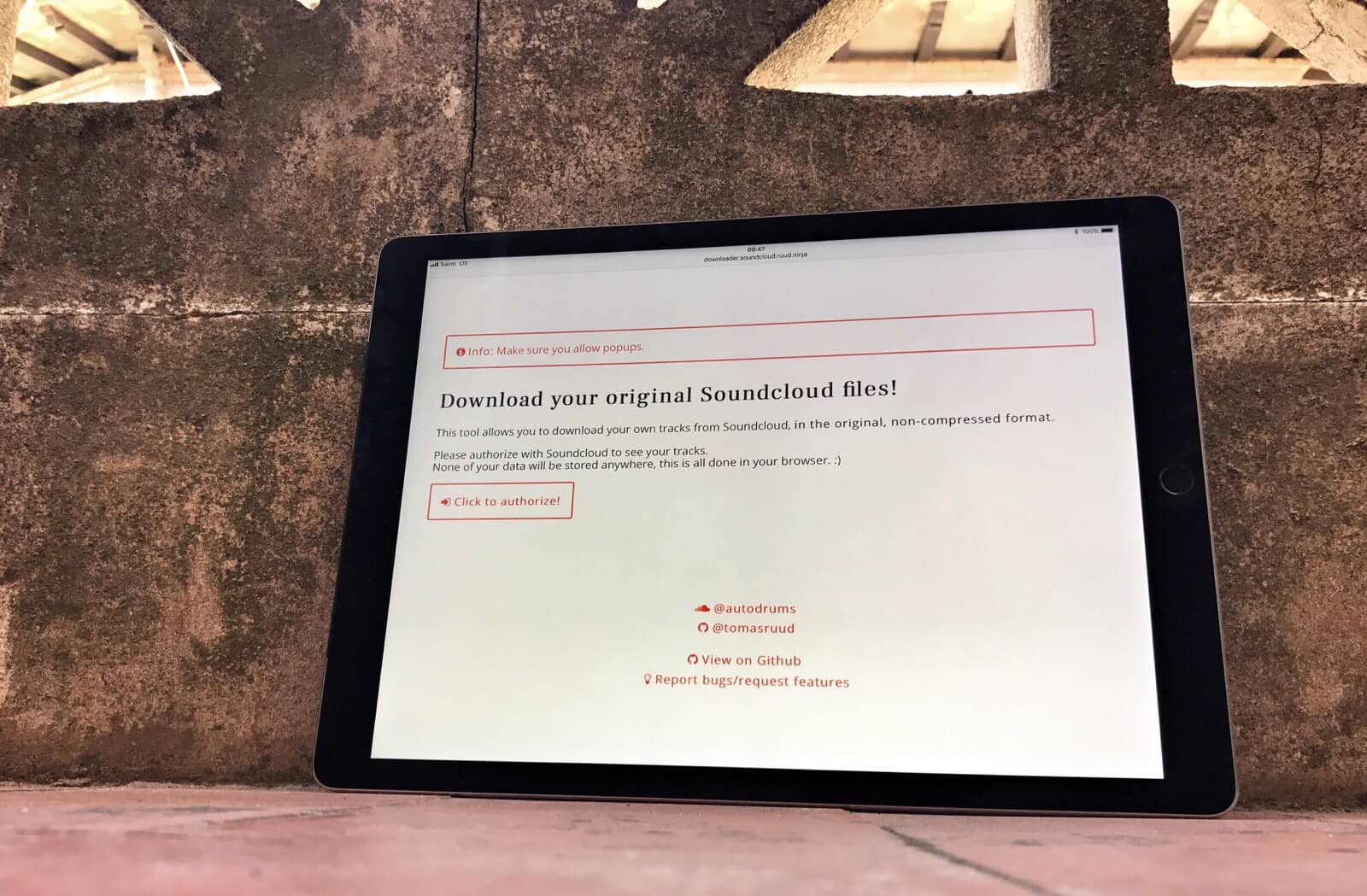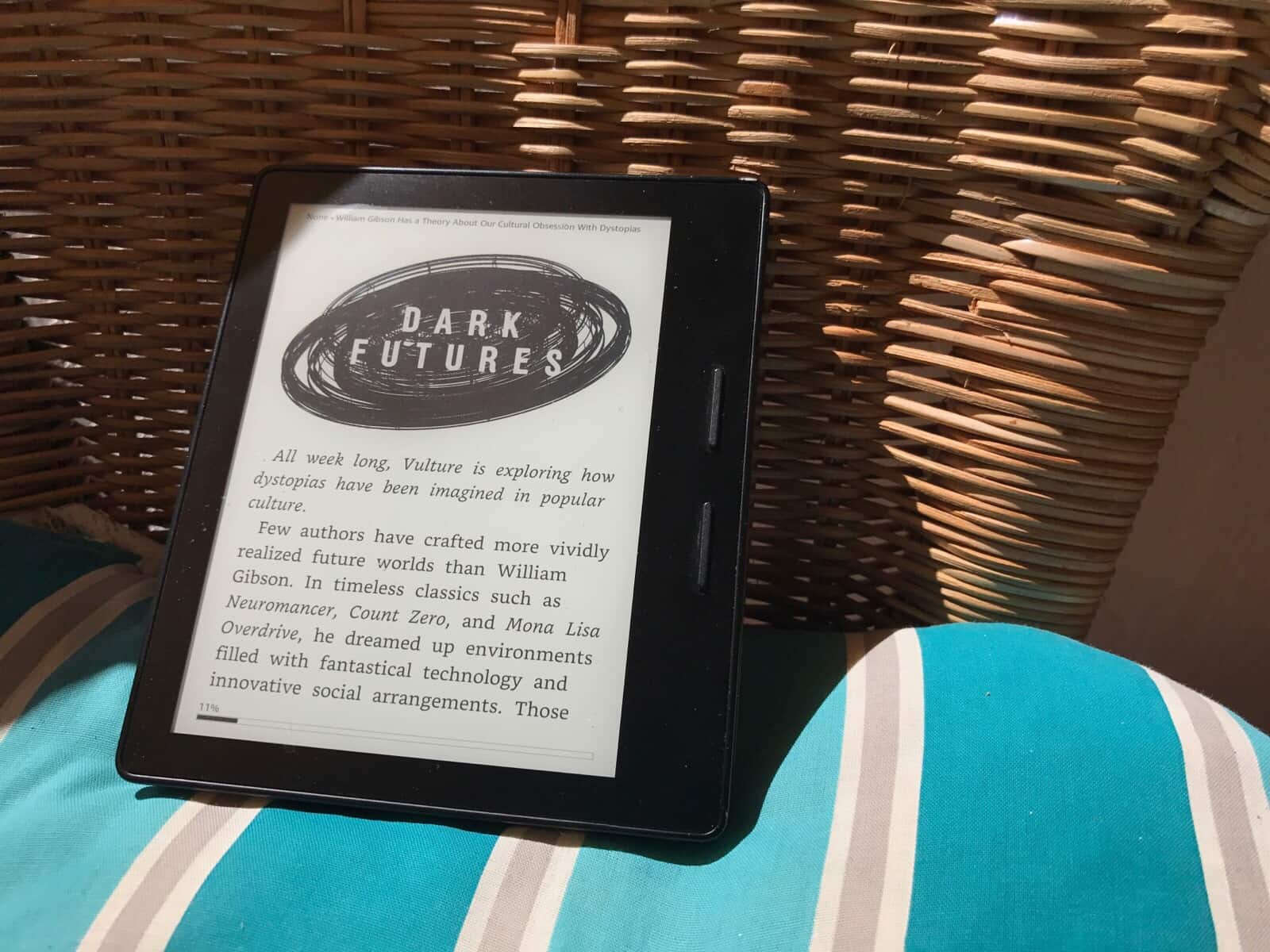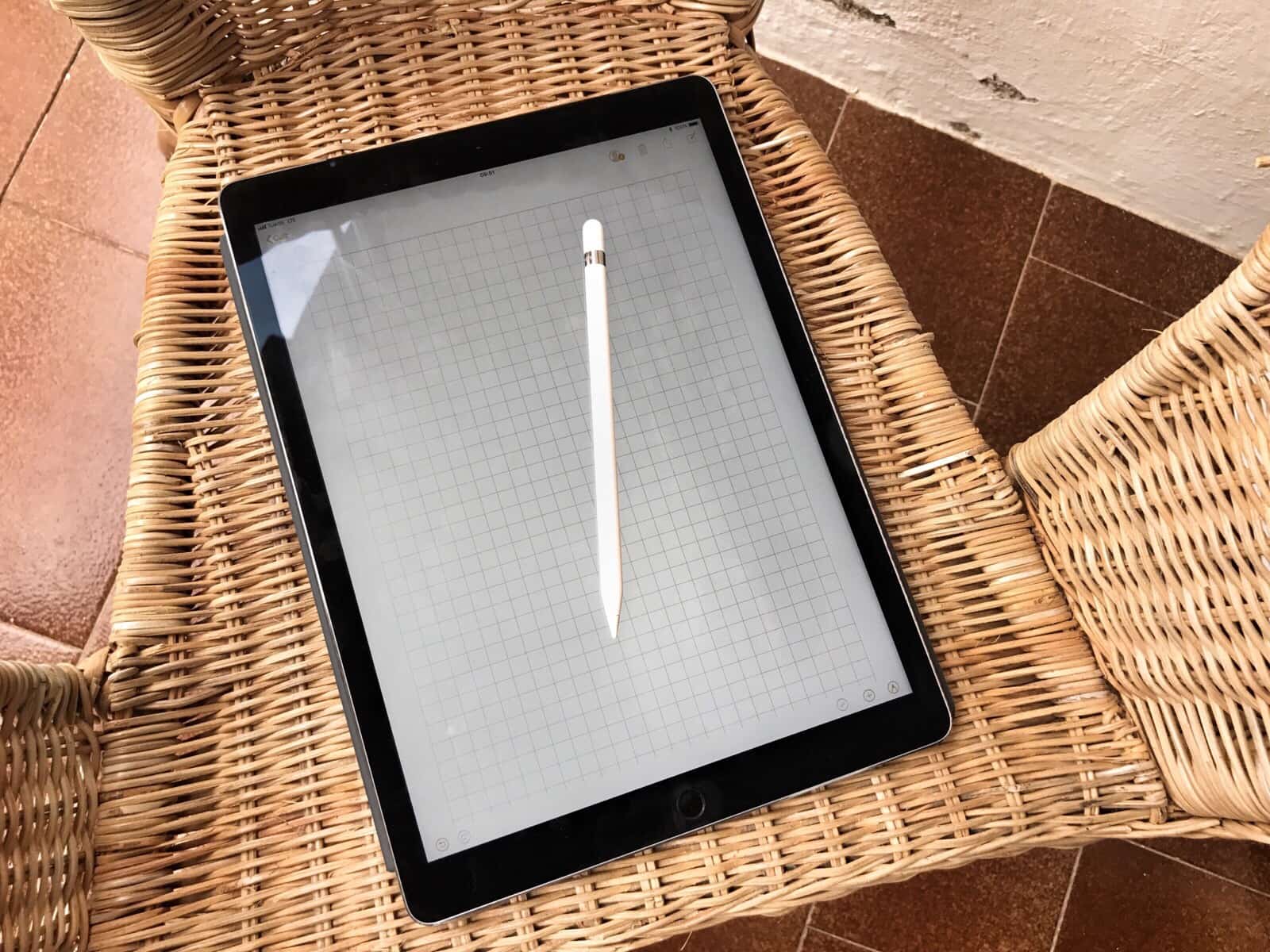Google’s web-hostile AMP scheme makes copies of web pages, shrinks them, and serves them instead of the original when you click on a Google search result. It renders your content in non-standard HTML, and removes the original link to the article’s source. Whenever you share the page you’re reading, it forces you to share a the Google AMP URL instead of the original.
Unless you’re using an iPhone, that is. In iOS 11, Mobile Safari strips AMP from any links you share. And iPhones running iOS 10 will load the non-AMP version (i.e. the original version) of a page if you press a link with 3D Touch.
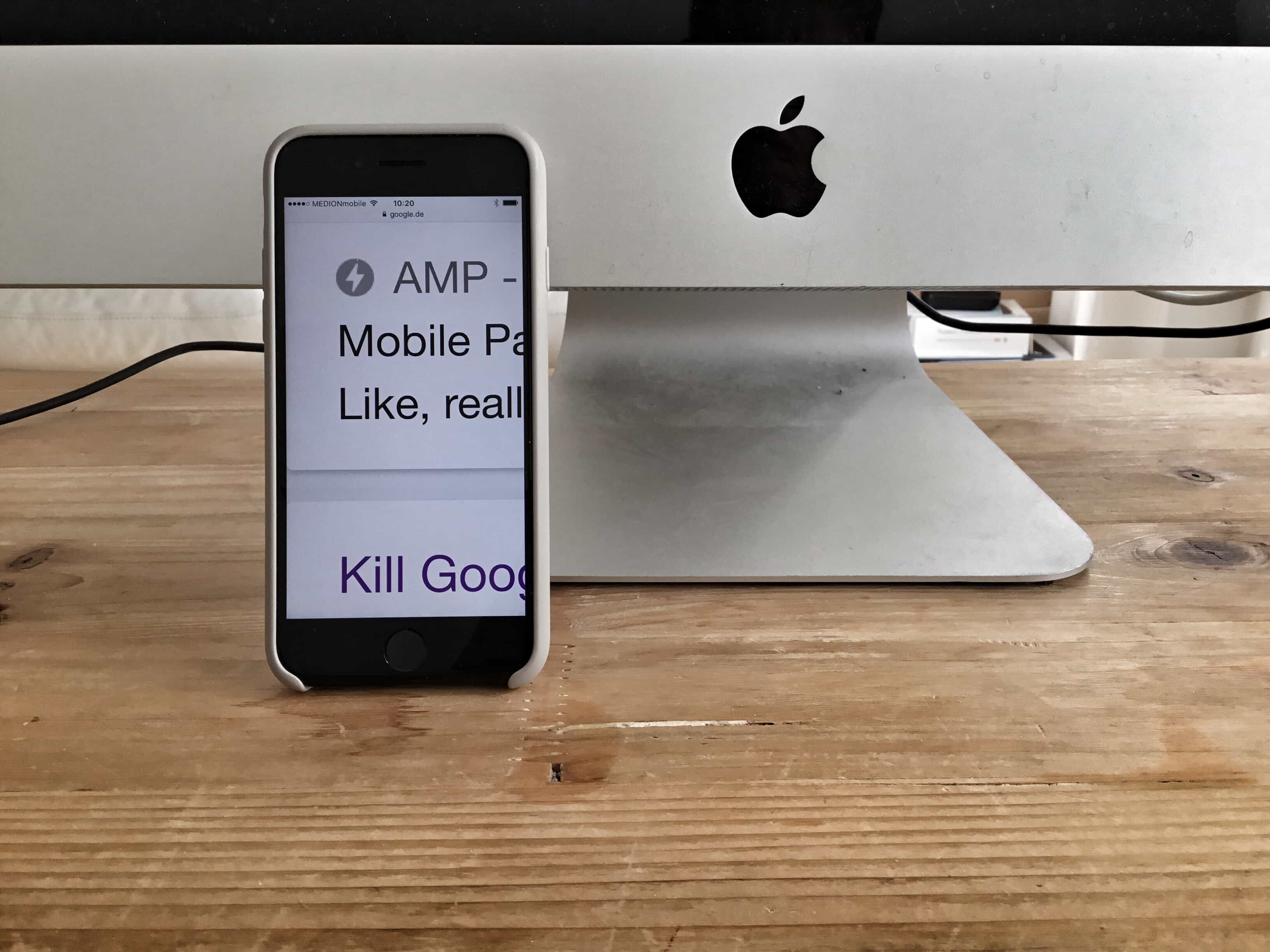
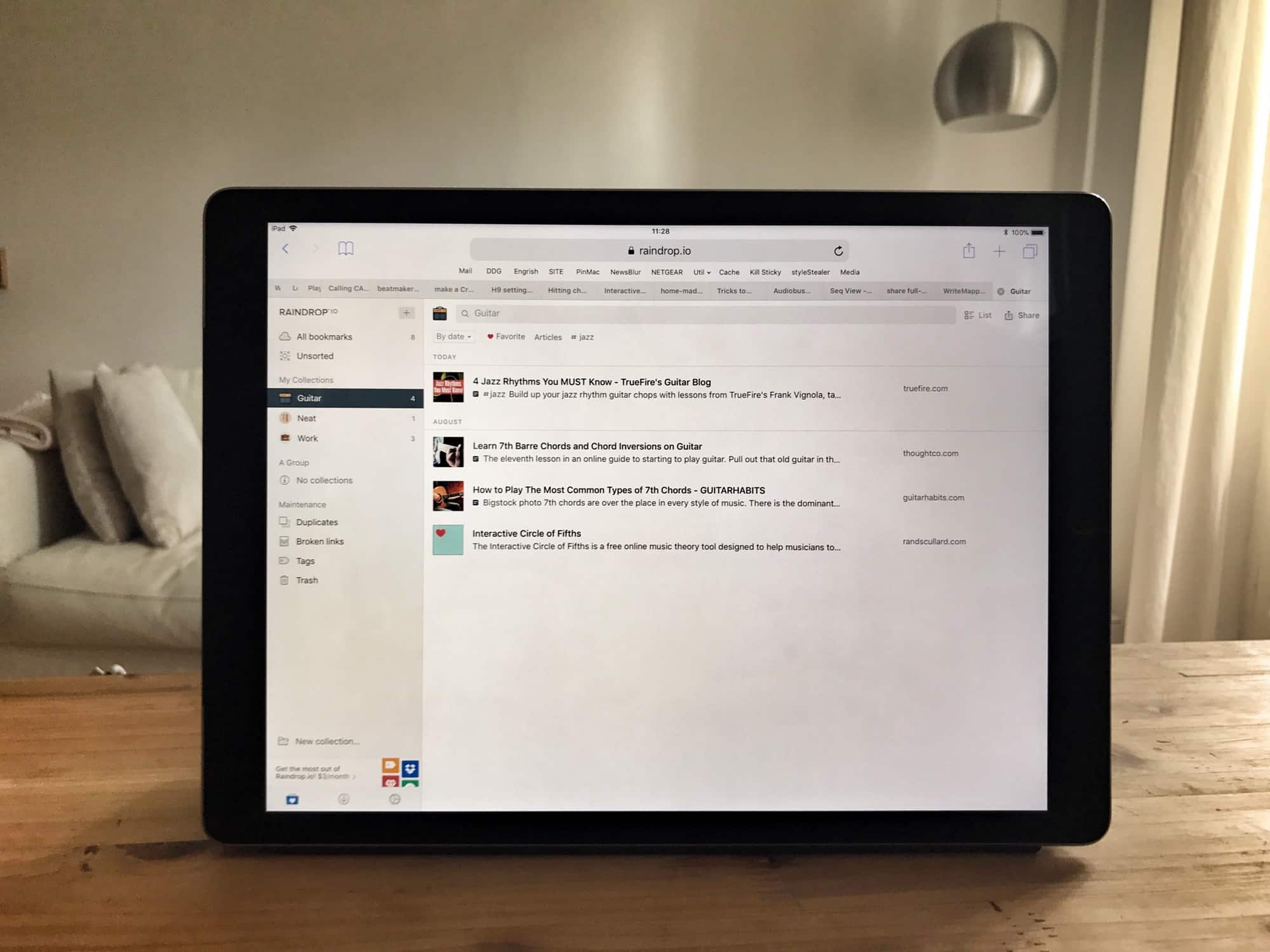
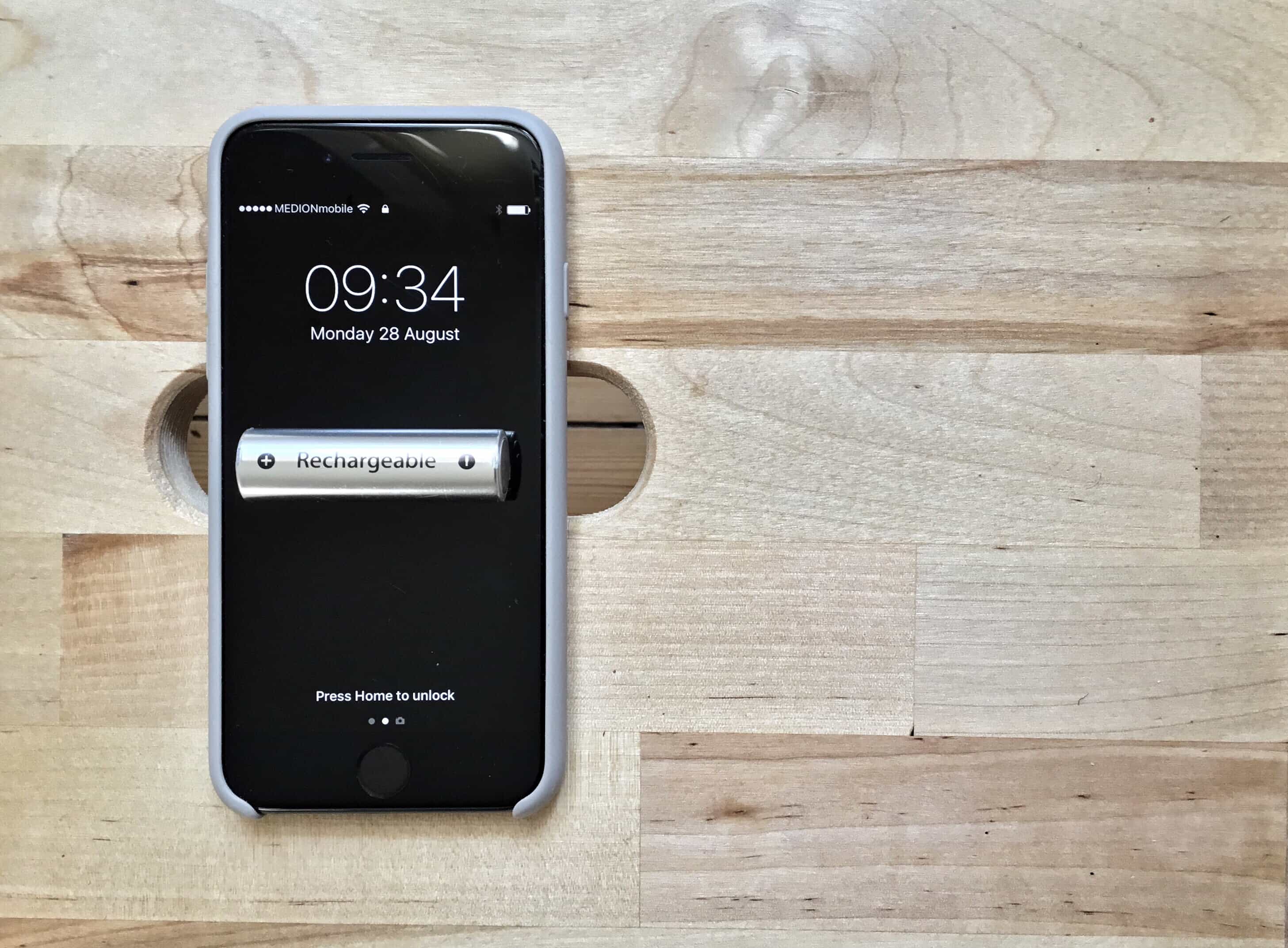
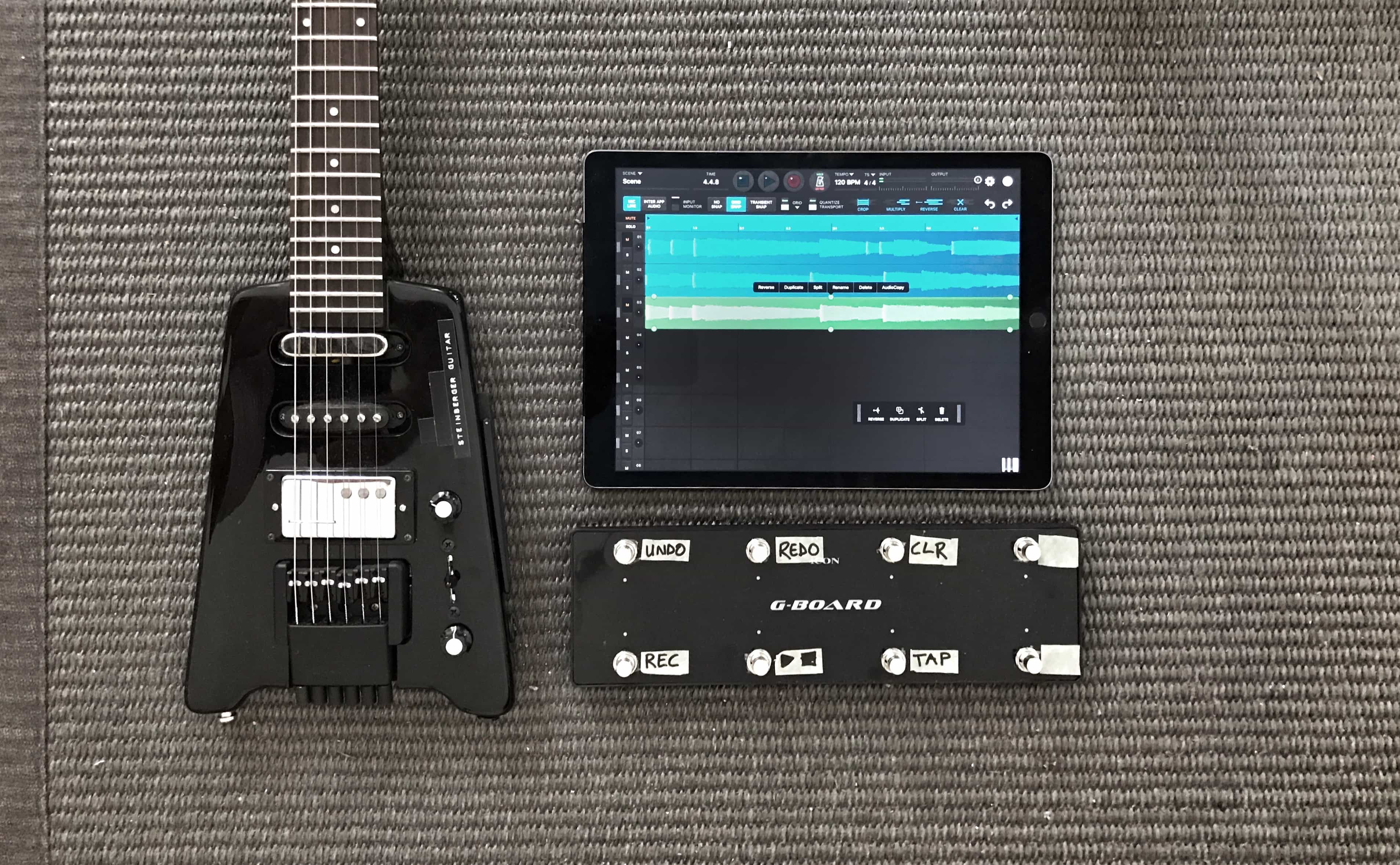
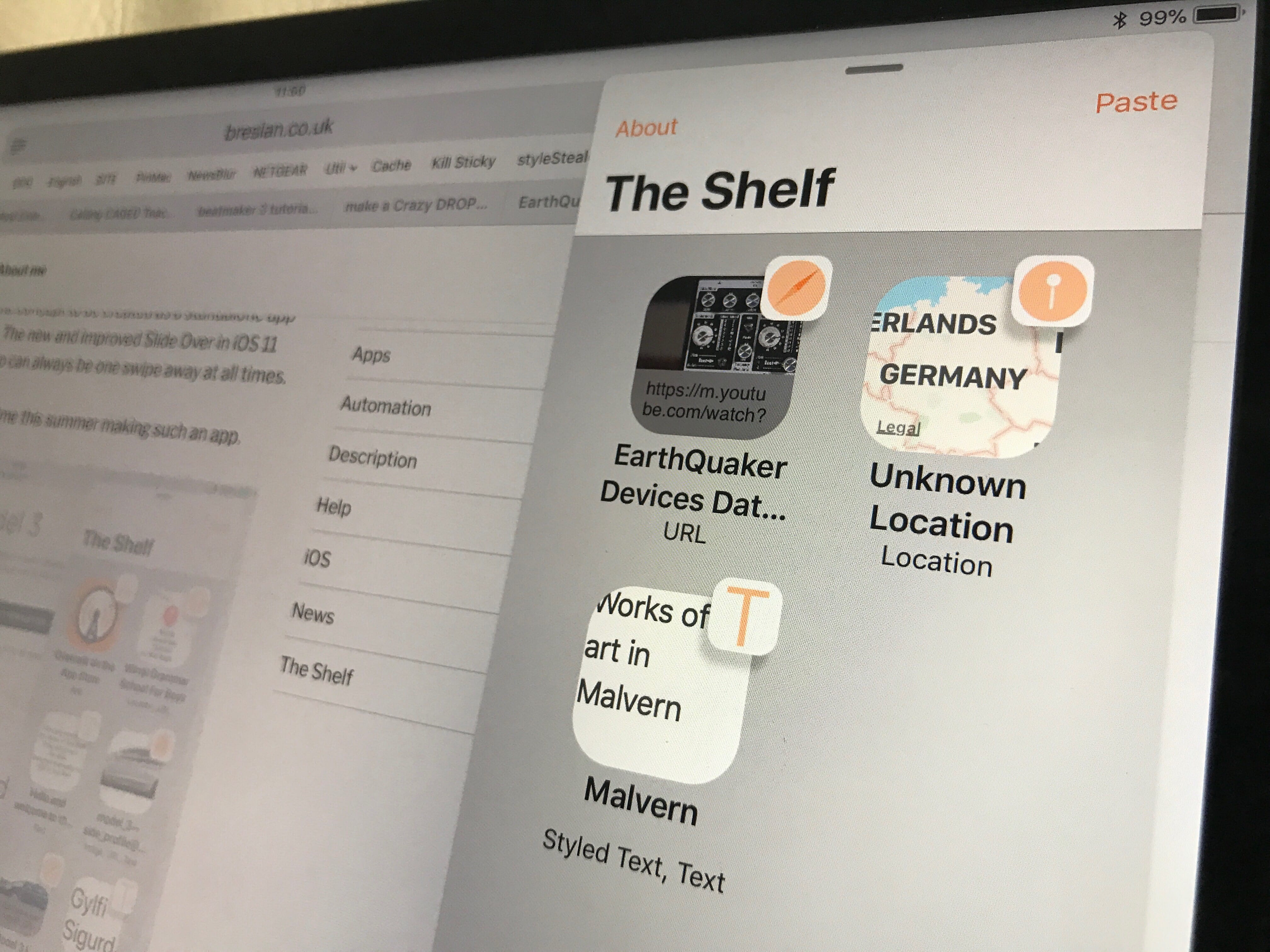
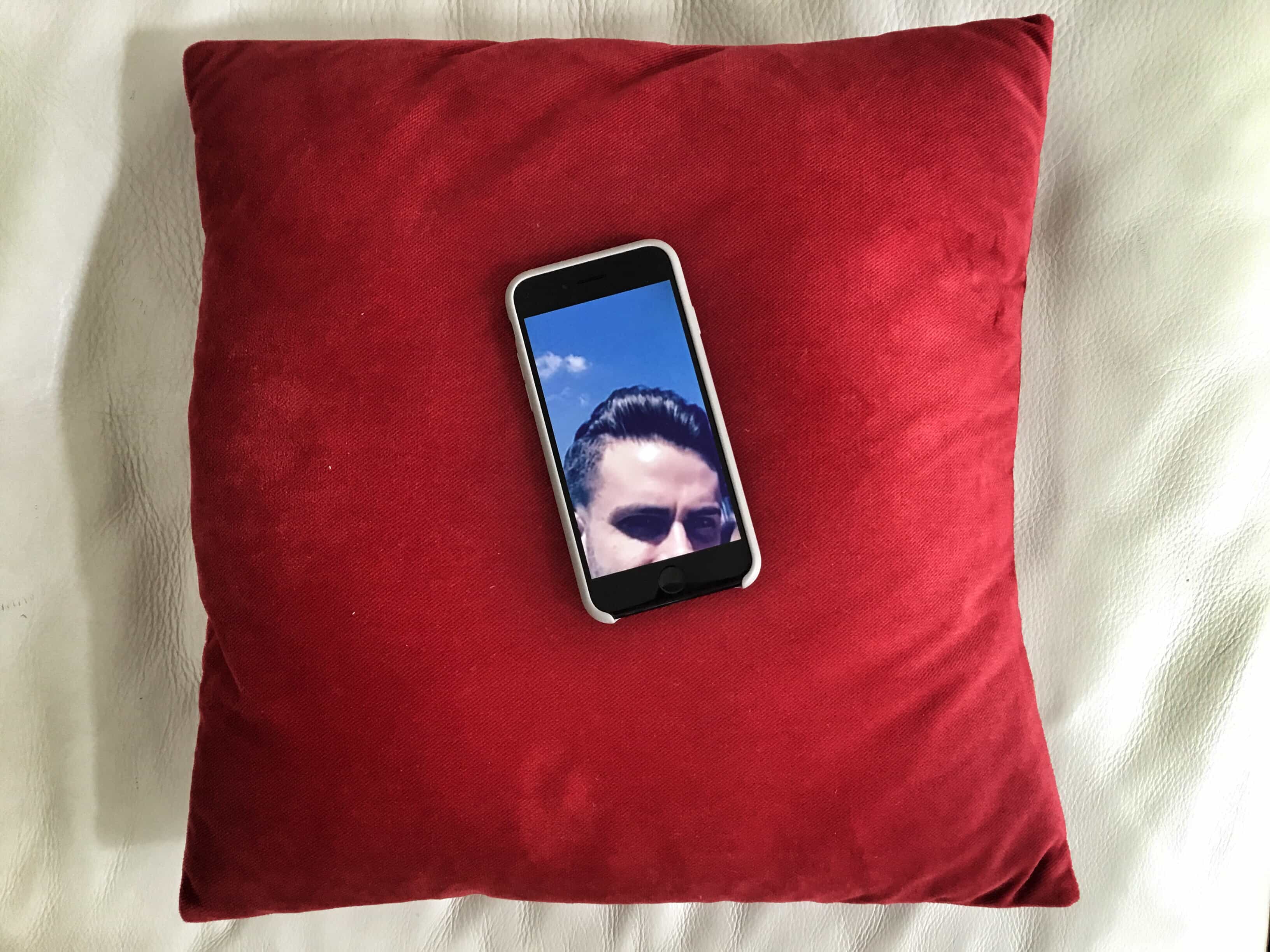
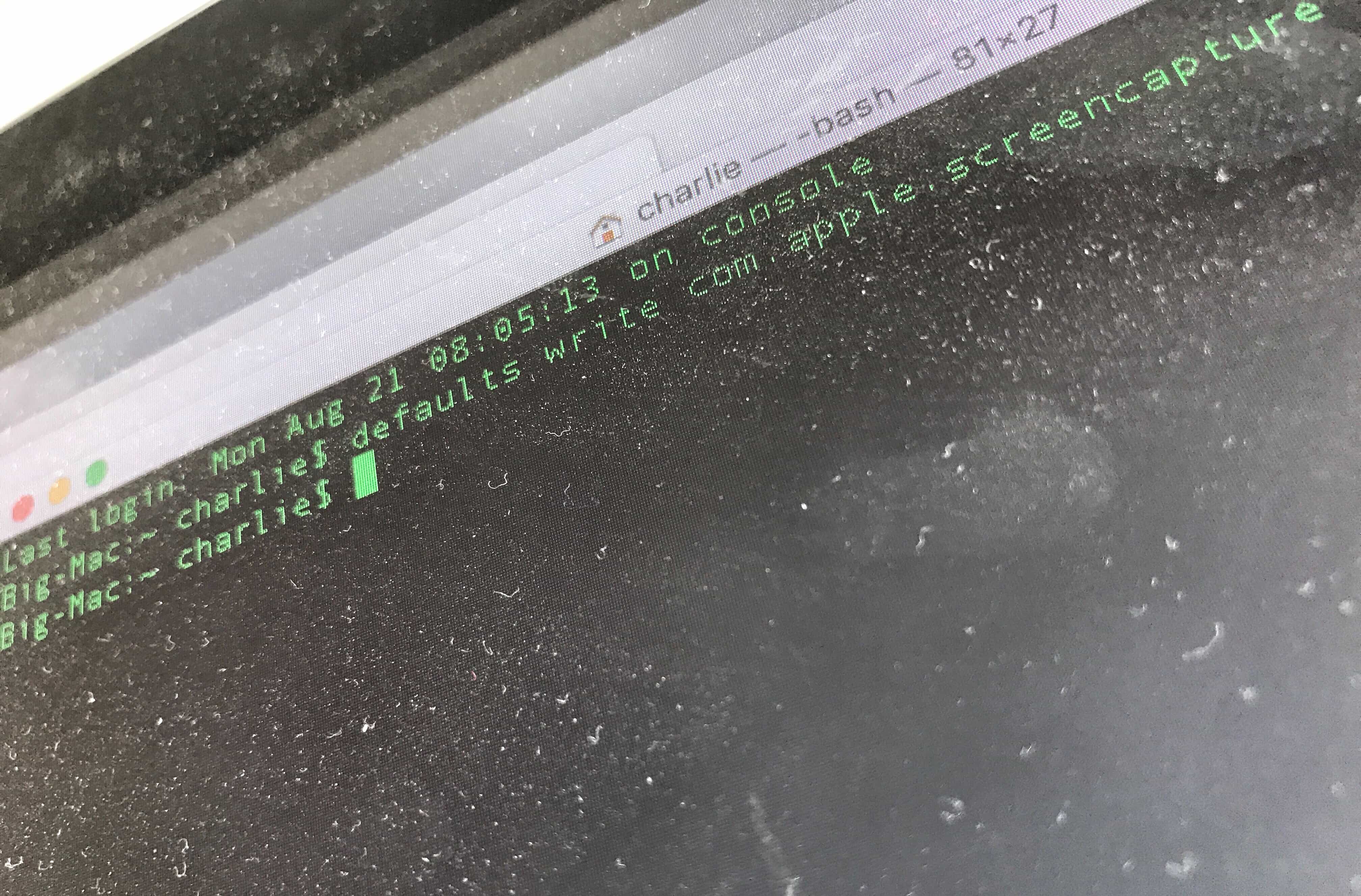
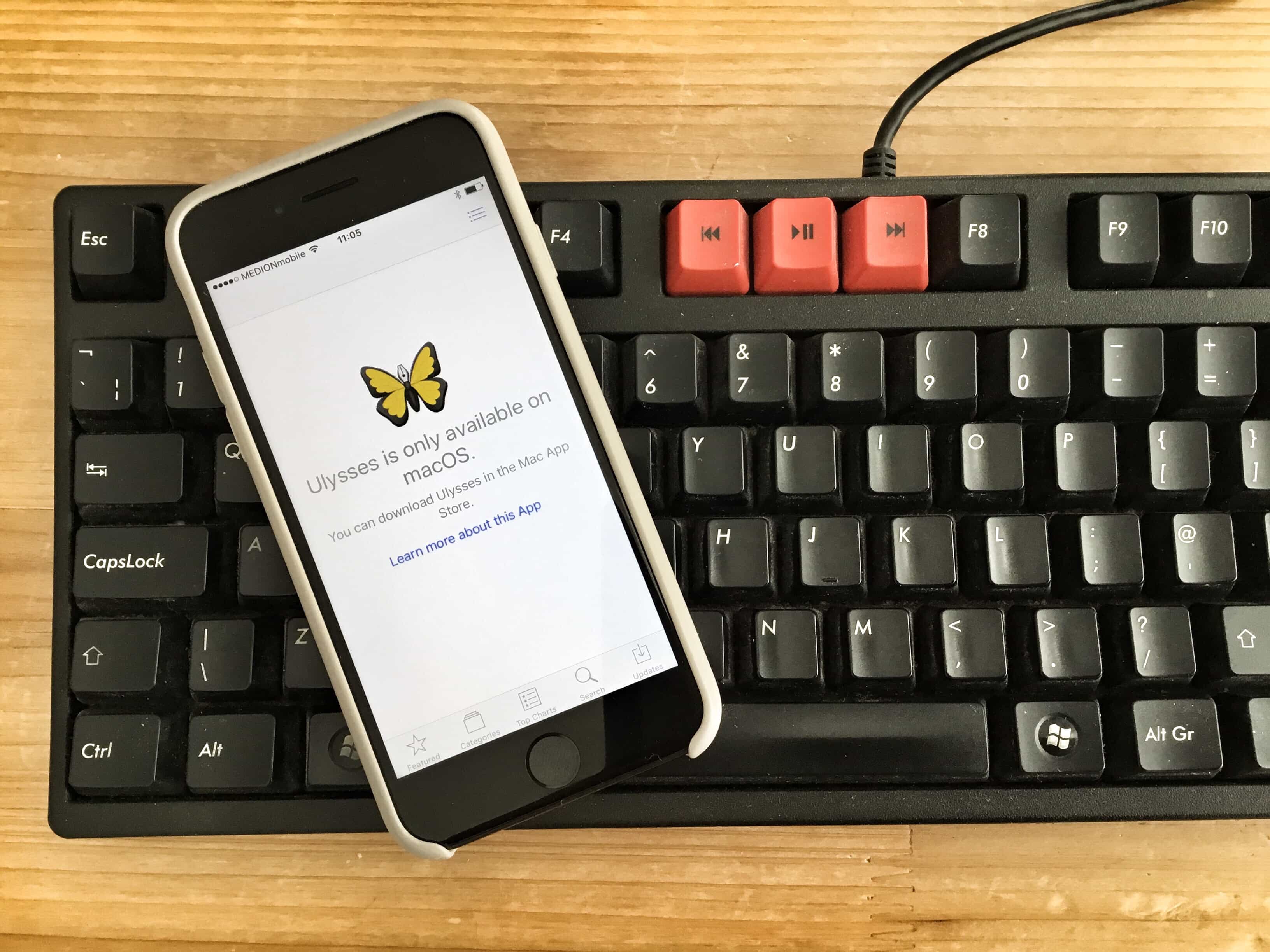
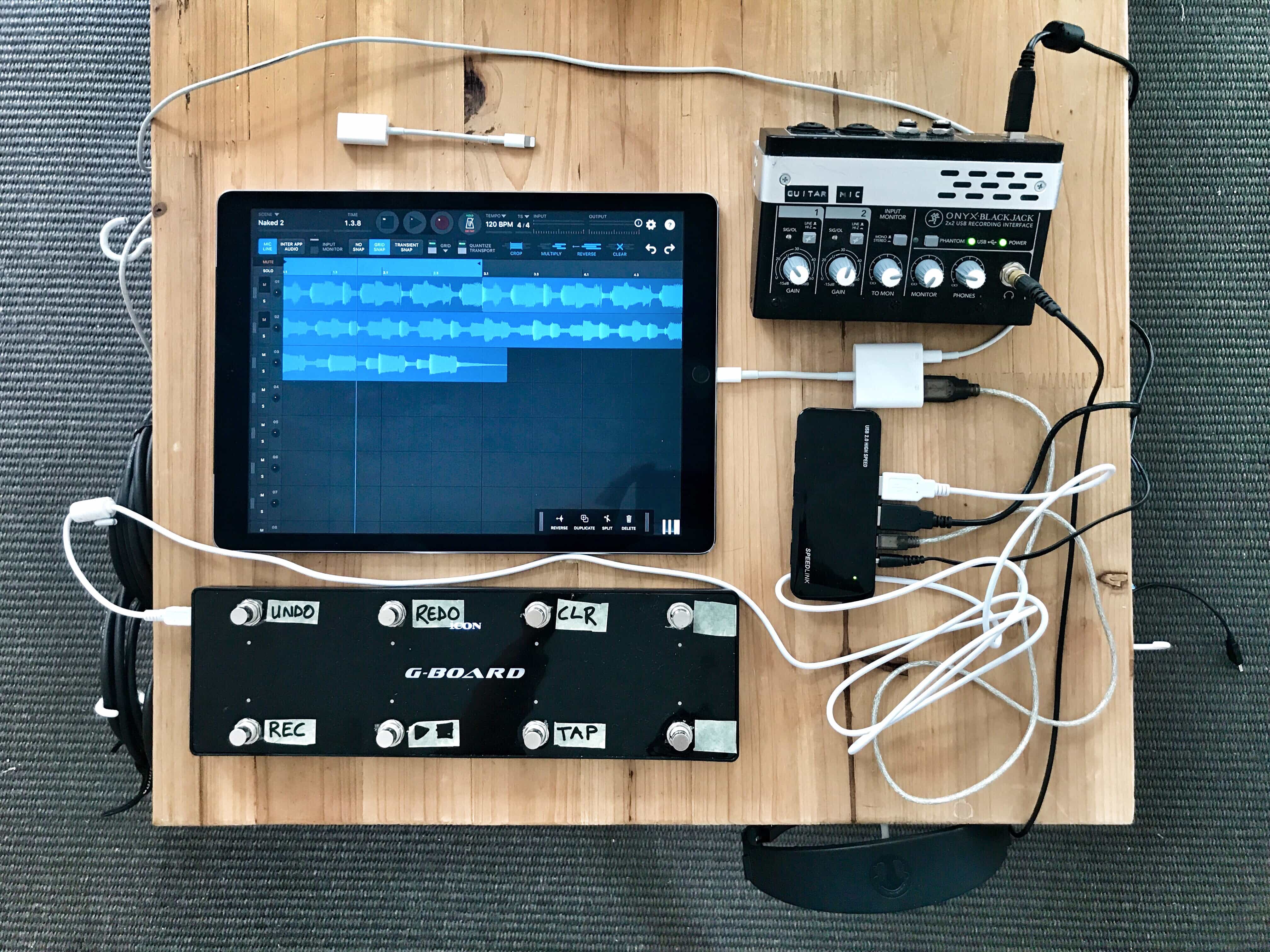
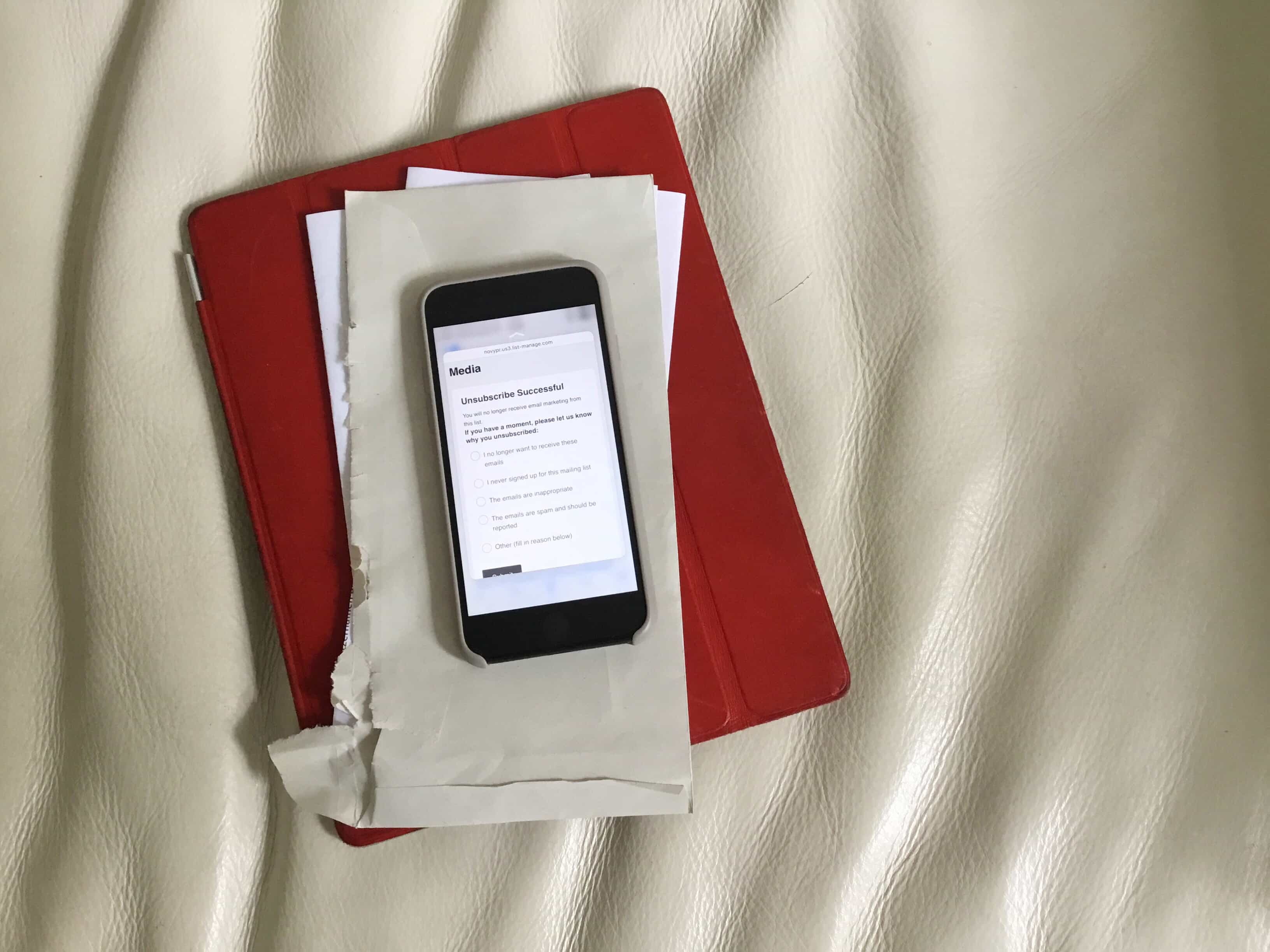


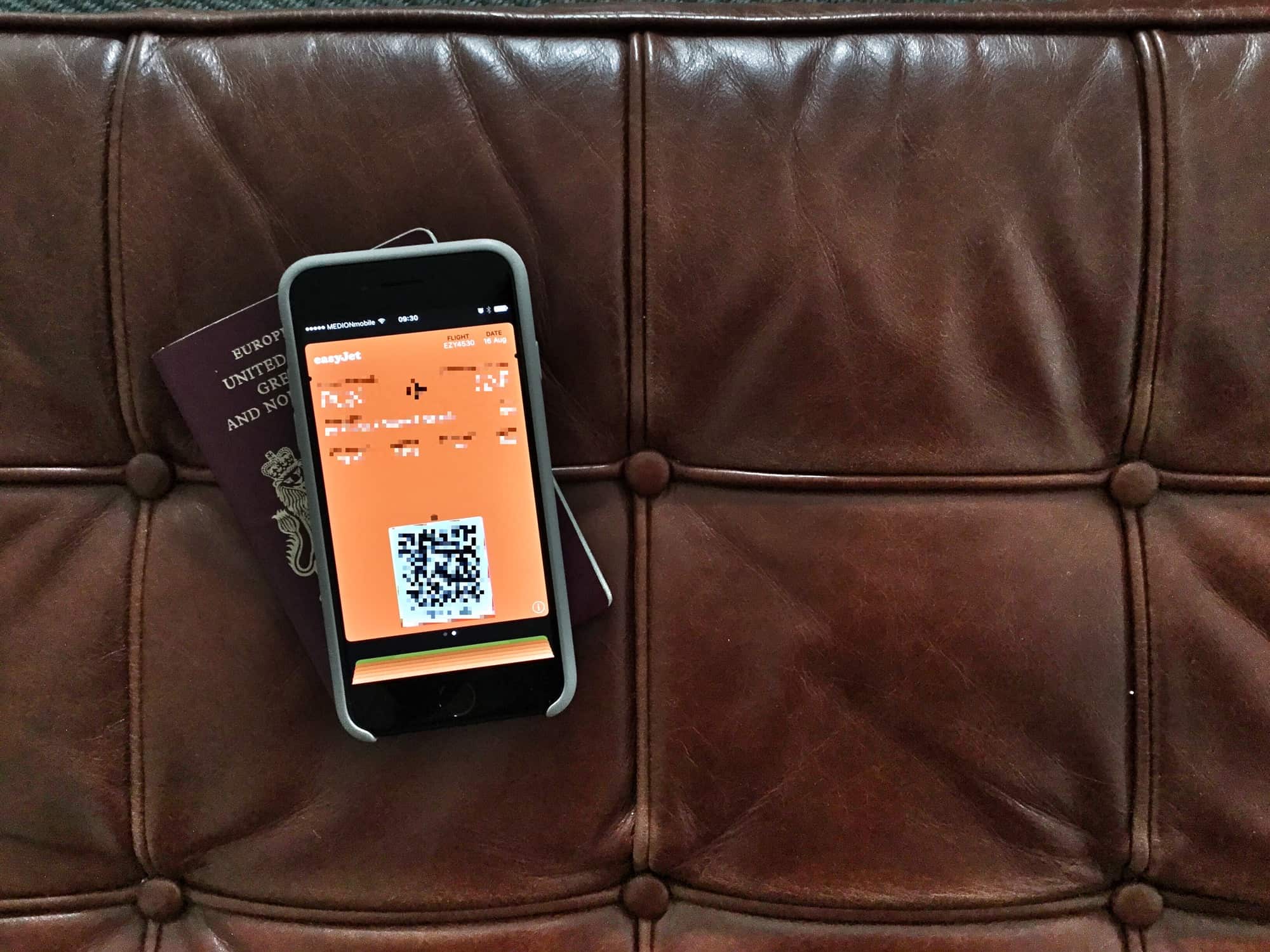
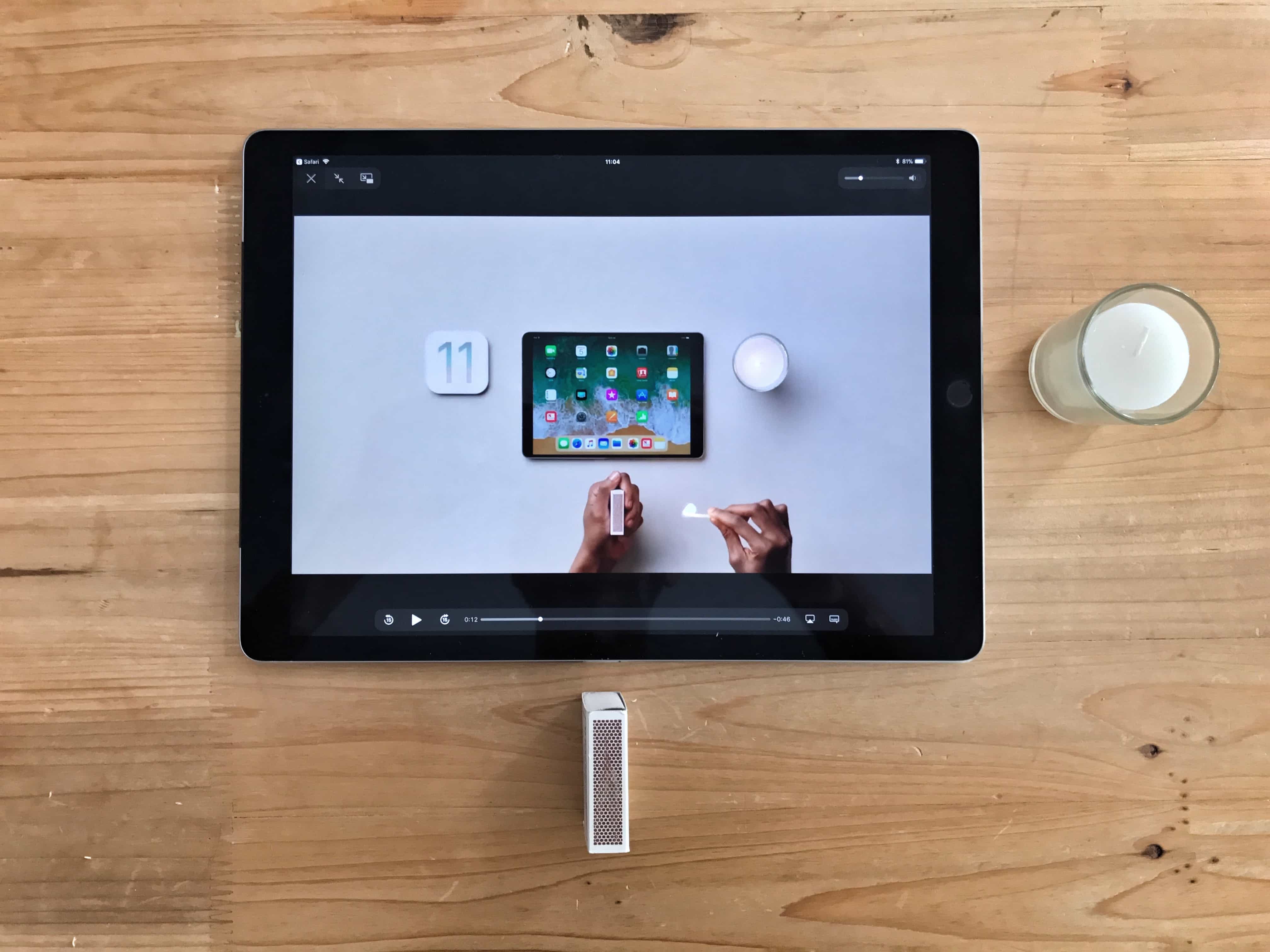
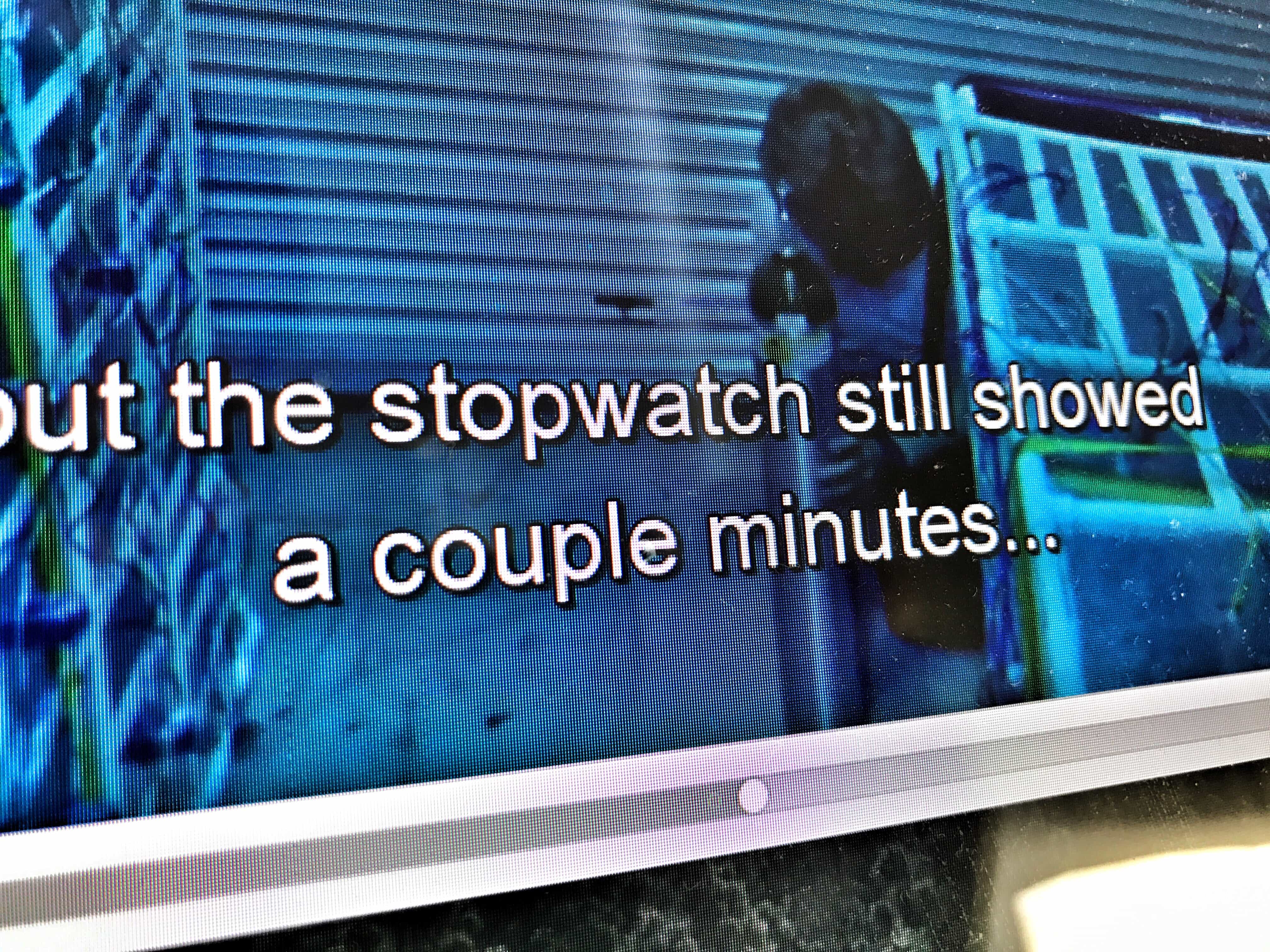


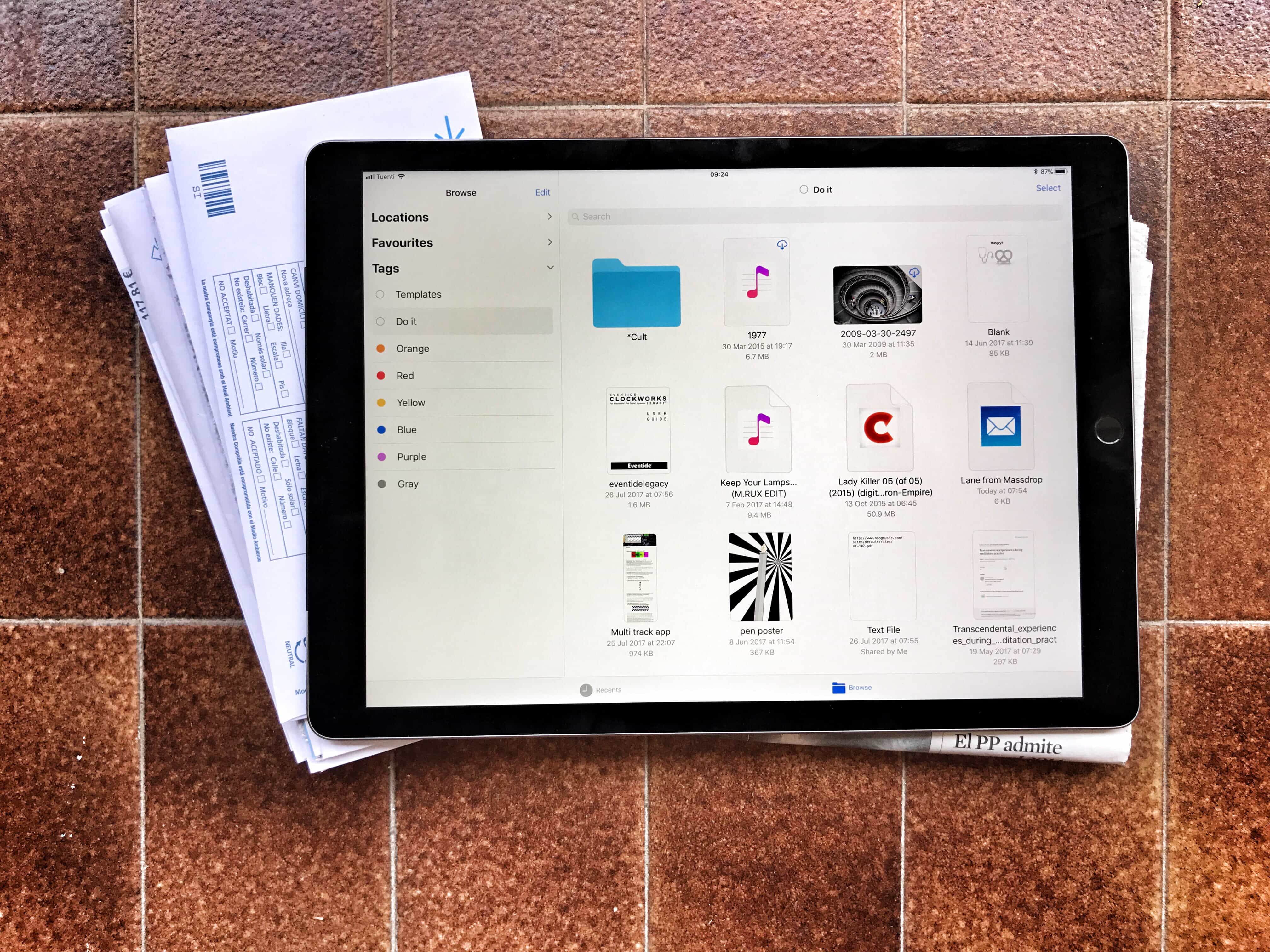
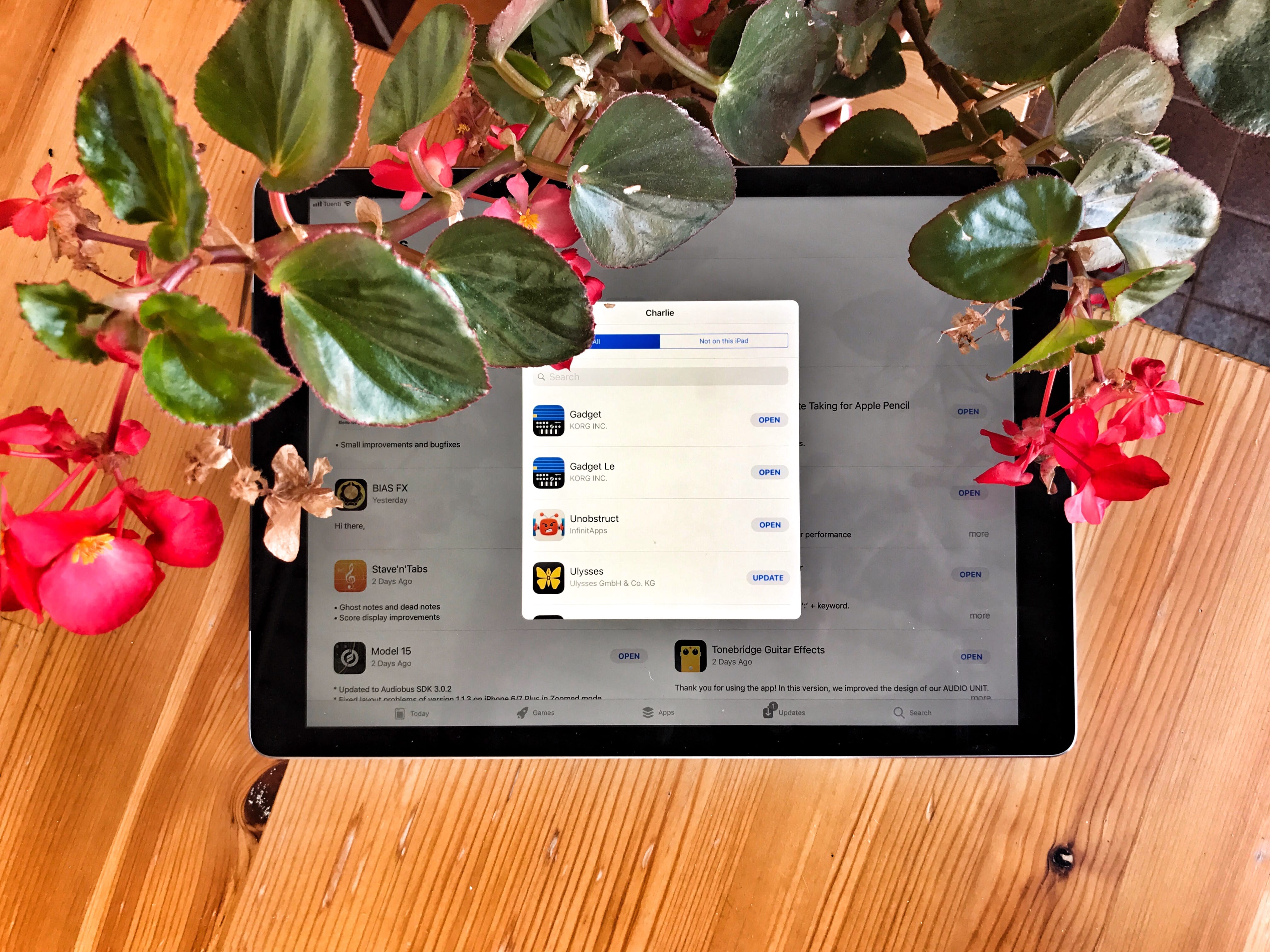

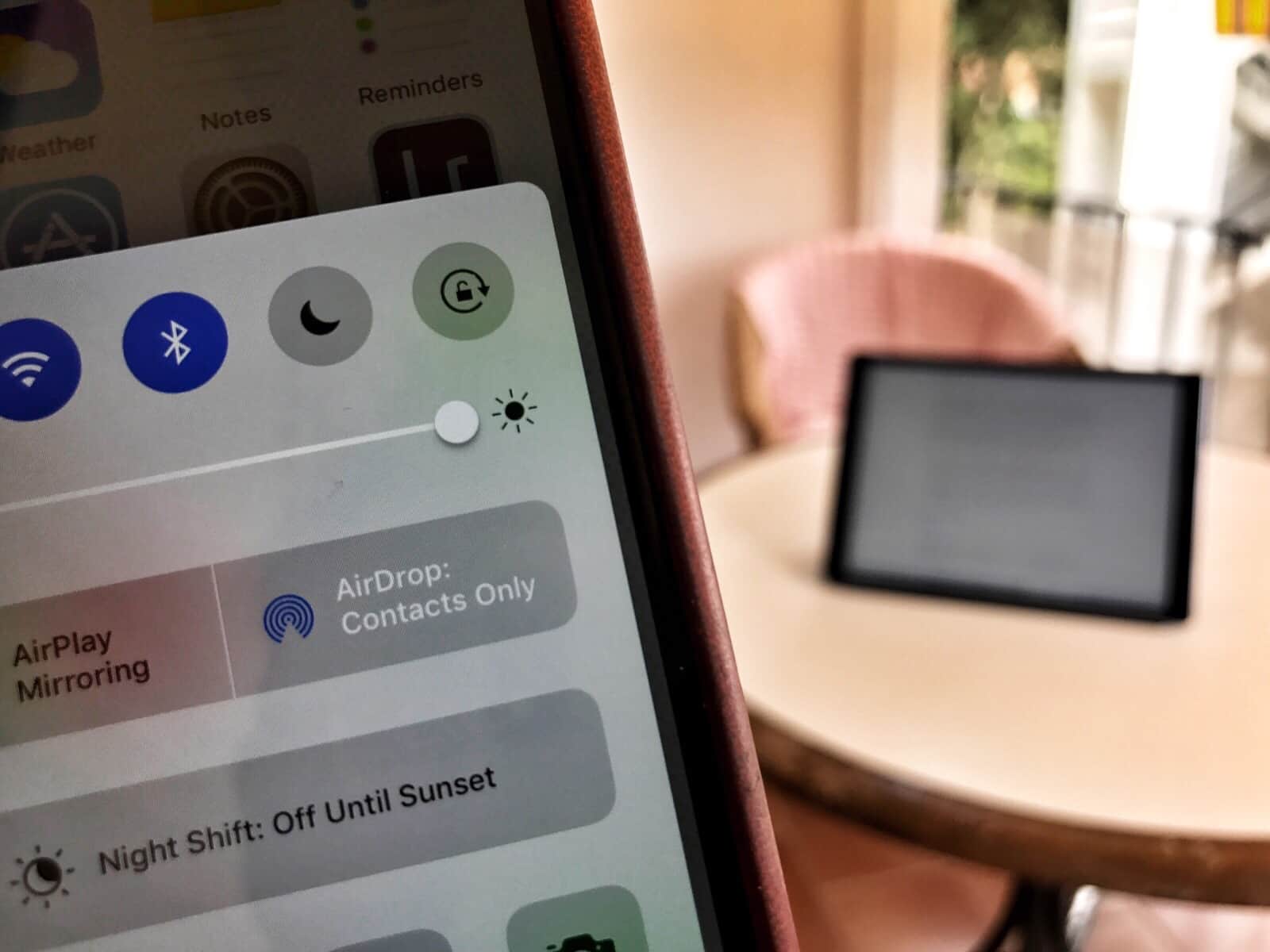
![Why Ulysses subscription pricing is good for the App Store [Opinion] Ulysses subscriptions hero](https://www.cultofmac.com/wp-content/uploads/2017/08/Image-11-08-2017-11-43.25aa71bd512a4263b4d493fbc9125679.jpeg)