One of iOS’s most ridiculous omissions is the lack of any way to create a local folder in the Files app. You can add as many folders as you like to your iCloud Drive, but if you just want to create a folder that lives on your iPad, tough.
Luckily, there are workarounds. Here are a couple.
iCloud only
It’s impossible to manually add a folder to the On My iPad section inside the iOS Files app. You can’t do it.
But if you open up the Files app, and take a look at the list on the left, you’ll see a section called Locations. This is where your iCloud Drive lives (as well as your Dropbox, if you added it). You’ll also find other apps in this list. Those are apps that provide their own shared storage space on your iPad, and it’s completely local.
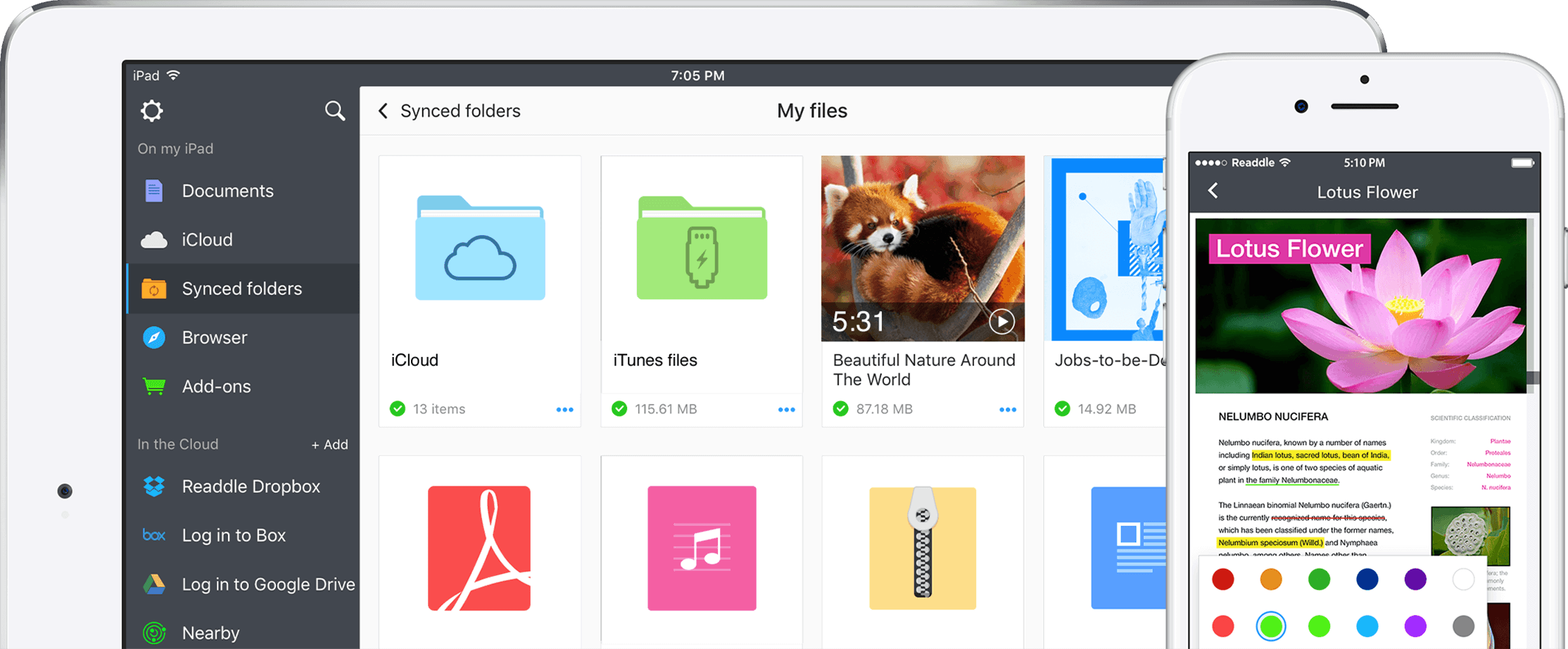
Photo: Readdle
For instance, Readdle’s Documents app adds its own storage area in this section. It acts just like a local folder on your iPad, because it is. You can drag items into it and out again. You can save files to Documents’ storage area from any app that can save to the Files app.
You can also browse all these files and folders from inside the Documents app itself. In fact, this is why I picked Documents as an example. Open it up, and you’ll see all your files inside the app. You can zip and unzip them, copy them and read them. Plus, if you’ve dropped photos, videos or music into the folder, you can view those right there in the app.
Basically, Documents is like a miniature version of the Mac’s Finder.
There’s one very important point to remember, though. If you delete an app that hosts a storage area like this, all your stored files will disappear along with it.
Documents by Readdle
Price: Free
Download: Documents by Readdle from the App Store (iOS)
How to activate these local ‘folders’
If you haven’t tried Documents, you should check it out. It’s free with in-app purchases for more features. But you might not need to. Maybe you already have an app that can act as storage.
First, open up the Files app. Then tap Edit at the top of the left sidebar. You’ll see a list of available “storage providers,” with on/off switches next to them. Switch on any of these, and they will now appear in the sidebar.
It may be that you already have apps there that can do the job for you, although they may not be sensible choices. I could store photos in my AudioShare folders, for example, but as it’s an audio app, it makes little sense to do so.
Shelf apps
Another option is to use a shelf app like Yoink or Gladys. These are purpose-built storage apps, and they have the advantage of appearing as slide-over shelves to help you manage your drag-and-drop activities. Yoink can even work as a download manager. Both Yoink and Gladys offer local storage in Files app.
These workarounds are ridiculous, but I kind of see Apple’s point. With iCloud, you always have access to your documents, whichever device you’re using. On the other hand, why bother selling an iPad with 1TB of storage if you can’t even create a local folder?


