Problem: You want to send a bunch of photos, or maybe a couple of big PDFs, to a client/friend/family member. The trouble is that the files are too big. Say your photos total 50MB. That’s way too much for email.
The old solutions: Split the photos up and send smaller emails. That’s a real pain for you and for the recipient. What about Dropbox? Sure, but then you have to copy the files to Dropbox, and get a link. Do you even have the Dropbox app on your iPhone?
What about WeTransfer? Sure. Just try to enjoy waiting for the upload.
The fix: MailDrop. Just compose your too-big email as usual, and let MailDrop take care of it.
What’s MailDrop?
MailDrop is an Apple trick that uses iCloud as a holding space for large email attachments. When you send the mail, the Mail app uploads the images to iCloud, and includes a link in the email. In the case of photos, there will be thumbnail previews, too, so the recipient knows what they’re getting. Then, the recipient clicks or taps the links to download the originals.
How to use MailDrop
This is the very best part: You don’t really have to do anything to use MailDrop. It goes like this:
- Write your email and add attachments as usual.
- Send the email.
If the Mail app thinks that your attachments are too big for email, it will suggest that you use MailDrop. All you have to do is tap Use MailDrop:
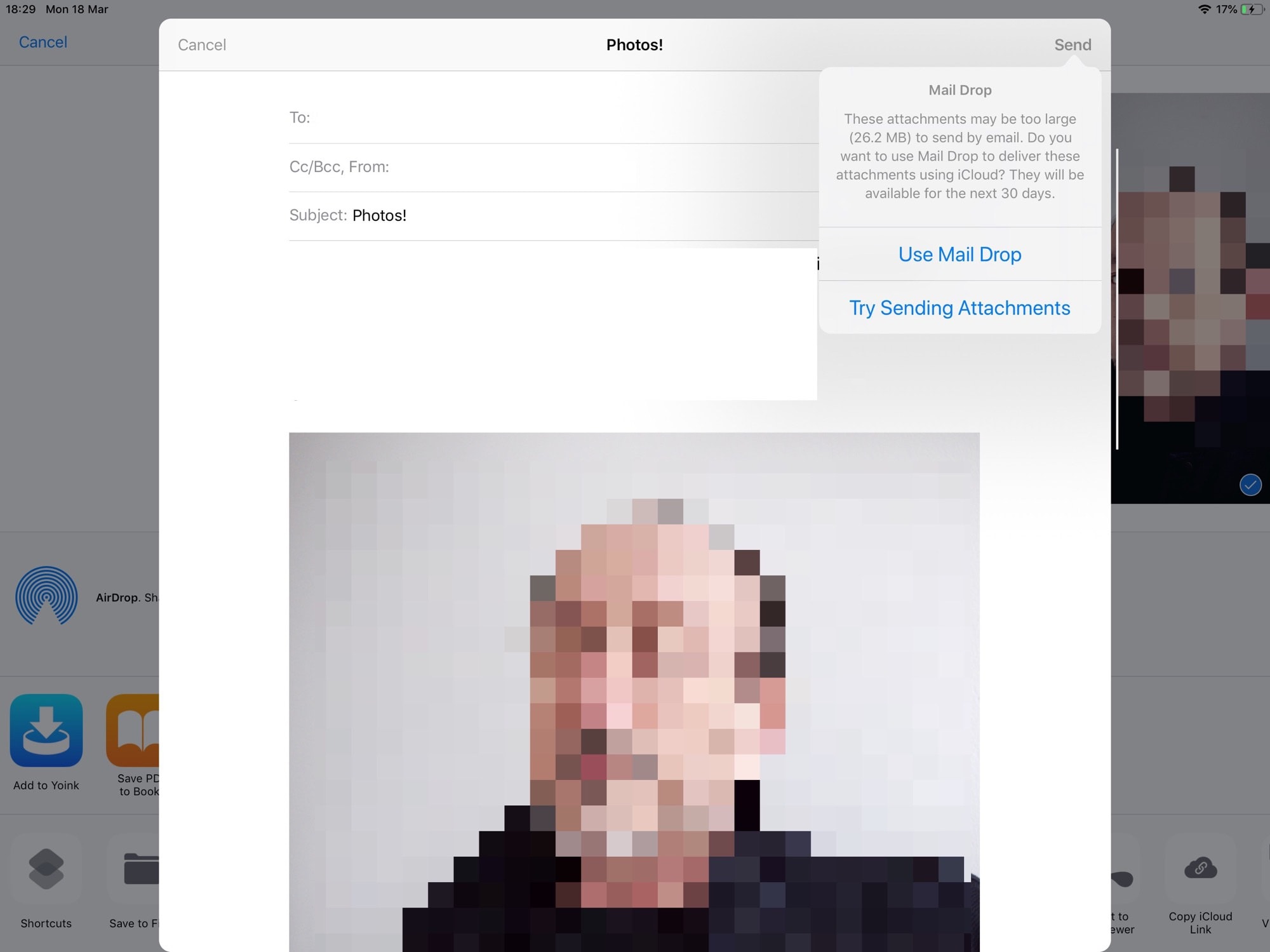
If you’re using an email service that supports oversized attachments, like Gmail, then you can tap Try Sending Attachments to do just that. Be aware that the recipient’s email service may not accept them, though.
Bonus content
MailDrop has other advantages, too. One is that the recipient can see and read the email without downloading all the attachments. That’s good if they’re on cellular data. They can see the mail, and grab the download later.
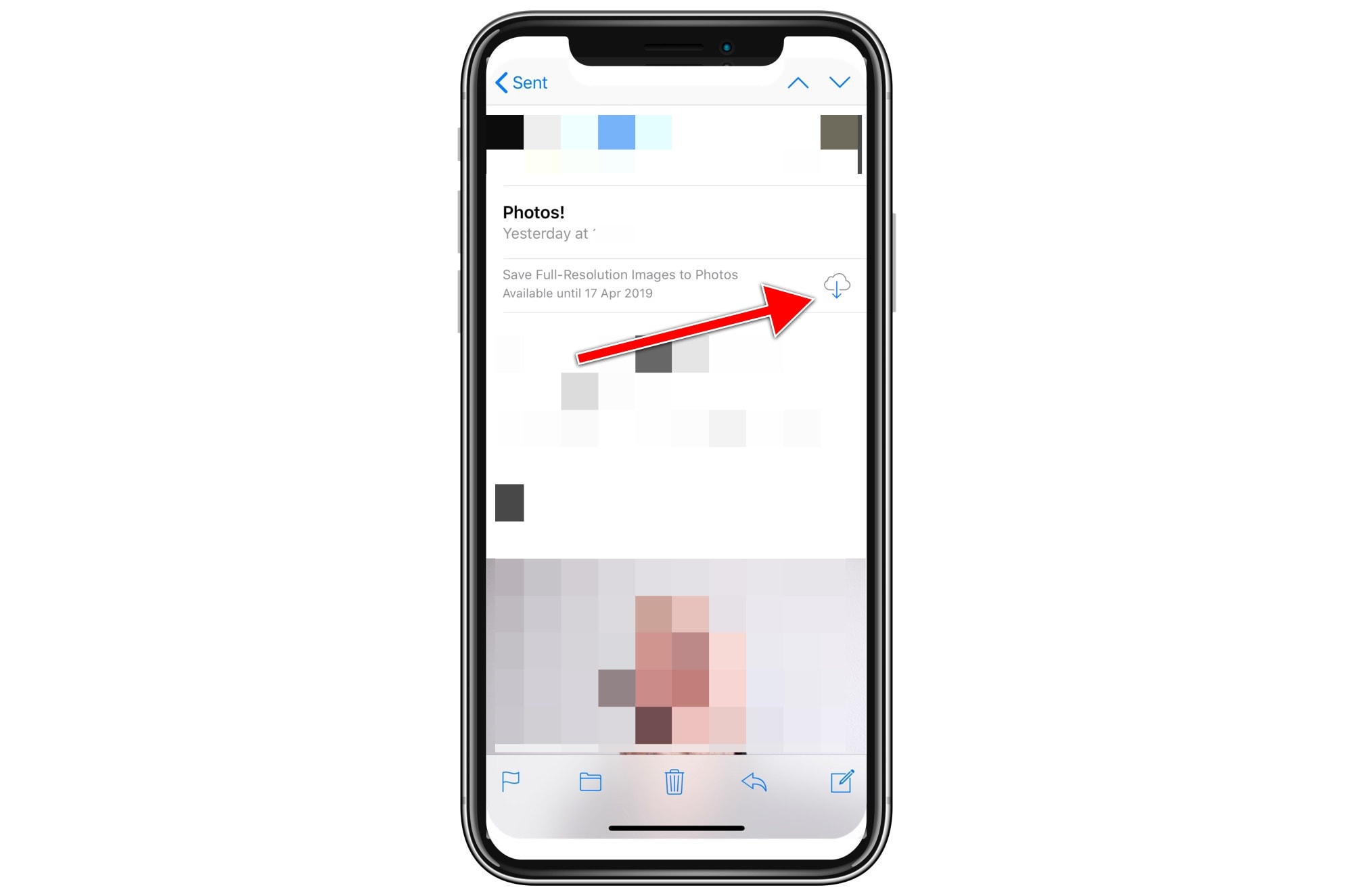
Photo: Cult of Mac
If you send photos, and the recipient is also using an Apple device, then they’ll see a button to add those images directly to the Photos app.
Possible glitches
MailDrop works great, but beware some possible hiccups. For instance, it may be that the recipient’s email service cannot handle even the thumbnails added to the email, and the whole thing will be rejected. In that case, you’ll have to resort to one of the other options, or just send smaller versions of the original images.
That’s a rare case, but one I have run into. Other than that, MailDrop is amazing. It’s one of Apple’s “it just works” features, and I love it.


