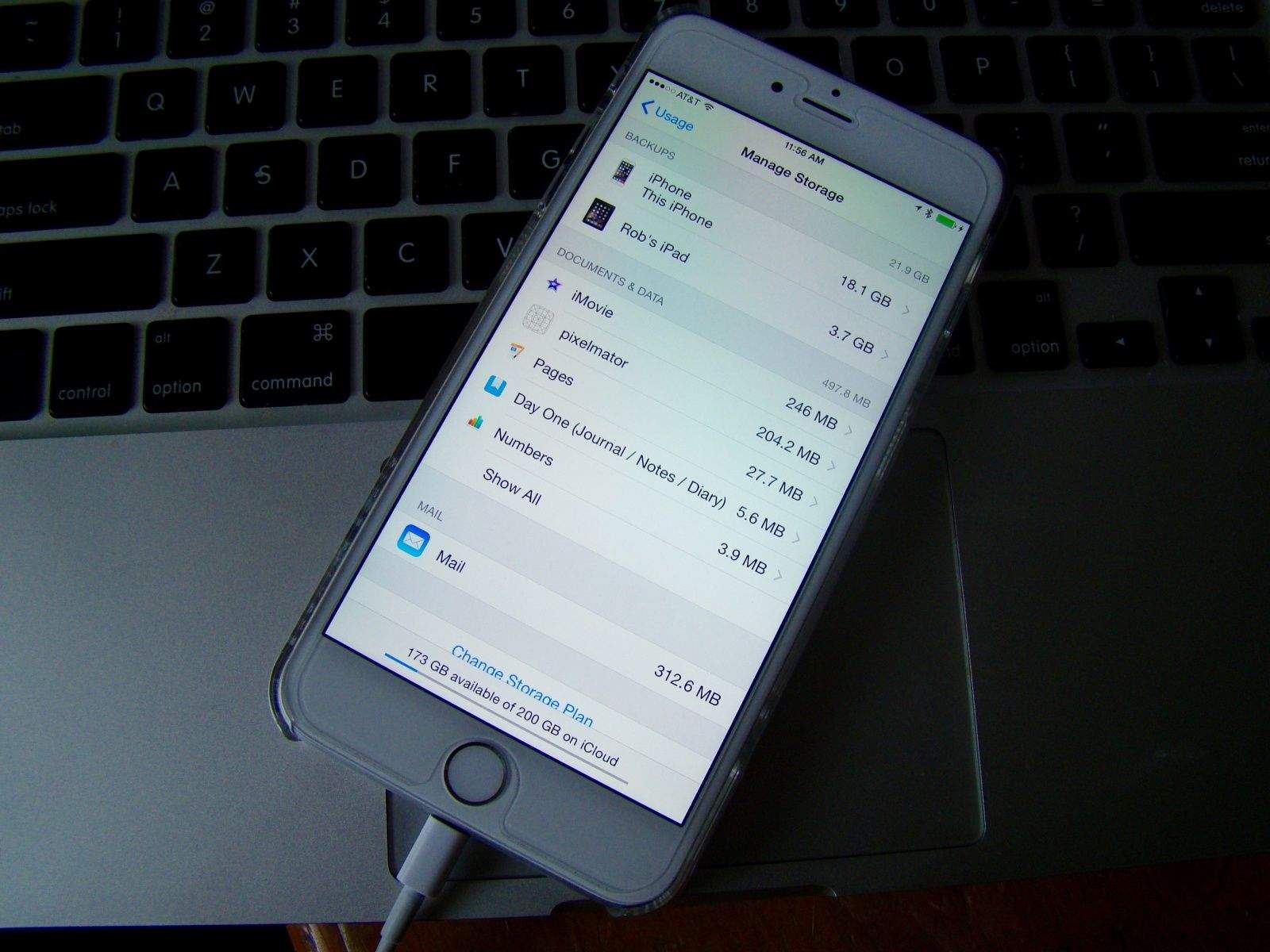If you’ve been using iCloud to back up your iOS devices for a while like I have, chances are you’ve got a few older backup files crufting up your iCloud storage space.
If you want to maximize the space on your iCloud account, you might want to delete some of these older iCloud backups to make room for more.
Here’s how to do that.
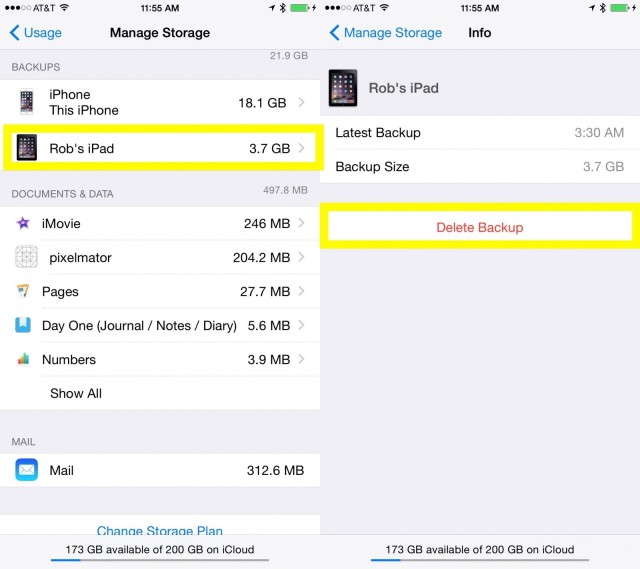
Screen: Rob LeFebvre/Cult of Mac
Launch Settings on your iPhone or iPad and tap into the General tab. Tap on Usage and then tap on Usage.
Near the bottom of the Usage settings screen is Manage Storage. Tap there and you’ll see a list of all the iCloud backups you have in there, plus the amount of Documents & Data that you’re storing locally.
If you’re sure you don’t need the backup anymore, tap on the one you want to delete, let the information load, and then tap Delete Backup at the bottom of the resulting screen.
You’ll have one final chance to Cancel, but if you’re truly ready to permanently get rid of this specific iCloud backup, tap on Turn Off & Delete. Your iPhone or iPad will then get rid of the offending space-hogging files and you’ll never be able to get it back again.
You should have some freed up some space, though, so there’s that.
Via: OS X Daily