Did you ever update a bunch of apps over a slow connection? Maybe you’re on vacation, saving your cellular data, and you’re running your app updates on the free Wi-Fi in a cool beachside bar? Can you cancel that huge update you don’t need?
Or maybe you just restored your iCloud backup to a brand-new iPhone, and now you’re waiting for all the apps to re-download. Isn’t there a way to make your favorite apps jump to the beginning of the queue?
Well, the answer is yes to both! You just need 3D Touch.
Prioritize, pause and cancel app downloads with 3D Touch
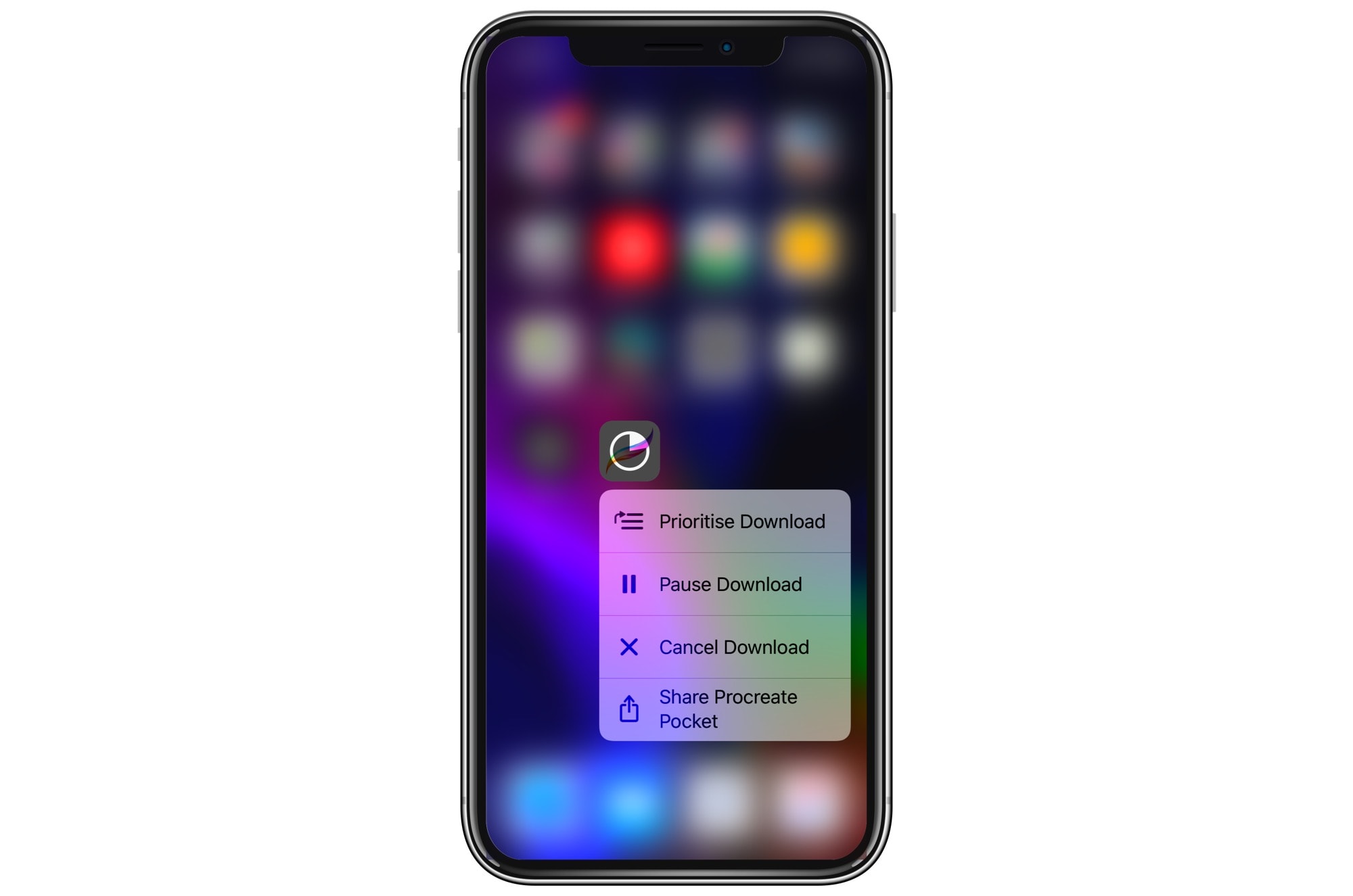
Photo: Cult of Mac
Anytime you want to take control of your app downloads on an iPhone, just 3D Touch the icon of a downloading app. You’ll see the menu pictured above. This tip comes by way of Mugunth Kumar on Twitter:
TIL: You could 3D Touch an app that’s downloading to speed up the download pic.twitter.com/BnsGqKzTZC
— Mugunth Kumar (@mugunthkumar) March 18, 2019
When you press the icon of a downloading app, you’ll see options to:
- Prioritize the download
- Pause the download
- Cancel the download
You can also share the app, as always. All of these can be handy on slow connections, or if you accidentally start downloading a huge app while out and about on a cellular connection.
My favorite of these is Prioritize Download. I probably won’t use it often — only when moving to a new iPhone — but I like that I can quickly tell iOS which apps are important to me, and to download those first.
Bonus tip: Update apps without opening the App Store app
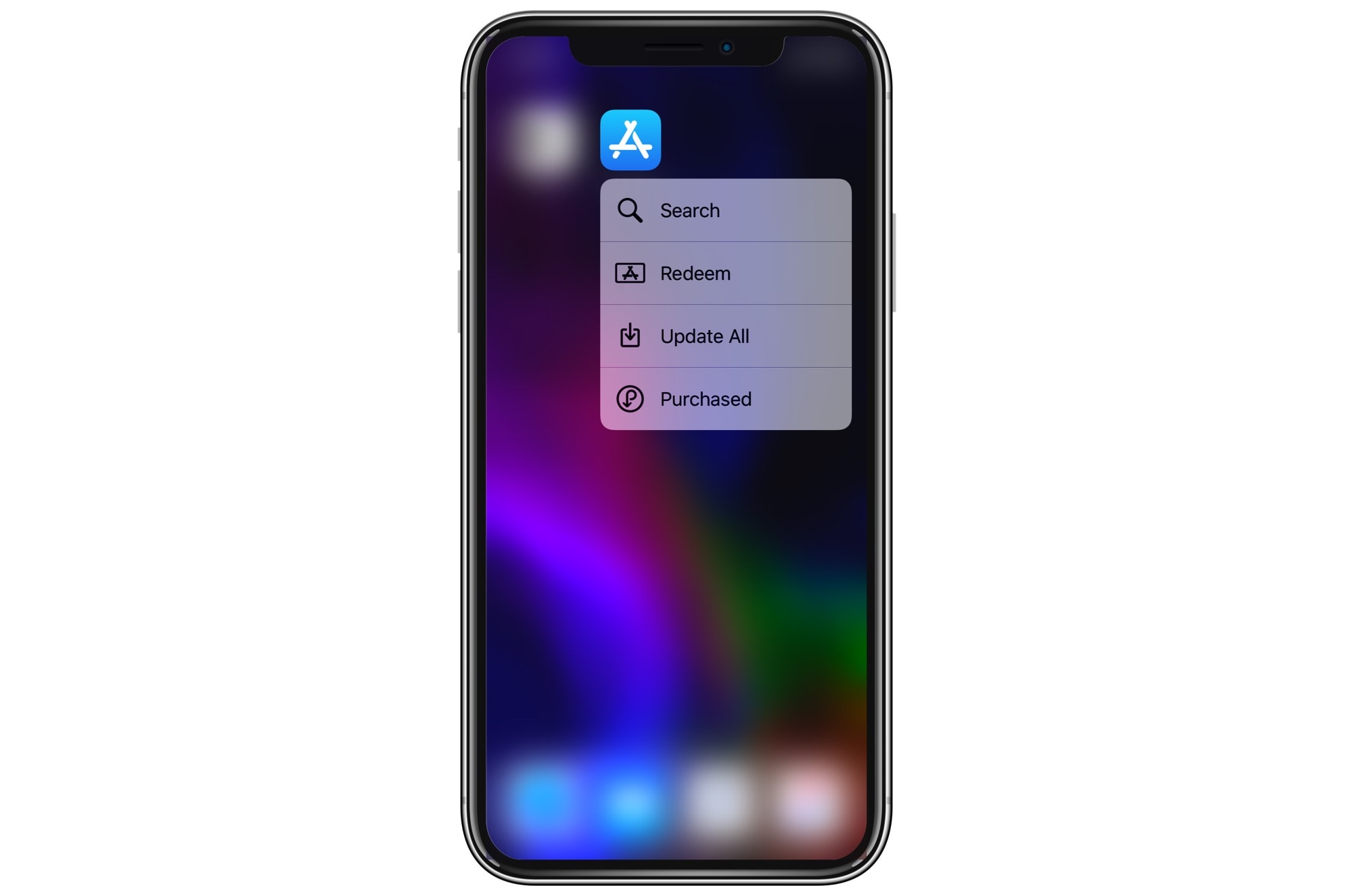
Photo: Cult of Mac
While we’re talking about the App Store and 3D Touch, why not try this: Press hard on the App Store icon and you’ll see the menu above.
- Search
- Redeem
- Update All
- Purchased
All four of those options are very handy. In fact, close to 100 percent of my App Store app usage is right there on that list.
Update All is neat, but I like to see what’s new in my app update section, so I’d check in the app anyway. But being able to search for apps right from the Home screen is great. And the Purchased option is fab. To get to this “manually,” you must open up the App Store app, make sure you’re on a tab that has your account icon at the top, then tap that icon, and then tap Purchased.
This 3D Touch tip is way quicker.
It’s a shame that Apple doesn’t make 3D Touch more discoverable. It’s full of great touches (pun intended) that most people never see, because they don’t even know these tricks are possible.


