Hyperspektiv is one of my favorite photo apps from the past few years. Instead of screwing with your digital photos to make them look like olde timey film photos, it screws with your digital photos to make them look crazy and awesome. It’s a glitch-style filter app, and it pretty much decimates your images, turning them into incredible video clips, and — now — still photos.
Hyperspektiv 2.0 is out, and it cranks up the heat on the image-mangling burner to H-O-T.


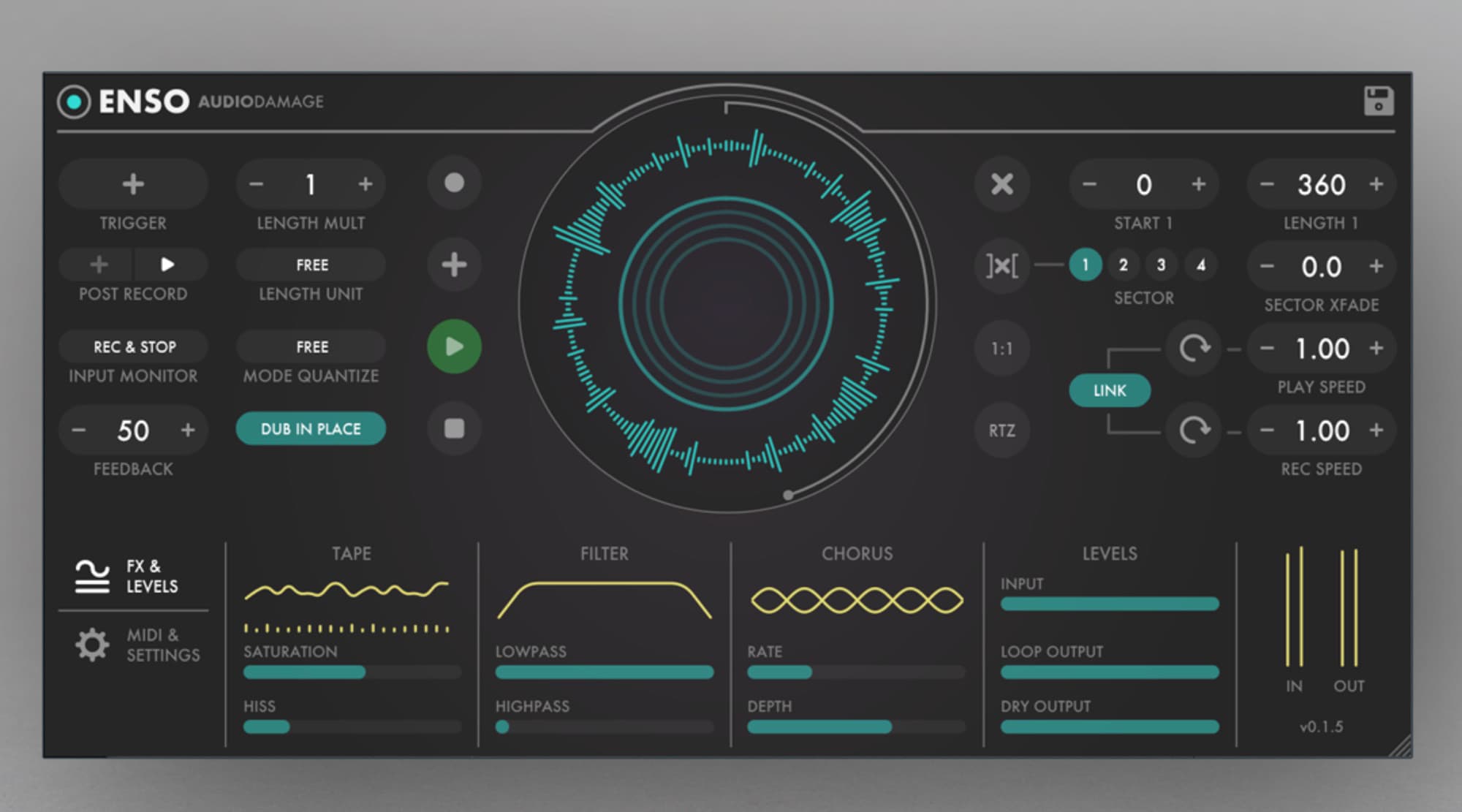

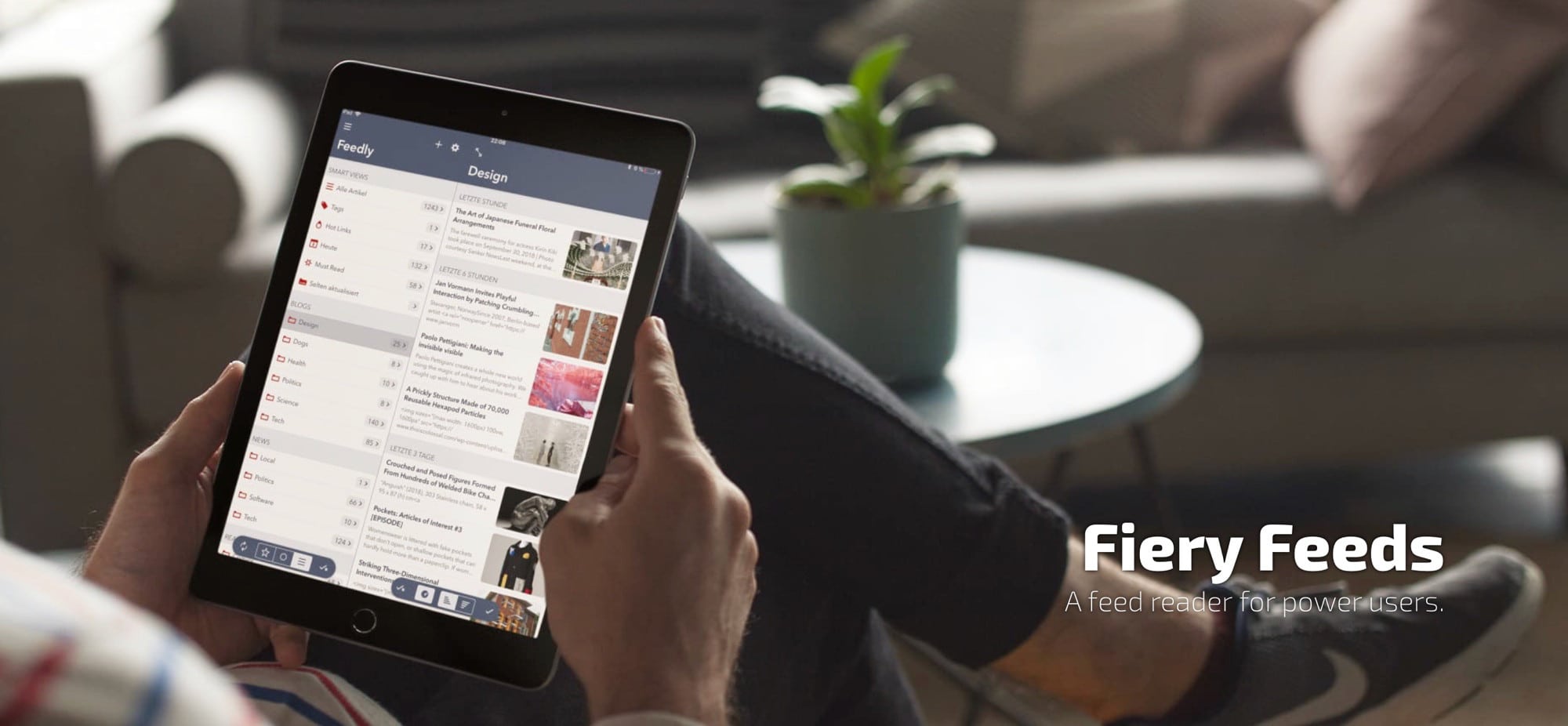
![TwistedWave is the least annoying way to edit music on iOS [Review] No, not that kind of wave.](https://www.cultofmac.com/wp-content/uploads/2019/03/Image-12-03-2019-12-07.20e737272a2c4d3aaf7775be0425d49e.jpg)

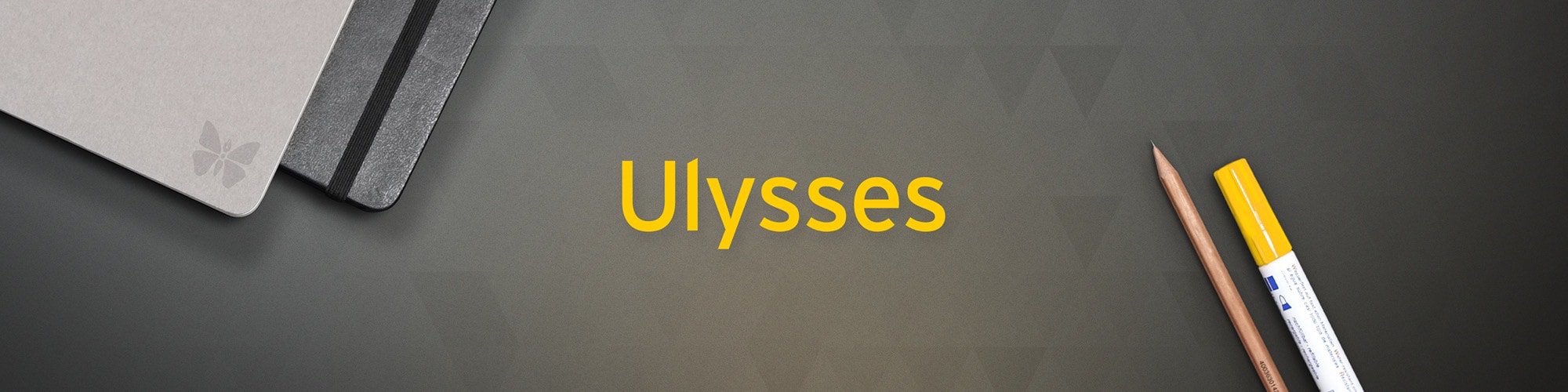
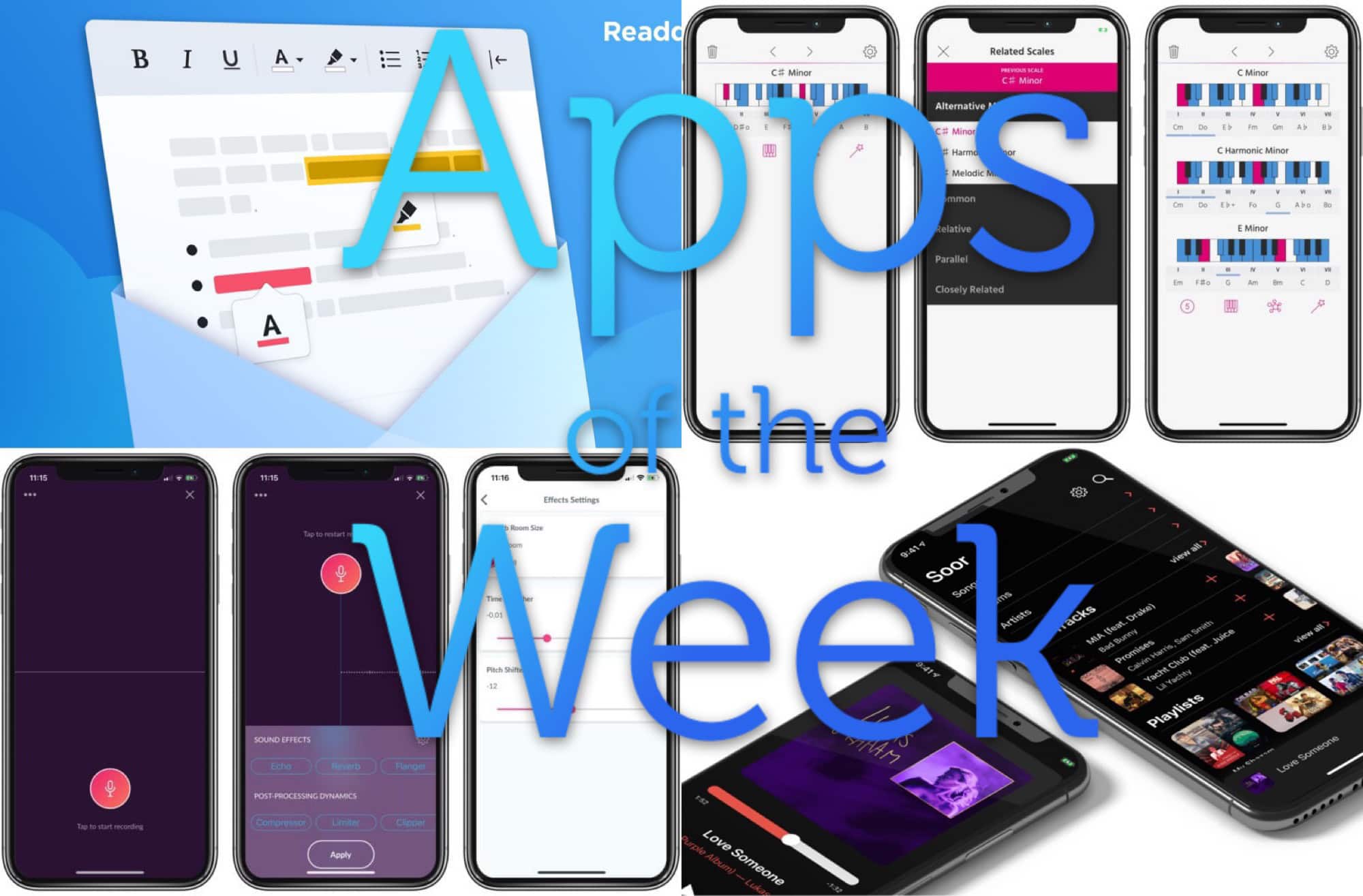





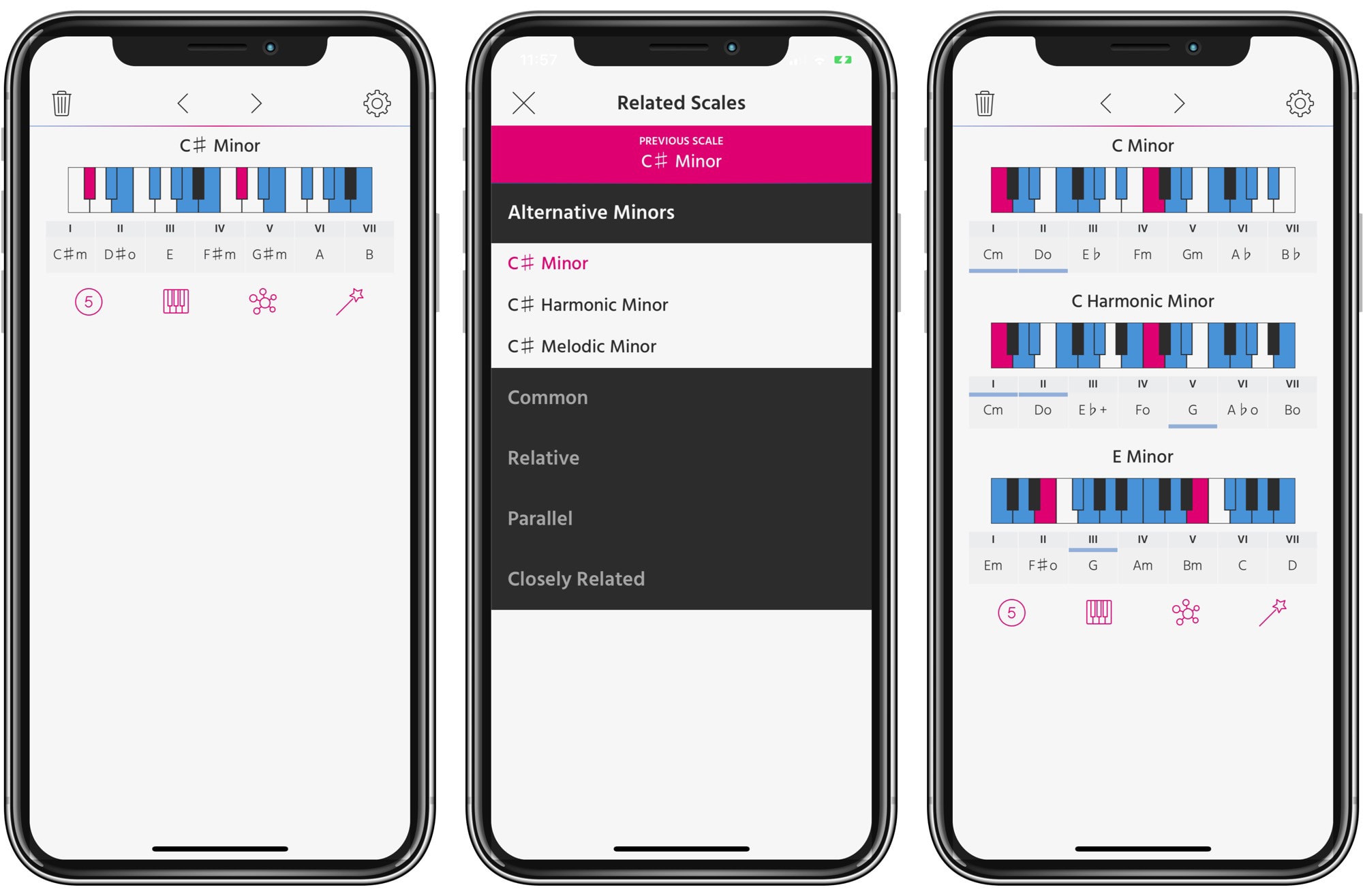
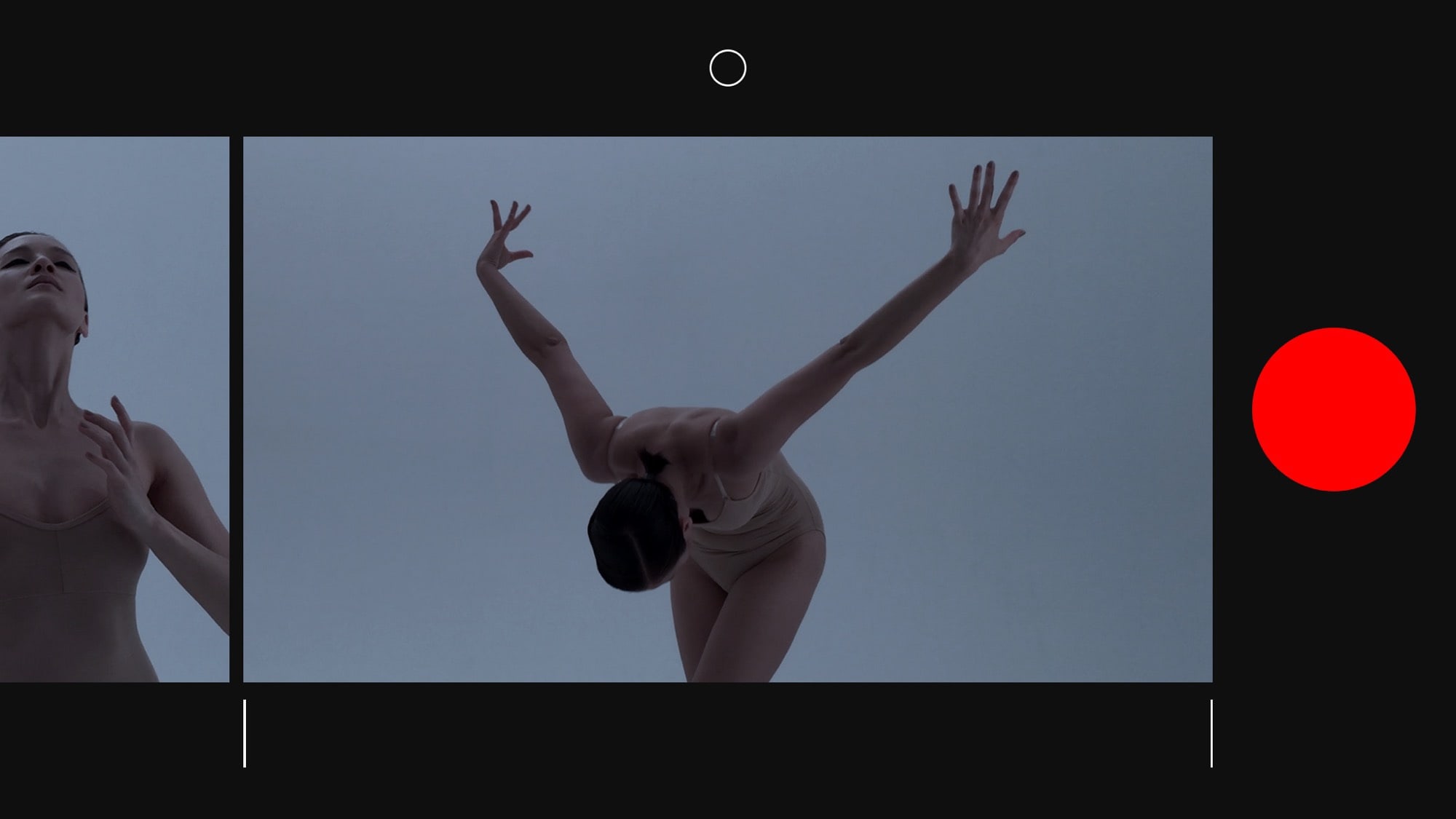

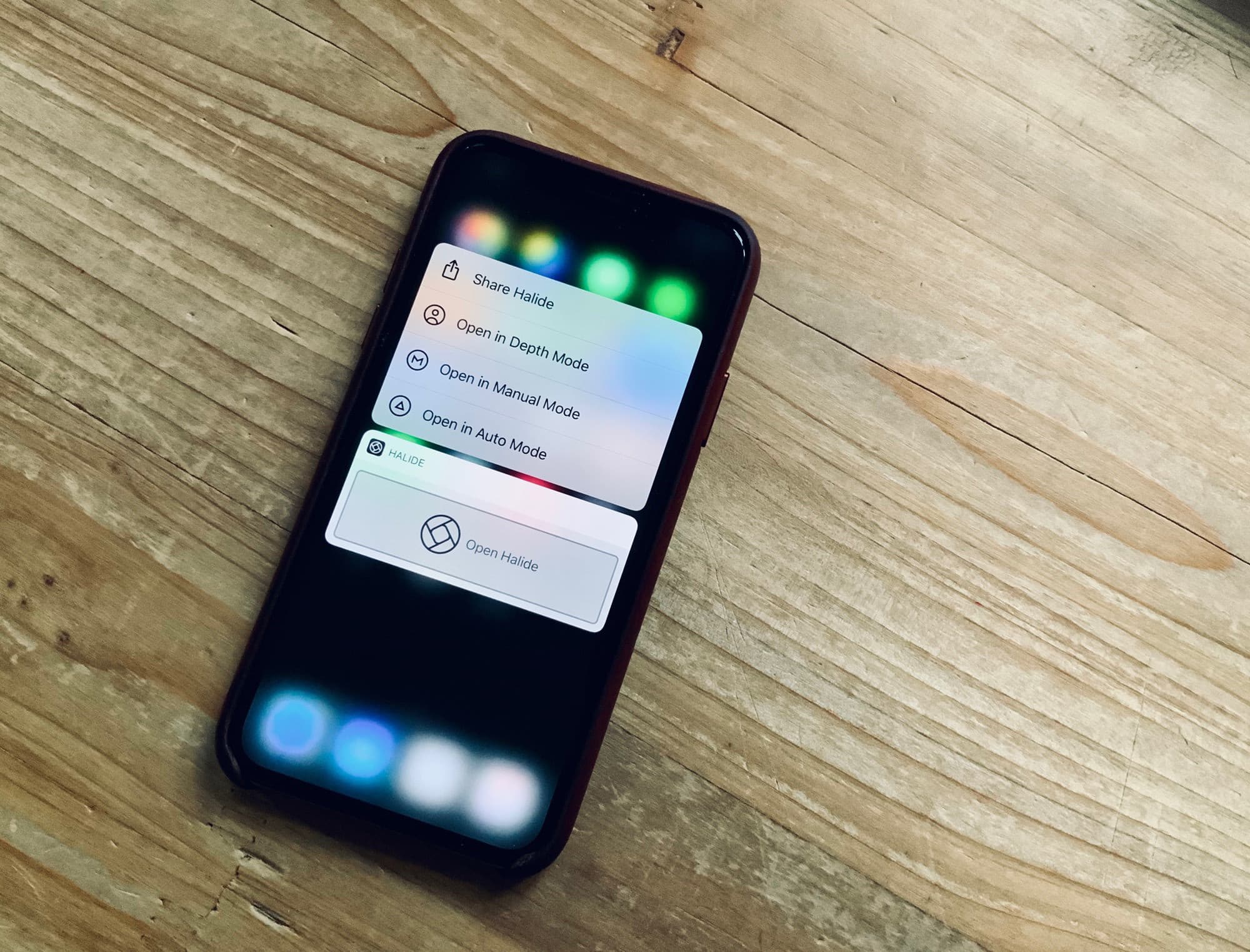
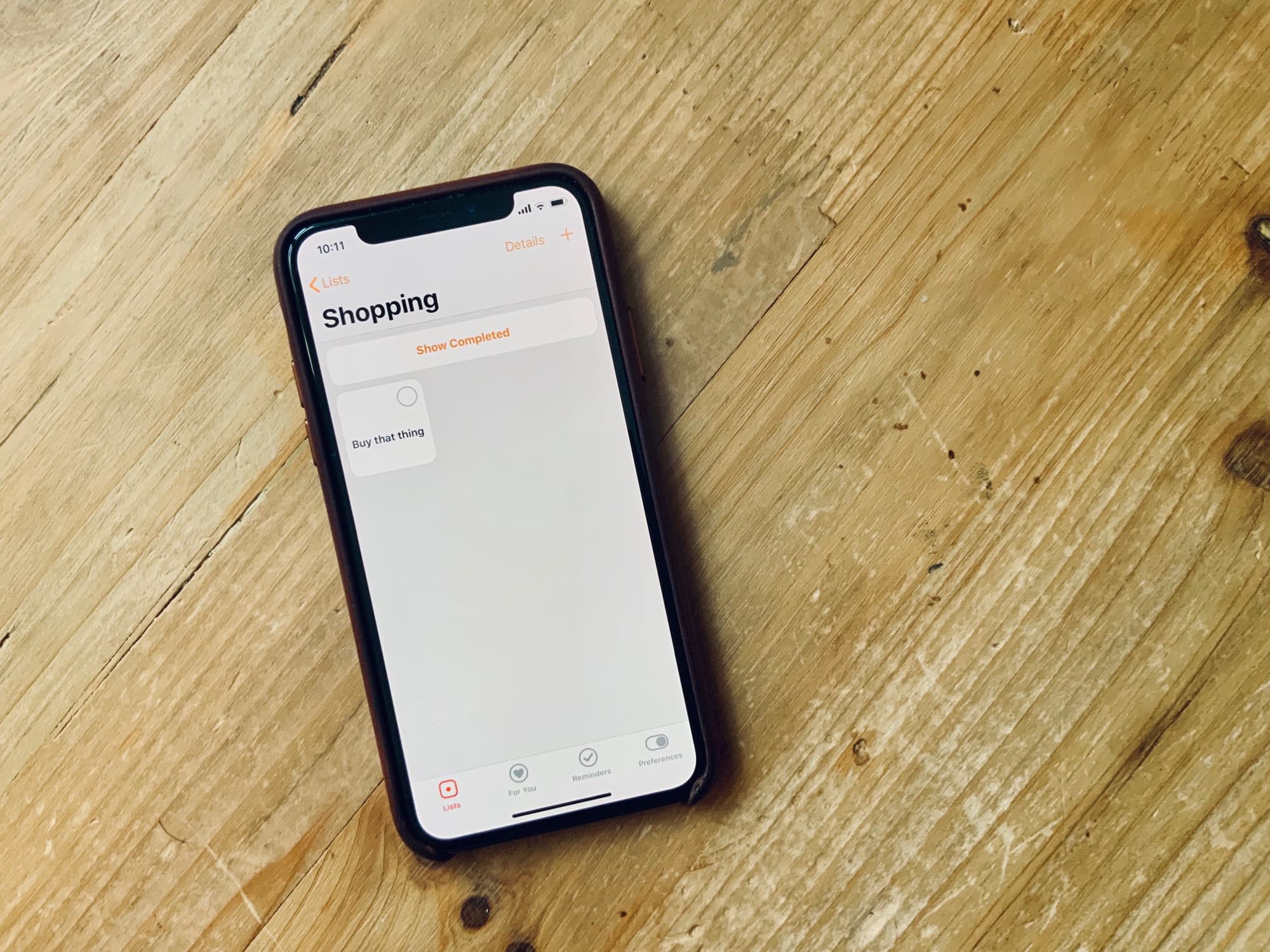




![Nobody wants a folding phone anyway. But folding iPads? [Opinion] Folding iPhone 2](https://www.cultofmac.com/wp-content/uploads/2019/02/ezgif.com-optimize.gif)

