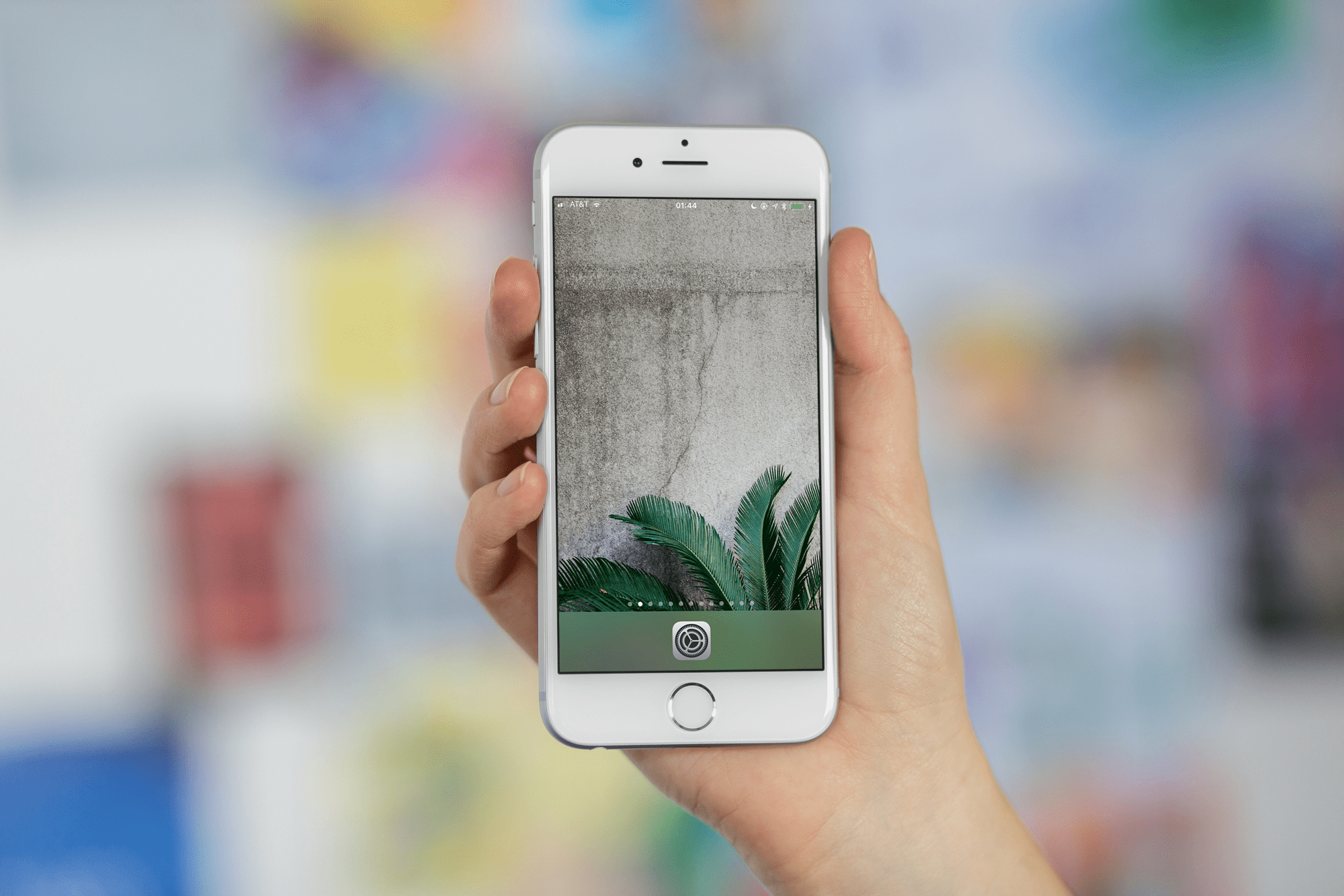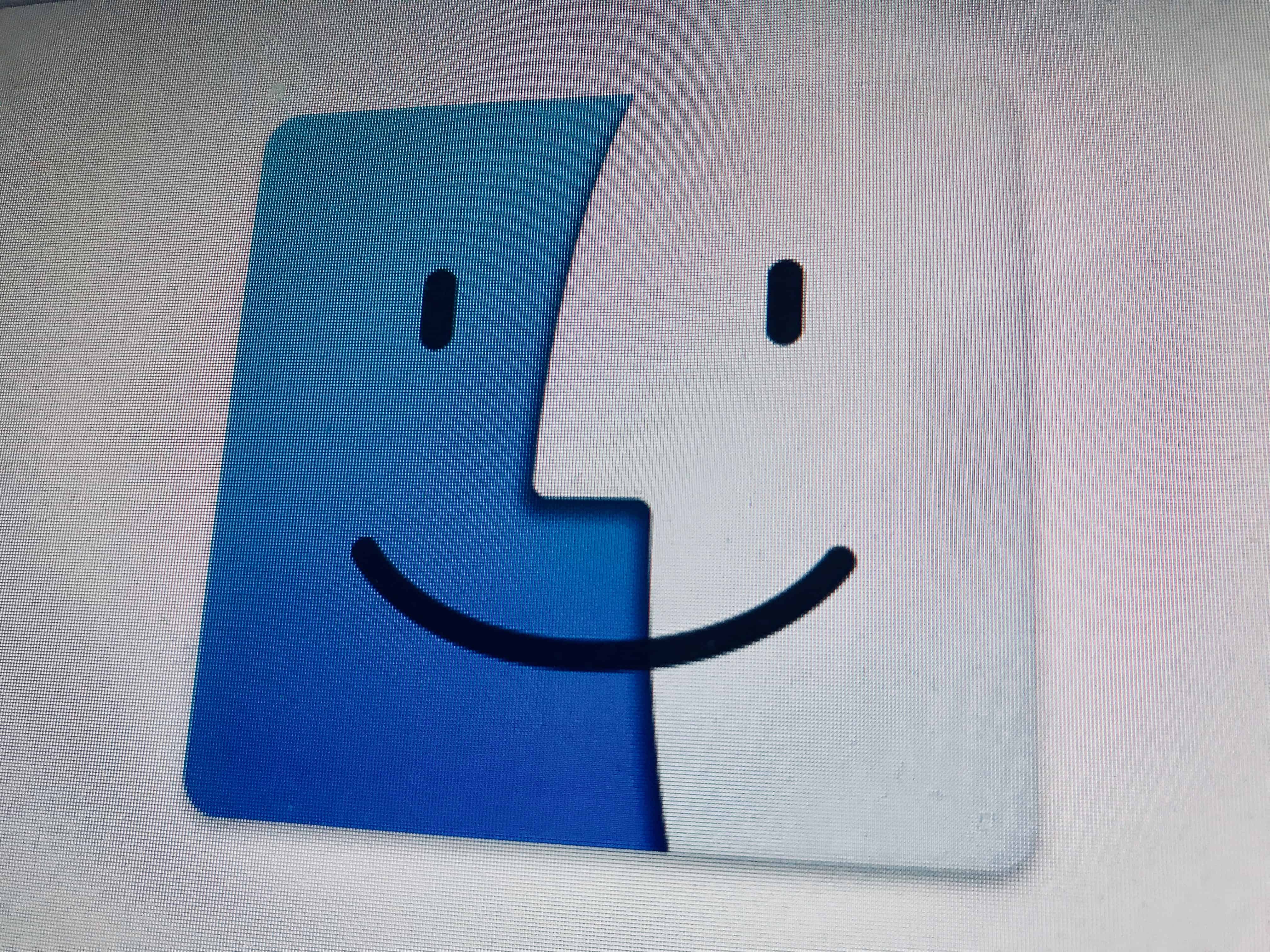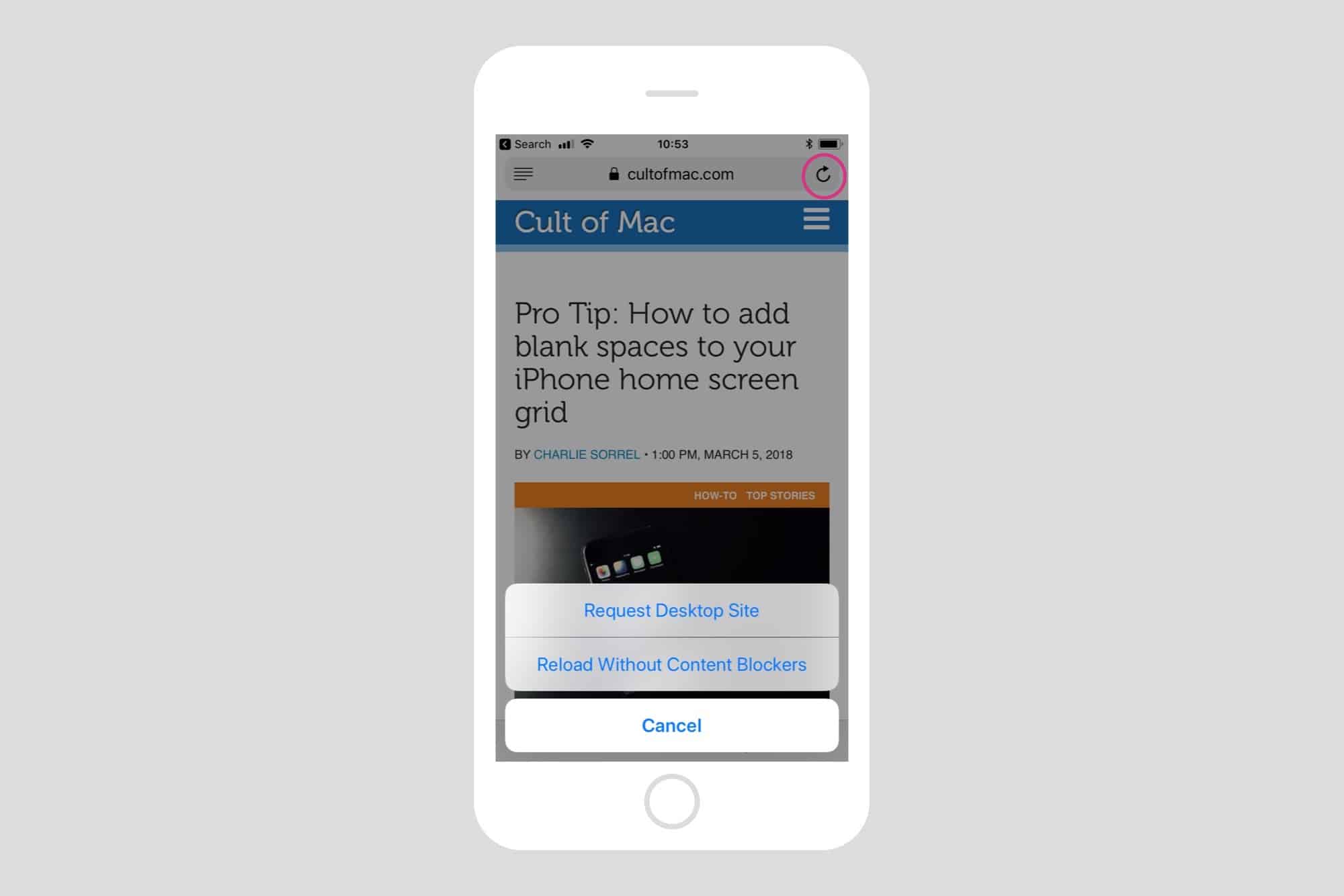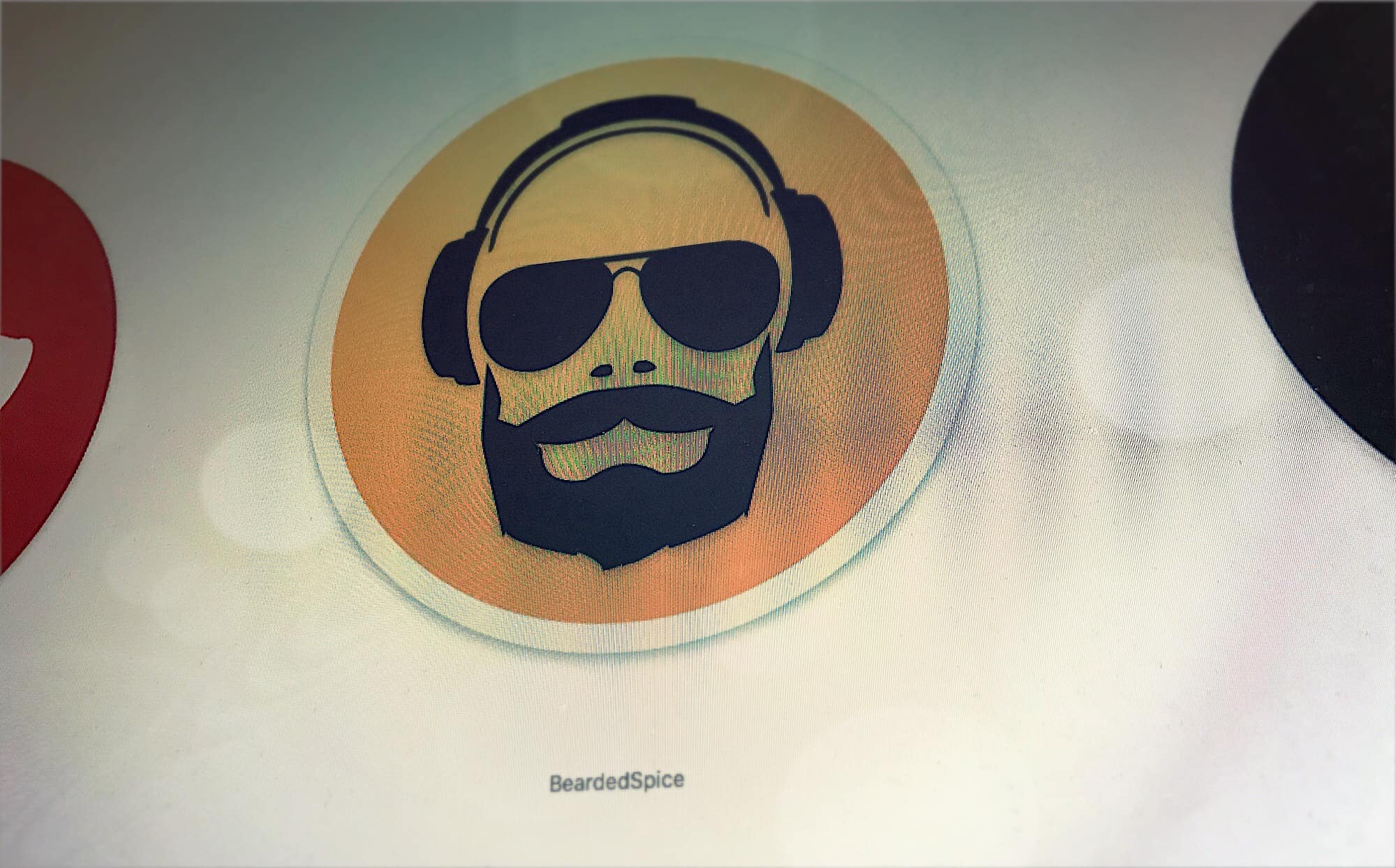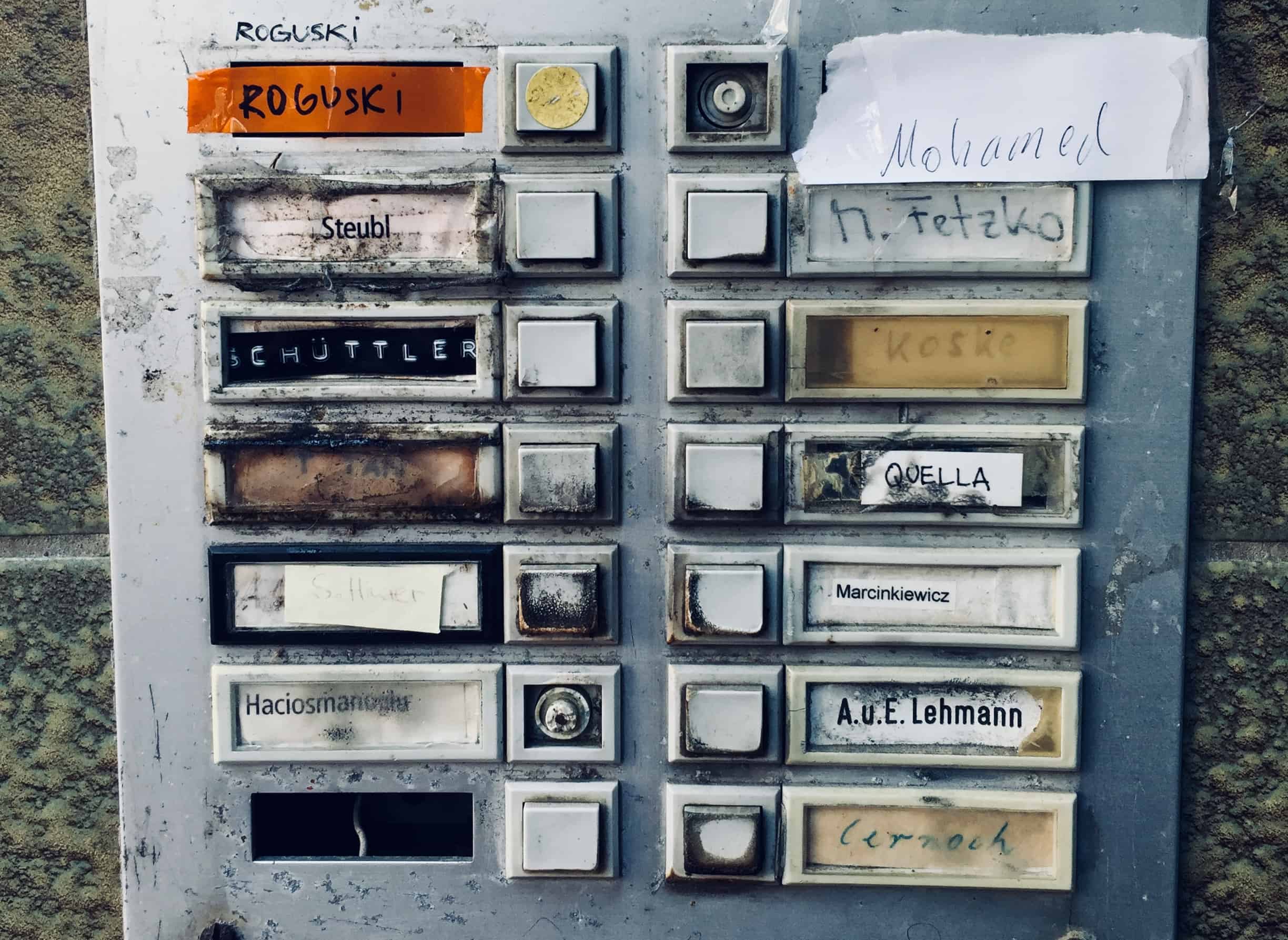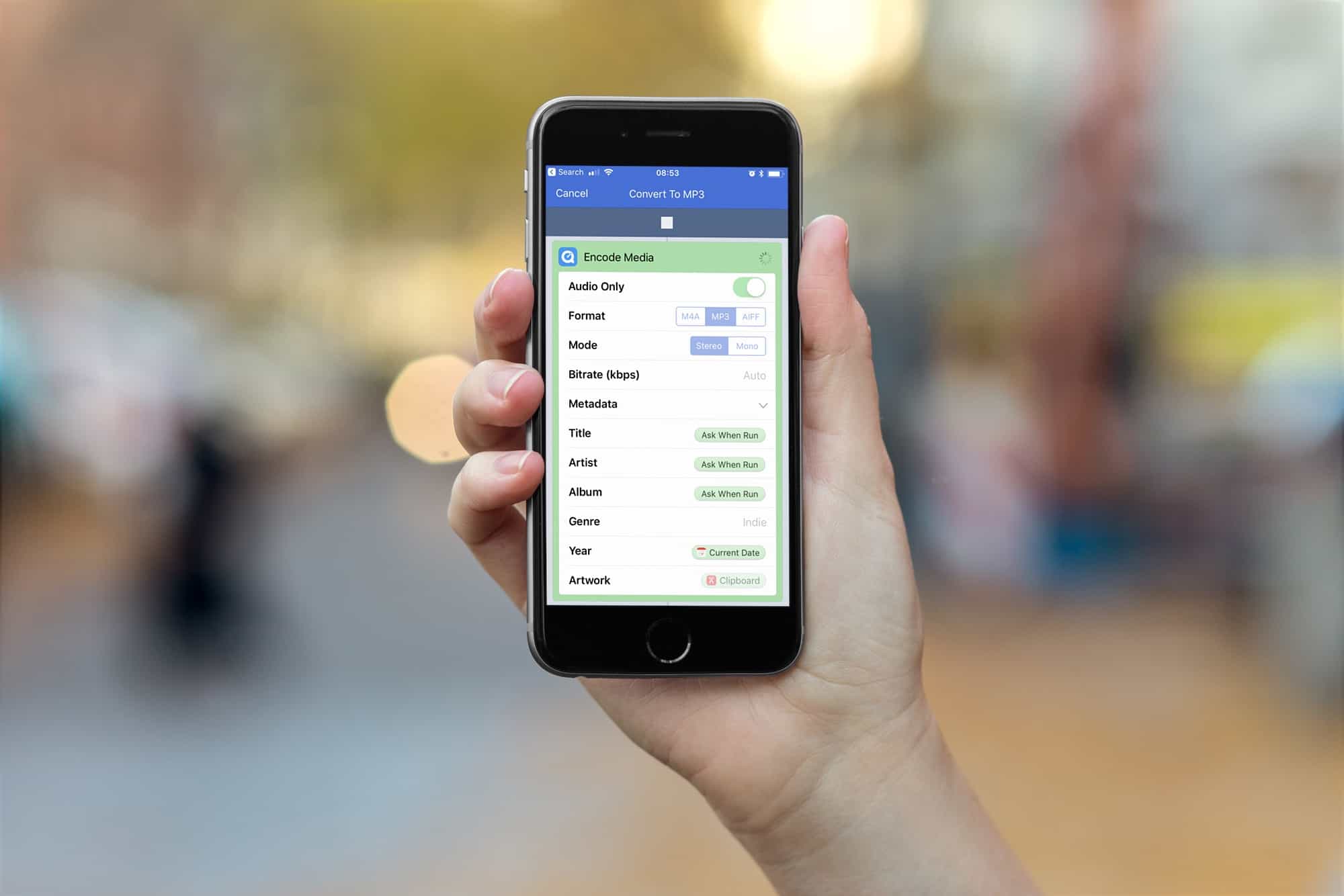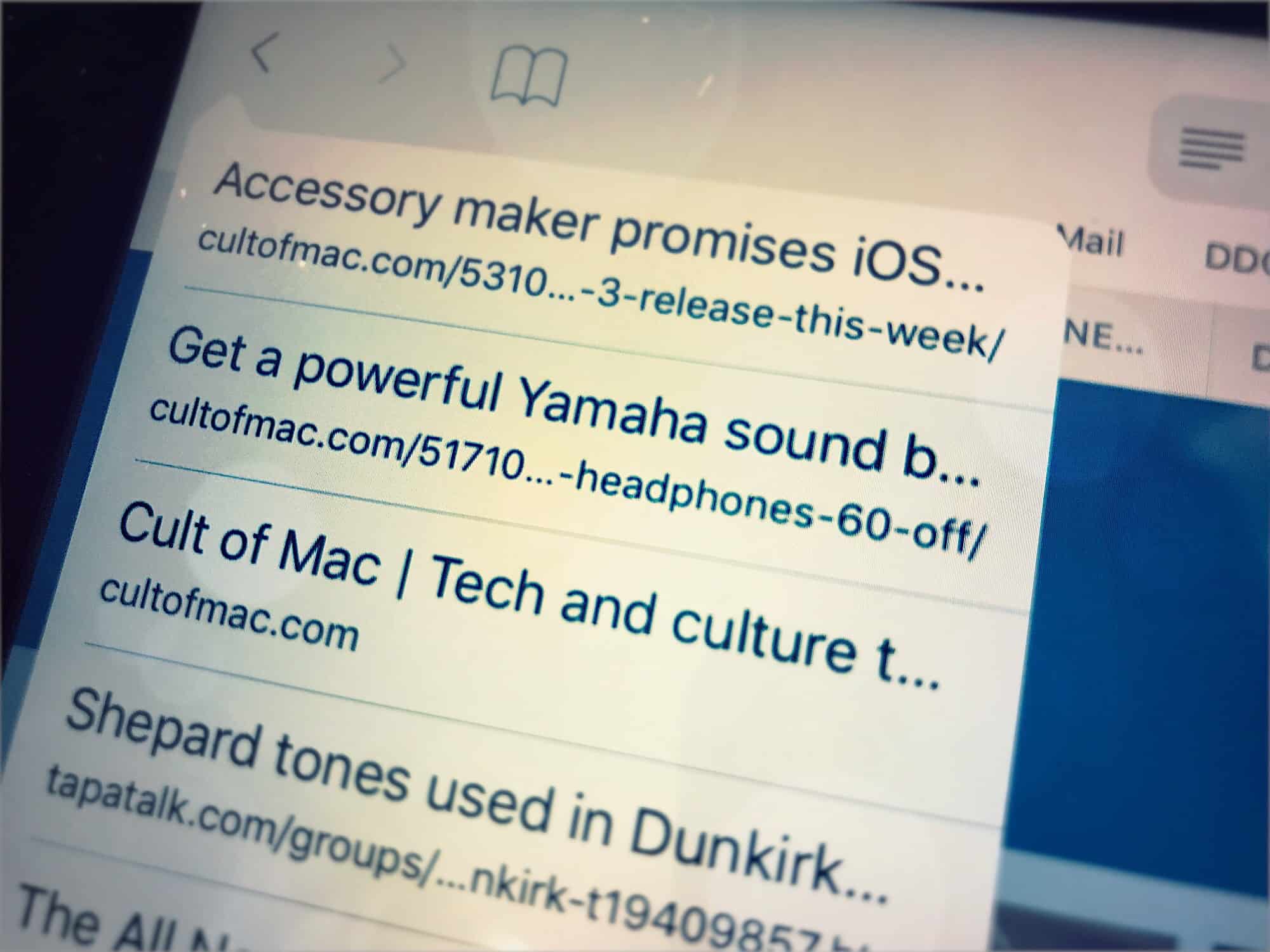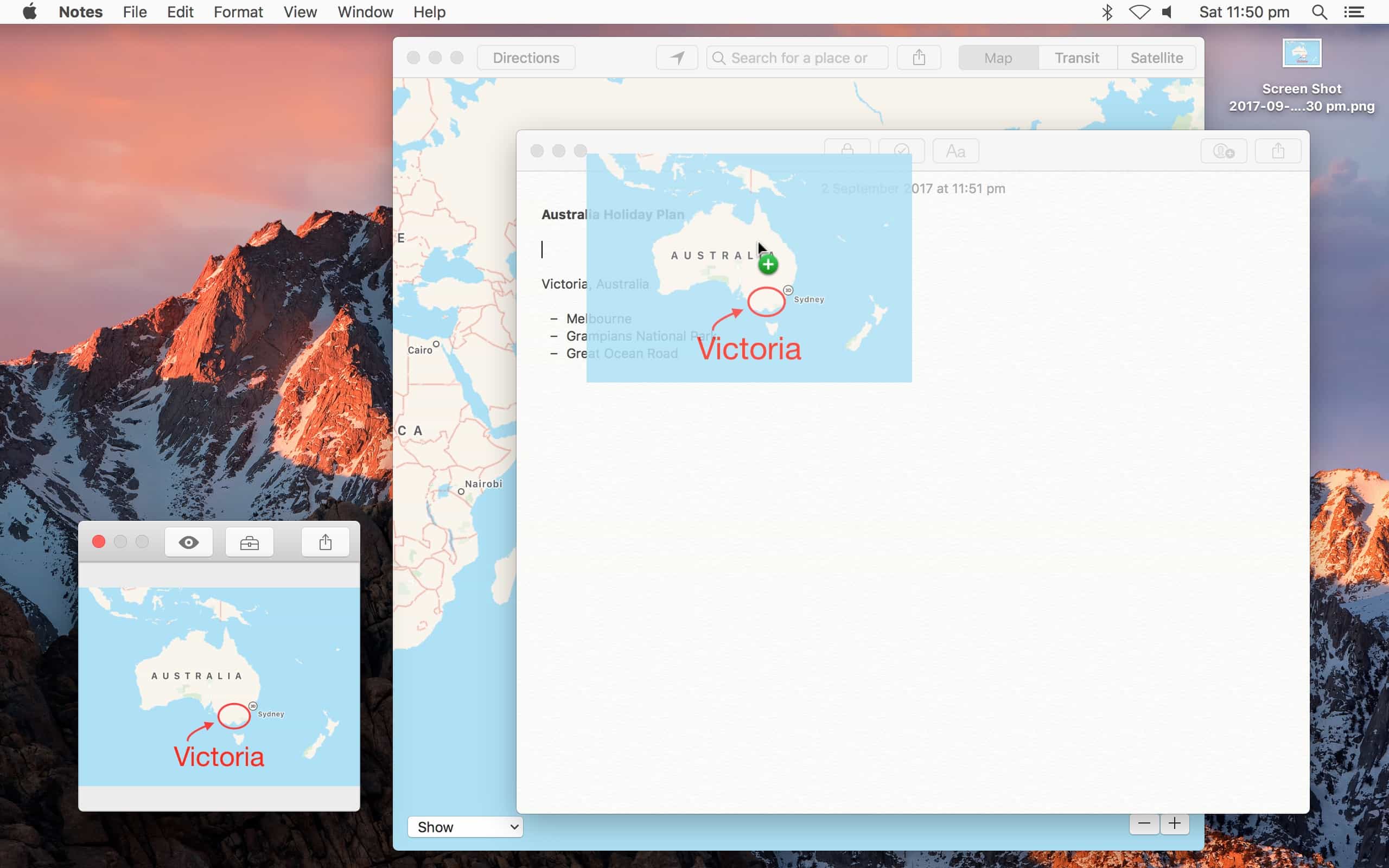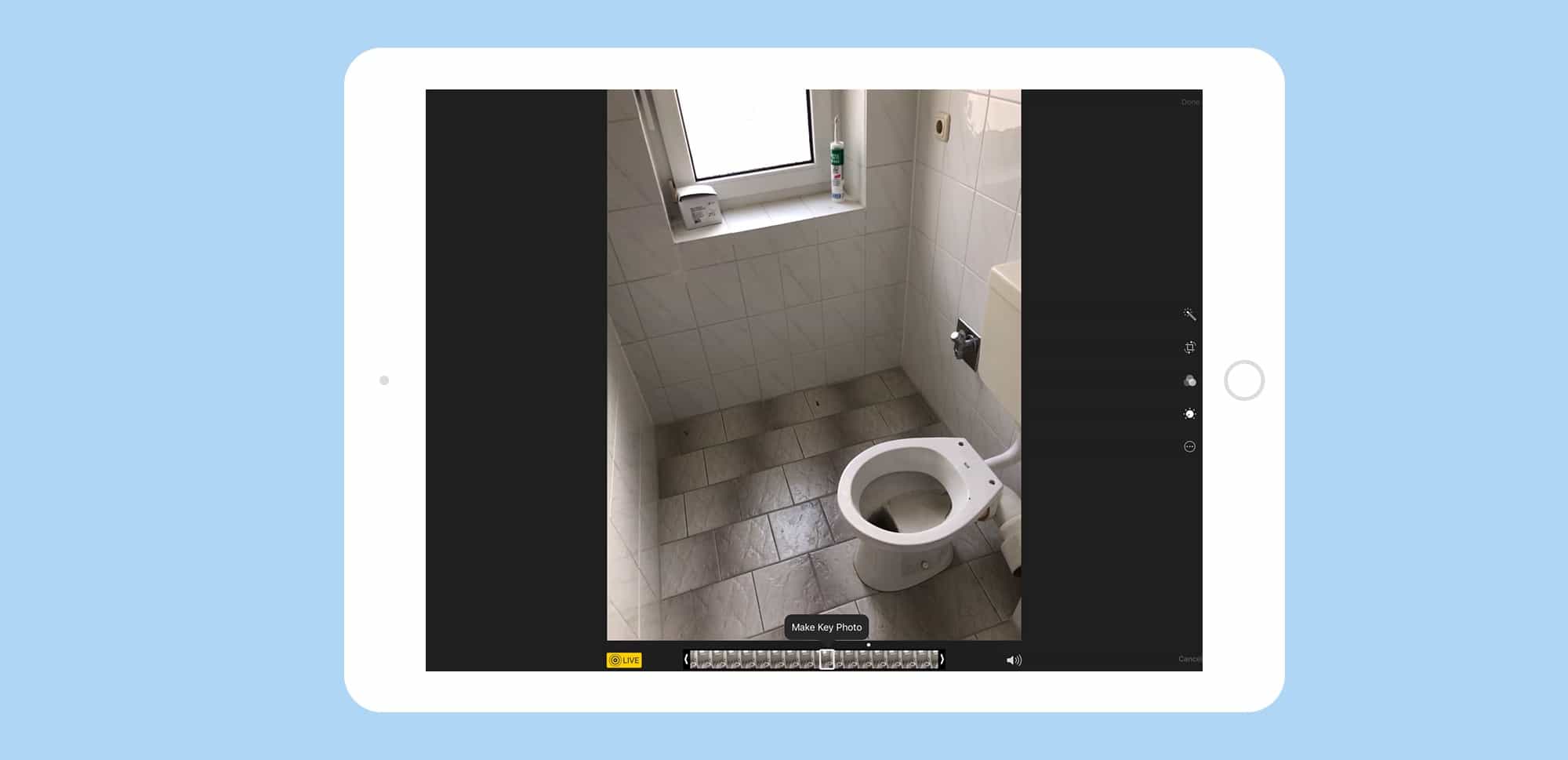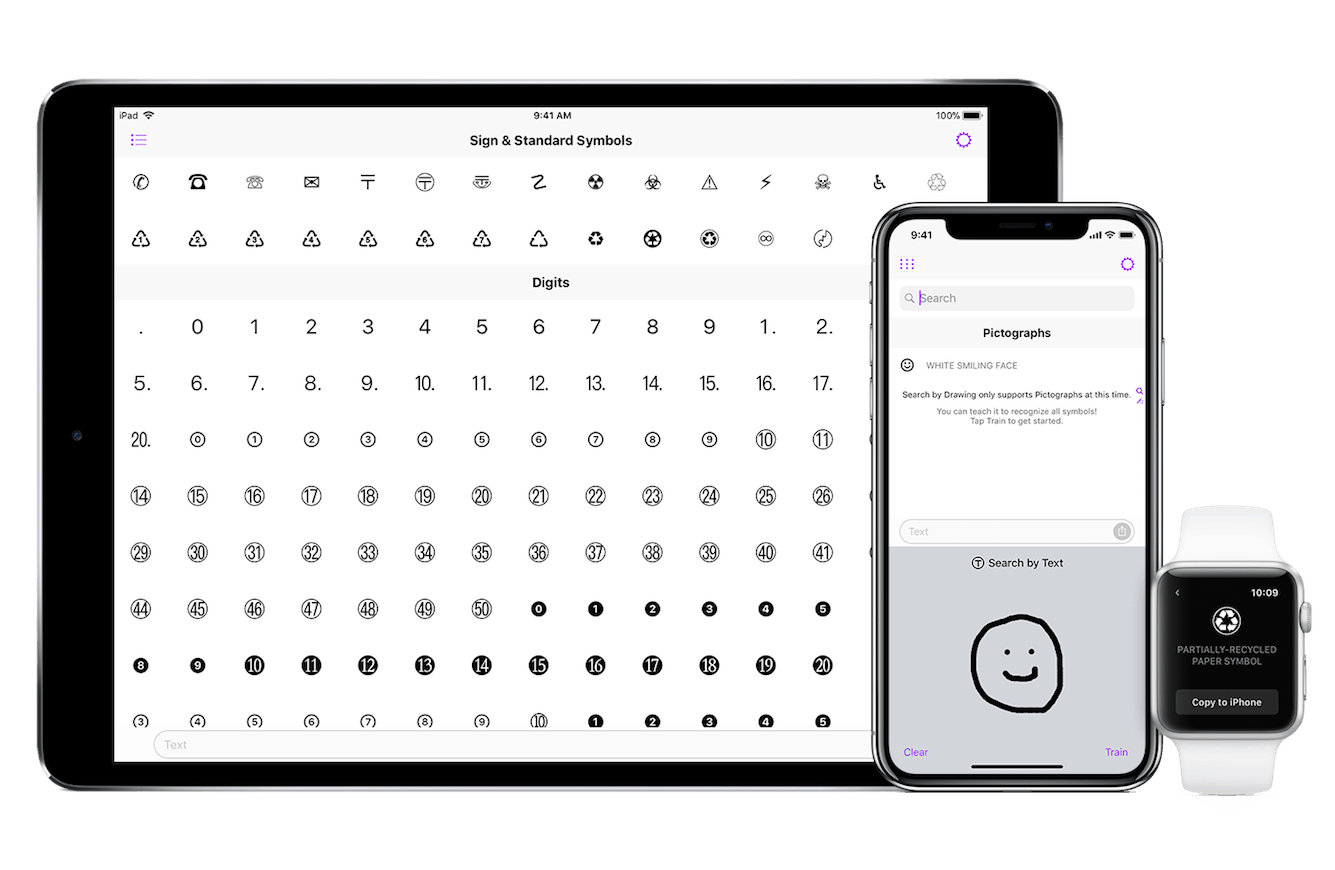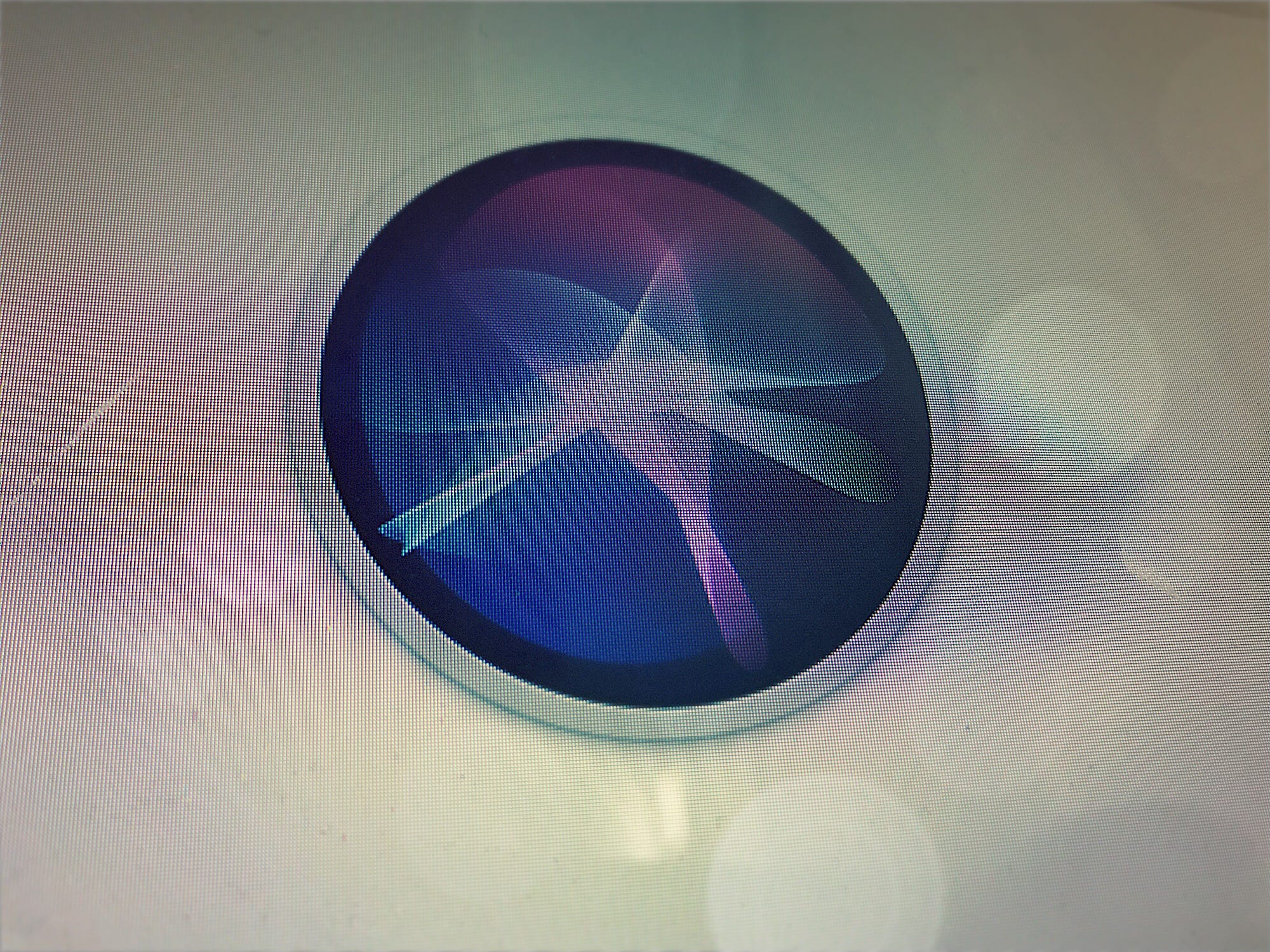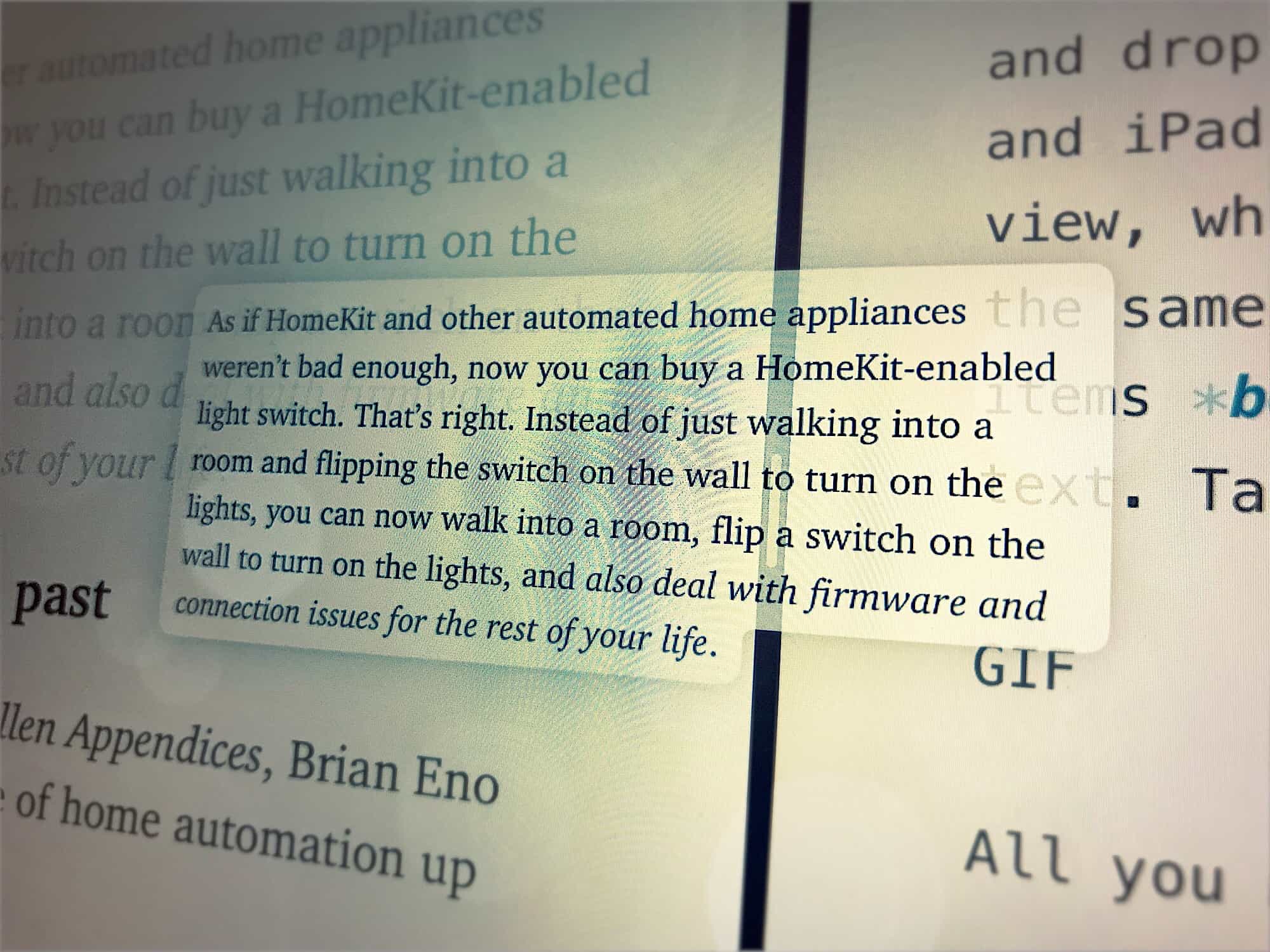It’s not like you can ever find the app you’re looking for on your various home screens anyway, so why not do something fancy with those icons instead? Like, making your home screen an expression of your inner chakra, man. Or getting in tune with the color harmonies of the universe or whatever.
Whatever hippie crap you’re using to justify it, the results can be amazing. And who knows — if you arrange your home screens by color, then maybe you’ll actually end up finding things faster.