Traveling? You need a currency conversion app then, right? No! If you’re carrying your iPhone, you can do those conversions quickly, using Spotlight, without even unlocking your iPhone. Better still, you can do those currency conversions while offline, which might be essential when you’re roaming in a foreign land.
Currency conversion apps are fine and all, but you have to launch them every time you use them. Even if the app has 3D Touch implemented, you still have enter the actual app to do a conversion. Using Spotlight, on the other hand, means you don’t even have to unlock your iPhone. You can swipe down to view Spotlight from the lock screen, and tap your query in there. The result is instant, and it couldn’t be easier.
Currency conversion in Spotlight
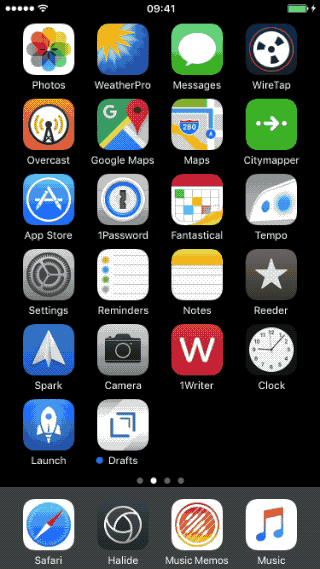
Photo: Cult of Mac
Currency conversion uses the iOS Spotlight search, which is the little search box that appears whenever you swipe down from the top of the screen to check your notifications, or swipe right from the home screen to show the widget view. To use it, just tap into the Spotlight search box, and enter the among of foreign currency. I just spent a few days in Budapest, so we’ll use Hungarian Forints as an example.
Tap in the amount, using the international currency code to tell Spotlight which currency you’re using — EUR for the Euro, USD for US dollars, for example. In the case of the Forint, the code is HUF. Just type it in (e.g. 7000 HUF) and Spotlight gives you the result right there, instantly. And once it has done a conversion, it remembers the rate, so you can keep looking up numbers even when you don’t have an internet connection. Unless the country you’re in is in the middle of a runaway inflation crisis, then these saved conversion rates should last you for the length of your stay.
This trick is so fast and easy, you can even do it one-handed while waiting in line at the market.
Specify your currency
Spotlight uses your default currency, as specified in your iPhone’s region settings (Settings>General>Language & Region>Region). If you live in the US, this will of course be USD, so any currency you type into Spotlight will be converted to US dollars. But what if you want to convert to a different currency? For instance, I have my iPhone region set to United Kingdom even though I live in Germany, because the German settings use a period instead of a comma as a separator for thousands (7.000 instead of 7,000), which drives me nuts. However, this also means that my conversions default to GBP, or Pounds Sterling.
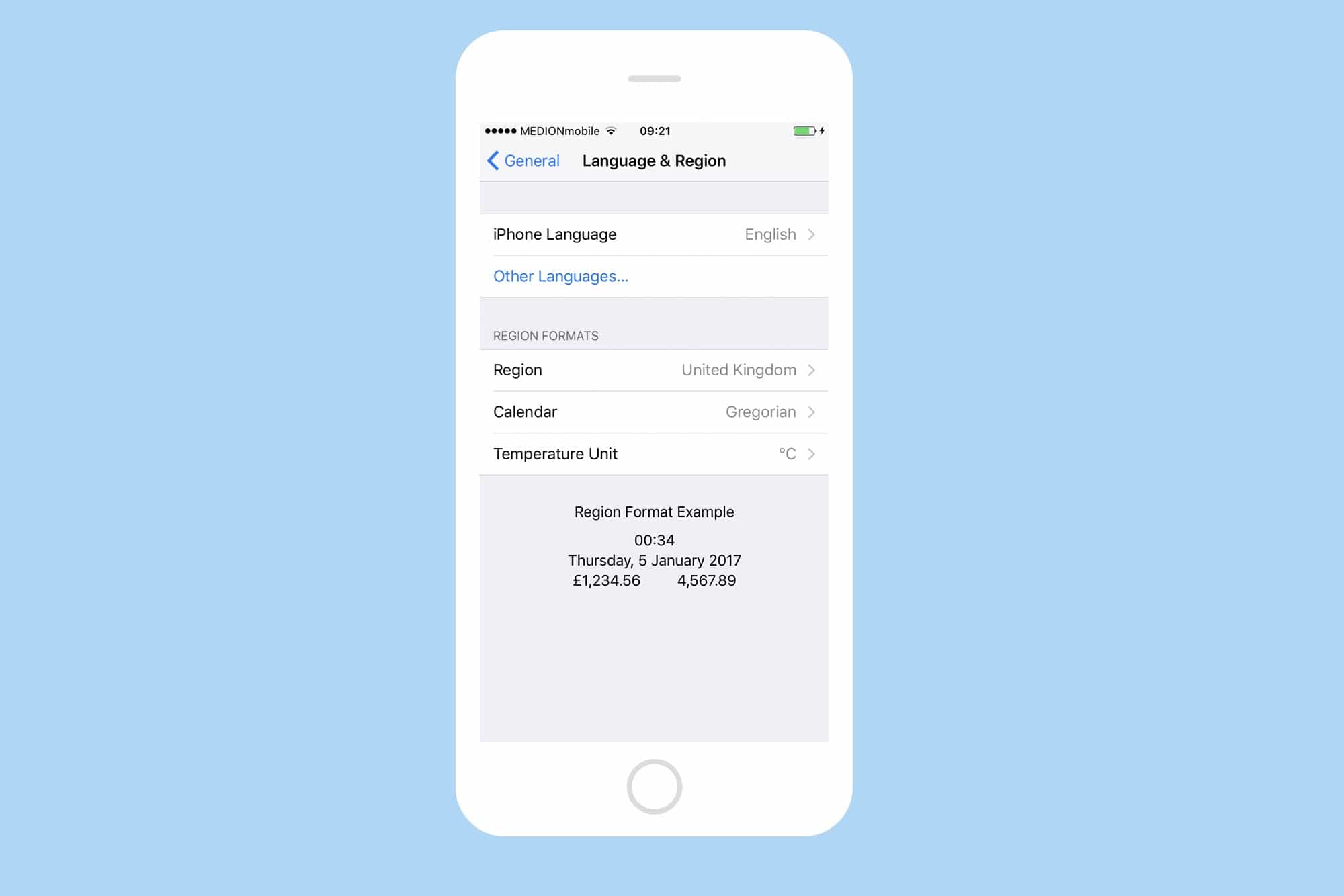
Photo: Cult of Mac
Fixing that is easy though. Just add “in EUR” to the end of your search query, e.g. 7000 HUF in EUR. This works for any currency, so even if you’re still working in dollars, you can convert back the other way — 100 USD in HUF, for example.
Spotlight is a powerful feature. Most of us only use it as an app launcher, or as a quick way to access a web search. But it does so much more. For instance, di you know Spotlight can work as a calculator? Or as a converter for temperatures, weights, and more? It even manages to convert the ridiculous US cup “measurement” into milliliters, so you can actually cook a recipe. So next time you need to know something, try hitting Spotlight before you head to the App Store. You might be surprised.
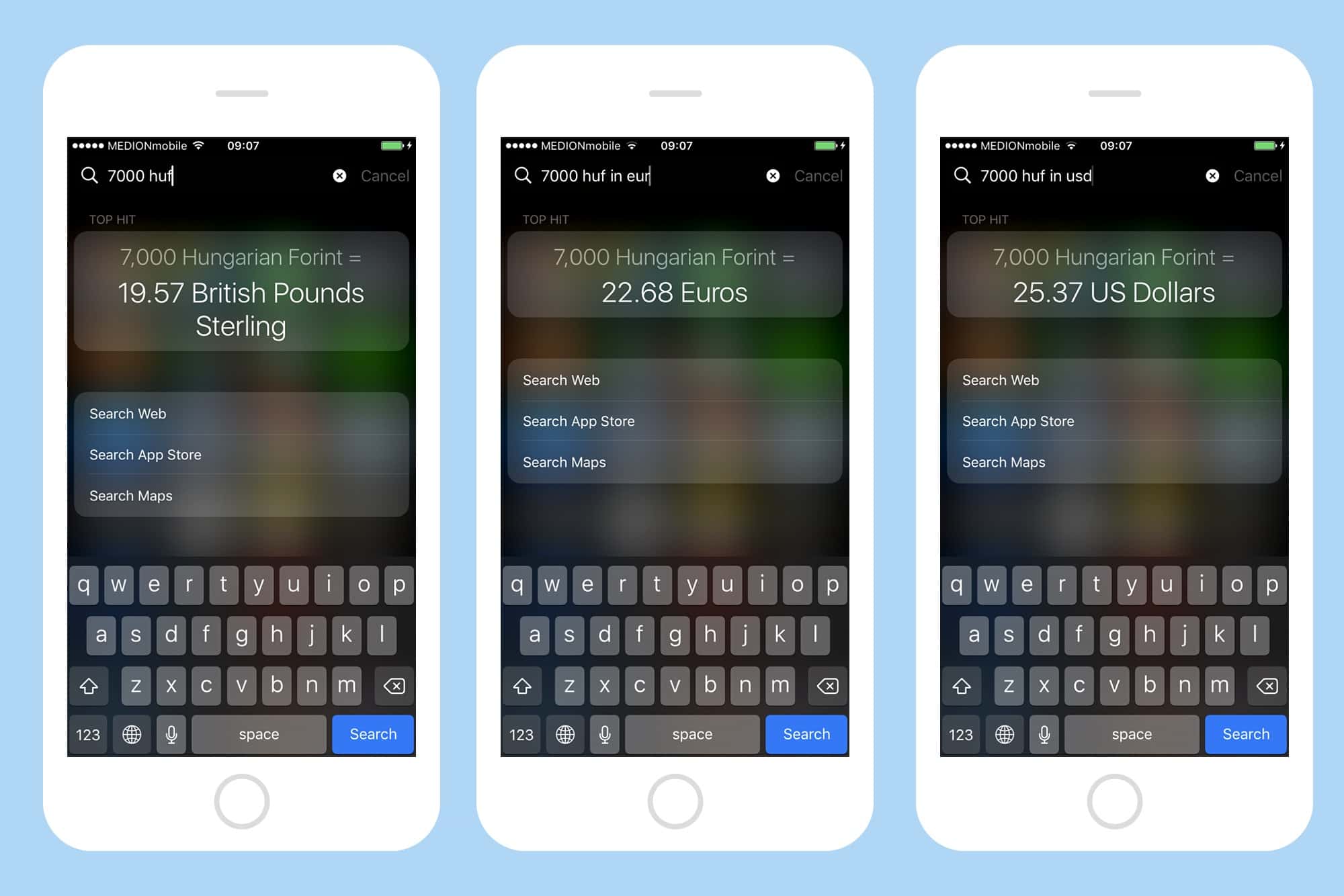


One response to “How to convert currency from your lock screen”