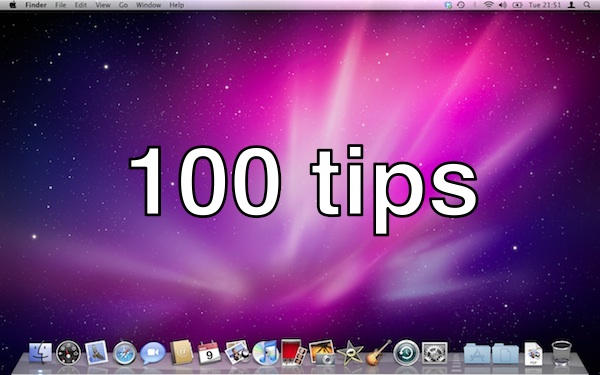The Stationery Pad is an often overlooked feature of Mac OS X, designed to let you create your own template documents.
It’s a very flexible system – pretty much any document you create can become a template.
Here’s how you use it.
As an example, I’ll take you through creating a simple letter template in TextEdit, the drop-dead simple word processor that comes with your Mac.
Step 1 is to open TextEdit and draft your template. Put in all the stuff you want to see every time you open the template, and leave gaps for the custom stuff that will change each time.
Step 2: when you’ve got the document looking right, with all the format options and text you want, save it somewhere useful (perhaps inside a folder called “Templates”) and give it a suitable name, like “simple letter template”.
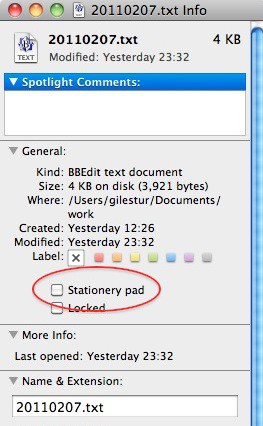
Step 3: this is the important part. So far, the document you’ve just saved is nothing special, just another document. But now you need to locate it in a Finder window – in other words, navigate to the Templates folder you just created – and highlight the document. Now, pull up its Info pane. How do you do that? We talked about this back in Tip #25, but if you need a reminder, the quickest way to see a file’s Info is to hit the shortcut Command+I. Or you can right- or control-click on it, and select “Get Info” in the menu you see. Look for the checkbox that says “Stationery pad” and click it, then close the Info pane.
Step 4: that’s it. Your document now has special properties. Any time you open it, Finder will actually open a duplicate copy for you to work on. The original is left untouched, so it can be used as a template again and again.
If you ever want to edit your template, that’s easy. Open the Info pane again, uncheck the Stationery pad checkbox, make your changes, save, then re-activate Stationery status.
(You’re reading the 47th post in our series, 100 Essential Mac Tips And Tricks For Windows Switchers. These posts explain to OS X beginners some of the most basic and fundamental concepts of using a Mac. Find out more, or Grab the RSS feed.)