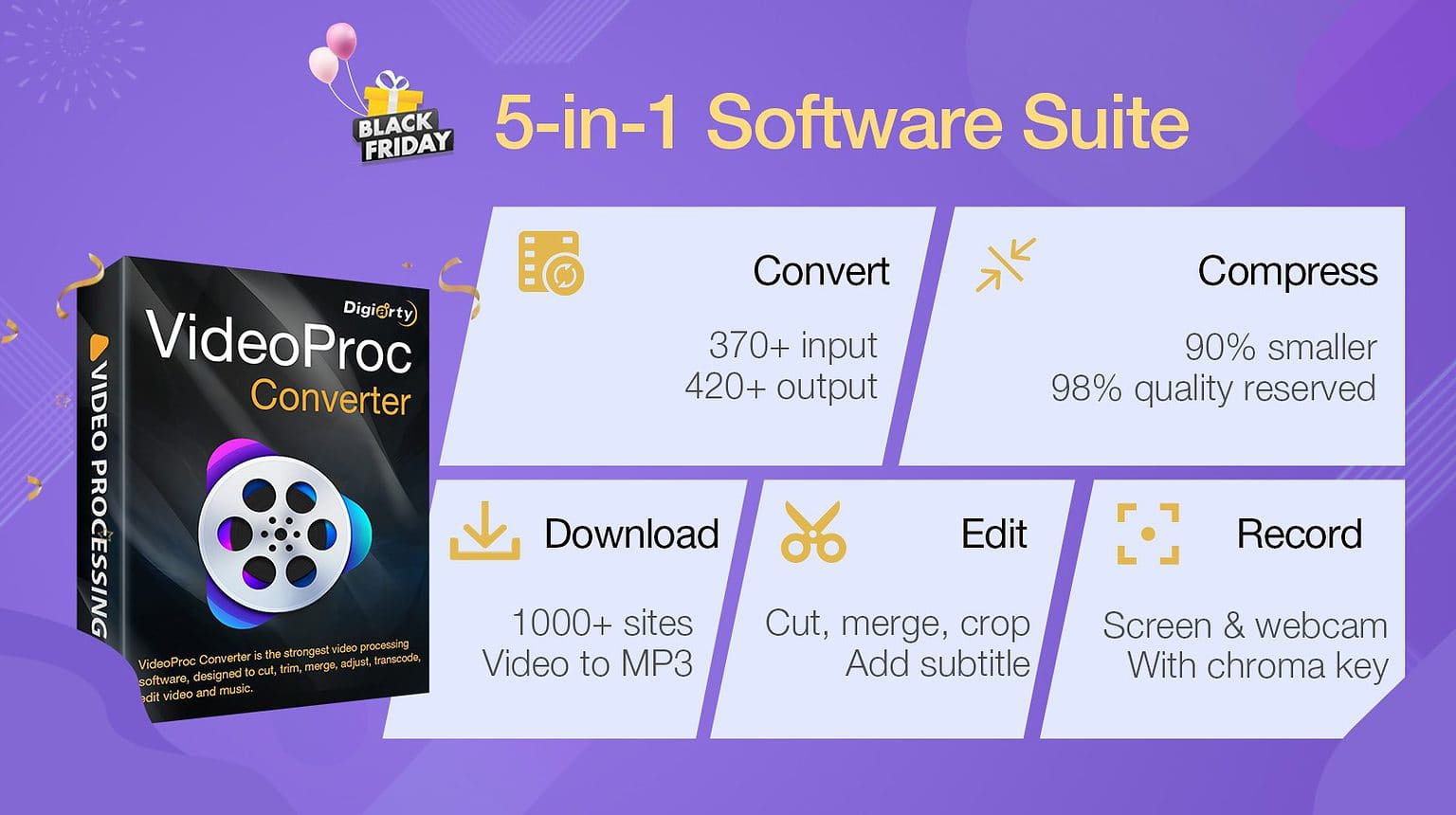These days, many people find themselves completely immersed in online video, which often proves more engaging and easier to digest than other forms of media.
But that also brings unexpected problems. Sometimes a video recorded on iPhone won’t upload to a desktop video editor. Or YouTube won’t let you upload your favorite family vlogs. Or you can’t watch videos you downloaded online on your TV.
Luckily, Digiarty Software’s VideoProc Converter can solve all those problems and more, on either Mac or PC.
VideoProc Converter
VideoProc Converter is a robust 4K video-processing program that can convert any video to MP4, MOV, MKV and other widely used formats.
With it, you can quickly convert and transcode videos so you can easily play, edit and share them without compromising the original quality. And it’s easy for anyone to use, with any computer.
Why it’s a good choice
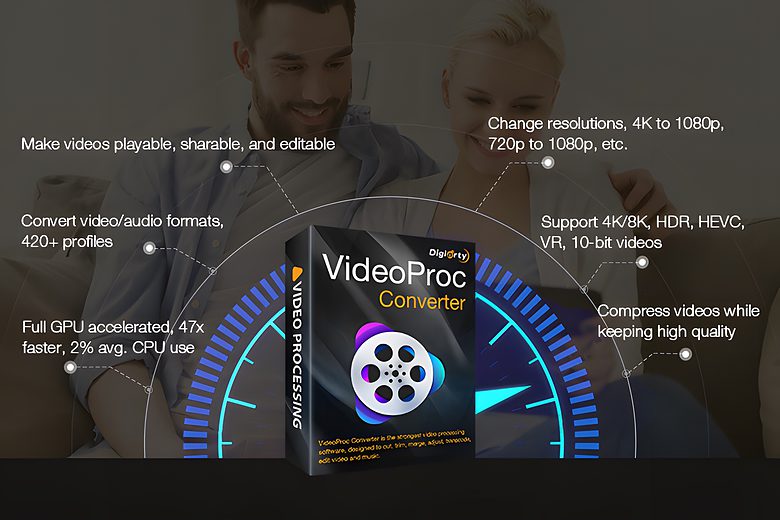
Image: Digiarty Software
So far, VideoProc Converter has helped with 4.6 million video conversions in 180 countries. Those users needed to convert and process large (or long) videos, 4K/8K HDR videos, and videos in the newest formats (or, sometimes, outdated ones).
If you’re new to VideoProc Converter, check out some of its best features below.
VideoProc Converter key features
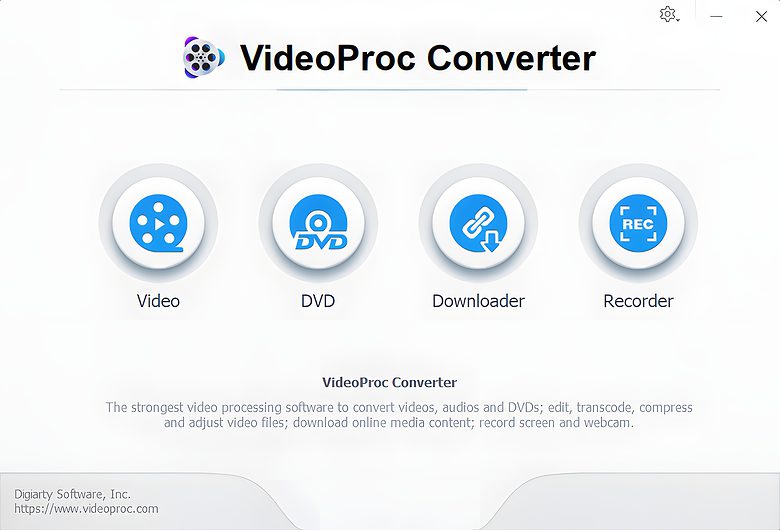
Screenshot: Digiarty Software
370+ output formats and presets for specific devices
VideoProc Converter features an expansive format library supporting more than 42o input formats and over 370 output formats. They include MP4, MKV, MOV, WebM, AVI, WMV, HEVC, H.264, VP9, VP8 and AV1.
And in addition to a variety of mainstream as well as rare formats, VideoProc Converter supports DVDs, 4K/8K, HD, 3D, VR/360-degree and HDR 10-bit videos.
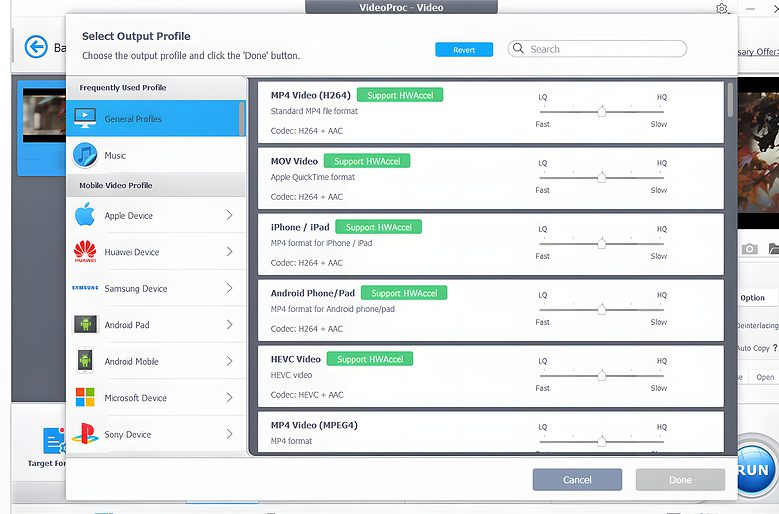
Screenshot: Digiarty Software
With a wide array of conversion targets, VideoProc Converter offers well-rounded preset profiles for iPhone, iPad, iTunes, iMovie, Final Cut Pro, game consoles, TV, YouTube, Facebook, Vimeo and many more classifications categorized by devices, operating systems and apps.
That means even users who don’t know anything about video formats and codecs can fix video compatibility issues using VideoProc Converter.
47x faster video processing with max quality retained
Backed by Level-3 Hardware Acceleration technology, which harnesses the GPU power of Apple M1 and M2 chips as well as Intel, AMD and Nvidia processors, VideoProc conversion rates reach up to 47 times real-time speeds while keeping CPU usage low (2% on average, with no stuttering or freezing).
And in addition, the app’s full hardware acceleration and High Quality Engine retain 98% of video quality, the company says.
Smart video compression methods for sharing and archiving
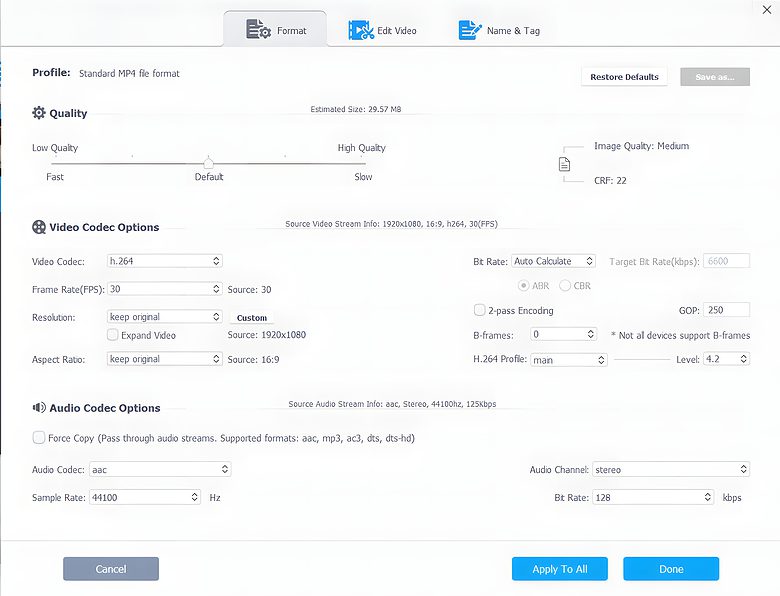
Screenshot: Digiarty Software
Social-media sharing might be the main reason people convert videos to the common MP4 format. But TikTok, Instagram, Discord, WhatsApp and many email clients save server space by imposing limits on inefficient video formats/codecs as well as large file sizes. So when you save video files on your Mac, iPhone or iPad, you want them to take up as little space as possible.
VideoProc Converter can help you reduce video file sizes by converting them to MP4 HEVC/H.264 or WebM VP9/VP8/AV1 when necessary. If you want to reduce file size further, you can customize Group of Pictures (GOP), bitrate, frames per second and resolution for different compression needs.
In all, VideoProc Converter offers six intelligent compression methods. And during compression, its Max-Quality Compression Engine automatically calculates the best way to maintain the highest possible quality.
One-stop video solution
Though it’s called a converter, VideoProc Converter goes well beyond that functionality. Its complete video solutions include:
- Rough video editing: Functioning as a capable 4K/8K video editor, the software enables you to cut, trim, merge, crop, rotate/flip, add filters, force A/V sync, adjust playback speed, remove background noise, stabilize shaky footage and more.
- Screen recording: You can record HD desktop screen, webcam and screen, and webcam together with system audio and voiceover. This is useful for making game-play recordings and software video demonstrations.
- Video downloading: VideoProc Converter’s built-in download engine can help you grab videos, movies, playlists and music from more than 1,000 websites.
How to convert any video to MP4 using VideoProc Converter
So, just how easy is it to convert a video file to MP4 with VideoProc Converter? The how-to video above shows you the simple steps outlined below.
Step 1: Download, install and run VideoProc Converter.
Step 2: Click +Video or +Video Folder to import your target video.
Step 3: Choose your target video format, e.g. MP4, MOV.
Step 4: Click on Run to convert your video to MP4.
Note: You can also click Use High Quality Engine and Hardware Acceleration Engine before you select Run. This will ensure the resulting video maintains the highest possible quality. And this program will bring you a 47x real-time speed.
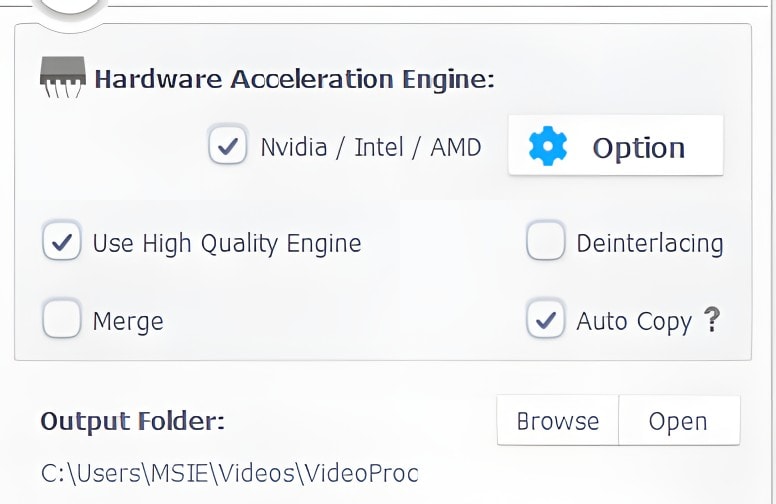
Screenshot: Digiarty Software
Get VideoPro Converter at a special holiday discount
Right now, you can enjoy a limited-time holiday discount on a VideoProc Converter lifetime license thanks to a Black Friday special offer.
You can explore all of the software’s features in the trial version on Mac (macOS Ventura included) and Windows 11/10/8/7. Or seize the great Black Friday discount and get a VideoProc Converter lifetime license for only $29.95 — that’s 62% off the regular price.
Where to download: VideoProc Converter