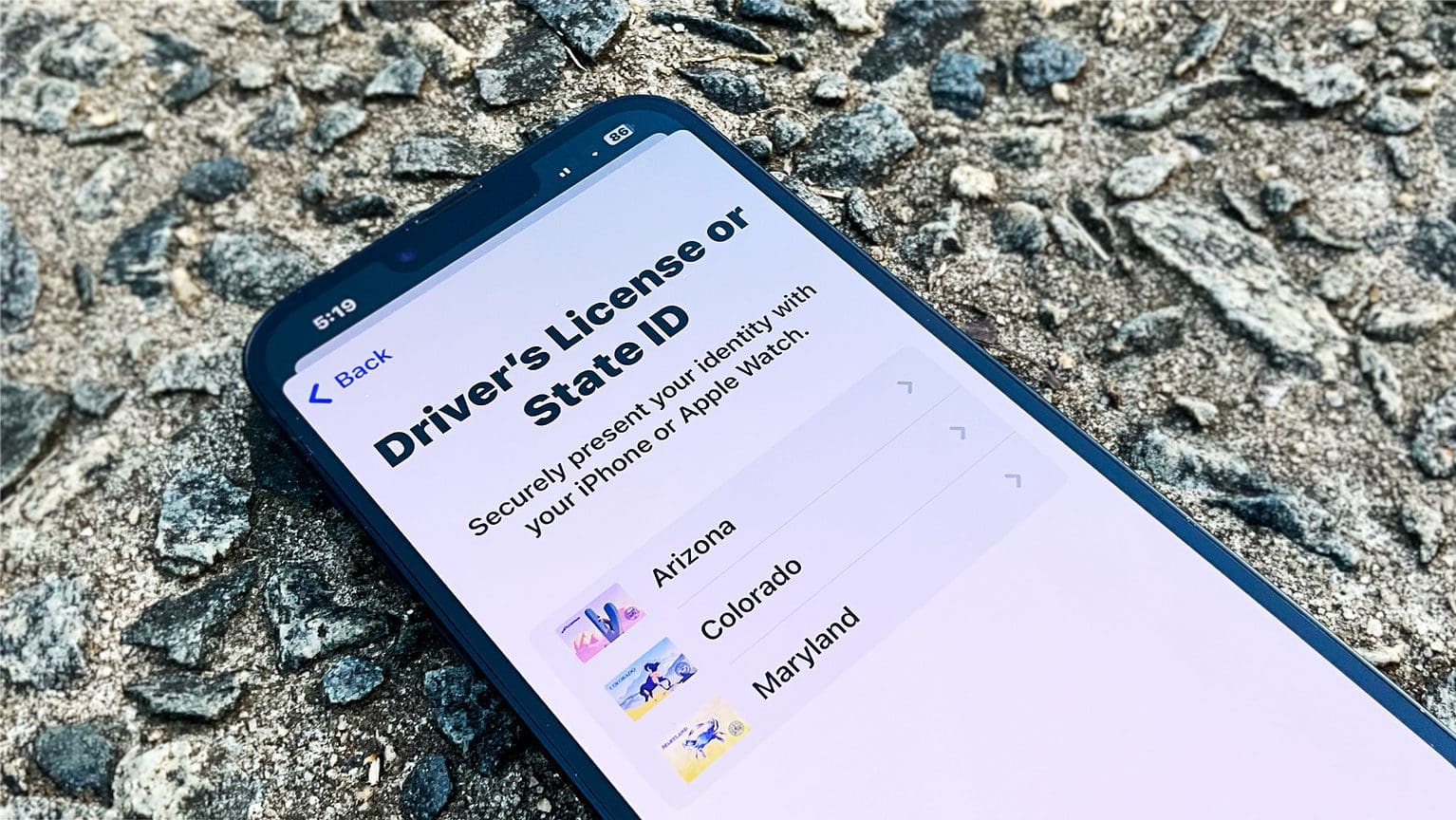Colorado just became the third U.S. state to support digital driver’s licenses and IDs stored in an iPhone’s Wallet app. Residents of the state can now show their handset instead of a physical card in many situations where ID is required.
Apple launched its digital ID initiative back in 2021, but adoption is moving slowly. Still, multiple states have committed.
Apple Wallet includes digital driver’s licenses
Apple has been working for years to replace our physical wallets. But the ability to store credit cards, loyalty cards, tickets and travel passes on iPhone is only half the battle. The Wallet app needs to replace physical IDs, too.
Cupertino began that process at its Worldwide Developers Conference in 2021. Arizona became the first state to adopt Apple’s digital driver’s license and ID system in March 2022. It was later joined by Maryland, and Colorado became the third on Wednesday.
“We’re excited to announce your Colorado ID is now on your iPhone and Apple Watch,” the state announced via Twitter. “Now you can add your Colorado driver license or state ID to Apple Wallet.”
We’re excited to announce your Colorado ID is now on your iPhone and Apple Watch.
Now you can add your Colorado driver license or state ID to Apple Wallet on iPhone and Apple Watch. You can present it easily at select @TSA checkpoints at @DENAirport. https://t.co/ldKbXIC9bY pic.twitter.com/9V8IhVPuML
— CO Dept. of Revenue (@CO_Revenue) November 9, 2022
The ID will be accepted at Transportation Security Administration checkpoints in the Denver airport. And it can be used as proof of identification, age and address within the state.
However, by state law, it does not replace a physical driver’s license for interactions with law enforcement.
How to add digital IDs to your iPhone
Colorado, Hawaii, Mississippi, Ohio and the territory of Puerto Rico also pledged their support for Apple’s digital ID program, but do not yet offer it.
Those who live in Arizona, Colorado or Maryland can add a digital driver’s license or state ID to their iPhone by opening the Wallet app and tapping the + button at the upper right-hand corner of the screen. Select Driver’s License or State ID, then follow the onscreen setup instructions.
During this process, users will be asked to scan both the front and back of their physical ID cards, and take a selfie. This ensures that the person adding the card to the Wallet app is the same person as seen on the ID.
Because this is an Apple feature, it is protected by all the same security measures built into iPhone and Apple Watch as standard, including Face ID and Touch ID. What’s more, none of the cards added to the Wallet app can be seen by anyone else, including Apple.
Killian Bell contributed to this article.