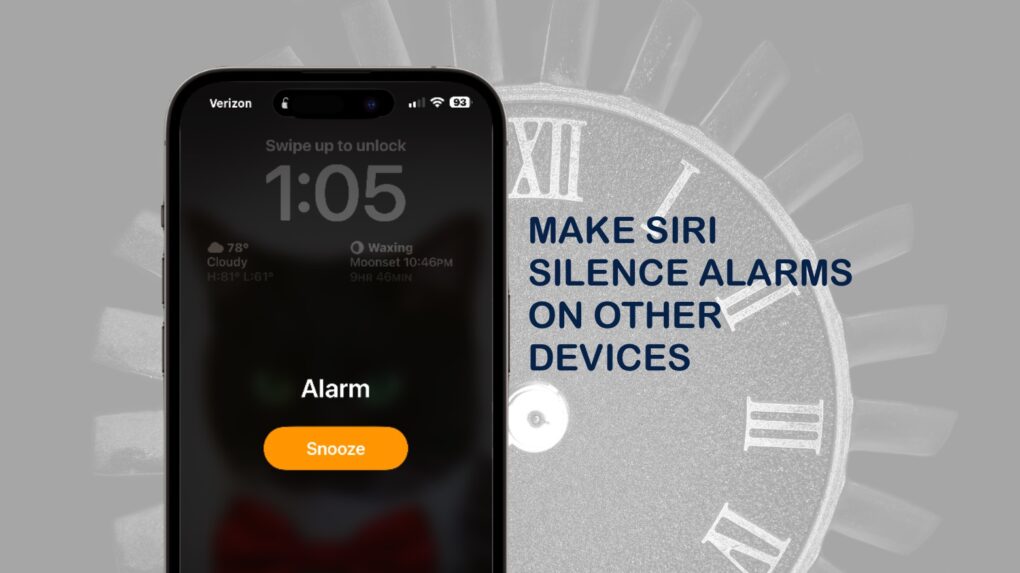Say you’re in the kitchen and you hear an alarm going off on the iPad in your living room. Rather than walking across the house to deactivate it, you can use Siri on your iPhone or HomePod to shut off the alarm. This method also works with timers (and a variety of devices, too).
Here’s how to do a handy trick that everyone should know.
Use Siri to bring back blessed silence
I frequently set timers on the iPad as reminders. Maybe it’s to get something out of the oven, turn off the sprinklers, make a phone call … whatever. Usually, I’m still sitting at the computer when these go off, but not always.
If I’m already in the kitchen when the alarm goes off to take dinner out of the oven, I don’t have to walk back to my office to where the iPad is to silence it. I can use Siri instead.
How to make Siri silence alarms on your iPhone, iPad, etc.
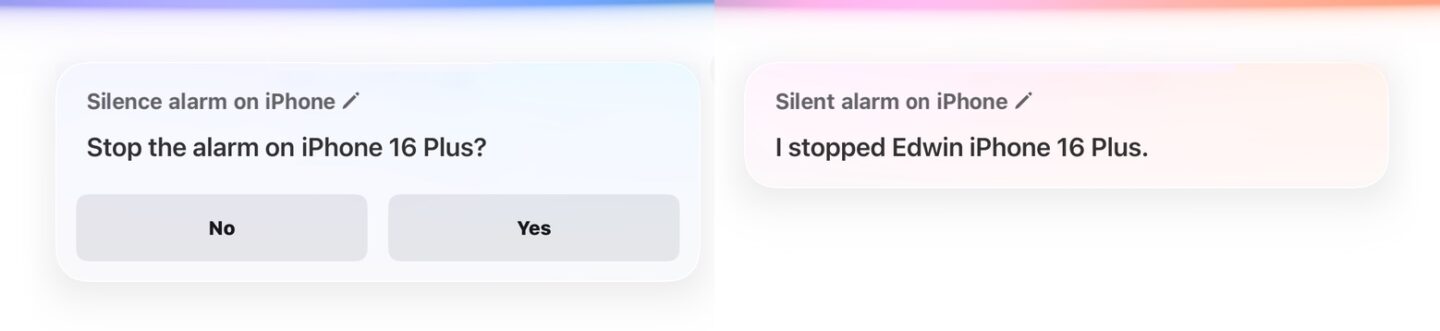
Screenshots: Ed Hardy/Cult of Mac
Silencing an alarm or timer on another Apple device is as easy as telling Siri to do so. But you have to phrase the command correctly.
I use, “Hey Siri, silence alarm on iPhone.” Apple’s voice-command system will verbally ask for confirmation. Say “Yes,” and the racket will cease.
It’s necessary to specify the device. Otherwise, Siri will tell you there are no alarms going off on the one you’re talking to. You also need to be specific about whether you’re talking about an alarm or a timer. If you say “alarm” when it’s actually a timer making all the noise, Siri will tell you there are no alarms going off on the device you specified.
Being precise is a slight hassle. But after a bit of practice, you won’t think about it anymore. You’ll recognize the noise on the other end of the house and quickly rattle off, “Hey Siri, silence timer on iPhone” while you’re taking the cake out of the oven.
I’ve tested this with my iPhone, iPad and HomePod, and it works on any of them. Maybe you can find a use for it, too.
How to activate Siri on your iPhone or iPad
I hate to point out the obvious, but for this trick to work on your iPhone/iPad, you’re going to need Siri activated. If you didn’t already invite Apple’s intelligent voice assistant to the always-on party on your device, that’s easy to change.
Start by going to Settings > Apple Intelligence & Siri, then tap open Talk & Type to Siri.
From here, you have two options. You can toggle between “Siri” or “Hey Siri” or only have your device listen for “Hey Siri.” Then you’ll be able to do the Siri trick as I described it.
Or you can toggle on Press Side Button for Siri. If you go this route, you’ll press the power button (which Apple calls the Side button) instead of saying “Hey Siri” before ordering it to silence an alarm/timer on another Apple device.