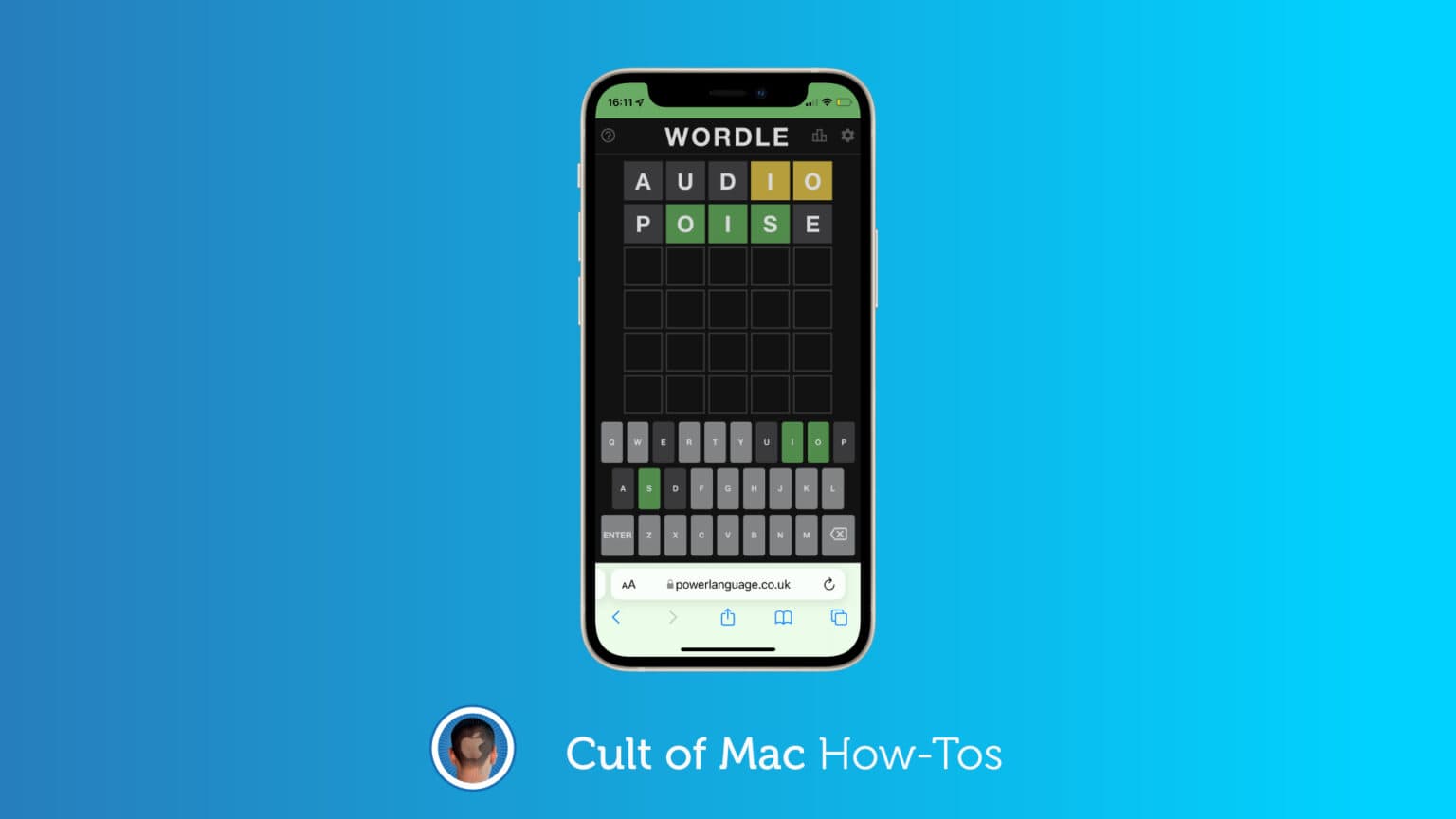Wordle, the simple yet fun daily word game that became a craze in recent months, was acquired this week by The New York Times. Naturally, this led fans to worry that the game might change — or that we might have to pay for it.
But there is one way you can ensure that never happens. It’s actually surprisingly easy to download Wordle — the entire game — and save it to your iPhone, iPad or Mac so you can continue playing it in its current form.
We’ll show you how.
Keep Wordle free
Wordle was built to run entirely inside a web browser so it can be enjoyed on almost any modern device with an internet connection. One hidden advantage of that is that it makes the whole game incredibly easy to download.
Once you’ve downloaded the page, which includes all of the game’s code, you can continue playing Wordle in its current form forever (almost). Because you’re running it from a local file, you won’t suffer any future changes.
So, if The New York Times makes questionable changes to the game in the future, or decides players should pay for it — which is a very real concern — your own Wordle game won’t be affected by them.
Here's something lovely:
We'll all be able to play OG Wordle *together* for years to come. And it will be easy to do.
Check it out
— Aaron Rieke (@aaronkbr) February 1, 2022
How to save Wordle to your Apple device
So, if you’re interested in obtaining your very own copy of Wordle, we can show you how to download it. Note that the process is slightly different on iPhone and iPad than it is on Mac:
Saving Wordle on Mac
- Open Wordle in Safari.
- Right-click anywhere on the page, then select Save Page As…
- Give the file a name and choose where you want to save it.
- Change the Format to Web Archive (if you forget to do this it won’t work properly) then click Save.
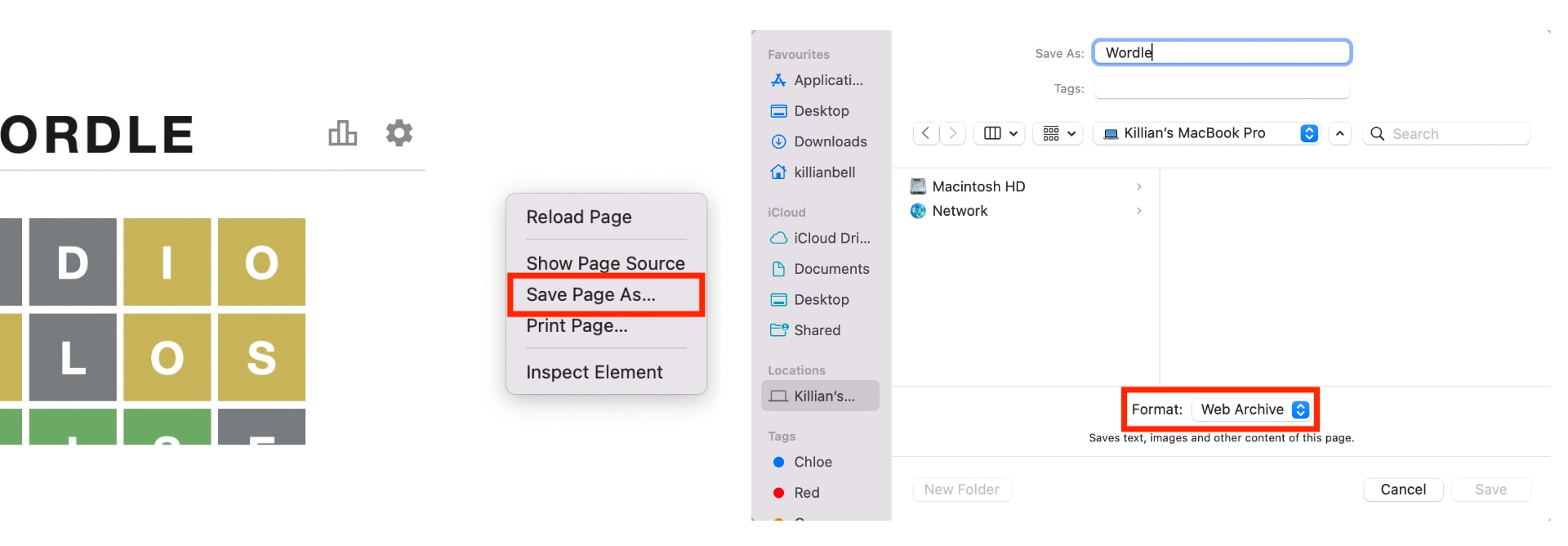
Image: Killian Bell/Cult of Mac
Saving Wordle on iPhone and iPad
- Open Wordle in Safari.
- Tap the Share button at the bottom of the screen on iPhone or in the top-right on iPad.
- Tap Options at the top of the Share sheet.
- Select Web Archive, then tap Done.
- Tap Save to Files.
- Choose where you want to save the file, then tap Save.
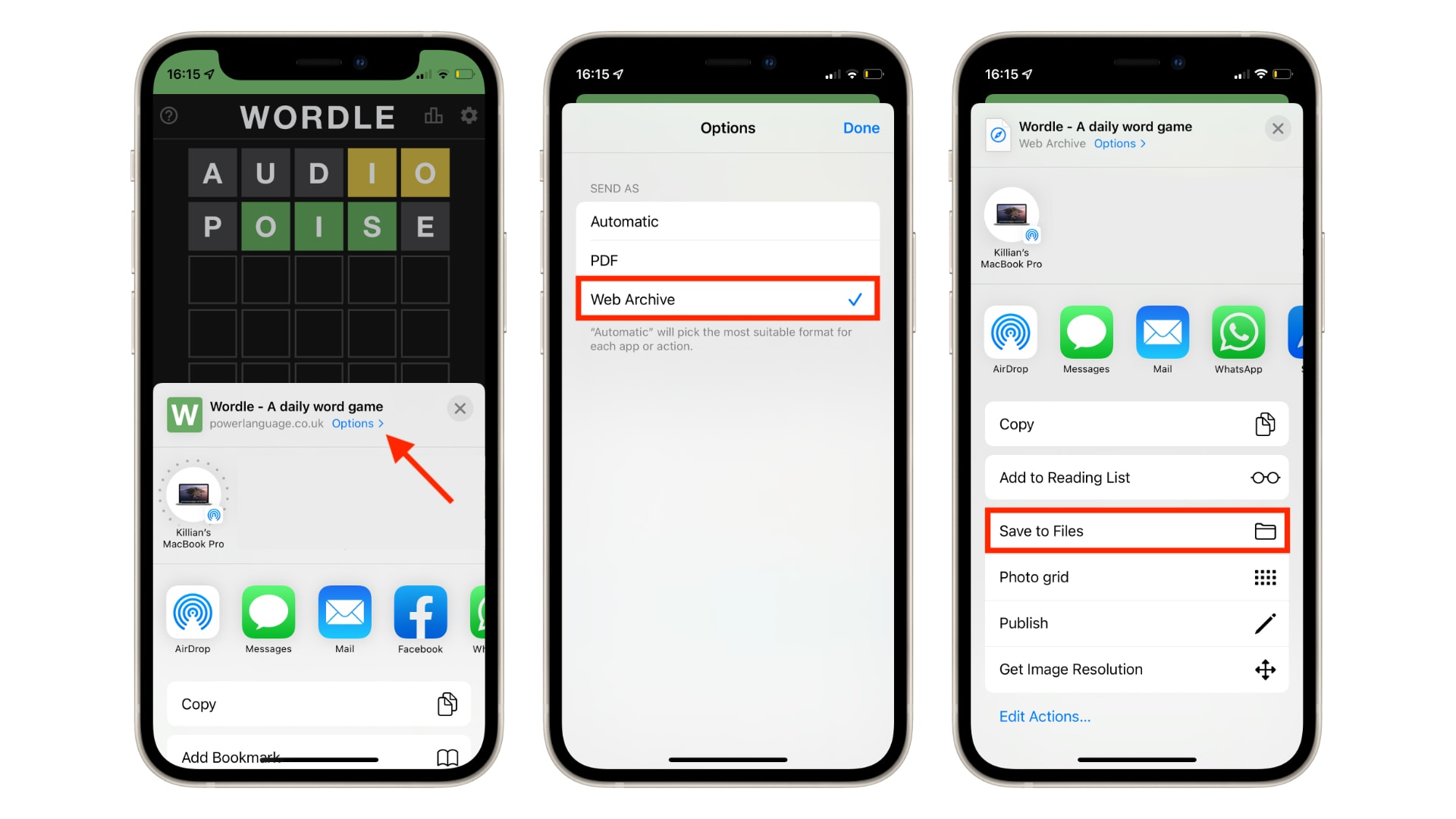
Image: Killian Bell/Cult of Mac
How to play Wordle from an HTML file
Once the Wordle website is saved to your device, you can simply open the HTML file you just saved to play it. However, you may need to open it in a certain way, since it seems Safari sometimes has trouble loading it.
On Mac, we suggest right-clicking the HTML file and then opening it in a third-party browser, such as Google Chrome or Microsoft Edge. You can can do the same on iPhone and iPad by following these steps:
- Locate the Wordle HTML file in the Files app.
- Tap and hold the file to open the contextual menu.
- Tap Share.
- Choose the app you want to open the file in.
Microsoft Edge seems to work best on iPhone and iPad. We’ve run into issues with the mobile version of Chrome, and Safari will only load a blank page. Edge hasn’t failed us yet, though your mileage may vary.
Things to note
Another great reason to save Wordle locally is that it allows you to play the game without internet. So, if you’re on the go and you have a poor data connection, you won’t miss out on the latest word.
But there are a couple of caveats to bear in mind when you play Wordle using this method. The first is that your progress (any streak you’ve built up) does not carry over, so you’ll need to start from scratch.
The other is that there are only so many words baked into the Wordle web app as it stands. There are lots of them — thousands, in fact — so they’ll keep you going for years to come. But they will run out eventually.