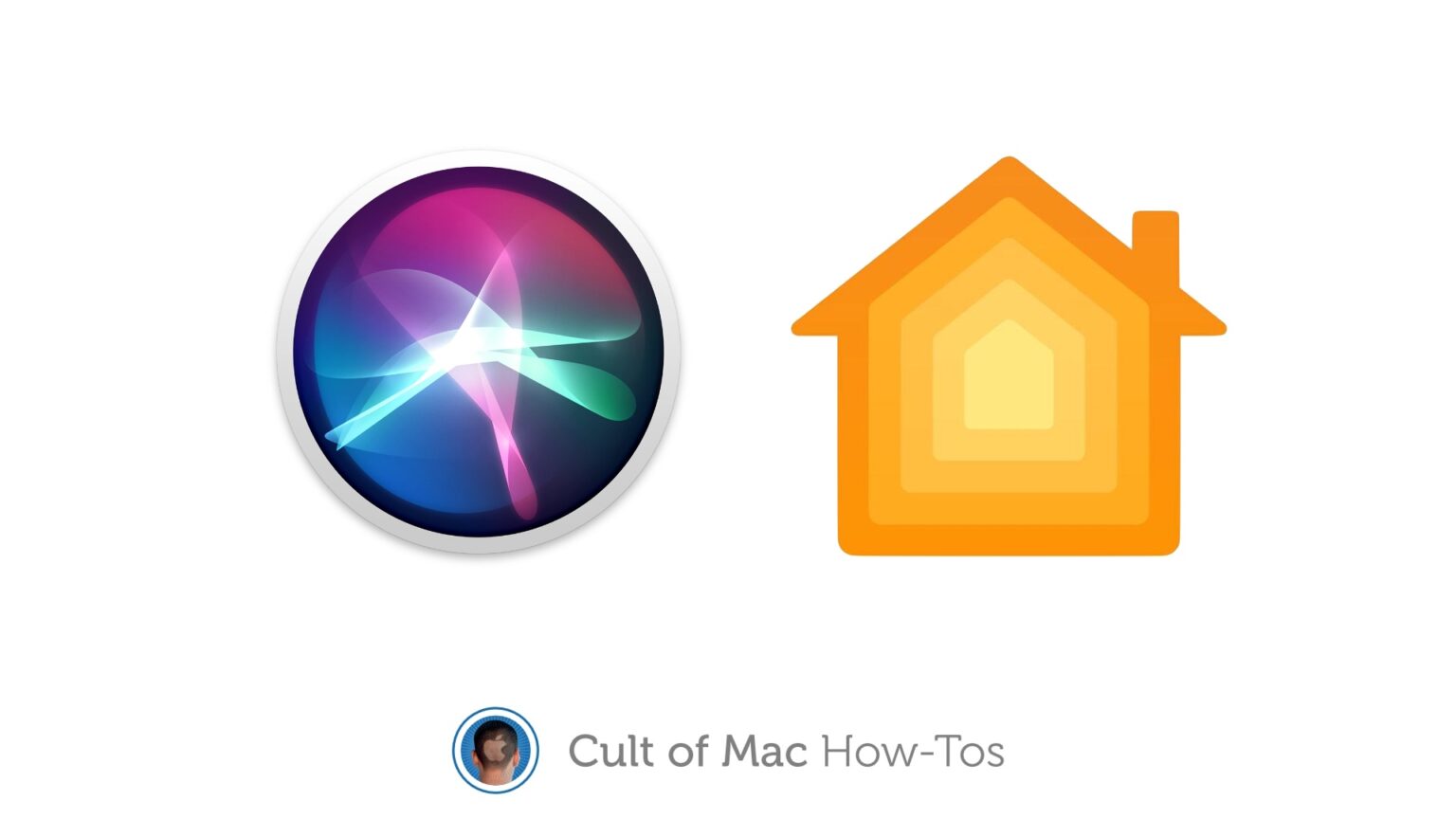You know you can turn on a HomeKit accessory by talking to Siri, but are you aware you can order devices to turn on or off at some point in the future just as easily?
Here’s how to set impromptu schedules for your HomeKit accessories with Siri commands — and why you might want to.
For temporary schedules
Apple’s Home app lets you automate when your HomeKit-enabled lights, heaters, fans, etc., turn on and off. But that’s for schedules you follow every day. Using it proves too cumbersome for something you only want to do once.
Suppose you’re a little chilly and turn on a space heater. But you want to make sure you don’t forget to turn it off, so the heater won’t blast all day and run up a nasty power bill. You can tell Siri to turn off the heater in 30 minutes (as long as it’s controllable by HomeKit, of course). Or you can set it to turn off at a specific time, like 2:30 p.m.
How to schedule HomeKit accessories with voice commands
The voice commands to set up impromptu schedules for your HomeKit accessories are intuitive. Mostly, it’s about knowing that you can do this.
For example, you can say, “Hey Siri, turn on Living Room Light in 15 minutes.” This can apply to individual accessories or a whole room. Or, of course, you can also tell accessories/rooms to turn off.
Siri can even create a whole-day schedule. You can stack verbal commands so that, say, a light turns on at noon, then off at 2 p.m., then on again at 5 p.m. If you want to really stretch things out, you can issue commands several days in advance. You can say, for example, “Hey Siri, turn on Kitchen Light at 8 a.m. next Tuesday.”
Know the limitations
Unfortunately, one thing I consider a useful command is not currently supported. Siri cannot handle something like, “Turn on Lamp for 15 minutes.” If you try, Siri will turn the accessory on in 15 minutes — the opposite of what you want. The order must be split into two commands: “Hey Siri, turn on Lamp,” pause, then “Hey Siri, turn off Lamp in 15 minutes.”
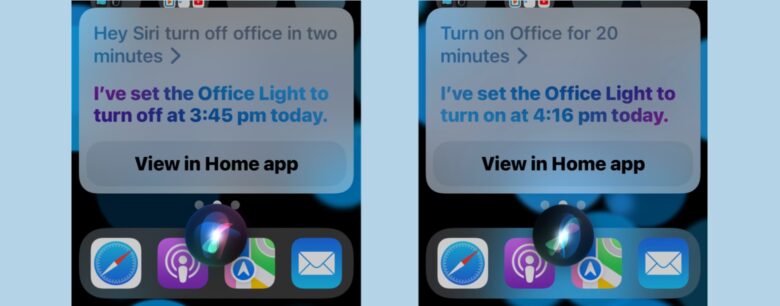
Screenshots: Ed Hardy/Cult of Mac
Another downside: You can not preschedule a change to your HomeKit thermostat with Siri. Also, my testing didn’t turn up a way to use Siri to set up music or podcasts to play at some point in the future.
But the biggest limitation with all this is there doesn’t seem to be a way to view or edit the HomeKit changes set up through Siri. If you use verbal commands to create a temporary schedule, then it’s going to be carried out.
I can’t find a way to change an existing Siri command — or even to see what’s been set up. So don’t tell your mischievous child about this trick. He can set every light in the house but his to come on at 4 a.m., and there’s no way for you to know before you get woken up.
Don’t overuse it
Just to be clear, this isn’t your only option for scheduling your HomeKit accessories. As mentioned earlier, Apple’s Home application offers a complete system for scheduling events on your HomeKit accessories.
Verbal Siri commands simply add flexibility to temporary changes. If you find yourself giving the same Siri command at the same time every day, consider automating it through the Home app. Unless you just really like talking to your smart house.