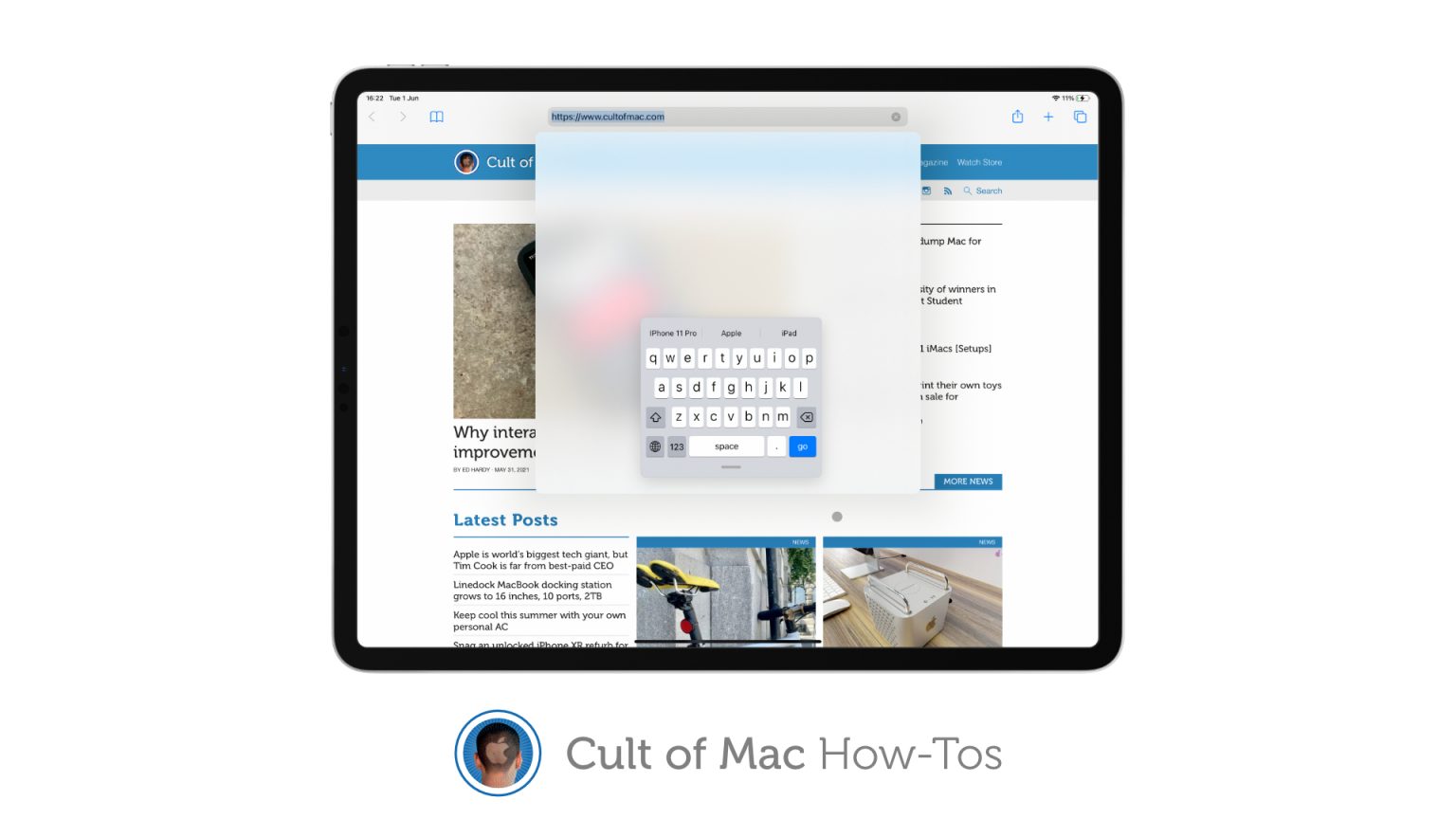Make replying to messages on iPad even quicker by activating its hidden floating keyboard with Slide-to-Type support. It’s baked right into iPadOS, so no third-party apps or hacks are required.
We’ll show you how to access it.
We all love Slide-to-Type on iPhone. It makes one-handed texting quicker and easier, and once you get used to using it for everything, it’s hard to go back. So, it’s a shame the feature is missing on iPad.
Or is it? Sure, you can’t use Slide-to-Type on iPad’s default, full-size keyboard (which is a bummer). But you can use Slide-to-Type on iPad’s brilliant floating keyboard. You just need to know how to activate it.
How to enable iPad’s hidden floating keyboard
Unlike a lot of iPadOS features, which are wonderfully intuitive, the floating keyboard is hidden away. If you don’t know how to enable it, you would probably never even know it’s there. And yet, it’s so easy to access.
Simply follow these steps:
- With the iPad’s virtual keyboard onscreen, tap and hold the keyboard button in the bottom-right corner.
- Slide up to highlight Floating, then release.
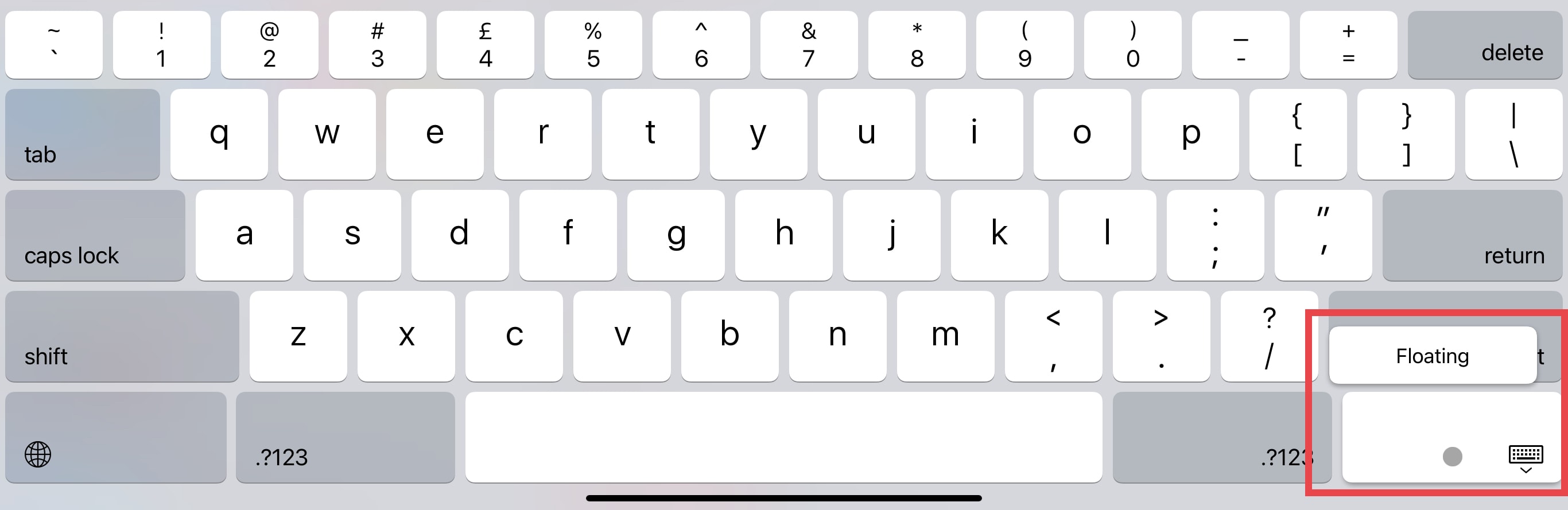
Screenshot: Cult of Mac
You’ll notice iPad’s floating keyboard looks just like an iPhone keyboard. You can use the handle on its bottom edge to move it anywhere you’d like — we recommend a bottom corner for one-handed typing.
Use Slide-to-Type on iPad
The floating keyboard also supports Slide-to-Type. Simply drag your finger (or Apple Pencil) across its keys like you would on iPhone. If Slide-to-Type isn’t working, enable it by following these steps:
- Open the Settings app on iPad.
- Tap General, then tap Keyboard.
- Enable Slide on Floating Keyboard to Type.
When you want to switch back to iPad’s full-size keyboard, drag the handle on the bottom of the floating keyboard to the bottom edge of your screen, then let go.