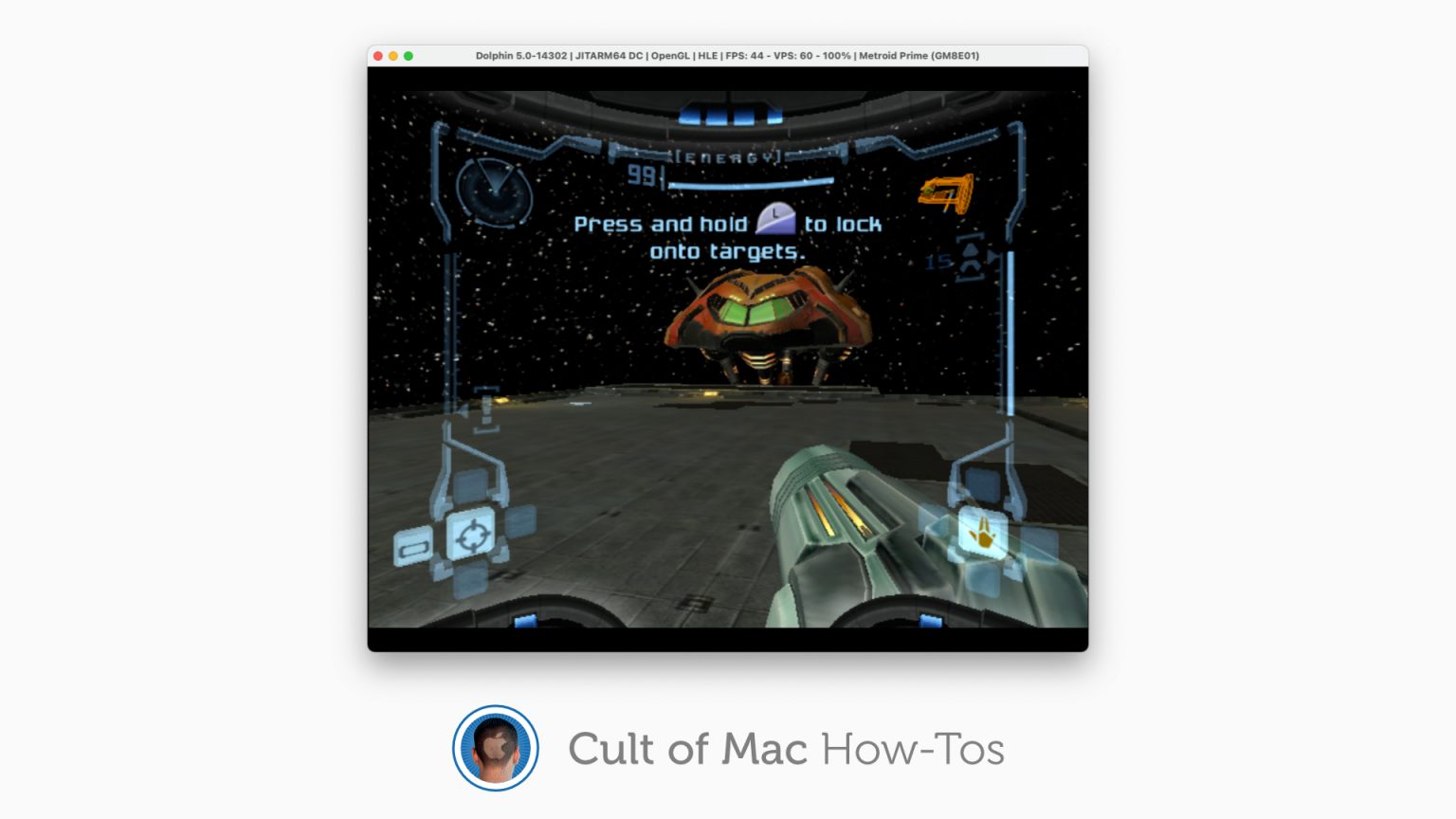You can now enjoy classic GameCube and Wii games on an M1 Mac. The excellent Dolphin emulator now runs on Apple’s latest machines, and its creators say it is “powerful and excels” under Apple Silicon.
Here’s how to install Dolphin and play GameCube and Wii games on your own M1 iMac, Mac mini, MacBook Air or MacBook Pro.
Dolphin is one of the finest GameCube and Wii emulators. It’s been around for almost two decades, and during that time, its developers have rolled out countless iterations to improve performance and stability.
You can use Dolphin on a wide range of platforms, including Windows, Linux, and Android, and it has long been available on Intel-powered macOS machines. Now it runs natively under Apple Silicon, too.
Dolphin comes to M1 Macs
Not only does Dolphin work on an M1 Mac, but it’s even better. Performance is dramatically improved over the Intel version, with a significant increase in frame rate across all GameCube and Wii games.
Super Smash Bros. Melee reaches 120 frames-per-second (fps) on an M1 MacBook Air, but only 71 fps on an Intel MacBook Pro. Metroid Prime 3 hits 50 fps on the M1 chip, but only 25 fps on the Intel Core i7.
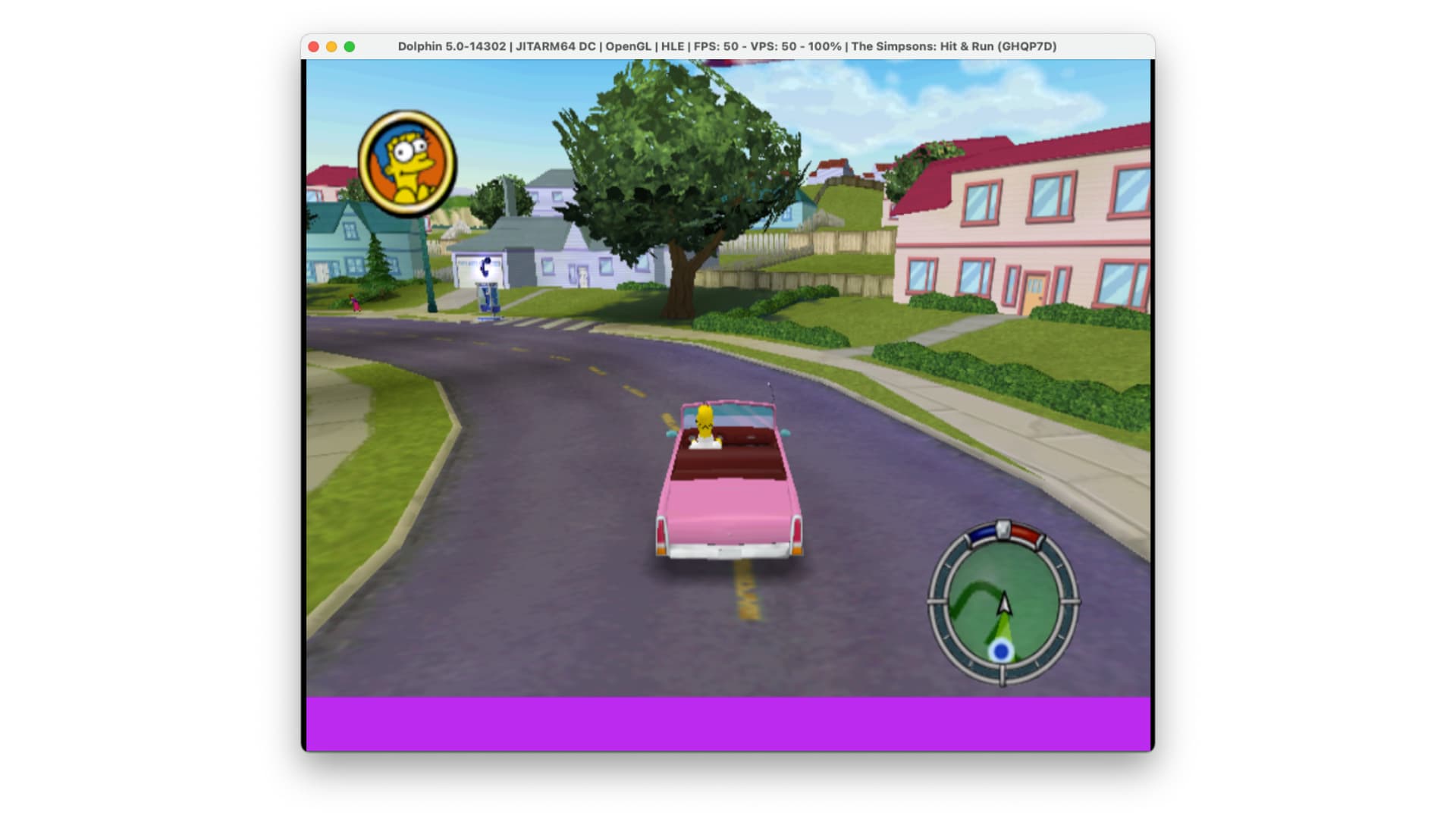
Screenshot: Cult of Mac
“There’s no denying it; macOS M1 hardware kicks some serious ass,” reads a post on the Dolphin website. “It absolutely obliterates a two and a half year old Intel MacBook Pro that was over three times its price all while keeping within ARM’s reach of a powerful desktop computer.”
This is incredibly exciting news if you’re a fan of playing GameCube and Wii games on your Mac. There are downsides to running Dolphin on Apple Silicon, too, its developers explain. But they’re only minor.
Play GameCube and Wii games on M1 Macs
Ready to try out Dolphin on your M1 Mac? Head on over to the Dolphin website and grab the latest “development version” of the emulator. Be sure to click the button that says macOS (ARM/Intel Universal).
Once the download is complete, open the file and drag Dolphin to your Mac’s Applications folder. Double-click its icon to open it. If the app won’t open because of your Mac’s security settings, follow these steps:
- Open System Preferences.
- Click Security & Privacy.
- Under General, click the Open Anyway button.
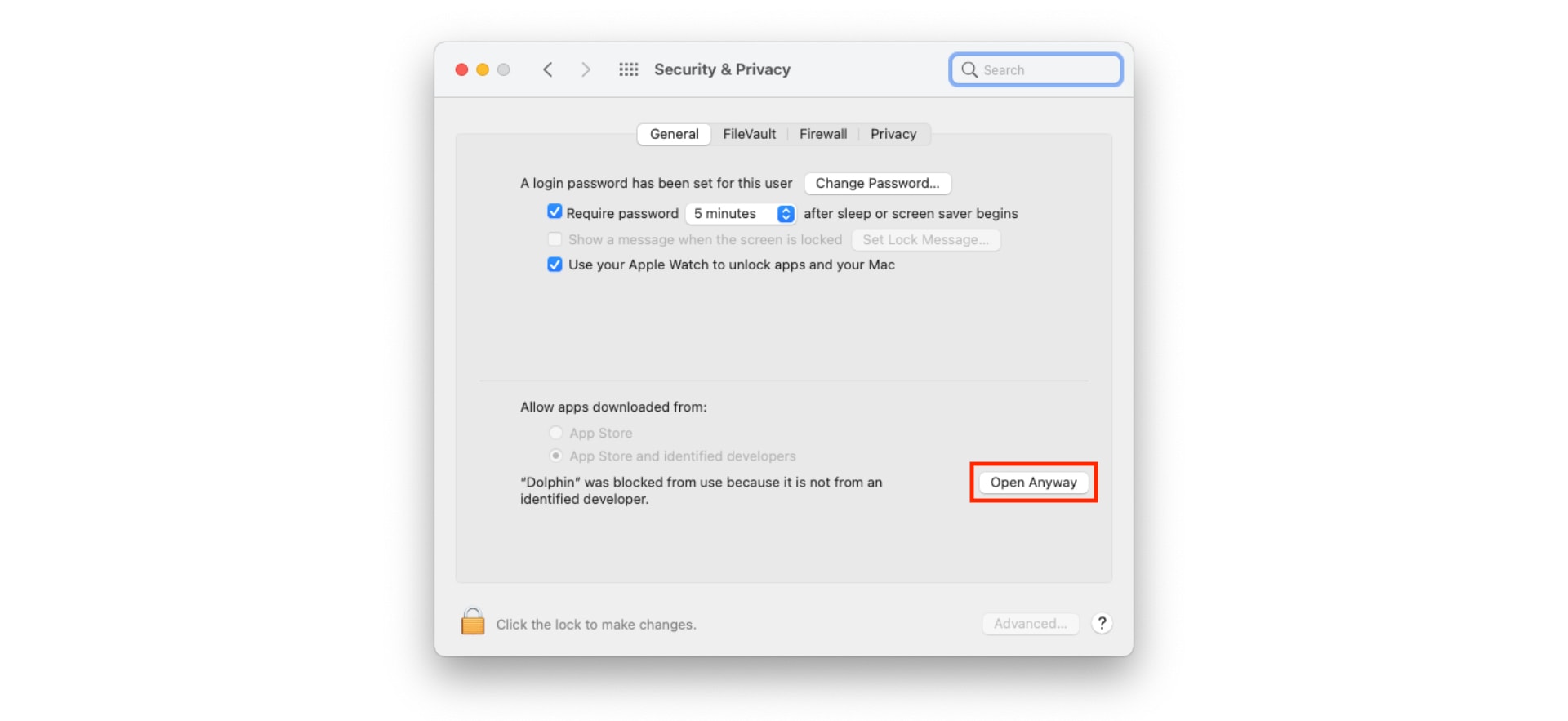
Screenshot: Cult of Mac
You will also need to give Dolphin access to Input Monitoring. To do this, follow these steps:
- Open System Preferences.
- Click Security & Privacy.
- Click the Privacy tab, then click Input Monitoring.
- Click the padlock at the bottom of the window, then enter your Mac’s login password.
- Click the checkmark next to Dolphin to give it Input Monitoring access.
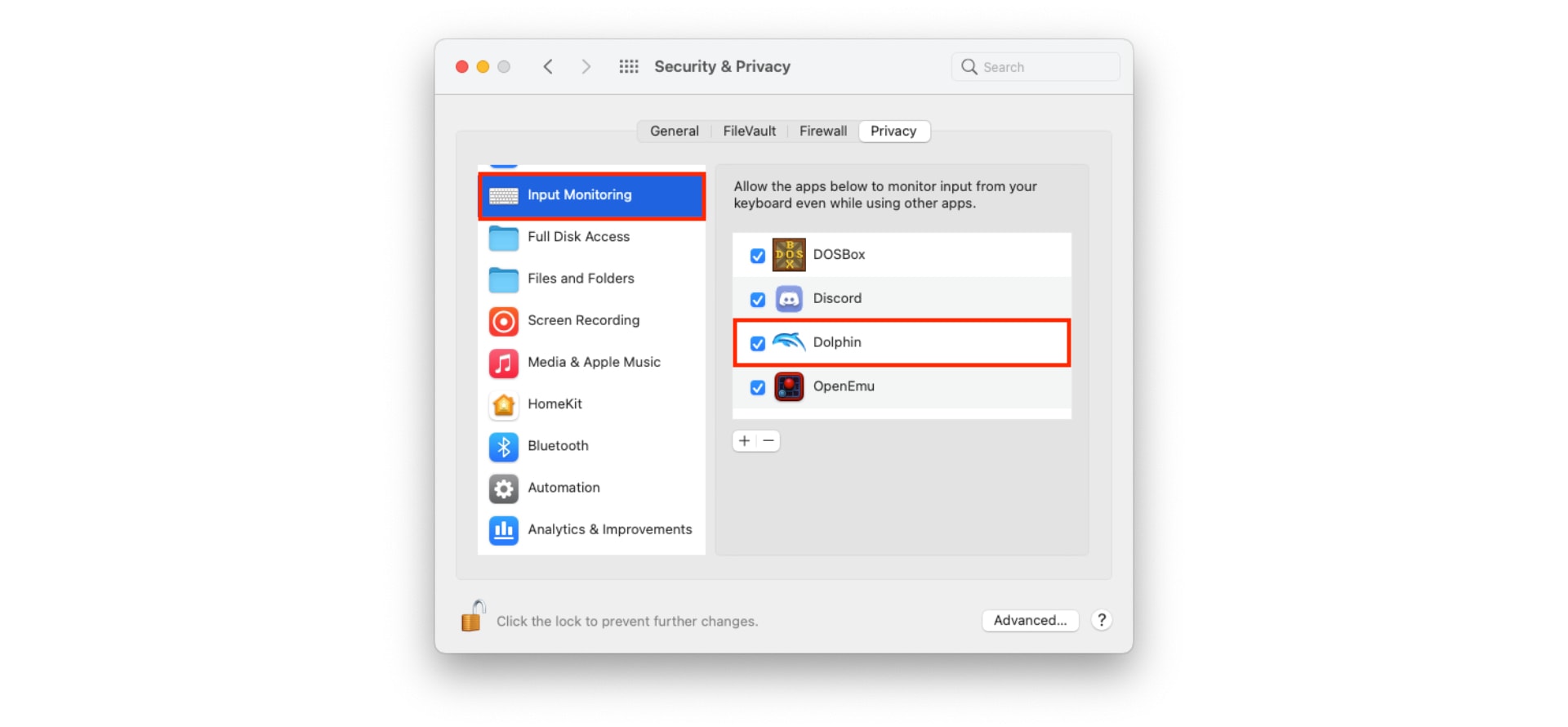
Screenshot: Cult of Mac
Now quit and reopen the Dolphin app. When it reloads, you’re ready to start playing your GameCube and Wii games. Click the Open button and select a backup .ISO or .WAD file. Click the Play button to run it.
You can setup a controller under the Controllers tab, while the Config and Graphics tabs will give you access to settings. You should find, however, that Dolphin works great without any tweaks.