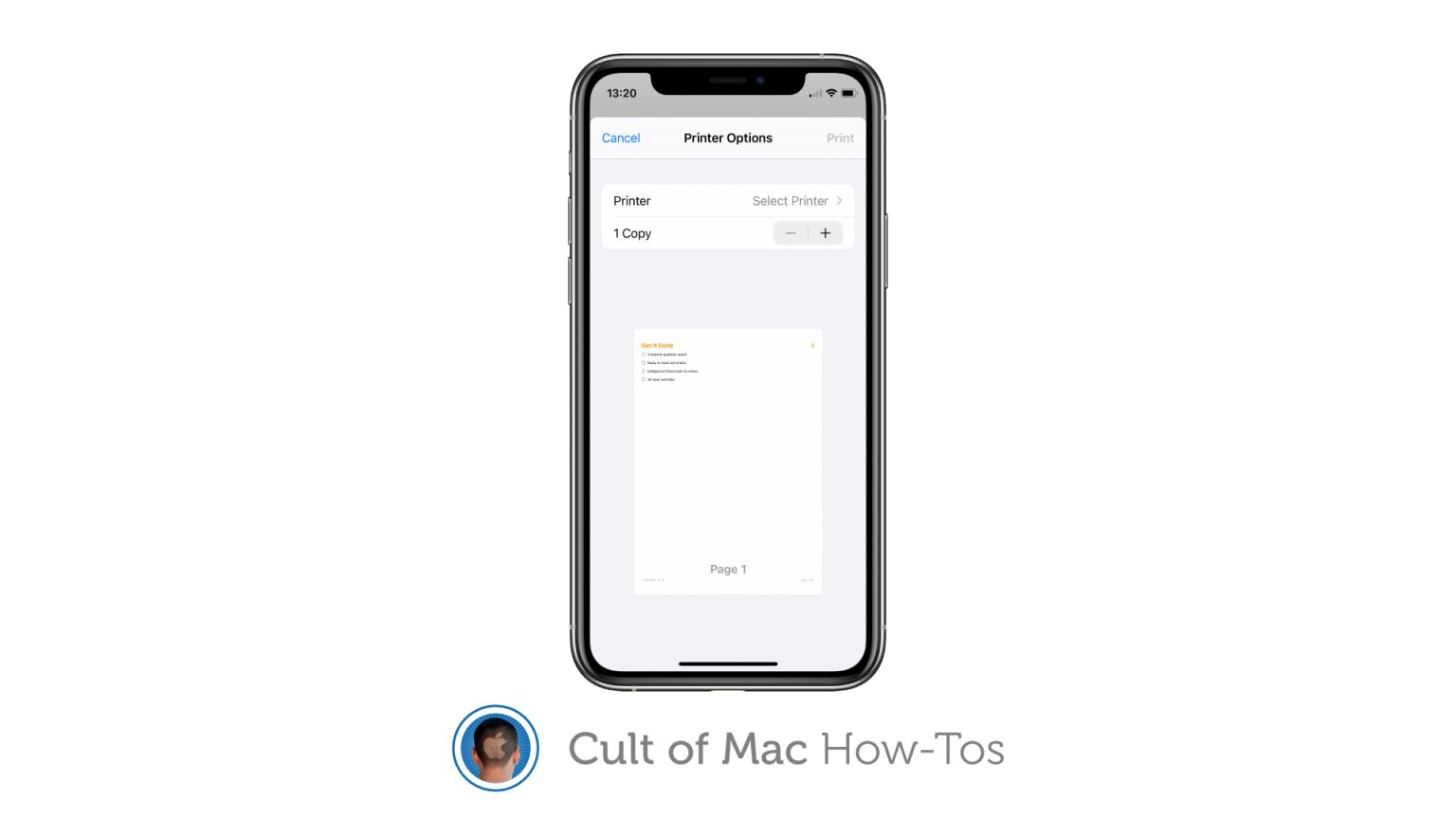It’s finally possible to print a list from the Reminders app if you’re running Apple’s latest software updates on your iPhone, iPad and Mac. There’s no need to copy and paste your tasks somewhere else — just hit the print button.
We’ll show you where to find it.
Apple first introduced the Reminders app in late 2011, so it has taken nearly nine years for the company to add a simple print feature. That’s rather baffling when you think about it. But at least the wait is over now.
So long as you’ve updated to iOS 14.5, iPadOS 14.5 or macOS 11.3, you can now print directly from the Reminders app. Here’s how.
How to print a list from Reminders
To print a list from Reminders on iPhone and iPad, follow these steps:
- Open Reminders and tap the list you wish to print.
- Tap the options (…) button in the top-right corner of the app.
- Tap the new Print button.
- Select the printer you want to send your list to and specify the number of copies you want to print.
- Finally, tap Print.
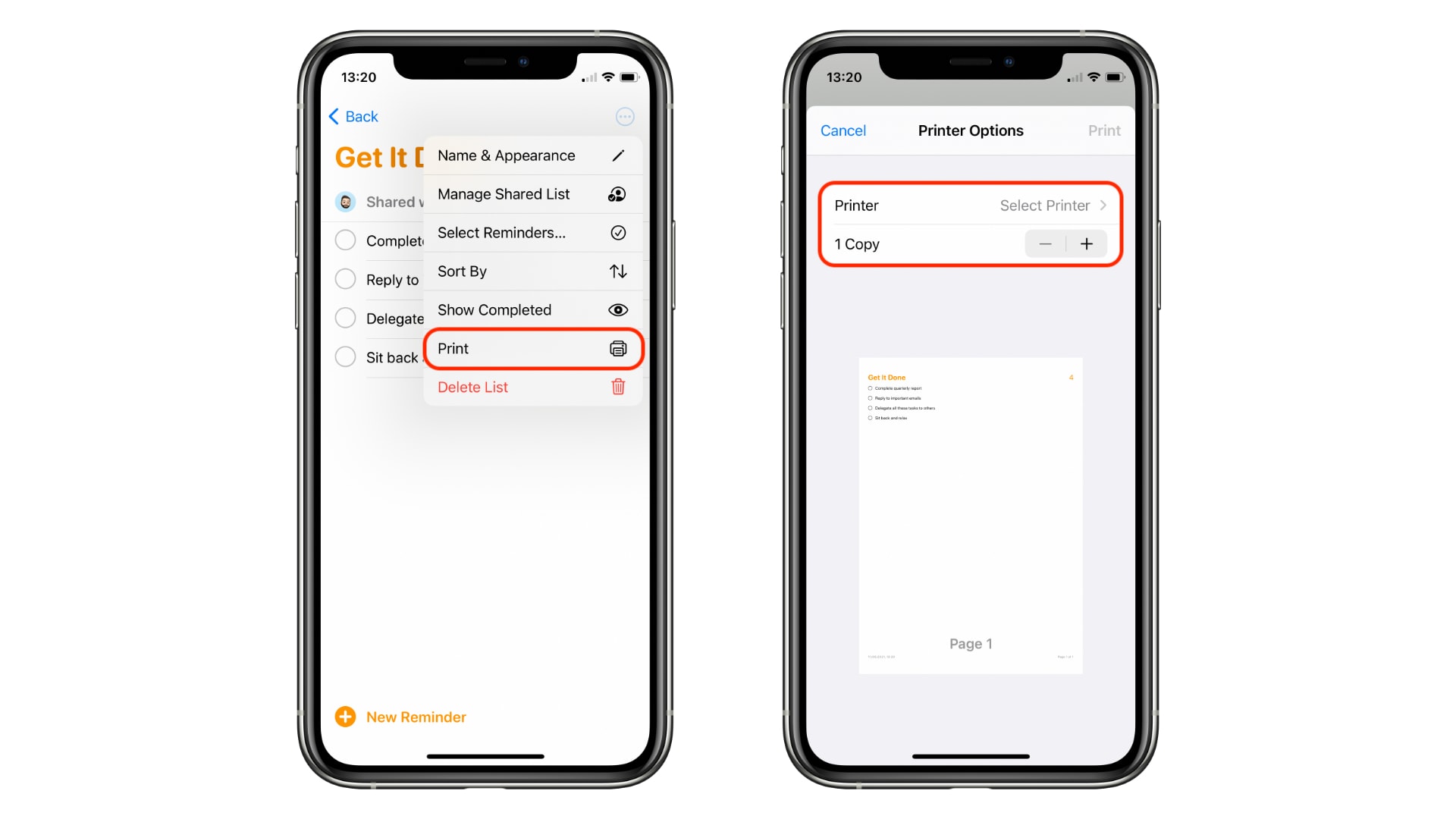
Screenshots: Cult of Mac
To print a Reminder list on your Mac, follow these steps:
- Open Reminders and click the list you want to print.
- Click File in your Mac’s menu bar, then select Print… Or use the Command+P keyboard shortcut.
- Select the printer you want to send your list to and specify the number of copies you want to print.
- Finally, click the Print button.
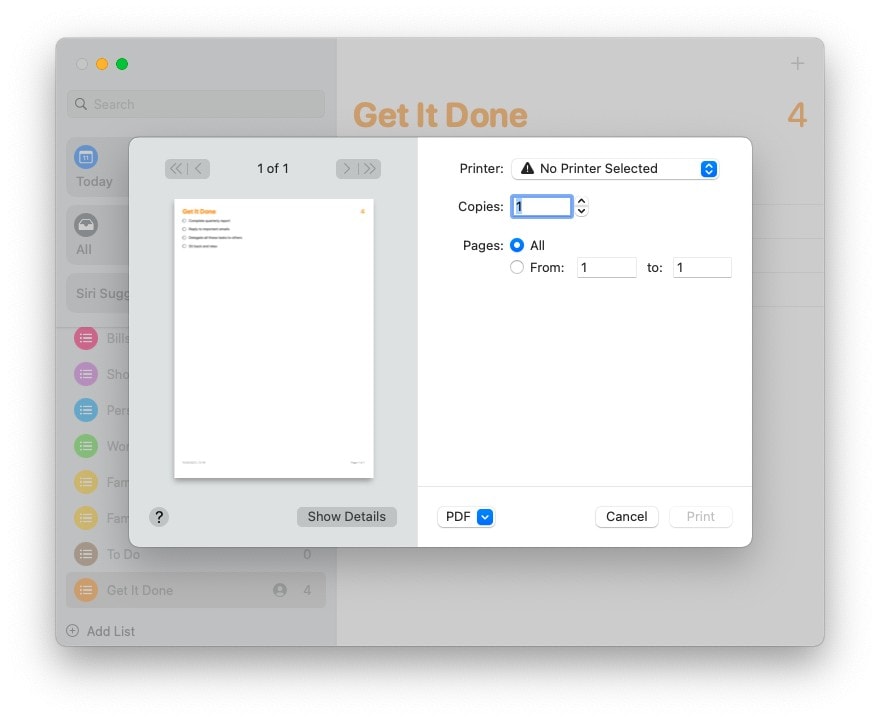
Screenshot: Cult of Mac
Reminders is better in iOS 14.5 and macOS 11.3
The ability to print lists is one of a couple of nice improvements Apple made to Reminders in its latest updates. The other is a simple organization tool that lets you sort lists by due date, priority, and more.
We have a helpful guide on Reminder’s sorting feature, too, if you’re interested in keeping your to-do lists tidy and easy to maintain.