 We want to help you master Control Center, one of the most powerful and underutilized features on Apple devices. Cult of Mac’s Control Center Pro Tips series will show you how to make the most of this useful toolbox on iPhone, iPad, Apple Watch and Mac.
We want to help you master Control Center, one of the most powerful and underutilized features on Apple devices. Cult of Mac’s Control Center Pro Tips series will show you how to make the most of this useful toolbox on iPhone, iPad, Apple Watch and Mac.
Control Center puts a ton of useful toggles and shortcuts at your fingertips, and you can access all of them while your iPhone or iPad are locked. If that’s not something you want, you can change it.
Here’s how to block Control Center access from the lock screen on iOS and iPadOS.
If you’ve been following our Control Center series, you might be discovering for the first time just how powerful the feature can be. It offers a ton of functionality and gives you quick access to a bunch of useful apps and settings that many of us interact with every day.
By default, all your Control Center options are available from the lock screen, so you don’t even need to unlock your iPhone or iPad to use them. The downside to that, of course, is that it means anyone can mess with those options on your device. But there is a way to prevent that.
Disable Control Center access from the lock screen
You can disable Control Center access from the lock screen on iPhone and iPad so that your device must be unlocked before Control Center can be used. Here’s how:
- Open the Settings app.
- Tap Face ID & Passcode or Touch ID & Passcode.
- Enter your passcode.
- Tap the toggle alongside Control Center to disable it.
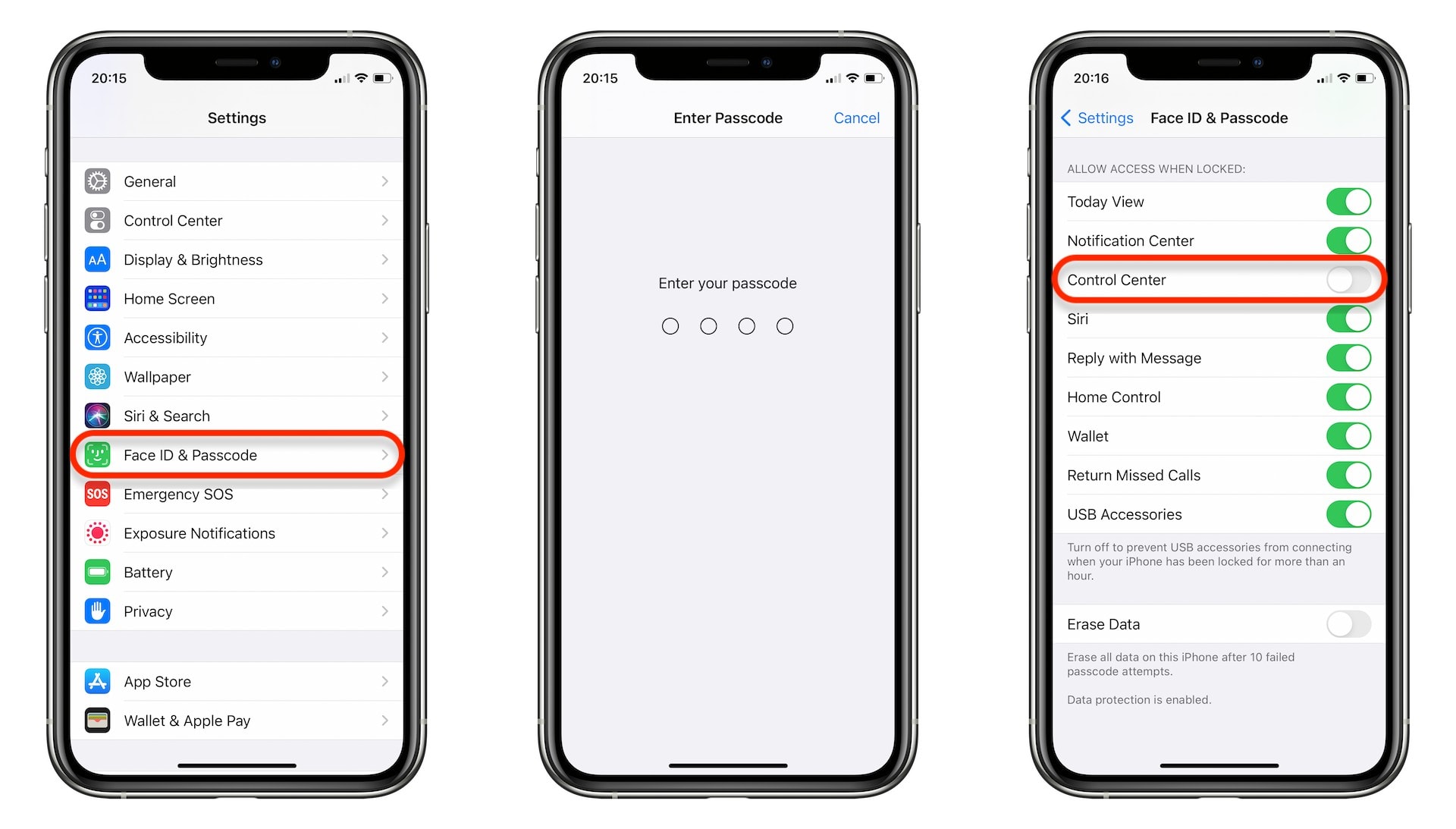
Screenshots: Cult of Mac
You’ll notice this menu also allows you to disable other features when your iPhone and iPad are locked, including Notification Center and Siri. Anything you disable will be unusable until your passcode is entered, or you have unlocked your device with Face ID or Touch.
![Block access to Control Center when iPhone and iPad are locked [Pro tip] Disable lock screen access to Control Center on iPhone and iPad](https://www.cultofmac.com/wp-content/uploads/2021/04/Control-Center-pro-tip-1536x864.jpg)

