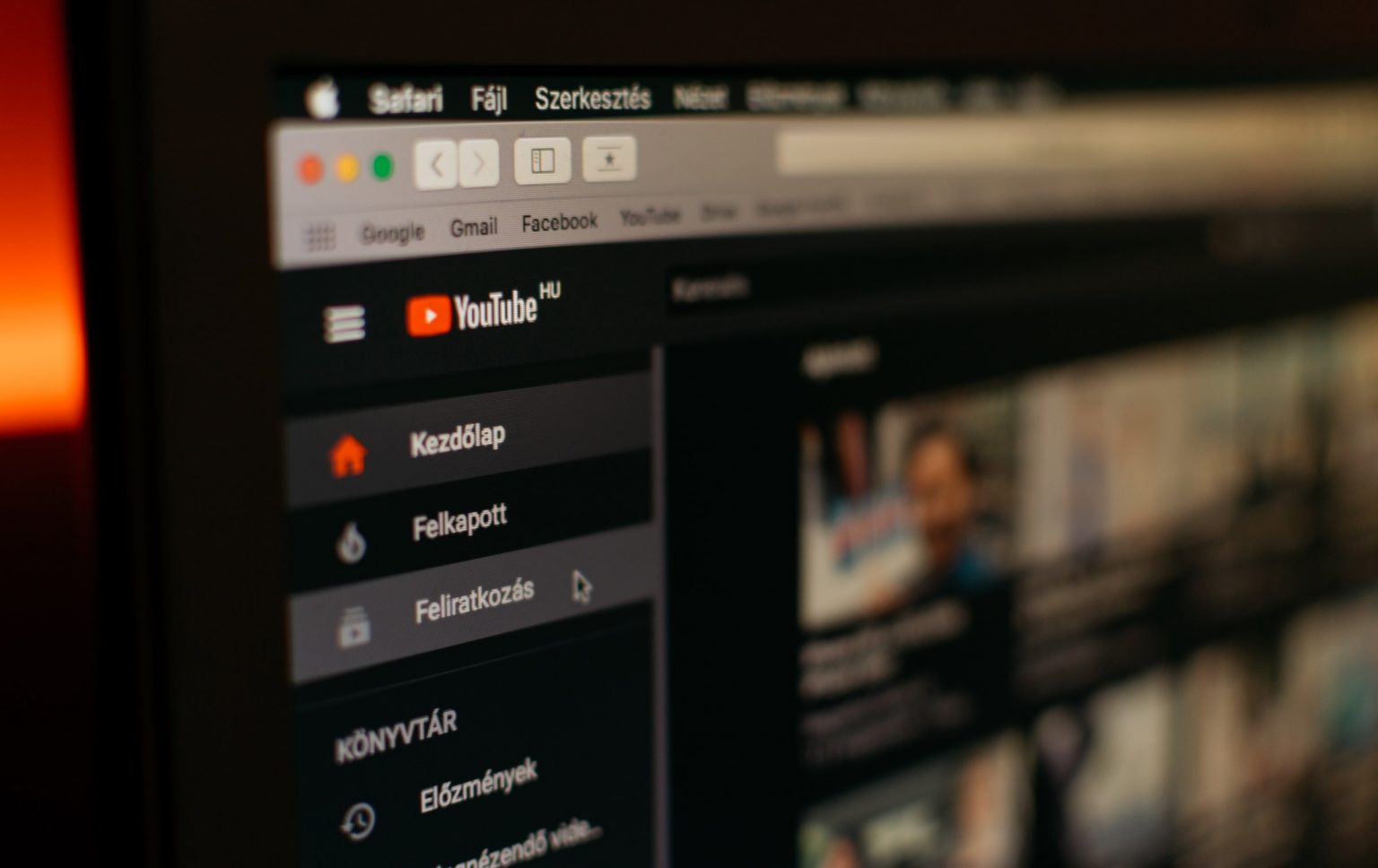This post is brought to you by Evano converter.
Videos are a part of our daily lives, whether for blasts of knowledge or pure entertainment. But while we rely on them for work and pleasure, the file formats of some videos can present a problem. For example, the increasingly popular WebM video format — which was designed for the web, as you probably guessed from its name — doesn’t work on all devices.
If you need to convert WebM to MP4 or another widely used audio or video format, conversion tools are your friend. However, you should choose a video converter wisely. You want a user-friendly app that can change the video format within a few minutes.
WebM format
The WebM video format (with its .WebM file extension) offers a higher compression ratio than the MP4 format. Optimized for the web and HTML5, it enables high-quality video streaming. Free to use, it is employed by many reputable websites like YouTube and Wikimedia.
However, WebM videos do not work on all portable devices. A few media players support WebM, but they typically require the installation of special components or plugins to run the video. Additional, several browsers support the WebM format. But again, you might need to install a special plugin to play your WebM video file.
What is the need to convert WebM files to MP4?
As mentioned, the WebM file is designed for the web. To play a WebM video offline, whether for personal viewing or work, you need to download it and convert it into MP4 or another format.
Evano, an all-in-one tool for multimedia conversion, is one of the most popular video converters for WebM and other file formats. It is user-friendly and converts videos at a faster rate than many competitors.
The web-based tool also can convert more than one file at a time. It works on multiple file types. And, after converting the video to an appropriate format, Evano’s built-in tools let you edit the resulting audio and video files.
How to convert WebM to MP4 using Evano converter
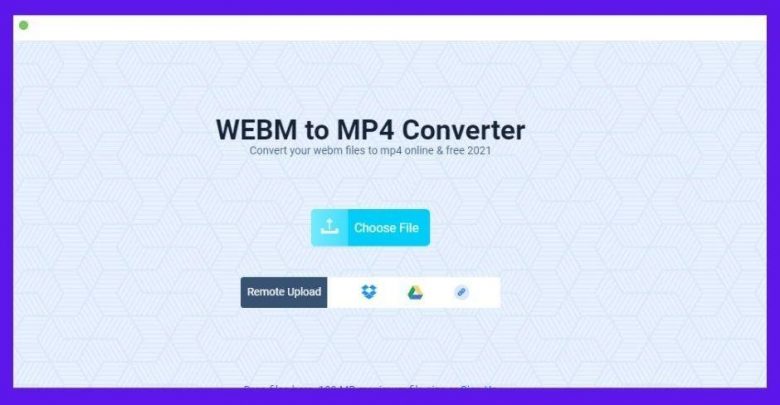
Screenshot: Evano
To take advantage of this free tool to convert video files, follow the steps below.
- First, go to the Evano website.
- Click Choose File, then select the WebM or other file you want to convert. You can drag it into the converter from your hard drive, Google Drive, Dropbox or from a URL.
- Select the format of your file, as well as the desired format you want to convert it to, e.g., WebM to MP4.
- Click the Convert button. Within a few seconds, the online interface will convert your video from WebM to MP4.
- When the conversion finishes, click the link and save your file.
As you can see, this is a pretty simple platform to use.
How to get a WebM file from Ontiva and convert it into MP4
As you undoubtedly know, YouTube is a fantastic repository for video. It’s great for streaming everything from cooking and music videos to how-to clips that show you how to solve various problems. And it can be useful to convert YouTube to MP4 videos.
Unfortunately, downloading your favorite YouTube videos is not straightforward. You need a separate tool like Ontiva. With this free online tool, you can download videos, and even edit and crop them. Some YouTube videos are in WebM format, and Ontiva can convert them to MP4 just like Evano did.
To download and convert YouTube videos, just follow these steps:
- Go to the Ontiva website. Copy and paste the YouTube video link into the indicated field. (If you want to edit the video, use the range slider to select the particular segment of the video you want to download.) Then click Start Now.
- On the next page, Ontiva offers various audio and video formats. Select the format you prefer. For example, to download as an MP4, go to the Video tab, choose the desired format, then click Download.
How to convert the WebM file into audio (MP3 format)
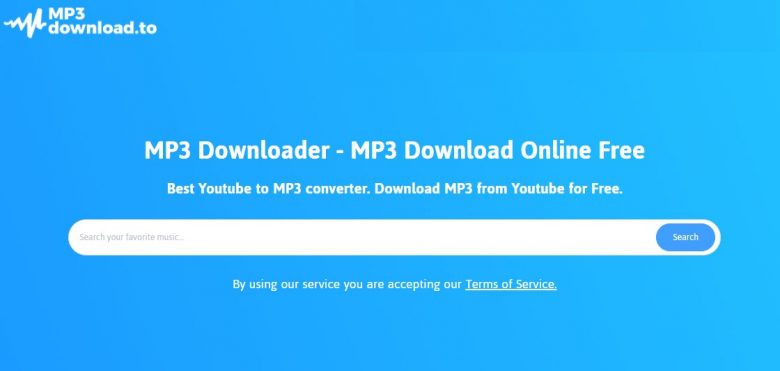
Screenshot: MP3download.to
If all you want to do is create an audio file, you can use an even simpler tool to download YouTube videos (including those in WebM format) as MP3s.
To do so just follow these simple steps.
- Go to MPdownload.to.
- Paste the YouTube URL into the input box. Then click Search.
- You will see a variety of options regarding the quality of the MP3 file the tool can produce (and the resulting file sizes). Select the option you want, then click the Download button.
Conclusion
These days, we’re all watching videos for work and play. They help us solve problems and provide hours of entertainment.
If you want to share your videos with other people, you should make sure you deliver them in a file format they can enjoy. Sending a video they can’t watch is frustrating. So before sending, choose a video format that everyone can use. People will not download software or use plugins simply to watch a video you send in an unfamiliar format. You should send them videos in a format usable by most people.
As mentioned, the WebM file format cannot meet such criteria. You need a good video converter to convert WebM videos into MP4 files — a file format that can be used on any media player and can run on the widest possible array of devices. (You can share such MP4s on social media platforms like Facebook, Twitter and Instagram, too.)
Evano converter makes it easy to convert video files into the format you desire. It’s easy to use, fast and free. You can upgrade your experience by paying for some advanced features, but for most people, the free version works fine.
If you need to convert a WebM video to MP4 (or some other file format), Evano gets the job done.