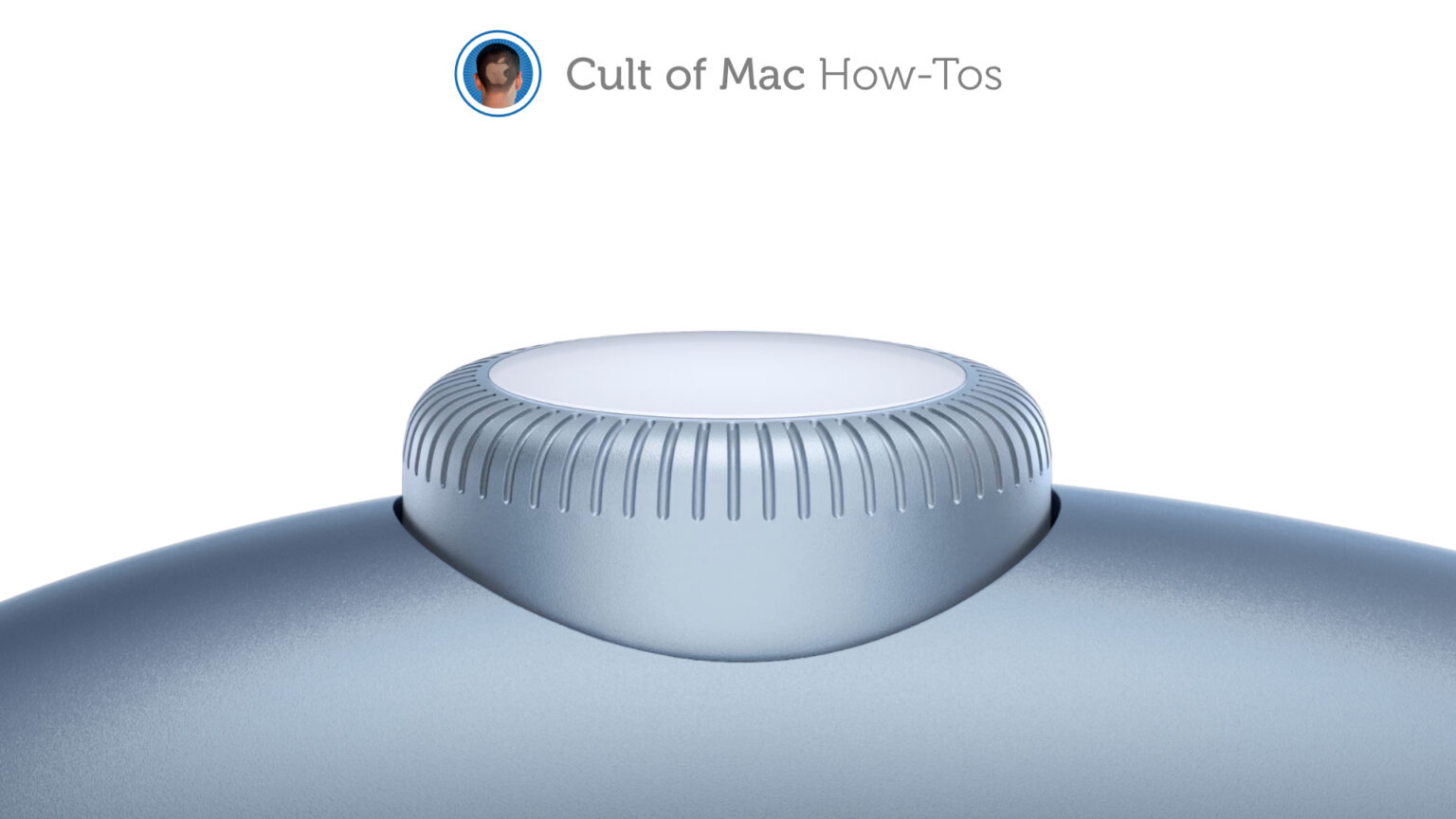AirPods Max are only the second Apple device to adopt Apple Watch’s brilliant Digital Crown. And you might be surprised by just how powerful that little button can be, from adjusting volume to controlling playback.
Here are four useful things you can do with the Digital Crown on AirPods Max.
A Digital Crown might not seem like much, but Apple Watch has taught us that Apple can do clever things with a single rotating button. Depending on what you’re doing, it can manage your calls, summon Siri, and more.
You just need to know how to use it properly.
Adjust volume
One of the most common and most useful things you’ll want to do with the Digital Crown on AirPods Max is adjust the volume of whatever it is you’re listening to. Simply rotate the Crown to increase or decrease it.
By default, rotating clockwise will increase media volume and rotating counterclockwise will decrease it. However, you can reverse these settings by following these steps:
- Ensure AirPods Max are connected to your iPhone or iPad.
- Open the Settings app.
- Tap Bluetooth.
- Tap the i button next to AirPods Max.
- Tap Digital Crown.
- Under Increase Volume By Rotating, choose either Back to Front or Front to Back.
The Crown negates the need to adjust volume on your iPhone, iPad, or Mac itself, which is super-useful when you’re on the move and your devices aren’t easily accessible. Although you can use Apple Watch do the same.
Control media playback
You might be aware that you can play and pause media by pressing the Digital Crown once. But did you know that you can also use it to skip tracks? Just price twice to skip forward and press three times to skip back.
Ask Siri
You can summon Siri without any buttons on AirPods Max by saying the “Hey Siri” command. But, if for any reason that doesn’t work, you can get Siri’s attention manually by pressing and holding down the Digital Crown.
Handle calls
Got an incoming call? You don’t need to take your iPhone out of your pocket to answer it. Press the Digital Crown once on AirPods Max to answer the call, or press twice to reject it.
If you get a second call while you’re on the phone, pressing the Digital Crown once answers it and puts the first call on hold. You can then press the Digital Crown twice to end the second call and switch back.
To reject a second incoming call, simply press and hold down the Digital Crown. And while you have a call active (after it has been answered), pressing the Digital Crown twice will send it from AirPods Max to iPhone.