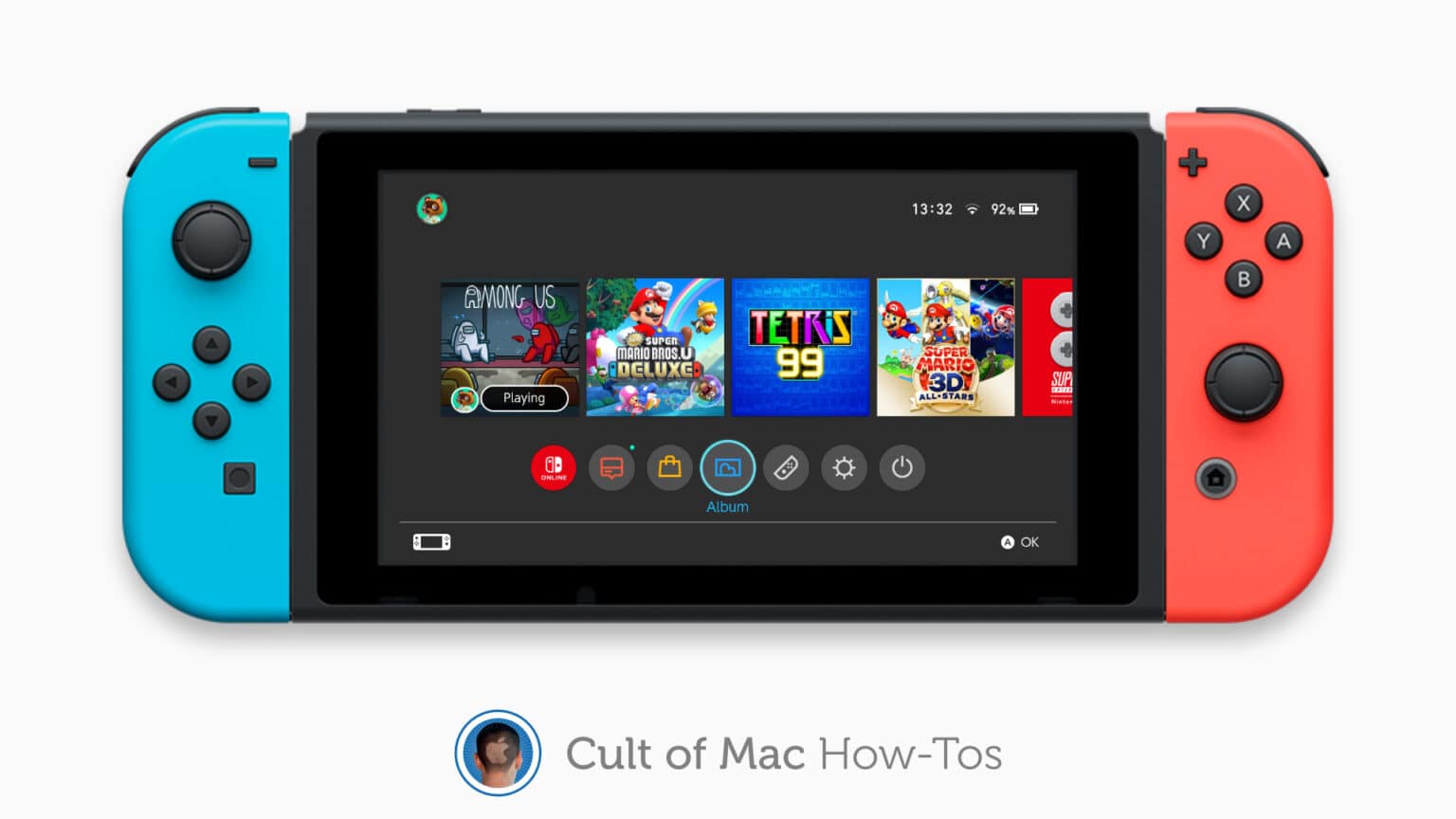Nintendo’s latest Switch update (version 11.0.0) makes it easier than ever to share all those screenshots you capture during your finest gaming moments. It’s now possible to quickly transfer them to your iPhone.
We’ll show you how.
Downloading screenshots from your Switch used to be a bit of a pain. You had to shutdown your console and plug its microSD card into another device, or share the screenshots directly to social media.
That’s no longer the case. You can now send screenshots from your Switch to your iPhone and iPad wirelessly — and it works seamlessly. You don’t even need to have the Nintendo Online app installed. Here’s how it works.
Send screenshots from Nintendo Switch to iPhone and iPad
Firstly, make sure your Switch is up to date. You must be running the version 11.0.0 (or later) system software. Then, follow these steps:
- On your Switch, open the Album to view your screenshots.
- Highlight a screenshot you want to share, then press the A button.
- Select Send to Smartphone or Send to Smart Device.
- Choose whether you wish to send just this image, or multiple images. If you choose to send more then once, select all the other images you wish to share, then select Send.
- Your Switch will now present you with a QR code. Open the Camera app on your iPhone or iPad to scan it, then tap the link when prompted to connect to your Switch.
- Scan the second QR code that appears on your Switch, then tap the second link when prompted.
- You will now be able to view your screenshots in Safari. Tap and hold the ones you want to save, then select Add to Photos.
Your screenshots will be saved to the Photos app, where you can edit and share them as you please. And if you want to backup all of your Switch data, we have a guide on that as well.