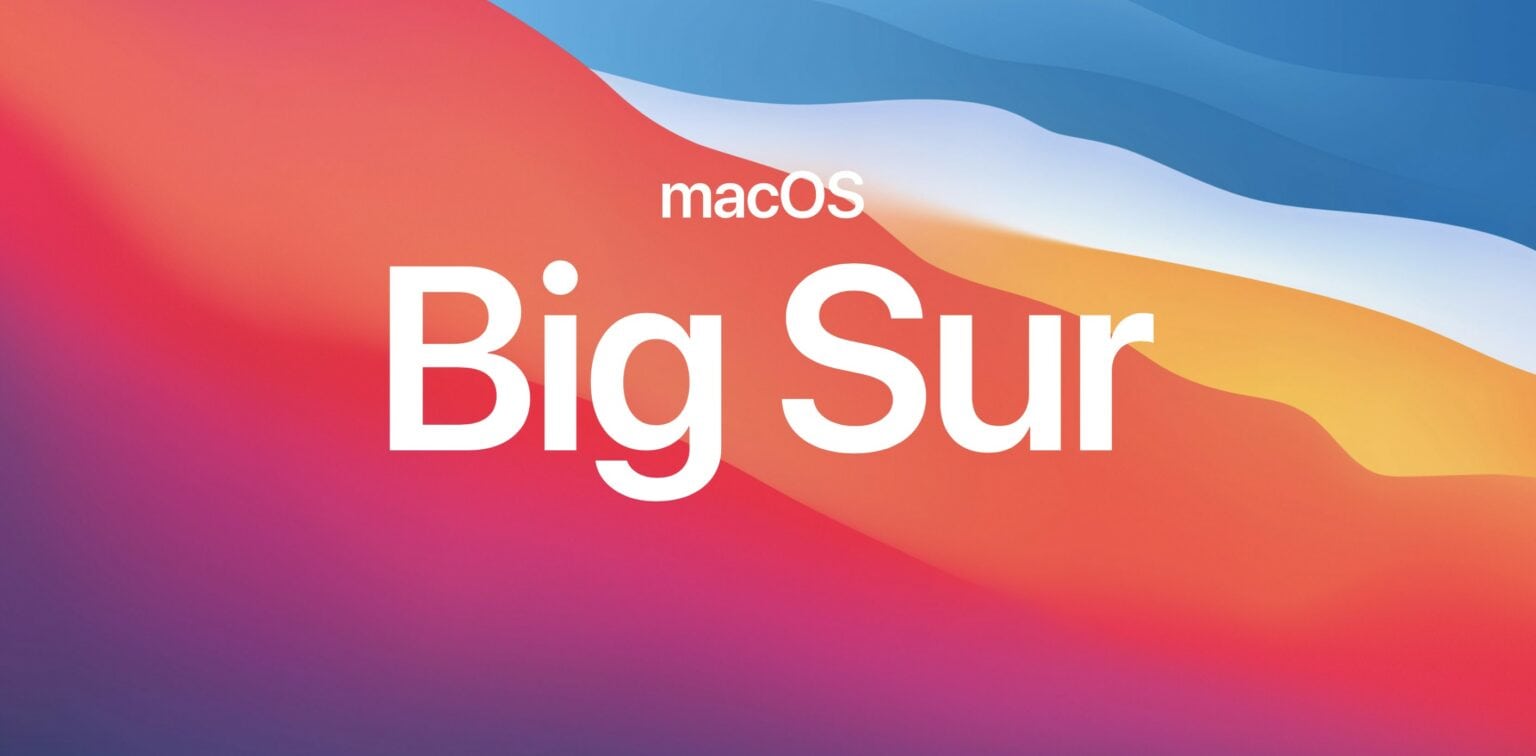Apple this week published a support guide for those running into installation errors when updating to macOS Big Sur on a 2013 or 2014 MacBook Pro. Its tips may help bring bricked machines back to life.
Here are the steps you need to follow.
If you own a 2013 or 2014 MacBook Pro, it is recommended that you avoid macOS Big Sur for now. The update has rendered machines stuck at a black screen and completely unusable for some users.
But if you really can’t avoid the temptation to try out macOS Big Sur and its new features, you should at least be aware of the steps you’ll need to take should installation issues arise for you.
How to fix macOS Big Sur installation issues
These are the steps you should follow if the macOS installer says Big Sur cannot be installed, or if your Mac starts up with a blank screen:
- Press and hold the power button on your Mac for at least 10 seconds, then release. If your Mac is on, it will turn off.
- Unplug all external devices from your Mac, including any displays, USB accessories, and SDXC memory cards. Then turn your Mac back on.
- If the issue persists, reset the SMC as follows:
- Shut down your Mac by holding down the power button until it turns off.
- On your keyboard, press and hold Control, Option and the right Shift key.
- Keep holding all three keys for seven seconds, then press and hold the power button as well.
- Keep holding all four keys for another seven seconds, then release them.
- Wait a few seconds, then press the power button to turn on your Mac.
- If the issue persists, reset NVRAM and PRAM as follows:
- Shut down your Mac by holding down the power button until it turns off.
- Turn on your Mac, then immediately hold down the Option, Command, P and R keys.
- Keep holding down all four keys for about 20 seconds until you hear the startup sound, or until the Apple logo has appeared and disappeared twice.
What next?
If you’ve tried all the steps above and your MacBook Pro is still stuck on a black screen, or macOS Big Sur won’t install at all, Apple recommends that you contact Apple Support for further assistance.
Apple says its support article “will be updated as more information becomes available,” so it seems the company is still investigating this issue. Hopefully we’ll see a macOS update that resolves it soon.