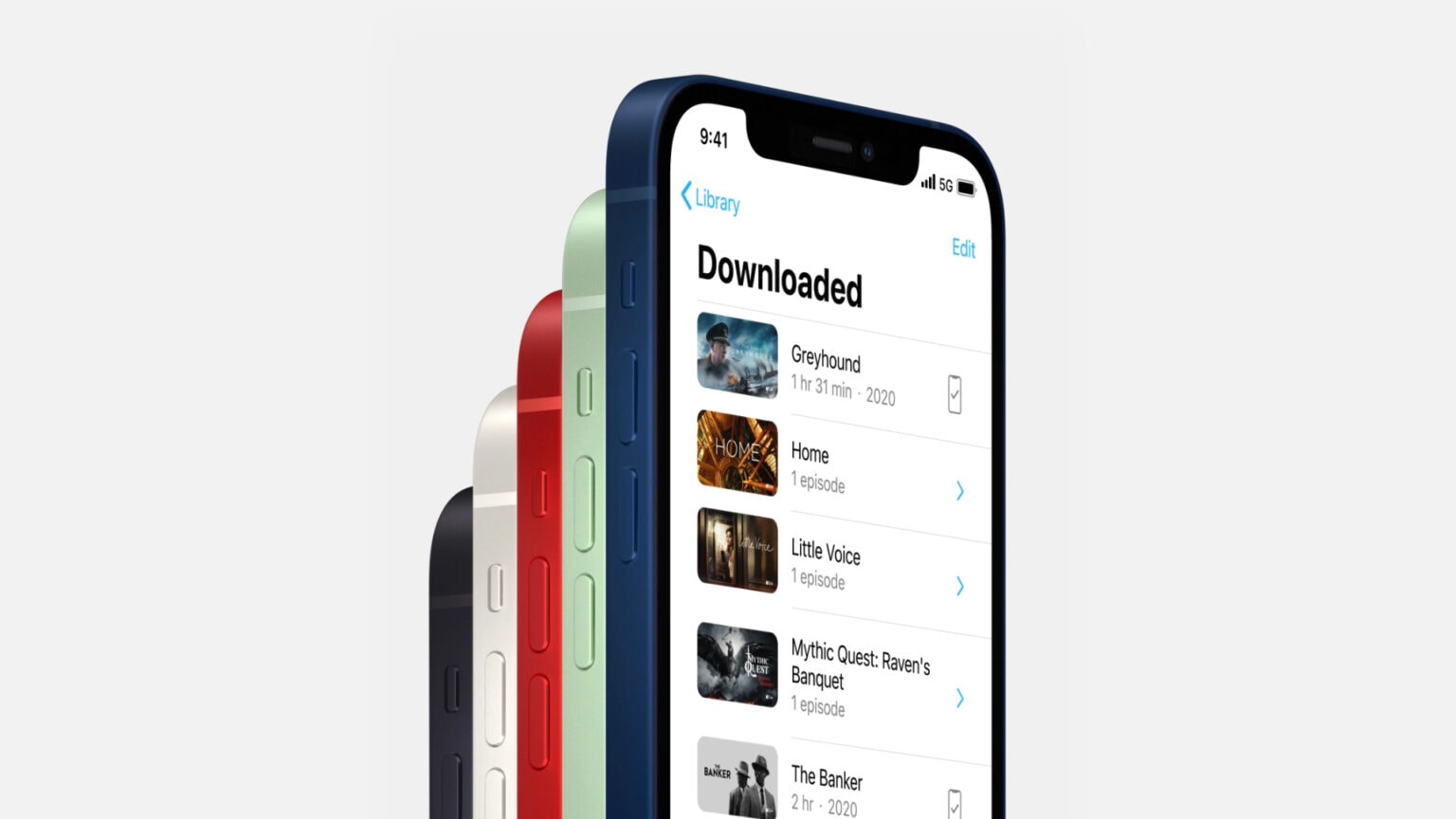If you’re using one of Apple’s newest iPhone models, you should be enjoying spectacular battery life — the best you can get from a modern smartphone. But if you’re not, the likely culprit is its super-speedy 5G connectivity.
5G consumes significantly more power than 4G, but there are some things you can do to minimize its impact on iPhone 12 and iPhone 13. We’ll show you how.
Save battery life on a 5G iPhone
5G is a big upgrade for iPhone, bringing mammoth increases in data speeds for those who live in an area where 5G is available. But is it really necessary? For many, 4G is still more than good enough.
If you’re not playing an action-packed online game, downloading an HD movie, or streaming, you probably don’t need 5G to be enabled. Luckily, Apple gives us some control over it.
iPhone’s different data modes
iPhone ships with various data modes for you to choose from. By default, Apple enables 5G Auto, which automatically switches between 4G and 5G depending on what you’re doing.
If you live in an area where you get good 5G coverage, this is probably the mode you’ll want to stick with. It means you’ll get faster data when you need it, but power won’t be wasted unnecessarily.
If 5G coverage isn’t so good where you live, or you would simply prefer better battery life over faster data, there’s also a 4G mode. This disables 5G connectivity entirely, no matter what you use iPhone for.
Finally, there’s 5G On. This mode ensures that your iPhone is always connected to a 5G network (where a 5G network is available) — even if all you’re doing is replying to an iMessage or an email.
How to switch data modes on iPhone
It’s simple to switch between these data modes in no time at all. Simply follow these steps:
- Open the Settings app.
- Tap Cellular, then Cellular Data Options.
- Tap Voice & Data.
- Choose the data mode you wish to use.
Note that the data mode you choose will remain enabled until you change it again. iPhone won’t revert to 5G Auto, even after a restart, so bear that in mind if you only want to use another mode temporarily.